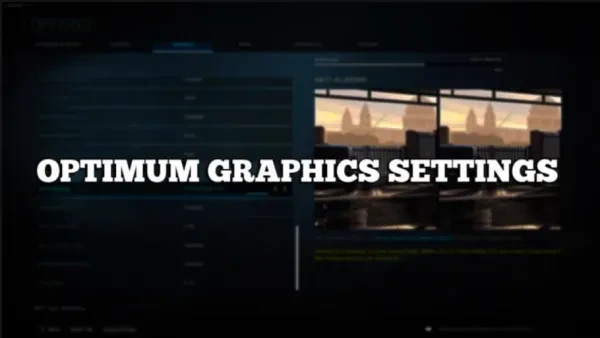
Before you jump into playing COD warzone, it’s important you make sure your settings are adjusted perfectly to fit your play style. It could be a difficult time for you while playing the game if your settings are wrong, so it’s crucial you take time to experiment to get the right settings.
In this article we will be looking at the best graphic settings on COD Warzone.
General Warzone Graphic Settings
Field of view: 100-110. Here a 100 or 110 is okay. So people go higher as there is a myth that aim assist goes well with higher FOVs.
HUD: Normally make this smaller, as it brings your view closer to you. I set this at 10.00.
Refresh Rate: 144+ if monitor supports high Hz
Render Resolution: 1920x1080 for high frames, 2560x1440 for better visuals and lower frames
NVIDIA Reflex Low Latency: Enabled Boost(boosts the frame rate)
Texture Resolution: Normal
Custom framerate limit: Unlimited(If your game isn’t feeling that smooth set it to custom)
Brightness: People get this wrong and push it to the highest. All you have to do is follow the instructions and you’d see by choosing barely visible you’d optimise the brightness.
NVIDIA highlights: leave it on disabled or you risk it recording irrelevant clips during games
Camera movement: Least-50%. This helps reduce camera movements during gameplay thereby ensuring better visibility.
Streaming Quality: Normal
Texture Resolution: Low
Texture Filter Anisotropic: Leave this on high, there’s also very little difference between the high and low setting when it came to fps
Particle Quality: High. Particle quality boosts your fps.
Bullet Impact spray: I leave this disabled as this could be very CPU intensive
On demand Texture streaming: disabled. Enabling this will allow the game to download high quality textures to your computer while you are playing which could cause lag, which we don’t want.
Streaming Quality: Normal
NVIDIA DLSS: Putting it on quality boosts your frames by up to 20
Anti-aliasing: The game doesn’t look good with this option off. Turning it up to the Filmic SMAA T2X option makes it look better but would cost you frames
Depth of Field: Disabled
Shadow map resolution: Leave it on low, you could get up to an additional 5 fps.
Directx Raytracing: disabled. Enabling this could cost you up to 30fps.
Dynamic Resolution: Disabled
Motion Blurs and Film Grain: Disabled and set to 0
Ambient Occlusion: Disabled
Screen space reflection(SSR): Disabled
