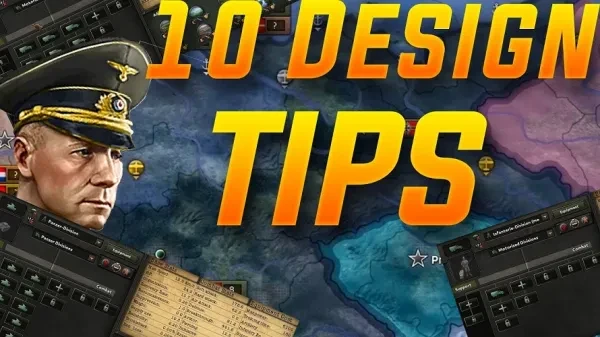
If your Hearts of Iron 4 game slows down to a crawl, here's how to fix the annoying game lag
Those among you who have problems playing Hearts of Iron 4 have probably been looking for solutions to make the game run faster. This Paradox title has become notorious among fans for its mid to late-game lag which often makes it impossible for players to finish their campaigns. Luckily, there are many solutions to this problem, and even though the game lag can’t be eliminated entirely, they can speed up your game and make it run more smoothly.
25. Turn off the day and night cycle
This is a cosmetic option that lets you experience the day and night cycle in-game. It makes the map darker during the night and you can see your cities’ bright night lights but that’s pretty much it.
It slows your game down a bit by causing lag. You can turn it off by clicking on the ‘Day and Night cycle’ on the far down right corner of the screen where the map modes are.
24. Disable 3D Trees
This option lets you see 3D trees on the map. It may be visually appealing but does nothing in terms of gameplay and can slow your game down.
While in-game, press ‘Esc’, select the ‘game options’ button, and then click on the ‘video’ tab. Uncheck the 3D trees box.
23. Disable 3D Buildings
3D buildings function the exactly same way as 3D trees, they’re designed to enhance game graphics but may cause lag, especially if you’re running HOI4 on an older PC.
Uncheck the ‘3D buildings’ box under the video options in the game menu and you’re good to go.
22. Disable High-Quality Pixel Shaders
It’s been reported by many players that the high-quality pixel shaders cause the game to lag on low-end PCs.
You can turn off high-quality pixel shaders by following the steps we mentioned above. A word of warning, though, this may make your map look a bit uglier but it’s a good idea if you’re willing to sacrifice aesthetics to performance.
21. Disable Reflections
When turned on, this option lets you see object reflections on water areas. It’s a nice aesthetic detail but isn’t really necessary and can cause lag.
Turn it off by following the instructions we provided above.
20. Disable Shadows
Buildings, units, and other objects you see on the game map will display shadow when this option is enabled.
Turning it off will have a big impact on game performance and enable your game to run faster. Uncheck the ‘shadows’ box in the ‘video’ tab to disable them.
19. Make sure you’re not running other applications in the background
While it may sound like an obvious piece of advice, many people casually run other applications in the background while playing HOI4. This is a bad idea even if you have a powerful PC with a lot of RAM and a fast CPU.
Make sure other apps are not running in the background while you’re playing the game.
18. Turn off the AI
Most of the game lag in HOI4 is due to the AI operating in the background. The AI has to manage its divisions, research, and predict player actions and all this takes a lot of CPU resources. There’s an option to simply turn off the AI altogether by using console commands.
To open console commands, press ‘ESC’ and enter ` then type ‘AI’. The AI will now be brain dead and you can do anything you like unopposed. You will notice that the game speed has increased significantly. It’s not exactly the best option to use, though so you might want to use other methods to make the game run faster.
17. Use performance mods
There are many mods available that make the game run faster by removing countries that don’t have a big impact on the war and tweaking the AI to limit the number of divisions it can build.
You can find and download HOI4 mods by visiting the Steam workshop.
16. Build up your RAM
The safest and quickest way to make your HOI4 game run faster is to have more RAM available on your computer. Also, make sure you have at least 2GB of video RAM available.
It will have a noticeable impact on your game while making the game looks better overall. You’ll no longer have to worry about massive game lag later in the game, although it’s worth pointing out it can’t be entirely avoided.
15. Download the tool-pack mod
Using this little mod comes with many benefits. You’ll be able to use the state management tool to transfer states, remilitarize or demilitarize states, move your country's capital, manage cores, and much more.
The single most useful feature of the mod is the ability to annex any country into any other country, as well as transfer troops and navies. For example, you can annex the whole of South America to Brazil and limit the number of troops it can build, thus reducing game lag.
14. Don’t use total conversion mods
Many total conversion mods will slow down your game, especially if they modify the core game mechanics and/or add many new countries and states. A high-end PC will generally be able to handle total conversion mods but not older PCs.
An alternative to using total conversion mods is using overhaul and realism mods that add additional flavor to the game without slowing it down.
13. Play in fullscreen mode
Playing in fullscreen mode enables your PC to commit more resources to the game, resulting in better performance.
Select the ‘video’ tab in the game options menu and make sure ‘borderless’ mode is enabled.
12. Get the mod that removes neutral countries from the game
As we’ve already mentioned, one of the most efficient ways to reduce lag is to get rid of obsolete countries. You can find many useful mods in the workshop that remove neutral countries from the game.
You will notice that your game runs more smoothly after removing neutral countries from the map.
11. Choose the right renderer
You can choose from three different renderers to run HOI4, DirectX 9, 11, or OpenGL. If you’re using the older version of Windows or have outdated graphics drivers, you may experience glitches running DirectX 11.
If that’s the case, select the ‘game settings’ option in your game launcher. Click on the ‘graphics > renderer’ section and select DirectX 9. You will now be able to run the game using DX9.
10. Shackle the AI
You can get a mod that restricts the ability of minor nations to build too many divisions and cause the game to lag. This option is ideal if you want to get rid of the annoying late-game lag but keep these minor countries on the map.
That way, the AI can’t train useless divisions and cause game lag.
9. Clear user directory
If you’re experiencing frequent crashes and glitches, you should clear the user directory. Clearing the user directory will wipe your mods, so it’s a good idea to create a backup folder for your mods.
It’s a simple but effective solution if something goes wrong and your game keeps crashing.
8. Organize your mods by creating playsets
You should use the playset option to organize your mods and prevent file conflicts. Click on the dropdown menu beneath the large ‘resume’ and ‘play’ buttons in your game launcher. Select the ‘add new playset’ option. When launching the game, make sure you select the appropriate playset.
This makes it easy to organize your mods and prevent crashes.
7. Use the appropriate difficult setting
As a beginner, you might want to lower the difficulty for your first playthrough. Civilian and recruit settings give you significant industry and research boosts that make the game easier.
There’s no shame in reducing the difficulty to get a hang of the game and increase the difficulty when you’ve mastered the core mechanics.
6. Get DLCs
HOI4 without the DLCs feels like an incomplete game. DLCs add depth and flavor as well as balance to an otherwise uninteresting WWII game. You don’t need to own every DLC to enjoy the best HOI4 has to offer, though.
We recommend you focus on essential DLCs such as No Step Back that introduce new features such as a revamped supply system and a tank designer.
5. Play with historical focuses switched on
Some HOI4 players like to have fun by achieving world conquest as Luxembourg. Others prefer ahistorical games where anything can happen. While that can be fun, HOIV is meant to be played with historical focuses turned on.
Turning historical focuses will make the game more stable and enjoyable.
4. Use the Expert AI mod
One of the biggest HOI4 issues is AI. It doesn’t pose much of a challenge to more experienced players and incompetent AI can break immersion.
Expert AI mod makes the AI much more dangerous. It comes with a number of other options, such as the ability to prevent the AI from training too many divisions and making it focus on competitive builds.
3. Play in Ironman mode
Fighting a world war doesn’t leave much room for mistakes. If you feel like you want a true challenge, you should play in ironman mode. You won’t be able to load a previous save made during the course of play to correct your mistakes.
Playing in ironman mode is a good way to shake up your HOI4 experience.
2. Use the ‘debug smooth’ console command
Open the console and enter the ‘debug smooth’ command. You will notice that the game is now running much faster than before. A word of warning, however, if you’re running the game on a low-end PC, having this option enabled might cause issues with your input devices.
It’s worth trying out this setting even if you don’t have a beefy PC because of the significant increase in game speed and reduced late-game lag.
1. Consider getting a new CPU
Some of you might be annoyed at being told to buy a new PC to play a map-clicking game but it’s still the best way to experience HOI4 if you don’t want to worry about lag, performance, and crashes.
A mid-tier PC can run the game relatively well even if you use total conversion mods.
You may also be interested in:
- Top 10 Games Like Hearts of Iron IV
- 15 Best Strategy Games Ever Made
- 12 Best Grand Strategy Games to Play Right Now
- [Top 10] Hearts of Iron 4 Best Infantry Templates
- [Top 10] Best Hearts of Iron 4 Mods We Love!
- [Top 5] Hearts of Iron 4 Best Country
- [Top 10] Hearts of Iron 4 Best Division Templates
- [Top 5] Hearts of Iron 4 Best DLC's To Buy
