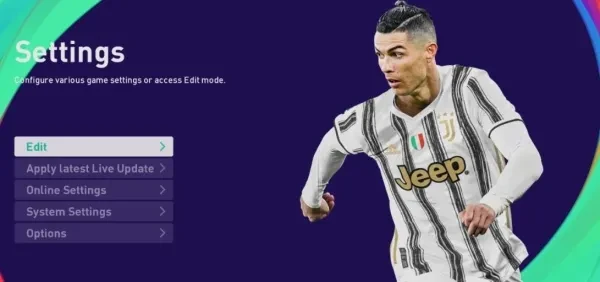
PES 21 Best Settings That Give You an Advantage
You might have noticed PES 21 gameplay is different from the other versions, such as PES 20. Thanks to minor tweaks and patches getting fixed. Settings, however, have existed since the game launch. Other than gameplay, PES players and any pro-gamer will tell you the heart of any game lies in your setting abilities. Some settings can give a player certain advantages.
Below, we outline key settings that can get any ordinary PES player to have an advantaged hand.
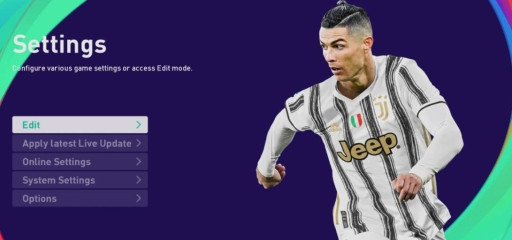
There are different settings, including controller, camera, and gameplay settings. Some settings mentioned can get customized to the player's interest.
Standard Command Settings
Many PES players have played other games, including FIFA. Therefore, a player can maintain the same controller settings used in FIFA for more straightforward controls. The first choice is switching the command set to standard.
The standard command allows the player to use the default controls in PES. However, players who need to customize the controller should choose the alternate mode for more straightforward navigation.
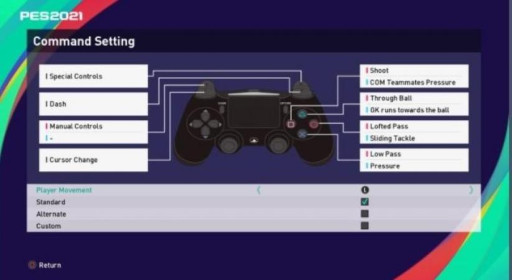
settings on Standard command
For those who need the same settings in every game, they should:
After switching on the controller and PES 21,
Move to command settings
Under command settings, there is a player movement below
Tick the alternate option (when you need to customize your controller). To use the PES controls, tick the 'standard' option.
Cursor Change
Cursor change is another controller setting. A player can choose between the assisted or semi-assisted options. Advanced gamers always use the semi-assisted option mainly because it allows them to control the players fully. The assisted option is controlled mainly by Artificial Intelligence, which can appear hectic at times, especially when passing the ball around.
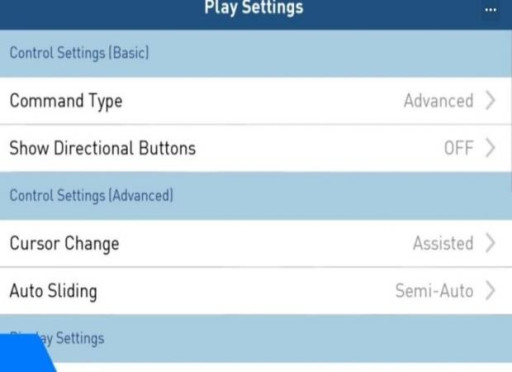
Players can get an advantage based on their level of gaming. When an amateur player chooses semi-assisted options, he might be disadvantaged, especially when playing against another amateur player who is assisted when switching.
How do you apply semi-assisted on your PES 21 game?
After logging in to the game, open the controller settings.
Check for 'edit personal preset.'
Move your cursor to option three, named cursor change.
Navigate either right or left until semi-assist appears
Choose the;semi-assisted' option
Cursor Type
The cursor type involves players' names that are indicated just above the head. Players have different attributes. Therefore, noting your player is essential. A midfielder, for example, has better passing than a defender. A forward player has better shooting than a defender or a midfielder.
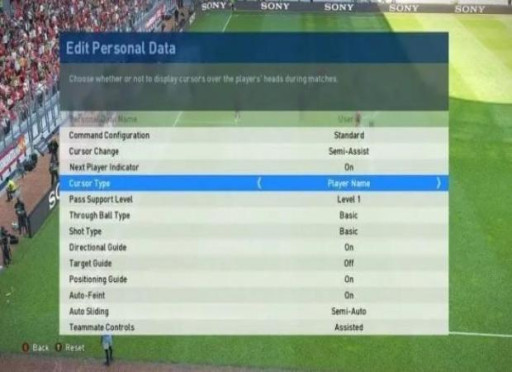
A player will have an advantage when the player name is indicated because he will know the player to control or the next to pass the ball to,
To get the settings, a player should:
Move to controller settings
Choose 'edit personal preset.'
Move to the fourth alternative, "cursor type."
Navigate until 'player name' appears
Pass Support Level
Pass critical level is a critical setting because it deals with gameplay. Ball passing plays a crucial role in PES gaming; you can never guarantee a win without proper passing. Under eFootball PES 21, the pass support level appears in different levels. Level one is the most preferred choice because it acts manually, and little assistance is provided regarding pass accuracy and strength. Manually controlling passes and through passes creates a much more dangerous chance because opponents cannot predict the moves.
However, before getting used to manual passing, a player will have to get used to it first. Regular playtime guarantees the best manual passing technique. Under standard command, the L2 button and the left joystick are used; a player should direct the pass with the left joystick and press L2 before making a pass.
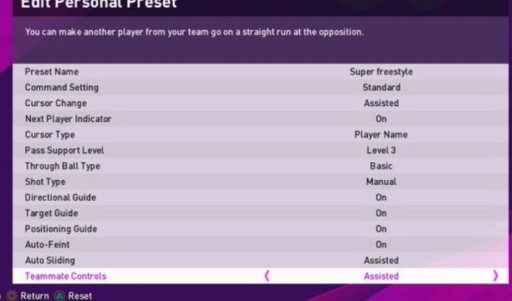
How to find the pass support level on PES 21:
- Under personal preset, look for the pass support level
- Pass support level appears sixth on the list
- Press your X button and choose level 1
- Navigate through other settings, and you are ready to go.
Camera Settings
When you are done with controller and gameplay settings, there is one final setting that every player should consider before proceeding with the game, the camera setting—viewing the game while playing can either play to your advantage or against. There are more than ten cameras included in PES 21.
Stadium mode is the side-view camera. The camera appears on top of the stadium and moves horizontally.
The live broadcast is a tale-based camera. The camera is located at the side, and the player sees the game from a single spot, similar to a live TV broadcast camera.
Dynamic wide is another camera model. A camera appears on the side-view and moves horizontally, chasing after the ball.
At mid-range, the camera appears sideways. The ball position is captured mid-range while moving horizontally and vertically on top of the field.
There are other camera modes, including fan-view located on the highest fan seat, blimp, similar to a bird's eye-view but sideways, and player mode where the camera appears from a player of your choice.
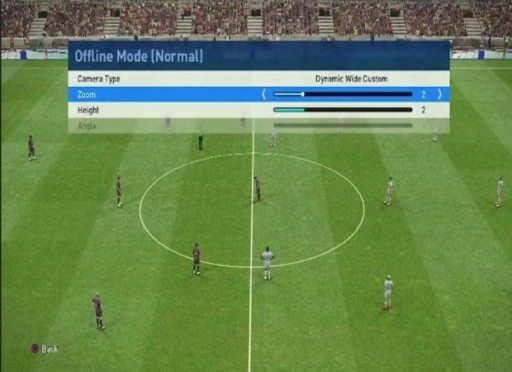
dynamic wide camera view
Which camera view should one choose for an advantage?
Dynamic wide is a personal preference. One advantage is that dynamic wide is a mandatory mode to be a pro-player. When a player starts using it earlier, he will get used to it and have fewer struggles when pro gaming.
The dynamic wide mode also offers a clear view than the other modes. The camera moves horizontally and vertically following the ball; therefore, a player can spot the skill moves, passing, and the controlled player.
How do you change the camera to dynamic wide?
- Under the main menu, go to settings
- Select system settings,
- Advanced camera settings should appear
- Select camera settings option
- Swipe through until 'dynamic wide' appears
- Press the 'x' button on your controller and go back to the game
- Your setting is set.
Relatable articles
https://www.gamersdecide.com/articles/pes-21-best-formations
https://www.gamersdecide.com/articles/pes-21-best-kits
https://www.gamersdecide.com/articles/pes-21-best-players
https://www.gamersdecide.com/articles/pes-21-best-young-players
https://www.gamersdecide.com/articles/pes-21-best-silver-players
https://www.gamersdecide.com/articles/pes-21-best-silver-players
