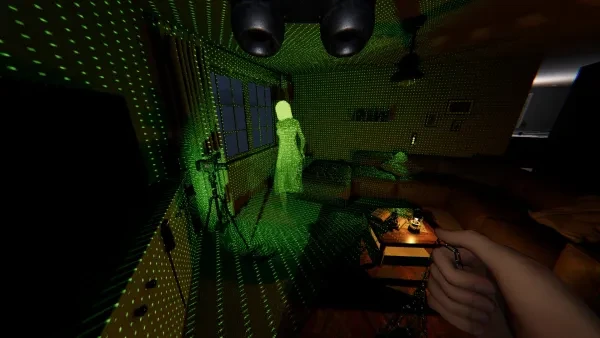
7. Fog Quality

This setting is only used during games that have foggy weather and it determines how clear the foggy weather appears. Turning the fog quality up to high will allow the game to more smoothly render the fog and it can help prevent unwanted textures from getting in your way, significantly improving your visibility.
This is especially important on the outdoor maps such as Camp Woodwind. It may also limit those pesky, unwanted textures and particles that occasionally float through the walls from outside, but unfortunately, it won’t completely stop them.
This setting is found in Journal > Pause Menu > Options > Video > Fog Quality (10th option down)
6. Voice Input Mode

This is an extremely important setting if you plan to play in multiplayer lobbies. Please, keep this setting on push to talk. Everyone gets annoyed if they can hear vacuum cleaners going off in the background for the duration of the game. Do everyone a favor and just keep push-to-talk mode on.
Go to Journal > Pause Menu > Options > Audio where the last setting is Voice Input Mode.
5. Voice Recognition Mode

If you struggle to get spirit box evidence on ghosts who have this as an evidence piece, or to get the ghost to react to your voice, it could be that your voice isn’t being detected by the game properly. To fix this, you want to make sure the voice recognition setting is set to Vosk. Vosk is a newest system of voice recognition and the one the game is better able to utilize. Say goodbye to all those times you thought the spirit box was broken.
This setting is located 4th option down in Journal > Pause Menu > Options > Game
4. Field of View

By default, the FoV settings are set at, what I think, is too low a value. This setting should be set to its maximum value of 90, or somewhere close, to allow you to obtain more information about your environment and more accurately detect which location ghost activity is coming from. It can also help you avoid dangerous situations by allowing you to more clearly see which way the ghost is hunting from giving you that split second head start on your escape, which could easily be the deciding factor between successfully hiding or being caught.
You can find this setting in Journal > Pause Menu > Options > Game > Field of View (8th option down)

3. Brightness

The brightness setting, by default, is set to the absolute minimum value possible. This is going to be changed in future patches of the game, but for the time being it’s recommended to set the value to 1 then adjust as needed. It’s not recommended to go higher than 2 as this starts to make the game a little too bright and can easily cause some unwanted eye strain.
With the higher brightness, you should easily be able to see more than you ordinarily would and without taking away from the dark and creepy aspect of the game. I like to keep my brightness at 1.5, but I recommend fiddling around with it until you find a brightness that works for you. Keep in mind, this setting can also be indirectly impacted by the brightness settings of the monitor you use. Once you find the sweet spot, you’ll notice an immediate improvement.
Go to Journal > Pause Menu > Options > Video (1st setting)

2. Tab for Journal

Normally, the button set to open the journal is “J” and it makes zero sense. The journal is by far the menu you’ll end up using the most, yet the button for it is on the other side of the keyboard. Please do yourself a favor and change this keybind to something that's easier and more comfortable for you to press, such as Tab.
But be careful, if you set the journal to tab you may accidentally open the steam overlay while running. If this is the case, be sure to turn off your overlay in the steam settings, or to use a different button for the journal, such as R or T. Whichever the case, the main takeaway is to ditch the Sesame Street logic and to make sure your journal button is something that’s much easier for you to access.
Key bindings are found in Journal > Pause Menu > Options > Controls. Journal is 3rd from bottom.
1. Cursor Brightness

The most important setting, by far, is cursor brightness. This needs to be at its maximum possible value, and honestly, even at its maximum value it still isn’t bright enough. Once you change this setting you’ll say goodbye to all those painfully long moments that you’ve spent squatting on the ground just trying to pick up a lighter. If there’s one thing you need to take away from this article, it’s 100% this setting right here, its a huge quality of life change.
Go to Journal > Pause Menu > Options > Game (9th setting down). Please change your cursor brightness as soon as possible, it will be a lifesaver.

