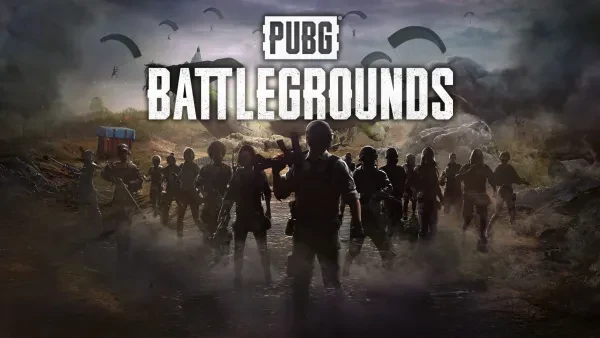
Audio is very important in PUBG. You need to be able to hear your enemies footsteps, gunshots, vehicles, and more when you’re on the battlegrounds. Here are some tips and tricks to help you out with audio while playing PUBG.
15. A Good headset
A standard tip that applies to PUBG but also many other games beyond it is having a good headset. PUBG is much more difficult to play without a headset, or using audio from the speakers on a TV. A good quality headset that delivers top-quality sound and also is comfortable to wear during your sessions on the battlegrounds will help you out tremendously.
14. Stereo uncompressed format (Xbox)
As of now Console PUBG technically only supports the stereo uncompressed format on Xbox. So make sure to go into your settings and switch your audio format to stereo uncompressed. With the other formats of audio, generally you’ll notice your sound will seem as if it’s off. That’s because the other formats on Xbox aren't actually supported by PUBG.
13. Sound Lock (PC PUBG)
If you play on PC, installing the program Sound Lock is a great addition for your audio in your gameplay experience. Sound Lock limits the top pitches of sounds that are louder than some others in PUBG. An example of this would be a louder gun such as the Mk14 or the BerylM762. This will allow you to limit the max volume of those sounds, while still hearing the lower and quieter sounds like footsteps, very clearly.
12. Bullet Whistles (All Platforms)
The ballistics in PUBG are very intricate. Each bullet will make a whistling sound as it passes by you. This effect is disabled at shorter ranges however, at longer ranges, and it can give you an idea as to where your enemy is shooting from.
11. Bullet Impacts (All Platforms)
Similarly, you can always pay attention to where the bullets are impacting nearby you as well. You’ll hear the whistles of the bullet. If you're running forward, and see the bullets impacting in the ground in front of you. You can also hear the impacts of bullets on certain surfaces, such as them hitting a face of a rock beside you. You can tell that the enemy is shooting at you from behind you.
10. Legacy Weapon Sounds
In 2020, PUBG did an overhaul of some of the weapon sounds. With this they added new weapon sounds for a few of the weapons. However, in your audio settings you will see an option for Weapon Sound Effects. Enabling Legacy sounds reverts the sound back to the original gun sounds. For many of us who started the game in the early days, having Legacy sounds enabled makes the game sound more familiar to us.
9. HRTF (PC)
HRTF, or Head-Related Transfer Function. This makes hearing directional audio of gunshots significantly easier to hear and distinguish. This should be enabled by default however it is worth checking just to ensure that it is.
8. Breaking Glass Windows
This is an old-school classic sound tip in PUBG, however paying attention to the sound of glass breaking is still a helpful tip in PUBG. When a player vaults through, punches or shoots a glass window, the glass will shatter. Many players, especially more experienced players who are somewhat complacent will jump through windows not realizing that an enemy player is in the area.
7. Windows Enhancer (PC)
You can enhance sounds on your PC through Windows itself! Provided you have Windows 10 or 11, at least. If you go into the Properties panel of your playback devices on your PC, you can disable all sound effects and enable a setting called “Loudness Equalizer” in that panel. This overall balances your audio while in game. Similar to the Sound Lock program, however this is a setting built directly into Windows.
6. Learn weapon sounds in training mode
Training mode is great for PUBG players of all varying skills and experiences. While you’re in training mode, pay attention to not only the sounds of the gun you’re shooting, but the guns others are shooting too. Being able to identify the sound of something like an AWM, or a CQB Beast like the DBS, can provide you with information as to where you need to take your next steps.
5. Using weapon sounds to guide your decisions
Similar to the last tip. Say you’re running to a compound nearby, and next thing you know you hear a DBS being shot at in the compound. You can utilize this information by realizing that it’s not a smart decision to be up close and personal against someone with a DBS.
Then you know to distance yourself a bit from them and give yourself an upperhand in the gunfight. The DBS is a very high damage dealing shotgun, and giving yourself that distance will give you an upper hand as their DBS won’t do as much damage from farther away.
4. Gunshot sound differences when close, vs far away
The sounds of gunshots in PUBG actually change, beyond a certain distance. They aren’t a completely different sound, however they are slightly different. This will allow you to identify a rough estimate of how far away someone is based on what the sound is.
3. Emote volume
You can turn down the volume of emote sounds in your audio settings tab. While this may only be important in very specific scenarios in the game, it is still a tip that you should be aware of. You wouldn’t want someone shooting you in the face to ruin your emote dance on top of a building, would you?
2. Make sure all devices and drivers are up to date (PC)
This may sound repetitive to many of you, as so many times when there is an issue on our PC we’re told “Make sure your drivers are up to date” but the reality is, this is very applicable to many things. Making sure that your drivers, and your devices that you’re using are up to date is always a good step to ensuring proper functionality. For example, if you have a Razer headset and Razer Synapse has an update, you may notice some things don’t feel or sound right until you’ve updated it.
1. Master Volume
It sounds silly, I know. But always ensure your games master volume is set to 100. It is very easy when navigating through or tabbing through the menus to accidentally bump your master volume down a bit. It doesn’t happen often but, every once in a while you see that you’ve somehow accidentally turned it down. Always ensure that it’s on 100, or the max volume.
You may also be interested in:
