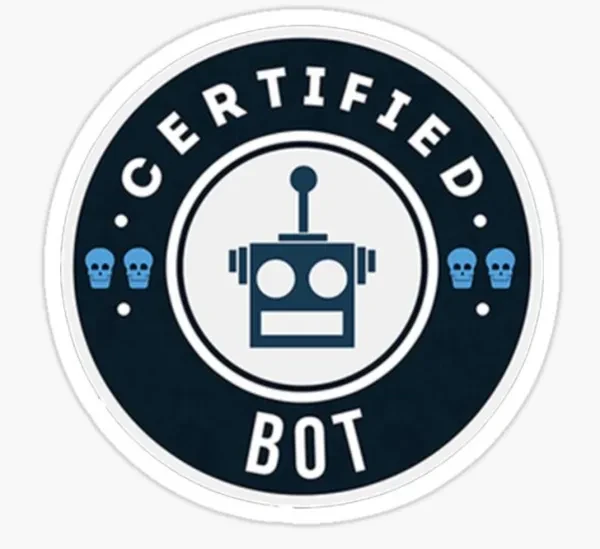
Find some of the best bot-related settings for 2022 and beyond. From pistols to utility, there’s a command every bot could use.
With bots, you can also play on a variety of custom maps via the Workshop. Furthermore, you can customize and create your own practice routines without any real pressure. You can even find and test various boost spots, with the right commands.
So whether you adapt them to your playstyle, or just use them for fun, bots can still be useful in today's game.
15. mp_restartgame 1
This command usually applies in-game changes (but doesn’t reset them). For example, if you wanted to increase the time per round to 60 minutes, you would need to restart the game. Commands like, “bot_kick” don't require a restart, however.
Or maybe you just want a fresh start for your matches. That works too.
Advantages of mp_restartgame 1
- Fastest way to restart your game without exiting out
- Respawn quickly
- Reset your score
How to Apply mp_restartgame 1
- In the main menu, enable the Developer Console (usually ~)
- Go to a workshop map or practice offline with bots
- Press the ~ button. When you see the gray box, type in, without the quotations, “mp_restartgame 1”
14. bot_stop [0 / 1]
Where 0 is off and 1 is on. Many workshop training maps have stationary bots, but for others, like Crashz’s Crosshair generator, they’ll move around instead. Also, when you input, “bot_stop 1” they won’t shoot.
Oftentimes, when you’re playing competitive matches, you’ll shoot non-moving targets. For example, you might see someone holding the B cross on Inferno or an AWPer holding CT in Mirage. Occasionally, you’ll gradually walk toward an enemy hiding in a corner.
Keep in mind that CS:GO is a slow and fast-paced game, so it’s important to work both on static and moving targets. The more you do that, the less likely your opponents will disrupt your timing, and moreover, the less likely you’ll be caught off guard.
Thus, this command proves to be very practical in a competitive setting.
Advantages of bot_stop [0 / 1]
- Learning to aim against non-moving targets is crucial in competitive matches
- Highly practical, as CT’s often hold angles (and thus don’t move as much)
- Good practice against off-angle targets
- Depending on the distance between each bot, you’re also working on your movement
How to Apply bot_stop [0 / 1]
- If you haven’t already, under settings, enable the Developer Console (~ by default)
- Join a workshop map or go offline with bots
- Press the ~ button, then type in: sv_cheats 1 (usually you’ll need it here). This allows you to control the bots in the first place
- Then type: “bot_stop 1” if the bots are moving
13. bot_quota [1-16]
When you play offline against bots or in a workshop map, the default number of total players is 10 (including yourself). To change that, use this command.
For example, if you want a server with 16 players, type: "bot_quota 16." In fact, 16 is the highest input value at the moment (outside of using a script).
It’s useful for when the bots are too easy and you need more of a challenge (or slightly so). You could also remove all the bots on your side and stack them against you (8 on each side, at most)
Conversely, you could also decrease the total number of players, but kicking bots works just as well.
Advantages of bot_quota [1-16]
- Increase the total number of players from 2 to 10 (default) to 16 (including yourself)
- More challenging, aside from bot difficulty
- More encounters
- The fastest way to maximize the number of bots in a server
How To Apply bot_quota [1-16]
- Join the appropriate match
- Open the Developer Console
- Type, “bot_quota 16” for example
- Restart the game, or use, “mp_restartgame 1”
- “sv_cheats 1” isn’t required here, since it focuses on the game’s settings rather than the bot’s behavior, more or less
12. bot_add/kick [CT/T]
Use this command to add or kick bots. The default limit is 10, but you can increase it up to 8 on each side, or 16 total using the, “bot_quota 16” command. You can also remove all bots at once using the, “bot kick” command.
One side note. You may have to input, “mp_limitteams 0” and “mp_autobalance 0” beforehand to remove any sort of difference in players and to ensure they don’t get swapped around.
Advantages of bot_add/kick
- Explore any map with ease using the, “bot_kick” command
- Add more bots for a slightly more challenging experience
- Remove more bots to practice tracking enemies (for longer periods of time)
How To Apply bot_add/kick
- Join the appropriate match
- Open the Developer Console
- Add or kick bots using, “bot_add t,” “bot_add ct”, or “bot_kick” to remove all of them
- If ten players isn’t enough, use the aforementioned, “bot_quota 16” command
- sv_cheats 1 isn’t needed here nor a restart, unless you’re using the bot quota command
11. bot_place [0 / 1]
Ever wanted bots to stay in a certain spot? Or just stay where you’re at? With this command, you can easily do that. In fact, you could also use a bind so that all you have to do is press a key to place the bots anywhere you go.
For starters, the original command is, “bot_place.” So, say you’re on top of the coffin in Inferno. Input this command, and a bot will be there with you (or close to you). But instead of opening the console and doing this every time you want to place a bot, you could use a bind such as, “bind F bot_place.” Now, all you have to do is press F to place bots all over the map. Ideally, though, use it in conjunction with, “bot_stop 1” in case they run away. Also, try to use a key that you’re not already using.
Like, "bot_stop 1", bot_place is another way to practice shooting at static targets, but this time, they can be anywhere, from corners to open areas (off-angles) to coffins to apartments and so on. In turn, you’ll be able to work on your movement (such as turning a corner when you kind of expect an enemy to be there), aim from common and uncommon angles, pre-fire angles, etc. If you wanted stationary bots to shoot back, however, use the “bot_freeze 1” command instead.
Advantages of bot_place [0 / 1]
- Place bots anywhere you go
- Good aim and pre-fire practice
- Shoot enemies from common and uncommon angles
- Good movement practice, if you spread the bots apart
How To Apply bot_place [0 / 1]
- Join the appropriate match
- Open the Developer Console
- Enable: "sv_cheats 1" here, since you're telling the bots what to do
- After that, type: “bot_place” to place the bots anywhere you go
- If you prefer to use a key instead, use the command: “bind (k) bot_place” where (k) is any key
- If you want to unbind the key, simply put (into the console): “unbind (k)” where (k) is any key
10. bot_crouch [0 / 1]
A simple yet effective command that allows you to practice vs. crouched targets or use boost spots. For example, you might want to see how a boost for flower pots on Inferno or a boost near graffiti on Overpass works. You would also need the, “bot_stop 1” command to ensure they stay still and don’t shoot and the, “bot_place” command to put them where you please. Afterwards, you can make them stand still by removing the bot crouch command. Depending on the mode, boosting on top works either with an enemy or friendly bot.
In conjunction with varying your timing, boost spots are a great way to get kills, impact kills, improve your KDR, and essentially, win more rounds. Oftentimes in CS:GO, we try and condition ourselves to check every corner by looking left and right, and occasionally up as well. But, since most cover is on a left-right basis, we’re not always expecting someone to be above us (maps like train and vertigo might be a slight exception). Hence, using boost spots intermittently is another effective way to disrupt your opponent’s timing.
It’s also important to recognize crouched enemies in addition to shooting them. Crouching is so common in competitive matches nowadays that you’ll almost always see someone doing it every round. One reason being is that it often messes with your eye level; meaning, we’ve been somewhat conditioned to aim at head level while the target is upright. Most kills, in fact, are from targets standing up, not crouching. Also, by crouching, you’ll be less visible from certain spots compared to staying upright.
So, with these commands, you can get some efficient practice from shooting both upright and crouched enemies.
Advantages of bot_crouch [0 / 1]
- Learn to spot and aim at crouched enemies better
- Learn more boost spots
- Practical in a competitive setting
How To Apply bot_crouch [0 / 1]
- Join the appropriate match
- Open the Developer Console
- Enable: sv_cheats 1
- Enable: bot_crouch
- If you want to use certain boost spots or make sure the bots stay still, use “bot_place” and,”bot_stop” as well
- You can also combine the two and use something like, “bot (k) toggle bot_crouch 0 1,” where k is any key
9. bot_difficulty [0-3]
With 3 as the hardest. For the most part, you should stick to 3 unless you prefer to shoot static bots via, “bot_stop 1.” Even so, with, “sv_cheats 1” and “bot_freeze 1” you can have stationary bots that’ll fight back.
With this command, you can make your DM’s more challenging, but not as intense. You can also use it in casual servers if you want more of a competitive feel. Sometimes, 128 tick community servers do not have enough people for casual 5v5 matches, so bots might be your next best option. Plus, you can use a wide variety of custom maps from the Workshop.
Advantages of bot_difficulty [0-3]
- Slightly more challenging
- You can also decrease the difficulty for a more laid back experience
- Combine, “bot_freeze 1” and, “bot_difficulty 3” to have the bots fire back, while you practice your aim vs. non-moving targets
How To Apply bot_difficulty [0-3]
- Join the appropriate match
- Open the Developer Console
- Enable: sv_cheats 1
- Enable: “bot_difficulty 3” for example
8. bot_dont_shoot [0 / 1]
If you want to practice against moving targets, but don’t want them to shoot back, use this command. This is great in a realistic setting, where you can choose a competitive map, for example, and just practice your aim against moving targets without dying.
Furthermore, in competitive matches, you’ll occasionally catch enemies off guard, such as a CT moving around a site. So not all encounters are based on aim duels. Even if you were in one, practicing your aim against moving/harmless targets would still help. That is, the more you become accustomed to changes in movement, the better you’ll get at tracking enemies.
On a side note, if the bots aren't moving as much with this command, try, "notarget 1" instead.
Advantages of bot_dont_shoot [0 / 1]
- Practice against moving targets
- Don’t worry about dying
- In a competitive setting, you’ll occasionally shoot players that are moving away from you (or not shooting at you)
How To Apply bot_dont_shoot [0 / 1]
- Join the appropriate match
- Open the Developer Console
- Enable: sv_cheats 1
- Enable: bot_dont_shoot 1
- You can also try, "notarget 1"
7. Bot_pistols_only [0 / 1]
Great for pistol or eco rounds. Occasionally, we all die from bots, especially when we’re outnumbered by rifles. But, with pistols only, you won’t have to worry about that as much. Of course, it’s probably better that you use a pistol too.
If you want bots with body armor, but no head armor, similar to the 1st and 16th round of competitive matches, use the command:
mp_free_armor 1; mp_max_armor 1.
“mp_free_armor 2” would include both types of armor or full armor. Usually, that’s on by default.
You can also use, "bot_snipers_only 1" so that they use AWPs primarly.
Advantages of bot_pistols_only [0 / 1]
- Mimic (to an extent) a competitive eco or pistol round
- Work on your aim with the Deagle, p250, five-seven, etc. vs. other bots with a pistol
- Bots won't kill you as fast, compared to using a rifle
How To Apply bot_pistols_only [0 / 1]
- Join the appropriate match
- Open the Developer Console
- Type: bot_pistols_only 1. You can also use: bot_snipers_only 1
- Use the, “mp_restartgame 1” command to apply these changes
6. bot_mimic [0 / 1]
If you ever wanted to see your movement in third person, use this command. Want to see how you jiggle peak? No problem. Want to see how you jump? No problem. Want to see your strides? No problem either.
Basically, you get an idea of how effective your movement is or how well you’re peeking corners. Good movement should be like a smooth line that goes wherever you go. You can also use the, “bot_place” command to have them mimic your movement in specific areas.
Alternatively, you can replay your competitive matches in third person.
Oh, and the bots don’t follow you around. Sorry!
Advantages of bot_mimic [0 / 1]
- See your own movement in action
- Measure the effectiveness of your jiggle peaks
- Measure, to an extent, the effectiveness of your overall movement (should be at head level)
How To Apply bot_mimic [0 / 1]
- Join the appropriate match
- Open the Developer Console
- Enable: sv_cheats 1
- Enable: bot_mimic 1
5. bot_loadout

This command gives all bots the same weapon. For, example, the command: "bot_loadout ak47" or, "bot_loadout AWP" gives them either one. Make sure you restart the game, however, using, "mp_restartgame 1."
Ideally, you have bots with a rifle or AWP so it’s at least somewhat challenging. Plus, there’s some consistency based on the time it takes to kill (pistols generally take longer, for instance).
Even with bots as AWPers, you can train in such a way where you use distance to your advantage or to overcome a disadvantage (e.g. maneuvering around an AWPer from mid to long ranges). Lastly, I’d recommend adding the max number of enemy bots.
Advantages of bot_loadout
- Give bots the weapon of your choice
- Practice against bots with an AWP
- You can also give them pistols, such as a Deagle, for eco rounds and such
How To Apply bot_loadout
- Join the appropriate match
- Open the Developer Console
- Enable: sv_cheats 1
- Enable: “bot_loadout m4a1_silencer,” for example (search, “weapon codes csgo” online for the full list of commands)
- Use, “mp_restartgame 1” command to apply these changes
4. sv_infinite_ammo [1 / 2]
These next few commands pertain to the “ideal” settings for a bot server. "sv_infinite_ammo 1" and 2 are two such examples. With 1, you get unlimited ammo without having to reload. With 2, it’s the same, but, now with the reload feature. Both have their ups and downs. For instance, you should make it a habit to take cover when you reload. Plus, it might be harder to gauge the effectiveness of your spray with 30+ bullets. But, if you’re just focusing on your aim, such as burst headshots, or one taps, then the first option is fine. Just a few examples here.
Advantages of sv_infinite_ammo
- Don’t worry about reloading
- Conversely, you should learn to take cover when reloading
- Don’t have to constantly re-buy the same weapon
How To Apply sv_infinite_ammo
- Join the appropriate match
- Open the Developer Console
- Enable: sv_cheats 1
- Enable: “sv_infinite_ammo 1” (no reload) or, "sv_infinite_ammo 2"
- No need to restart the server here
3. mp_roundtime 60
Set the round time up to 60 minutes for practice servers (default is 10 minutes). You can even use “mp_roundtime 30” for a daily practice routine. While community DM’s do have the upper hand, bot practice allows you to configure a server’s settings and the bot’s behavior. You can also choose a wide variety of maps not available from the competitive pool.
For this command, make sure you input: “mp_restartgame 1” to apply these changes.
Advantages of mp_roundtime 60
- Don’t worry about starting over
- Set a practice routine, up to 60 minutes (for longer periods, the match usually restarts on its own)
- You can always come back to the match, within the allotted/expanded time
How To Apply mp_roundtime 60
- Join the appropriate match
- Open the Developer Console
- Input: mp_roundtime (0-60)
- Use: “mp_restartgame 1” to apply these changes
2. mp_maxmoney 65535
If you want unlimited money, for something like casual matches, use (you can copy and paste this into the console):
mp_maxmoney 65535;mp_startmoney 65535;mp_afterroundmoney 65535;mp_restartgame 1
This number reflects the max amount.
So now, you can buy whatever you want. It’s nice to be rich ya?
Advantages of mp_maxmoney 65535
- Buy any weapon
- No more eco rounds
- Buy as many AWPs as you want
How To Apply mp_maxmoney 65535
- Join the appropriate match
- Open the Developer Console
- Input: mp_maxmoney 65535;mp_startmoney 65535;mp_afterroundmoney 65535
- Restart the server
1. sv_bot_buy_smoke_weight x

Bots will now have a greater chance of buying and using utility. Adding more weight simply increases their chances of doing so, more or less. Unfortunately, they may not use it in the best spots, but better than nothing right?
If you wanted them to use a molotov or flash instead, just replace the word, “smoke” with “molotov” or “flash (not plural).”
For grenades, however, you'd have to use a combination of commands. It’s a bit strange, but perhaps it’s because there’s a difference between a bot buying utility and a bot actually using it. Anyhow, here it is:
“sv_bot_buy_hegrenade_weight x” where x is any amount. Remember, the greater the amount, the greater the likelihood.
“sv_bot_buy_grenade_chance x” where x is any amount. Only this time, the greater the amount, the greater the likelihood for usage. Unfortunately, there are no similar commands for other forms of utility. It’s still possible that they’ll still use it frequently if they’re constantly buying it.
Furthermore, it only seems to work for casual/competitive modes rather than deathmatch.
So now, bots will pose a slightly bigger threat to you and mimic, to an extent, the behavior of a real opponent.
Advantages of sv_bot_buy_smoke_weight x
- Bots can now use utility (in casual/competitive modes)
- Includes grenades, mollies, smokes, flashes and so on
- Slightly more reflective of a competitive setting
How To Apply sv_bot_buy_smoke_weight x
- Join the appropriate match
- Open the Developer Console
- Input: “sv_bot_buy_molotov_weight 1000”, for example
- Feel free to use the unlimited money command as well
- Restart the game
You may also be interested in:
- [Top 15] CSGO Best Knife Skins That Are Freakin Awesome!
- The Best CS:GO Tips - How to Become a Killing Spree Machine
- [Top 10] CS:GO Twitch Streamers
- The 10 Best Riflers In CS:GO
- [Top 15] CSGO Best Aimers
- [Top 10] CSGO Best AWP Skins That Are Freakin Awesome!
- CSGO Cases Guide: CSGO Best Cases To Open
- Top 5 CSGO Best Betting Sites in 2020
