![[Top 15] Garena Free Fire Best Graphics Settings (Updated for Current Patch) [Top 15] Garena Free Fire Best Graphics Settings (Updated for Current Patch)](/sites/default/files/styles/responsive_image_600xauto/public/2022-10/jb_0.jpg.webp?itok=1jgOj_Ae)
[Top 15] Garena Free Fire Best Graphics Settings (Updated for Current Patch)
General best settings for Garena Free Fire
Garena Free Fire features numerous configuration options that players can modify. Game settings vary for each player. However, the best Free Fire setup guide will provide you with specific information on how to approach nearly perfect customization for you.
The list below only includes the best settings. You can change them according to your personal preferences and device specifications, if necessary.
Sections where settings are needed for a good gaming experience
BASIC–Free Fire Settings
CONTROLS–Free Fire Settings
AUTO PICKUP–Free Fire Settings
GRAPHICS–Free Fire Setup
SOUND–Free Fire Settings
BASIC–Free Fire Settings
Top 15 Garena settings for a better experience
Minimap–Rotation
Auto Scale–Off
Aim Accuracy–Default
Left Fire Button–Always
Quick weapon change: activated
Fast recharge: activated
AWM Snipers – Normal
Vehicle control: two hands
Automatic parachute: activated
In-Game Tips – Default
Damage Indicator–New
Auto Gun Switch–On
Visual Effects–Classic
Free View–On
Hitmaker–New
Teammate Info: Translucent
Other settings
CUSTOMIZED HUD – This Garena Free Fire needs to be customized to increase efficiency and control while playing the game. I showed a nice complex HUD example in the following list below.
free fire control settings
AUTO PICKUP–Free Fire Settings
Weapons–Activated
Armour and Backpacks–On
Health Kits–Activated
Ammunition: activated
Attachments–On
Grenades–Activated
Special Equipment–Off
Event Elements: Triggered
Automatic take-up speed: fast
TOP GRAPHICS FREE FIRE SETUP
Graphics: Smooth (low-end devices), Standard (mid-end devices), Ultra (high-end devices)
High resolution.–Normal
Shadow–On
Filter – Vivid
Alto FPS – Alto
SOUND–Free Fire Settings
Music - 0
Sound effects -100
Voice -60
Best Free Fire Settings for Optimum Graphics and FPS on low-end devices
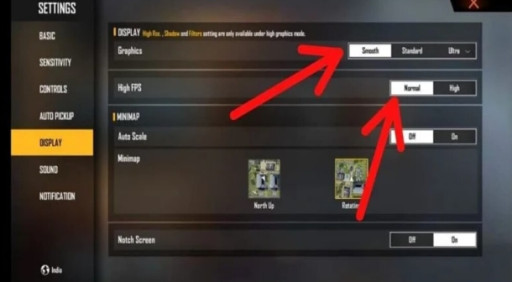
For a better experience on low-end devices, players should maintain the "Display" option as low as possible to receive the most FPS from the game without adding game lag. Lowering the graphical settings will lighten the processor's load and enhance game performance. On low-end Android smartphones, I advise the following graphics settings for a good Free Fire gaming experience:
Graphics: Smooth
FPS Alto: Normal
Auto Scale: Off
Notch Screen: On
Players can use the steps listed to modify their in-game preferences:
Step 1: On the standard menu interface, they must find the "Settings" tab in the upper right corner.
Users must select the "Display" option in step 2.
Step 3: They can then make the aforementioned changes.
Players will be able to shoot more accurately and experience combat more smoothly and with less lag. You may improve your close-quarters combat without having to struggle with choppy frame rates by playing with no latency.
Players should be aware that they can routinely clean the device's cache files or employ a game booster. It will aid in RAM cleaning and improve Free Fire's performance. Free Fire MAX: The best settings for smoother graphics on mid-range android.
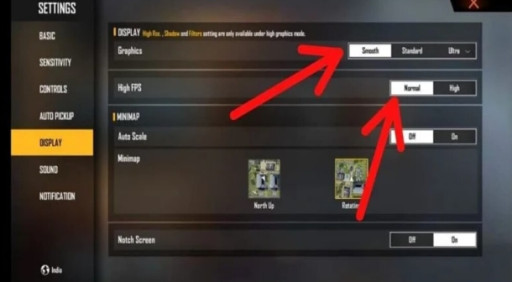
Remember that not all phones behave similarly when it comes to operating low-range video games. There are technical considerations to make. Most players can quickly see that the improved edition of Free Fire has better graphics and animations.
The improvement in mechanics and graphics quality has, however, also caused issues for mid-range Android smartphones. I can cite the use of high graphics settings as the primary cause of the issue. As a result, Free Fire MAX's graphics settings can be changed to enable smoother performance on midrange Android smartphones.
Recommended settings for FREE FIRE for slicker gameplay
Before changing the graphics settings, players should check that their internet connection is strong and that no background programs are active because these two factors might cause dropped frames and extreme lag.
The procedures to make adjustments are as follows. First, make sure your Internet connection is steady and that you have enough RAM.
Players can view the various customization options in Free Fire MAX by opening the app and tapping the settings icon.
Step 1: Select display options and review the default choices.
Step 2: Players need to confirm that they have configured their mid-range cellphones with the following settings:
Graphics - Standard
FPS alto - High
Auto Scale: Off
Notch Screen: On
Soft graphics, options will result in lower-quality visuals, while Normal High FPS will result in fewer frames per second and minimize the chances of dropped frames and lag. The other two settings are optional.
Step 3: Once users have made adjustments, they can test the settings on a real match and see the difference.
