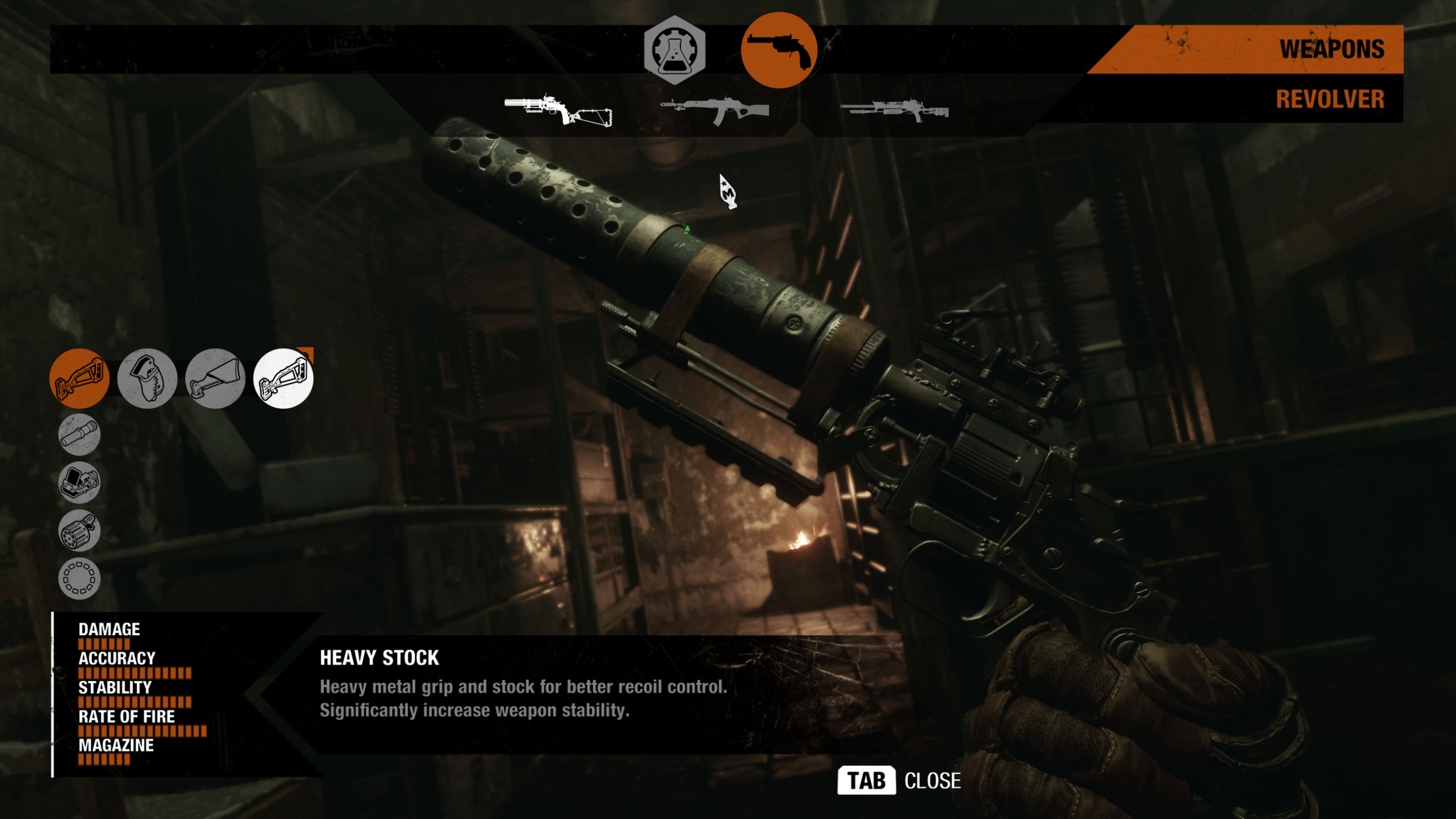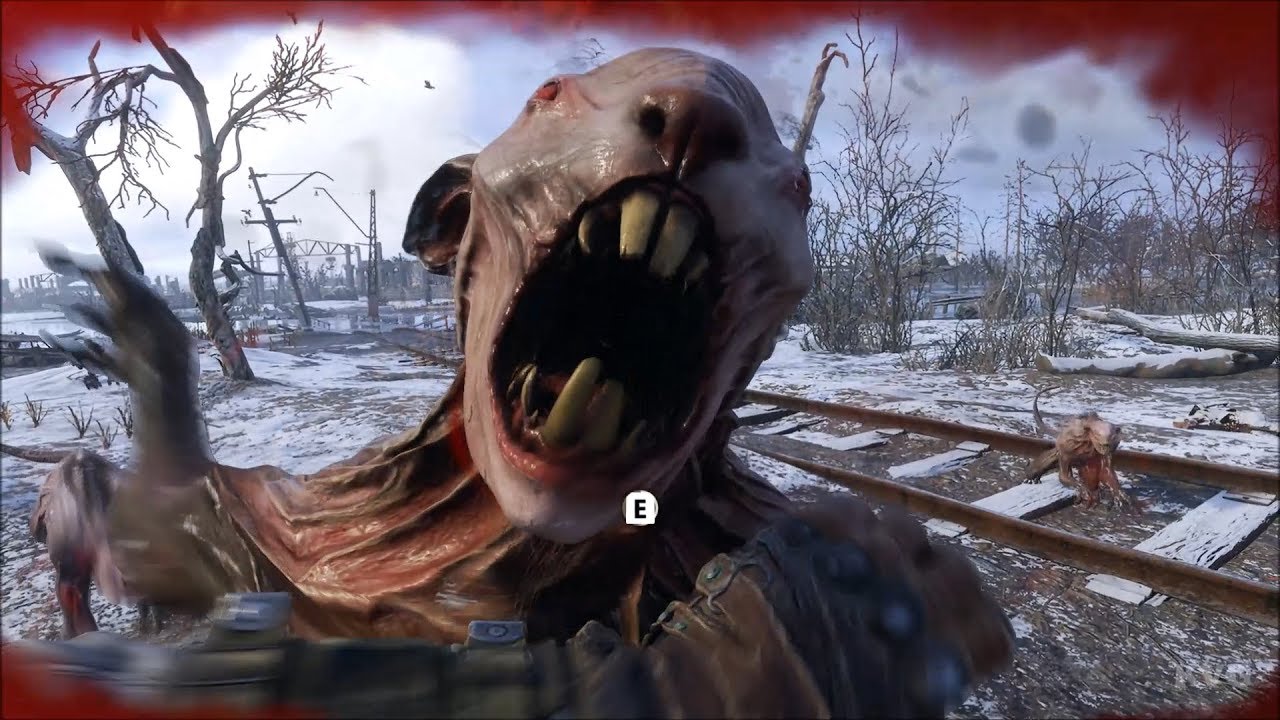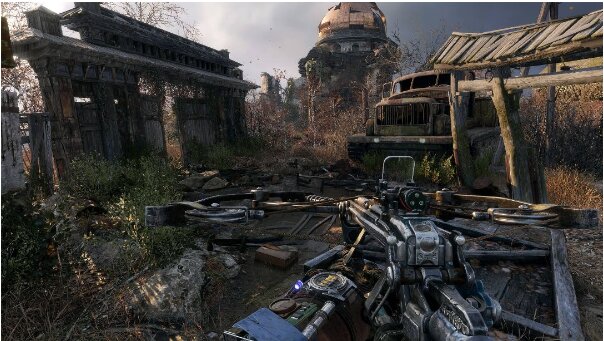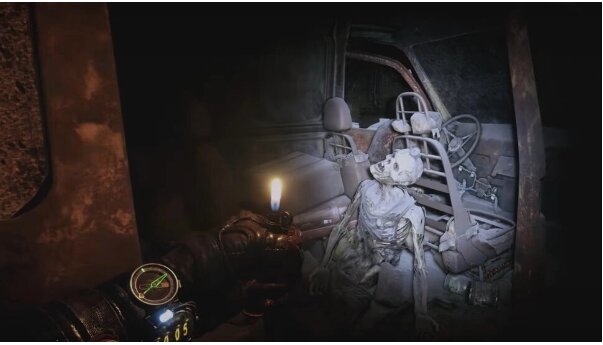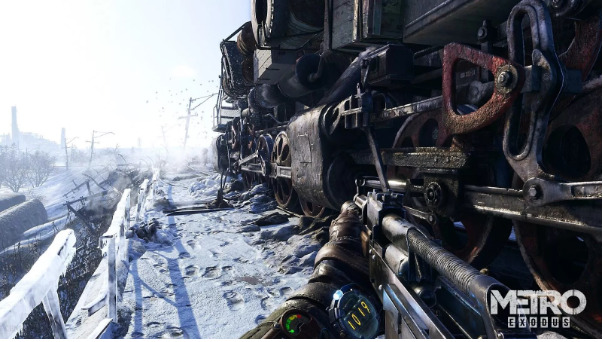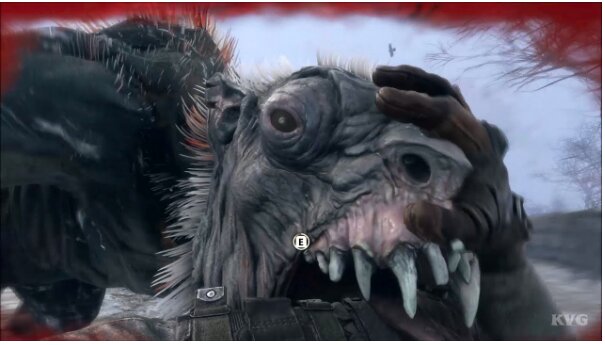![[Top 10] Metro Exodus Best Settings For Great Gameplay [Top 10] Metro Exodus Best Settings For Great Gameplay](/sites/default/files/styles/responsive_image_600xauto/public/2021-06/metro_exodus_church.jpg.webp?itok=hMeT1CzI)
10. Make sure your PC can run the game
If your PC specifications don't meet minimum requirements then Metro Exodus won't be able to run.
Upgrade your PC specs, buy a new graphics card or Cpu or more RAM to meet requirements accordingly.
Metro Exodus Requirements:
MINIMUM:
- Requires a 64-bit processor and operating system
- OS: Windows 7/8/10
- Processor: Intel Core i5-4440 or equivalent
- Memory: 8 GB RAM
- Graphics: GeForce GTX 670 / GeForce GTX 1050 / AMD Radeon HD 7870
- DirectX: Version 11
- Storage: 59 GB available space
- Sound Card: DirectX Compatible Sound Card
RECOMMENDED:
- Requires a 64-bit processor and operating system
- OS: Windows 10
- Processor: Intel Core i7-4770k or equivalent
- Memory: 8 GB RAM
- Graphics: GeForce GTX 1070 / GeForce RTX 2060 / AMD RX VEGA 56
- DirectX: Version 12
- Storage: 59 GB available space
- Sound Card: DirectX Compatible Sound Card
9. Update Graphics Drivers
If Graphics Drivers installed are out of date and not optimized for Metro Exodus, performance will be affected.
How To Apply update drivers:
- Download New Graphics Drivers from NVidia official site for NVidia Graphics cards and AMD official site for AMD Graphics Cards.
8. Adjust Nvidia Control Panel Settings
NVidia Control Panel Settings may be preset to a setting that affects performance.
How to adjust them:
- Click on Adjust image settings with preview under 3D settings.
- Select Use the advanced 3D image settings.
- Next, open the Nvidia Control Panel.
- Click on Manage 3D settings.
- Then select Global Settings.
- Now, adjust some of the additional settings:
- Turn off Image Sharpening
- Turn on Threaded Optimization
- Power Management: Prefer Maximum Performance
- Low Latency Mode: Off
- Texture Filtering Quality: Performance
7. AMD Radeon Control Settings
AMD Radeon Control Settings may be preset to a setting that affects performance
How to adjust them:
- Click on Global Graphics.
- Disable Radeon Anti-Lag
- Disable Radeon Boost
- Image Sharpening: Off
- Anti-Aliasing Mode: Use Application settings
- Set Anti-aliasing Method to Multi-sampling
- Morphological Filtering: Off
- Anisotropic Filtering: Disabled
- Texture Filtering Quality: Performance
- Surface Format Optimization: Enabled
- Tesselation Mode: AMD Optimized
- Turn off Wait for V-sync
- OpenGL Triple Buffering: Off
- Shader Cache: AMD optimized
- Turn off Maximum Tesselation Level
- GPU Workload: Graphics
- Radeon Chill: Off
- Frame Rate Target Control: Disabled
6. Repair Game from Steam Client
If the game is not launching, file corruption may have happened or game files are missing.
How to fix:
- Launch Steam Client
- Click on Metro Exodus from the left sidebar
- Now, click on Game Options
- Choose Scan and Repair
5. Clean Temporary Files to fix Metro Exodus Lag
By cleaning temporary files, game performance will be improved.
How to clean files:
- Open the Steam Library by logging into the account.
- Right-click on Metro Exodus
- Click on Properties
- Select the Local Files tab
- Then click on Verify Integrity of Game Files
- Wait for the process and then restart the game to check whether the issue has been fixed or not
4. Disable Steam Overlay
Steam Overlay can also affect game performance, switching will fix the problem.
How to switch it off:
- Open Steam on your Windows.
- Head over to the Settings > Click on the In-Game option.
- Click on the checkbox to disable “Enable the Steam Overlay while in-game“.
- Once the checkbox mark is removed, click on OK.
3. Adjust Discord Settings
If you are using Discord while playing the game that will also hinder performance.
Adjusting settings like disabling overlay will fix this.
How to adjust settings:
- Launch Discord > Click on User Settings.
- Select Voice & Video from the left sidebar.
- Scroll down a bit and click on Advanced.
- Next, disable OpenH264 Video Codec provided by Cisco System, Inc.
- Then disable Enable Quality of Service High Packet Priority.
- Click on Overlay.
- Disable in-game overlay.
- Next, click on Appearance.
- Scroll down to the bottom Advanced.
- Disable Hardware Acceleration.
- Once done, restart the Discord or restart the system.
- Finally, check whether the Metro Exodus Lag is fixed or not.
2. Close Google Chrome!
Google Chrome uses a lot of RAM.
Make sure to close any background processes that eat up RAM.
1. Best Ingame settings for performance
Depending on your PC Specs this will work better or worse for you.
Nvidia GTX 970ti or better Low quality at 1080p 60fps settings:
- Low Quality
- Texture Filtering: AF 4x
- Motion Blur: Low
- Tessellation: Off
- Advanced PhysX: Off
- HairWorks: Off
- Ray Tracing: Off
- DLSS: Off (you can put it on On if you have an RTX 2060 or higher graphics card)
- Shading Rate: 50%
Nvidia GTX 1070 or better Medium quality at 1080p 60fps settings:
- Medium Quality
- Texture Filtering: AF 4x
- Motion Blur: Low
- Tessellation: Full
- Advanced PhysX: On
- HairWorks: Off
- Ray Tracing: Off
- DLSS: Off (you can put it on On if you have an RTX 2060 or higher graphics card)
- Shading Rate: 100%
Nvidia 1070ti or better High quality at 1080p 60fps settings:
- High Quality
- Texture Filtering: AF 16x
- Motion Blur: Low
- Tessellation: Full
- Advanced PhysX: On
- HairWorks: On
- Ray Tracing: Off
- DLSS: Off (you can put it on On if you have an RTX 2060 or higher graphics card)
- Shading Rate: 100%
Nvidia GTX 2080 or 2080Ti Ultra quality at 4K 60ps settings:
- Ultra Quality
- Texture Filtering: AF 16x
- Motion Blur: Normal
- Tessellation: Full
- Advanced PhysX: On
- HairWorks: On
- Ray Tracing: Off
- DLSS: On
- Shading Rate: 100%
Also Be Sure To Read:
- [Top 5] Metro Exodus Best Armor (Body and Helmet) (And How To Get Them)
- [Top 10] Metro Exodus Best Weapons (And How To Get Them)
- [Top 5] Metro Exodus Best Electronics/Bracer Upgrades (And How To Get Them)
- Metro Exodus Best Difficulty - Which To Choose
- [Top 10] Metro Exodus Best Settings For Great Gameplay