
Test the full power of your Graphics Card

Testing 123 testing 123
In the PC gaming world you probably heard the term benchmark or benchmarking. You read reviews and they show what kind of fps you will likely see with this graphics card. What is benchmarking? What are fps (frames per seconds)? Why is benchmarking important? I will answer all these questions and even show you how you can do your own benchmarks using a few simple programs.
What is benchmarking? Benchmarking in the gaming PC world is basically watching how a game performs in your PC with certain settings applied to the game. So basically if you want to know how a game will run on your PC let’s say at 1080p, you fire up the game, change your graphic settings to meet your requirements, and play the game. After that you watch how the game performs and record the data. That is benchmarking in a nutshell.
What are fps? Fps stands for frames per seconds. It’s not to be confused with FPS which stands for First Person Shooter. It’s basically how many frames are appearing on your screen every second. Each frame is a picture. When showing each picture in rapid succession it gives the allusion of movement. The higher fps the smoother the game will appear. Most gamers will agree 30fps is the lowest for a game before the game is considered unplayable. Most players aim for 60fps or higher.
Why is benchmarking important? Benchmarking is not only used to determine how well your PC performs in a game, it is also a good way to see what can be done to improve your gameplay. If a piece in your computer is holding the pc back from giving you the best gameplay possible, benchmarking is a good way to see what piece it is and what can be done about it.
OK that is enough of benchmarking 101. Let’s show you how to do your own benchmarks.
Tools Needed:
Before we do anything there are a few things we need;
- A program to record and view fps. (I’m using FRAPS)
- A game. (some games come with a built in benchmark to give you fps and stats. I that is use them I feel they are not accurate enough)
Optional: synthetic tools (I like to use 3DMarks)
Stuff to do before benchmarking:
Before you fire up FRAPS and start your game, I like to do a few things to make sure I am getting the best results.
- Make sure your Graphics Card drivers are up to date.
- Make sure the game you want to benchmark has all the latest patches and fixes.
- Make sure your PC’s Hard Disk Drive is completely defragmented. I like to use Auslogics Disk Defrag.
Benchmark Test:
For this benchmark test we are going to be using Bioshock Infinite and this PC;
CPU: AMD A10 7850K APU Processor Integrated AMD Radeon R7 Graphics
Motherboard: Asrock FM2A88X Extreme6+
RAM: Corsair Vengeance DDR3 2133 MHz 8GB (2x4GB)
HDD: Toshiba 1TB
Optical Drive: LG Blu-ray Writer
Windows: Windows 8.1 Pro 64bit
DirectX 11.2
Launch FRAPS. You will be given something like this:
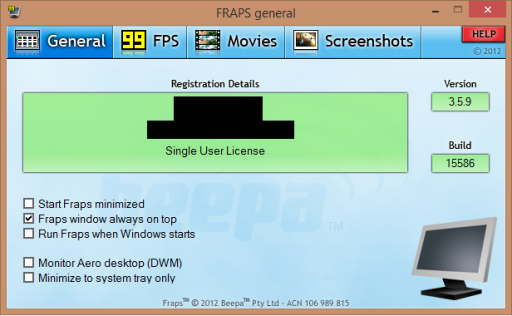
Click on the FPS Section
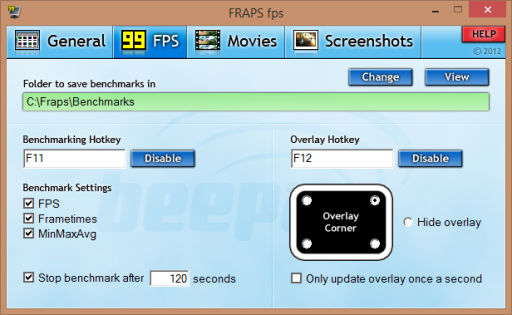
These are my settings. There is not much to set up. Make sure FPS, Frametimes, and MinMaxAvg are all checked. You can stop the benchmark manually by pressing the same button that you used to start it, or you can do what I did and checked Stop benchmark after 120 seconds. I feel 120 seconds is enough time to get the data I need. Some people prefer more time some prefer less time. It’s up to you to decide.
- Overlay Corner is where your FPS will be displayed.
- Overlay Hotkey is for when you want to change the position of the FPS that is on the screen to another corner or if you want it went.
- The Movie section is not needed for benchmarking. If you want to record your gameplay you can use the Movie section to set it up
- Screenshots section is for if you want to take screen shots of the game.
Leave FRAPS open. I normally just minimize it and open the game you want to benchmark. Like I said I will be using Bioshock Infinite just to show you, guys Go to your settings or options. Setup the game to your liking. Go to the graphics section and set it up for benchmarking. For this test I wanted to see how the PC’s Graphics Card performs on 1080p low setting and 768p low setting.
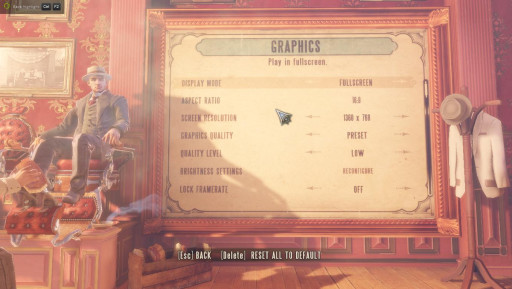
768p setup
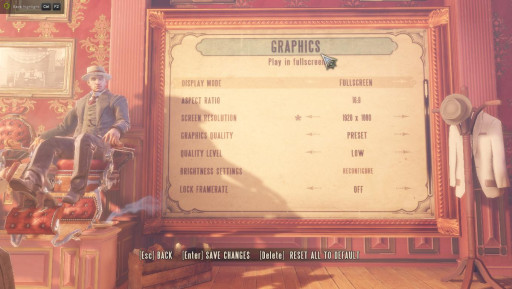
1080p setup
You got everything set? Now it’s time to play the game. It’s important to pick a spot in the game that will not be interrupted by movie scenes or high battle sequences. For this test I choose the first two minutes of bioshock Infinite gameplay. When you are ready press the key to start the benchmarking. For FRAPS by default it’s the F11 key.

Your fps is displayed when FRAPS is open but is not benchmarking

When you click F11 to benchmark, the fps display is gone
Results and Analysis:
After you did close the game and FRAPS. Find the folder where the benchmark results are located. Mines is located at the default C:\Fraps\Benchmarks
You will see something like this:
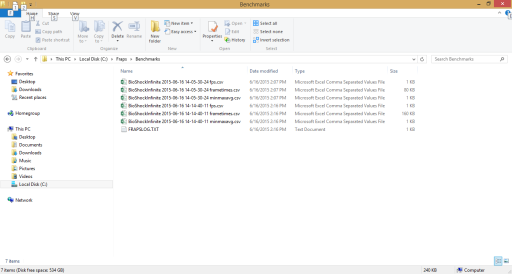
I did two benchmarks, one in 768p and one at 1080p. You can open these results in Microsoft excel or anything similar to view them. Open them and see what they say.
We will open the minmaxavg file first. I open this up to see what is my max min and avg frames

1080p setup
We see here after two minutes of gameplay, my lowest frame rate was 20fps my max was 53fps and I was doing an average of 37.775fps good but not great results in my book.

768p setup
Same format as before two minutes of gameplay. If you see I got higher fps then on the 1080p I am was doing an average of 75fps.
These results are good but it doesn’t really show me how smooth my gameplay was. It just tells me my minimal maximum and average fps for those two minutes. To determine how smooth my game play was I have to see how constant was my fps. If my fps were very inconsistent (from the test I felt it was smooth) the gameplay would not be smooth it would have been choppy. For that we need to see the fps file.
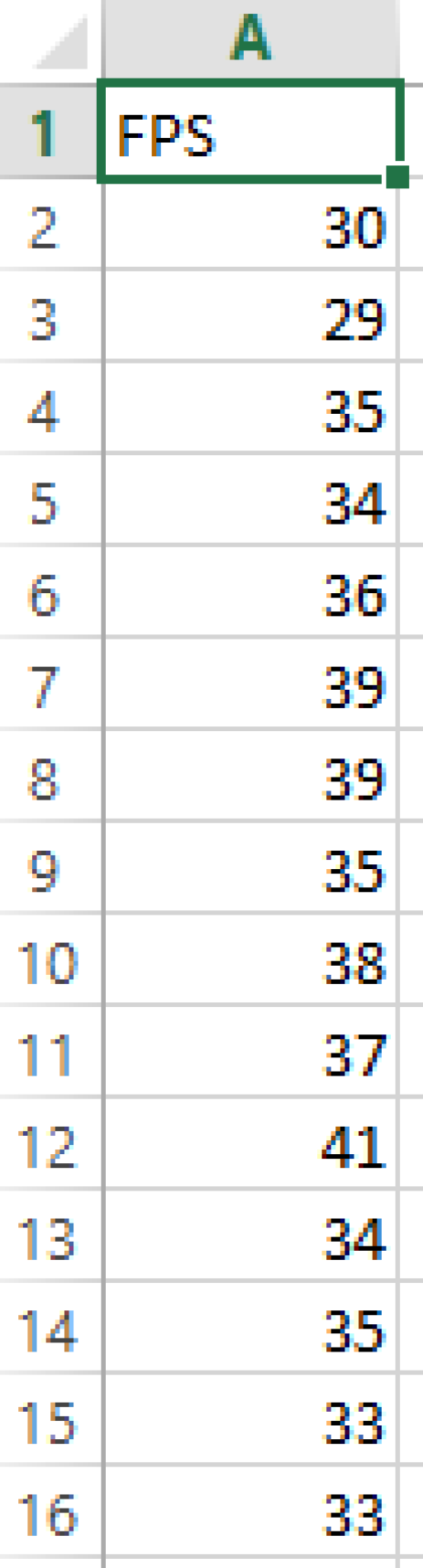
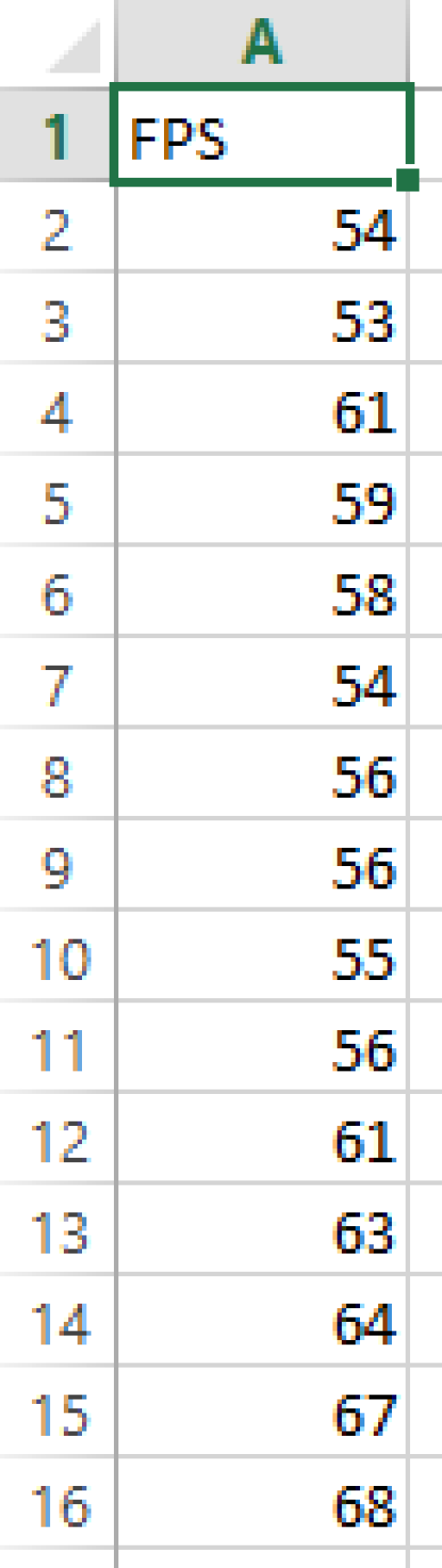
1080p setup 768p setup
From the photo you are not going to get a good view, but it shows you how many frames were in that second. 2minutes is 120 seconds, so you will see 120 different frames. So in one second we did 30 frames with the 1080p setup and so forth. What we are looking for is how consistent are the numbers. We want the numbers to be close as possible no big changes. At first glance they seem to be constant and that means I had a smooth gameplay.
Conclusion:
So from this benchmark it shows that with my current graphics card, I got playable frame rates and a smooth gameplay on both. If I want to play in 1080p with higher frame rates with smoother gameplay, from this benchmark it shows I would to do a few things;
- Buy a good graphics card that allows me to get those higher frame rates and at 1080p with higher graphics setting.
- Buy faster RAM since the graphics card that is in the APU is dependant on the RAM speed.
- Build a different PC with pieces that are capable of giving me the results I want.
There you have it guys benchmarking 101. Comment below about what you think and if this was helpful in any way.
