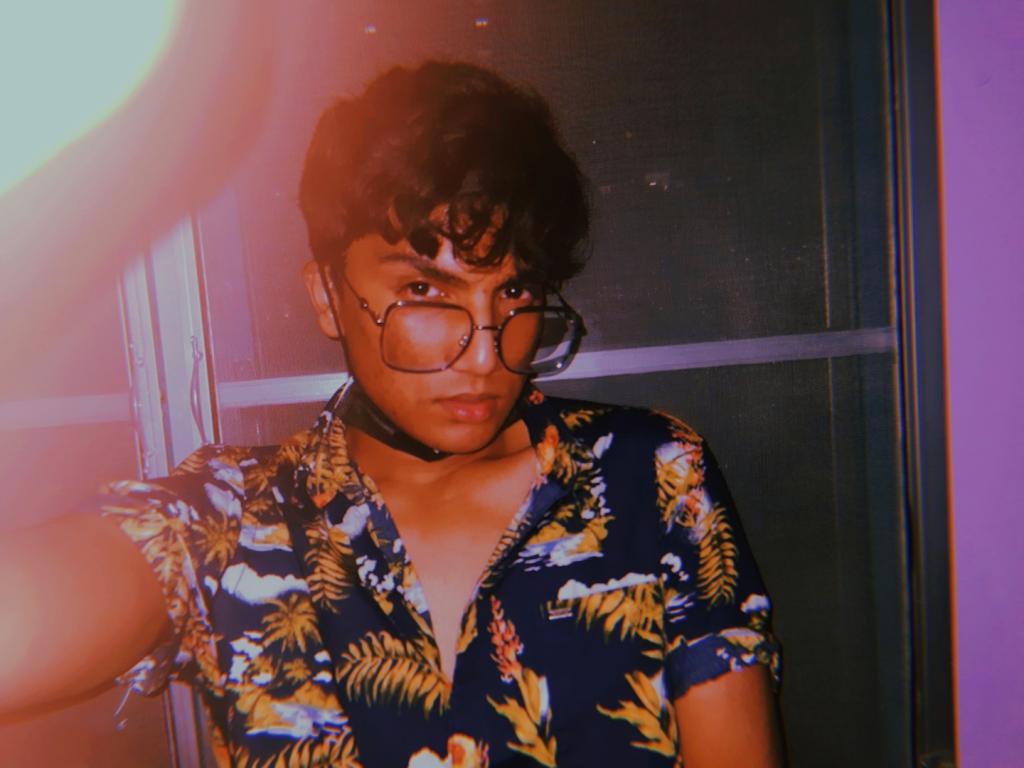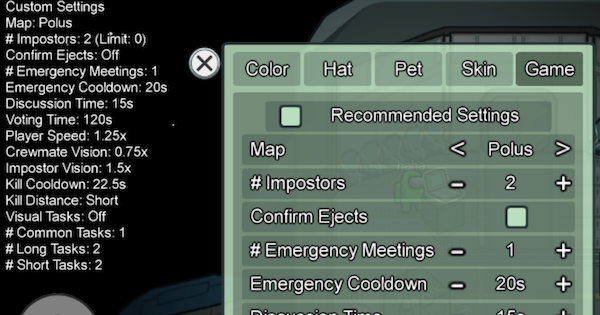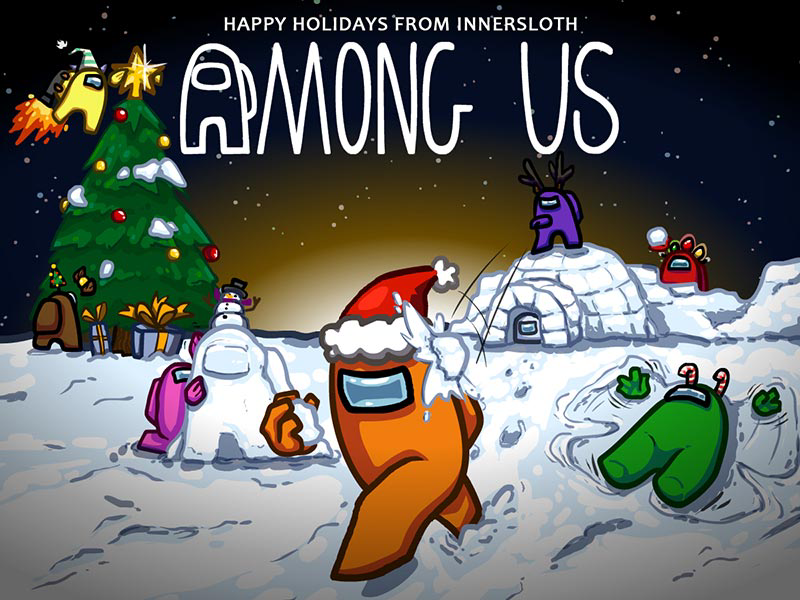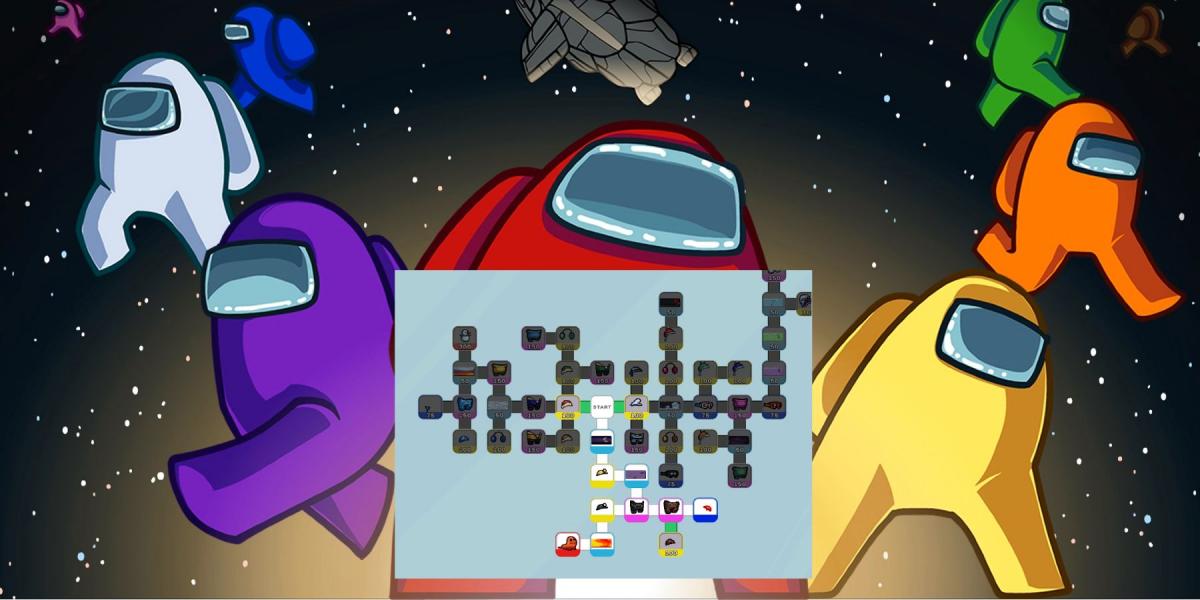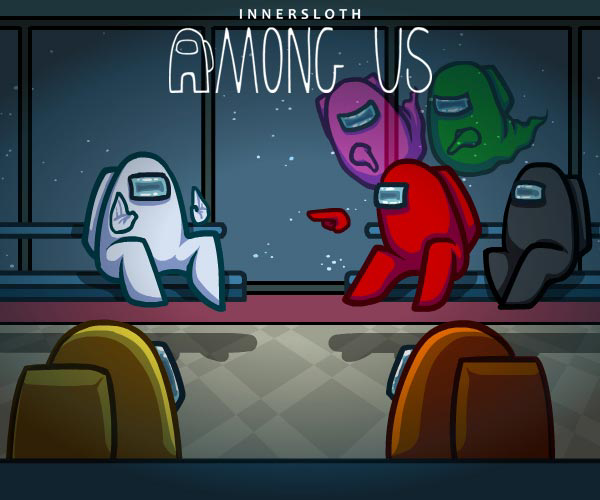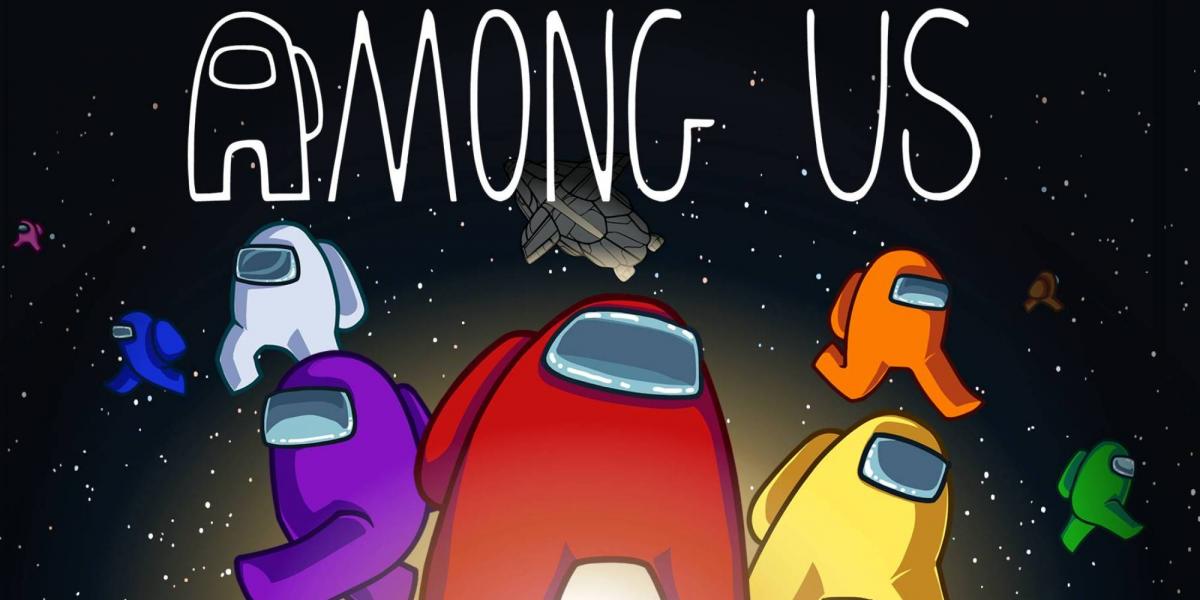Bet you don't have any idea on configuring the settings do you?
If you’re looking for an easy-to-read guide, then you’ve come to the right place! Today, we’ll be talking about the best settings that will not only make the game even more fun to play but settings that you can easily configure as a host that will give you an advantage, both as a crewmate or an impostor. Most of us tend to just play with the recommended settings, but after rounds and rounds of playing, why not switch a few things around and see what happens? Curiosity killed the cat, but satisfaction brought it back, right? So, without further ado, let’s dive right in!
15. Emergency Meetings
We’ve all encountered emergency meetings that were either too short to say anything, or too long until nobody knows what to say, or players just spamming the emergency meeting button to announce their oh-so-great arrival at the game.
To avoid all of that, you as a host can change these settings with a few simple steps:
- Open up the settings interface under “Customize” and then click/tap on “Game”.
- Set “# Emergency Meetings” to 2 at most.
The reason being, crewmates automatically call an emergency meeting when they report bodies. To avoid spams from happening, I recommend limiting emergency meetings to only 2, however, this is only a personal preference.
14. Discussion and Voting Time
Discussion and Voting Time are part and parcel of an emergency meeting. This is the only time other players that are alive can communicate via text (because ghosts can text freely). As a host, you need to make sure that there is a time limit suitable for the group that you’re playing with.
These are the steps:
- Open up the settings interface under “Customize” and then click/tap on “Game”.
- Set “Discussion Time” to 30 seconds and “Voting Time” to 60 seconds for a group of 5-6 players.
- Or, for an alternate setting, set “Discussion Time” to 15 seconds and “Voting Time” to 90 seconds for a group of 5-6 players.
- Or, set “Discussion Time” to 45 seconds and “Voting Time” to 80 seconds for a group of 9-10 players.
There is no hard and fast rule as to these time limits, as they are all from personal experience and preference. If you’re playing with voice chat, you can decrease both discussion and voting times.
13. Kill Distance
Many times when we’re playing as crewmates, the impostor seems to be able to kill so easily, but from such a far distance away. To prevent impostors from getting easy kills by lunging halfway across the room towards you, you should reduce the Kill Distance of impostors.
You can do this by:
- Opening up the settings interfaces under “Customize” and then clicking/tapping on “Game”.
- Setting “Kill Distance” to “Short” .
With a short Kill Distance, you might actually stand a chance being chased by the impostor to the emergency meeting button. It sets for a more fun and fair gaming environment for both crewmates and impostors.
12. Kill Cooldown
As an impostor playing the game, it’s fun to kill crewmates fast, but on the other hand of the spectrum, it ends up becoming an impostor-sided game as crewmates don’t have the chance to finish even half of their tasks before getting killed.
Therefore, to maintain a balanced gameplay:
- Open up the settings interface under “Customize” and then click/tap on “Game”.
- Set “Kill Cooldown” between 25-30 seconds.
This would give crewmates a little more time to run off and maintain a balanced gameplay.
11. Emergency Cooldown
As a rule of thumb, most players agree that the emergency cooldown should be shorter than the kill cooldown. Crewmates would be able to call for an emergency meeting quicker before the impostor tries to kill again.
To perform this:
- Open up the settings interface under “Customize” and then click/tap on “Game”.
- Set “Emergency Cooldown” between 15-20 seconds.
10. The Need for Speed
I’ve encountered countless amounts of games where the speed is either sluggishly slow or freakishly fast. As a host, you get to choose what speed you would like to have in the game. I recommend the ‘medium’ speed for fair gameplay.
Here’s how to do it:
- Open up the settings interface under “Customize” and then click/tap on “Game”.
- Set “Player Speed” to 1.25x
This setting prevents players from running too fast or too slow, and you actually get to see where you’re running to, which is vital especially if you’re chasing a player or being chased by one.
9. Crewmate Vision
Usually, crewmate vision is less than impostor vision, which only makes sense. There are a few tweaks that you can make to crewmate vision to really make them feel extra cautious and wary especially when the “Fix Lights” crisis occurs.
As a host, you can configure this by:
- Opening up the settings interface under “Customize” and then clicking/tapping on “Game”
- Setting “Crewmate Vision” between 0.75x-1.25x
Be sure to check that crewmate vision is not the entire opposite of impostor vision, as crewmate vision is equally important.
8. Impostor Vision
As impostors, you’re granted more vision than crewmates. In order to still keep this fair game, hosts should grant impostors vision that is just slightly higher than their fellow crewmates.
To do this, simply:
- Open up the settings interface under “Customize” and then click/tap on “Game”
- Set “Impostor Vision” between 1.5x-1.75x
7. Task Types
There is no hard and fast rule as to what is the correct amount of common, long and short tasks. However, as hosts, you should always make it a balanced amount of tasks by taking into account the three types of tasks available.
To acquire it, just:
- Open up the settings interface under “Customize” and then click/tap on “Game”
- For the average game, set “Common Tasks” to 1, and both “Long Tasks” and “Short Tasks” to 2 each.
- For a more challenging game, set “Common Tasks” to 1, and both “Long Tasks” and “Short Tasks” to 3 each.
- For a very challenging game, set “Common Tasks” to 1, and both “Long Tasks” and “Short Tasks” to 5 each.
The more tasks there are, the harder it gets for crewmates to fill up the taskbar and win the game, literally a race against time, and the impostor of course.
6. Animation-based tasks
Visual tasks are one of the ways crewmates get to figure out who are innocent and vice versa. Most players tend to keep these tasks as their very last to prove their innocence to the other players. Some of these tasks are the body scan in Medbay, firing asteroids in the Weapon’s room, and the garbage dump task. However, to make the game even more challenging, you as the host can turn off these visual tasks, and now nobody’s gonna know if a player is executing or faking a task.
Here’s how to configure this:
- Open up the settings interface under “Customize” and then click/tap on “Game”
- Scroll down and check/uncheck the box that states “Visual Tasks”.
Personally I recommend playing the game with visual tasks because without it, the impostors are gaining too much leeway in the game and might win faster.
5. Joystick and Touch Mode
This is purely based on personal preference and wouldn’t affect your gameplay at all. I recommend using the joystick mode if you’re used to gaming consoles and prefer being ‘compact’. However, touch mode is if you want to easily perform tasks in the game. I use the joystick mode as I play Among Us on mobile, and I find it easier to move around. This setting can be changed at any point throughout the game so it is actually possible to use both modes at different times for different situations.
To change modes:
- Open up the settings icon on the top right
- Tap/click on either “Joystick” or “Touch”
4. Confirm Ejects
Being ejected means either becoming a ghost or winning/losing the game depending on your status as a player. However, everytime a player is ejected, the rest of the other players would be able to know if the ejected player was an impostor or not. As a host, you can choose to turn confirm ejects either on or off. When it’s turned off, the statement on the screen once a player is ejected will simply say, “(username) was ejected.”
To configure this setting:
- Open up the settings interface under “Customize” and then click/tap on “Game”
- Scroll down to “Confirm Ejects” and either check/uncheck the box.
By turning this off, nobody would know whether the ejected player was an impostor or an innocent crewmate. A great way to keep everybody on their toes!
3. Taskbar Updates
The green taskbar on the upper left corner of the screen in the game shows you the progress being made by others with their tasks. However, this is only the case where the host sets taskbar updates as “always”. If the host chooses to set it as “meetings”, players would only be able to see the taskbar during emergency meetings, and if it’s set to “never”, then players would never know at all. Usually, the recommended setting would be to always have it updating at all times, but just for the extra zest and spice, why not switch things up?
Hosts can configure this setting by
- Open up the settings interface under “Customize” and then click/tap on “Game”
- Scroll down to “Taskbar Updates” and choose either “Always”, “Meetings”, or “Never”.
2. Number of Impostors
Choosing the number of impostors really affects the whole gameplay. The more impostors there are, the higher the chances for crewmates to lose. It is recommended to have 1 impostor for 5-6 players, and 2 impostors for 9-10 players. Do note that these are all based on the host’s preference.
To determine the number of impostors:
- Open up the settings interface under “Customize” and then click/tap on “Game”
- Go to “# Impostors” and select either 1, 2, or 3.
1. Anonymous votes
I placed this as the number one setting for hosts to configure as I feel that this is the most exciting setting you can tinker with. Without aonymous votes, players would be able to see who voted for each other and who skipped voting. This however, already puts certain players in the spotlight and could be targeted by the impostor or other players in the next meeting. When anonymous voting is turned on, the screen will only show the black-colored among us icons as representatives for players who voted or skipped voting. This exudes mystery as nobody will know who you voted for.
To configure this:
- Open up the settings interface under “Customize” and then click/tap on “Game”
- Scroll to “Anonymous Votes” and check/uncheck the box.
That’s the end of the article! Please note that all of these settings are solely configured through the host’s personal preference. As aforementioned, gameplay is subjective. Switch things up and enjoy gaming!