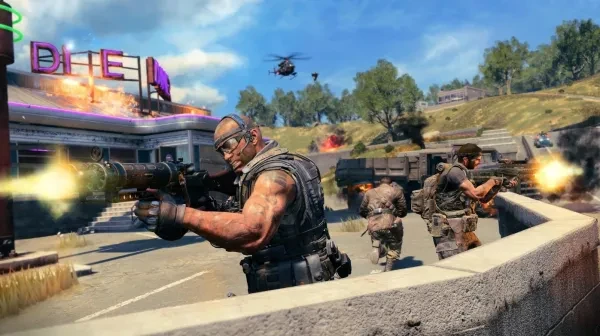
Adjust your Blackout settings like a real pro
While some believe that the game settings will make or break your gaming performance, others believe it all comes down to skill. The truth is in the middle. While many game settings won’t drastically impact your performance, some will; big time.
Here are 9 Blackout settings you need to check to upgrade your fragging capabilities dramatically:
9. ADS Mouse Sensitivity
- You can choose between Legacy (like in previous COD titles) or Relative. The first one will cause a faster Rotation Speed when aiming down the sights, while the latter will keep it the same with the hip aiming. Depending on your preferences, this difference is critical
- Go to Gameplay > Mouse > ADS Mouse Sensitivity and choose between Legacy and Relative
- Legacy is the better choice if you’re more accurate with the sniper and you prefer more aggressive sniper flicks
8. Field of View
- It expands or restricts your field of view. The higher it is, the more you get on your screen and vice-versa
- Go to Gameplay > General > Field of View and set the value you’re most comfortable with (if you have a high-power gaming machine, I recommend a value of at least 100)
- A higher FoV will allow you to spot enemies at your 9 and 3-o-clock that you otherwise wouldn’t
7. Sprint Cancels Reload
- This setting alone will increase your combat and survival capabilities dramatically. The factory settings have it set at On, which means that sprinting will cancel the reload animation; and you don’t want that
- Go to Gameplay > General > Sprint Cancels Reload and turn it Off
- Having this setting Off will allow you to reload at full sprint, giving you a serious advantage in life-or-death situations
6. Priority Item Pick Up
- Depending on how you set this up, your character will prioritize either the closest item to you or the ammo, when picking up items from the floor. It may seem a trivial setting, but it’s anything but.
- Go to Gameplay > General > Priority Item Pick Up and set to Distance over Ammo
- You’ll understand its usefulness when you and an enemy land on the same weapon and he picks up the ammo because he has the wrong setting
5. All Throwables On Release
- When it comes to utilities like frags, concussion, clusters, smokes, etc. you have two throwing options – On Press and On Release. You should set everything to the latter
- Go to Gameplay > Action Behavior and change everything to On Release
- Setting it this way will allow you more tactical freedom with your utility
4. Heal and Repair Use Mode
- This setting refers to how you use your heals and armor repair. You absolutely must set them both to Toggle
- Go to Gameplay > Action Behavior and set them to Toggle rather than Hold
- If they’re both set to Toggle, you will be able to use them at the same time. If you have Armor Repair to Hold, repairing your armor will interrupt your heal. Not to mention you’d have to keep your finger occupied, limiting your combat capabilities; not smart
3. Cycle Heal Items and Utility
- Nothing’s more debilitating than having to open your inventory every time you need to use a different heal or a different utility than the currently equipped ones. This setting will fix that
- Go to Keybinds > Game Mode Specific > and assign a hotkey to your Next Healing Item and Next Equipment; the same goes for Next Perk, if you want the maximum of efficiency
- Having hotkeys for these actions will provide you with more efficiency, flexibility, and combat adaptability
2. Alternate Interact
- This is probably one of the most important settings in Blackout. Getting this one right will save you a lot of deaths and wasted time
- Go to Keybinds > Game Mode Specific > Alternate Interact and assign a hotkey that you’re most comfortable with
- Alternate Interact allows you to pick up another weapon from the floor and change the attachments from the equipped weapon to the new one in one press of a button; the advantages should be pretty obvious
1. Hit Marker Visuals
- You might feel like you’re pro enough to skip these, but don’t. While the Hit Marker Sound Effects work great for shots, they are non-existent when it comes to utility-based effects
- Go to Interface > Heads-Up Display > Hit Markers Visuals and set it to Show
- If you have them set to Hide, you won’t know when your frag damages the opponent or when the concussion you’ve just thrown has hit its mark
While you may be able to adjust other settings according to your preferences, these 9 are vital. They will immediately smoothen your gameplay and increase your combat performances dramatically. Take my advice, test them out, and I guarantee that you’ll immediately spot the improvement.
Also be sure to check out:
Cod Blackout Best Landing Spots
CoD Blackout Best Guns (And 5 Worst)





