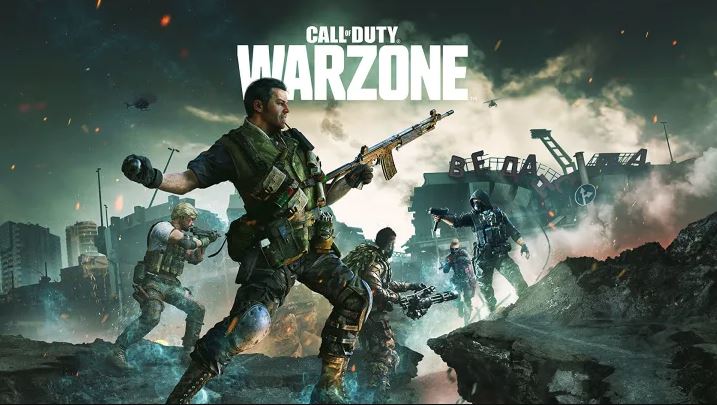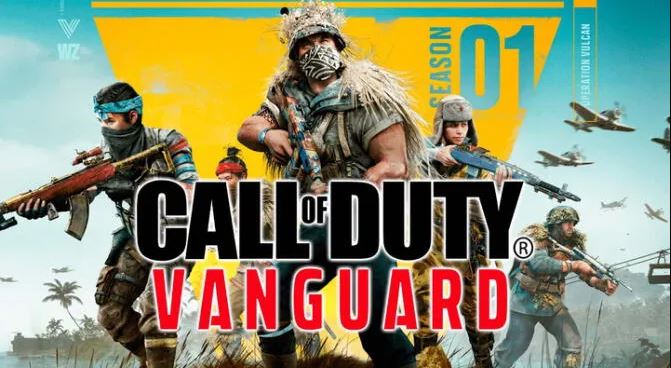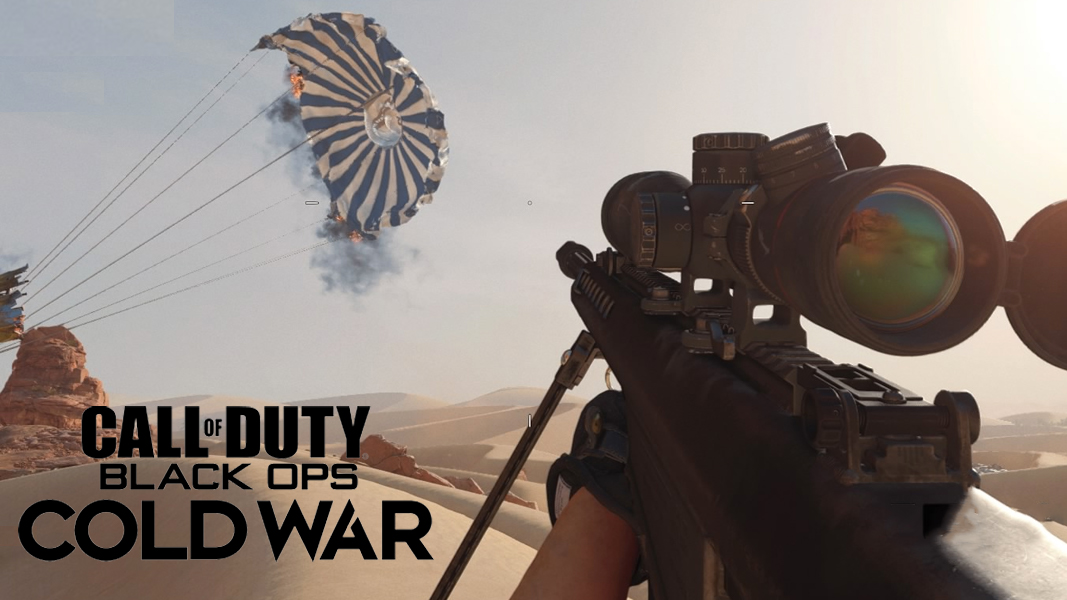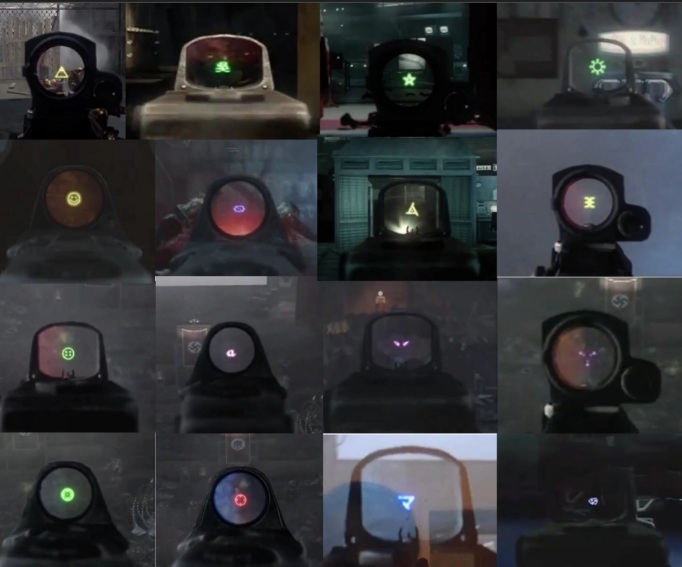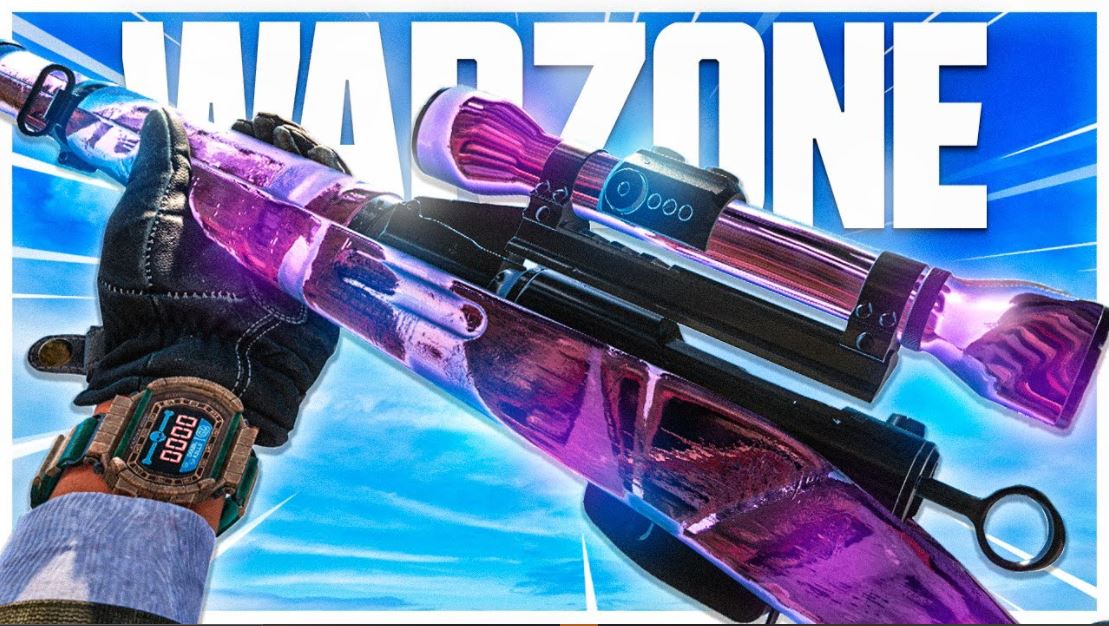"I didn't hear him coming down the stairs!" Yes, it happens.
Ah, the audio of a video game… It can be such a pleasant and beautiful experience, but it can also be a gamer's nightmare. If you’ve ever used a headset while playing Warzone (which, if you haven’t done, I don’t know what you’re doing with your life), you’ll know what it’s like to have your ears bleed when deploying to Verdansk or not hearing nearby enemies and… well, being friendly stabbed in the back. So, here I bring you some settings that I hope will help you hear the game better. However, I have to warn you that many of them are very subjective, so be sure to try them until you find the right one for you.
15. Set your Audio Mix to: Midnight Mode
The problem: some players don’t have a headset, but don’t wanna make too much noise at night either.
How setting your Audio Mix to: Midnight Mode helps:
- You get a smaller range of volume
- Explosions and gunshots volume aren’t as loud as before
How to apply Midnight Mode:
- Go to settings.
- Find the Audio tab
- Select the Audio Mix option
- Choose Midnight Mode
14. Set your Audio Mix to Boost Low
The problem: there’s a lot going on in the game at the same time (gunshots, explosions, vehicles passing by, etc.), so it may be hard to listen carefully to nearby enemies.
How setting “Boost Low” Audio Mix helps:
- You hear footsteps more clearly
- Gunshots sound louder, making it easier to locate people
- You can hear enemies when they’re plating up
How to apply:
- Go to settings.
- Find the Audio tab
- Select the Audio Mix option
- Choose Boost Low
13. Set Music Volume all the way down to 0
The problem: the in-game music interferes with the sound effects within the game itself, which makes it harder to hear well what’s happening in the war zone.
How turning off in-game music helps:
- You won’t be disturbed by the music when jumping out of the plane
- You’ll be able to pay full attention to more important sounds (footsteps, gunshots, etc.)
- You won’t be overstressed at the end of the game
How to apply:
- Go to “Audio” tab
- Look for “Volumes” option
- Set Music Volume to 0
12. Keep the Master Volume at 100 (or a high value)
The problem: not hearing the game properly can cause you to ignore a lot of things that happen in Verdansk, such as enemies passing by, gunshots or teammates comms.
How having high volume helps:
- You get more map awareness
- You don’t need to directly see an enemy player to know his location
- If your volume is too high, you can always turn it down on your console or PC
How to apply:
- Go to “Audio” tab
- Look for “Volumes” option
- Set Master Volume to at least 80
11. Don’t turn your Dialogue Volume off
The problem: by disabling this option, you’ll be getting way less in-game information. For example: enemies landing nearby, enemy UAVs, etc.
How being able to hear in-game dialogues helps:
- More map awareness
- You hear operator’s comms (“Enemy UAV overhead”, “Planting claymore!”)
How to apply:
- Go to “Audio” tab
- Look for “Volumes” option
- Set Dialogue Volume to your preference
10. Keep your Effects Volume at 100 (or another high value)
The problem: since this option regulates the volume of the audio effects and details, it’s essential to keep it high in order to get information about enemies’ location.
How having high effects volume helps:
- Hearing clear footsteps and gunfire gives you an advantage over every other team
- You’ll be aware of your own footsteps (in case you’re making too much noise)
How to apply:
- Go to “Audio” tab
- Look for “Volumes” option
- Set Effects Volume to at least 80
9. Turn Juggernaut Music off
The problem: Juggernaut Music is annoyingly loud, so if you ever come across this event, you won’t be able to hear anything but this dramatic song.
How turning Juggernaut Music off helps:
- Helps you concentrate if you have to take out a Juggernaut
- You won’t be disturbed by this loud music
- You can still hear everything that’s happening around you
How to apply:
- Go to “Audio” tab
- Look for “Volumes” option
- Disable Juggernaut Music
8. Disable Mono Audio
The problem: you don’t want your left and right audio channels combined. When enabled, this option will only cause you to lose map awareness and not be able to tell if an enemy is right or left.
How disabling Mono Audio helps:
- You’ll be able to locate enemies faster
- Directional sound will be clearer
How to apply:
- Go to “Audio” tab
- Look for “Volumes” option
- Disable Mono Audio
7. Keep your Hitmarker Sound Effect on
The problem: some people don’t like hearing hitmarker sounds (which I don’t understand, cause they’re extremely pleasant), but trust me, they ARE USEFUL. What if you shoot a bush and someone happens to be hiding there?
How being able to hear heatmarker sounds helps:
- It’s actually part of the environment
- It helps you know you’re not missing your shots
- You can track enemies by using this sound (when stunned, for example)
- Lets you know when you crack or down an enemy player
How to apply:
- Go to “Audio” tab
- Look for “Volumes” option
- Set Hitmarker Sound Effects to MW or Classic
6. Disable War Tracks Audio as Passenger
The problem: I’m not gonna lie War Tracks are fun, but they can be annoying when driving a vehicle in Verdansk. They stop you from hearing nearby gunshots or in-game details that are very important.
How disabling War Tracks helps:
- You’ll be able to hear gunshots a lot easier while riding a vehicle
- Easier to hunt enemies by using audio
- Won’t lose map awareness
How to apply:
- Go to “Audio” tab
- Look for “War Tracks” option
- Disable War Tracks as Passenger
5. Try Dynamic Home Theater Audio Mix
The problem: sometimes the Boost Low audio mix doesn’t feel like an excellent option (I’m not saying it’s bad), but I’ve been trying a few other options and feel like Dynamic Home Theater helps reduce all ambient noises a little bit.
How Dynamic Home Theater audio might help:
- Footsteps, reload and plate-up effects sound clearer
- Birds, wind or wood doesn’t sound as high as with other options
- It’s easier to hear enemies inside a building
How to apply:
- Go to settings.
- Find the Audio tab
- Select the Audio Mix option
- Choose Dynamic Home Theater
4. Set your Audio Mix to: Boost High (headphones users)
The problem: if you’re like me and tend to switch between earphones and headphones a lot, you might feel like you never get the right audio mix.
How trying Boost High audio helps:
- It’s the perfect balance between immersive and useful
- Helps you be more aware of farther away details
- Suppressed gunshots still sound clear
How to apply:
- Go to settings.
- Find the Audio tab
- Select the Audio Mix option
- Choose Boost High
3. Keep your Voice Chat Volume between 70 - 80
The problem: if you’re playing with unknown players, you might wanna hear their comms, but like other aspects: it might be annoying if it’s too loud.
How keeping your voice chat volume between 70 - 80 helps:
- You hear teammate’s comms
- More chances of good teamwork
How to apply:
- Go to settings.
- Find the Audio tab
- Go to Voice Chat option
- Set Voice Chat Volume above 70
2. Use MW Charly Operator (Tip)
The problem: it seems that this operator is bugged, because its footsteps sound a bit quieter than any other Modern Warfare or Cold War operator.
How using Charly gives you an advantage:
- Your footsteps won’t be as loud as other operators’
- You can use this advantage to be the one pushing your enemies
How to apply:
- In the Warzone menu go to “Operators” tab
- Look for Charly in the Modern Warfare Operators tab
- Select Charly as your operator
1. Get a headset (tip)
The problem: I’m not saying it’s essential, but if you really wanna improve in Warzone, you should be able to hear the game clearly.
How using a headset when playing helps:
- You hear not only nearby sounds, but also farther away details too
- Sound effects are more noticeable
- Real life sounds don’t interfere with your gameplay
That concludes our useful settings and tips list. Remember, these are a few pieces of advice for you to get better, but keep practicing, keep trying different settings until you find the one that feels yours. Once again, you’re welcome! Stay informed soldiers. Sgt. Freddie out!