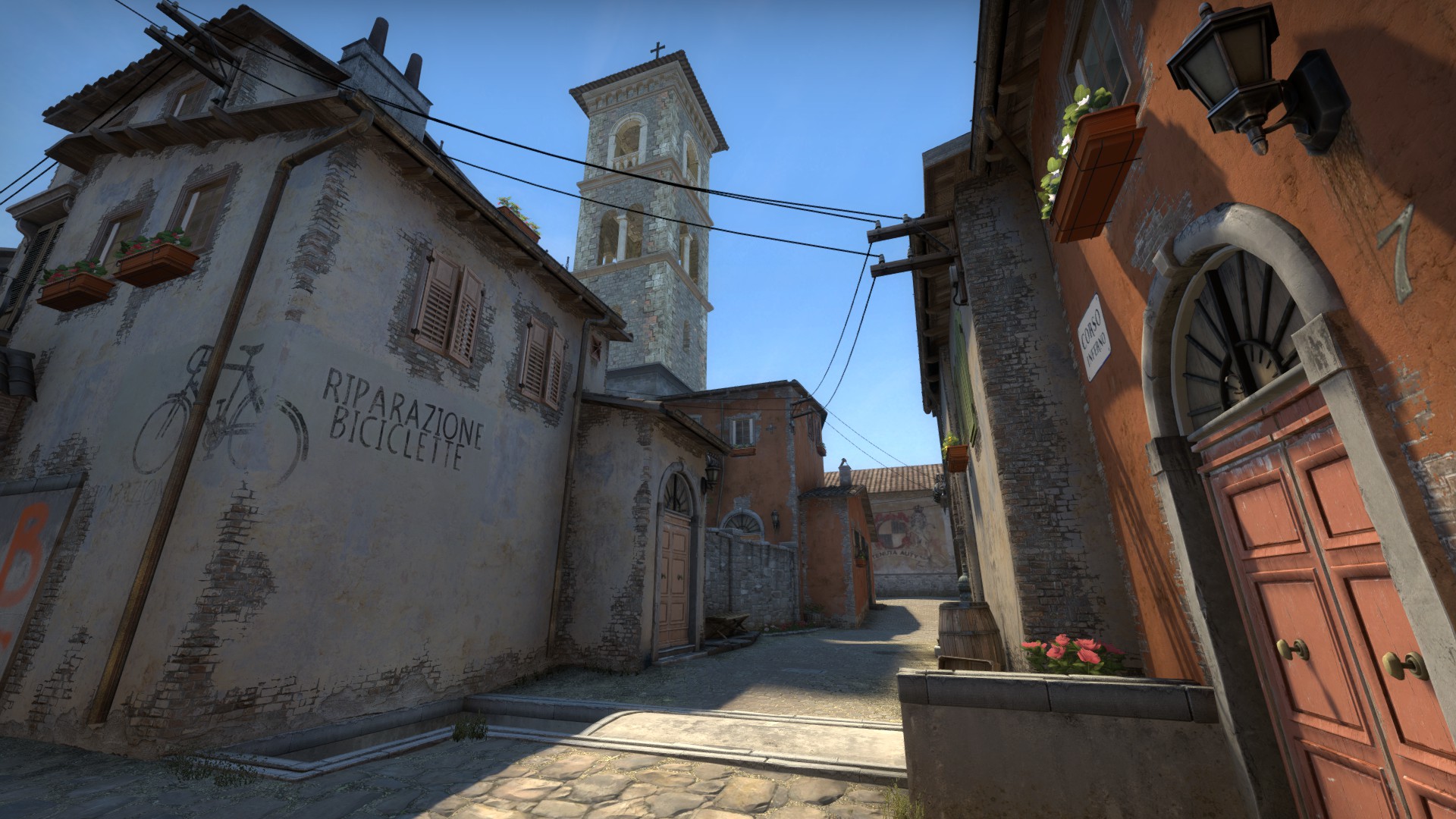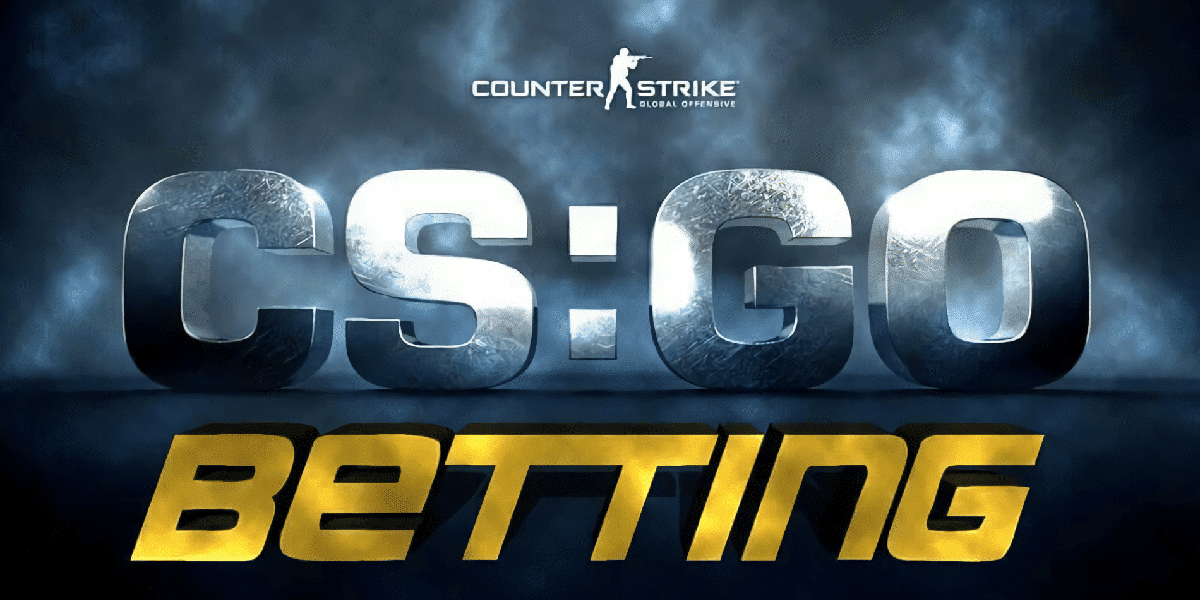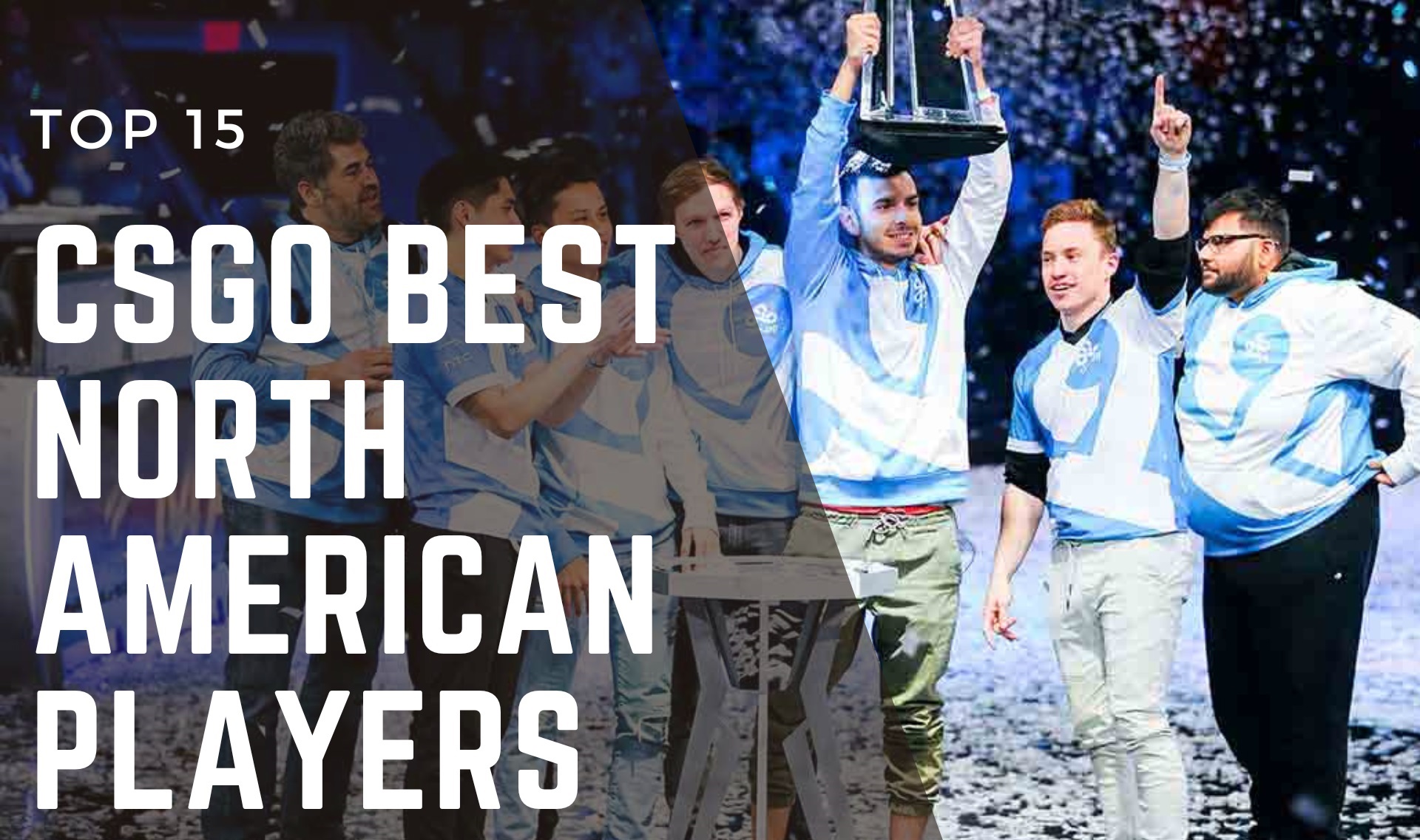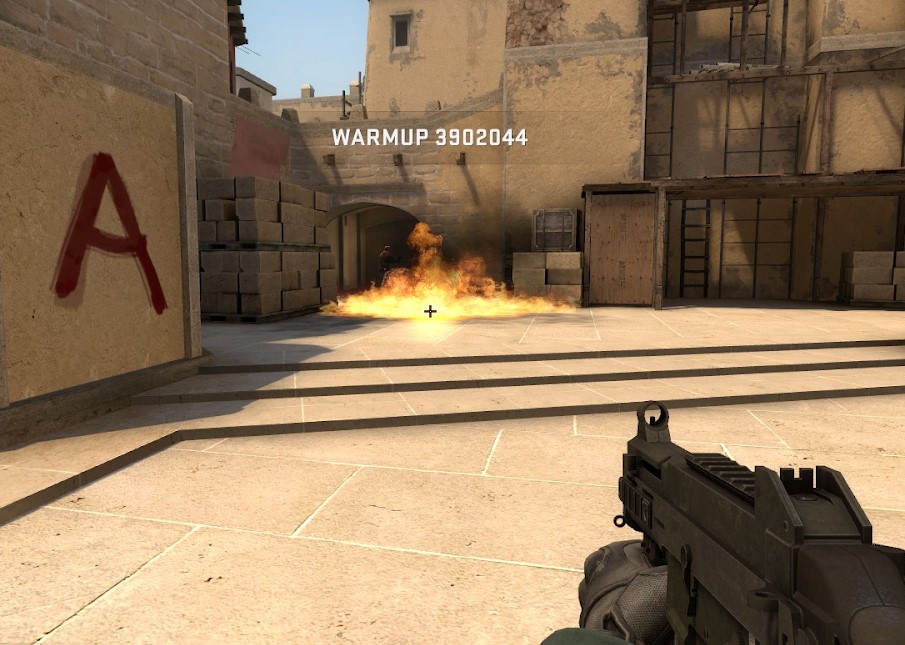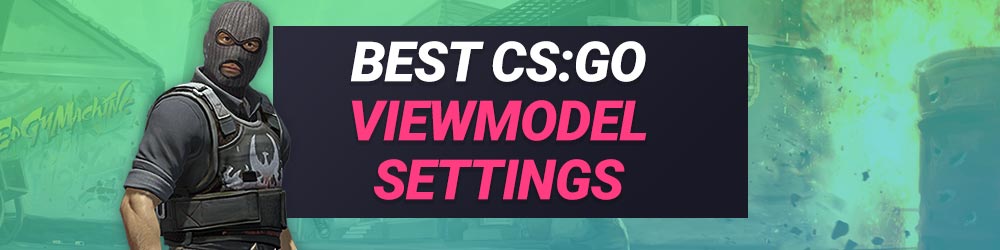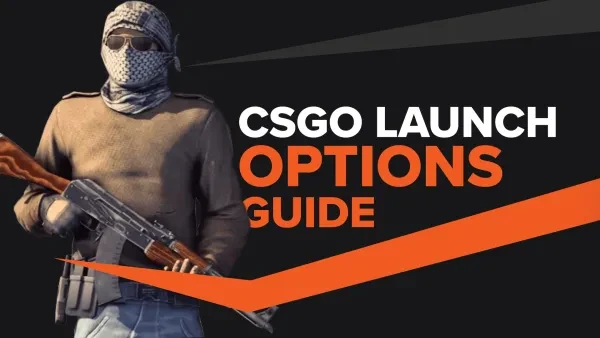
CSGO Launch Options are settings that you have to input before starting or launching the game. It contains some technical commands that allow you to boost FPS or overall freedom to change settings that are not available in the graphical options in-game, for example, adjusting the screen position, tick rate, etc. Once you apply them, the game will always launch with the same settings. In this guide, I will share some of the best Launch Options for CSGO. But first, how do we apply them?
How to Set Launch Options in CSGO
1) Open the Steam client and enter your video game library
2) Right-click on CSGO and choose Properties
3) Click on the General tab, and at the bottom, you can see "Launch Options."
4) Here you can enter commands as you please. When you enter, then click on the cross as it will autosave and launch the game
How Launch Options Work
- Every command starts with either a + or –
- If you want to add more than one command, then you can separate it with space. For example, +fps_max 0 -novid +cl_showfps 1
- Most launch options have either On or Off function only, so use 0 for Off and 1 for On
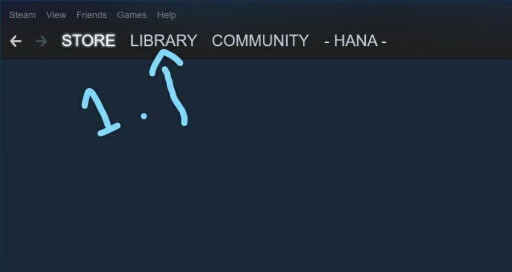
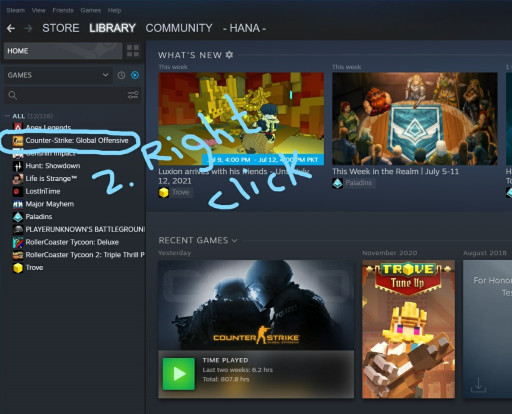
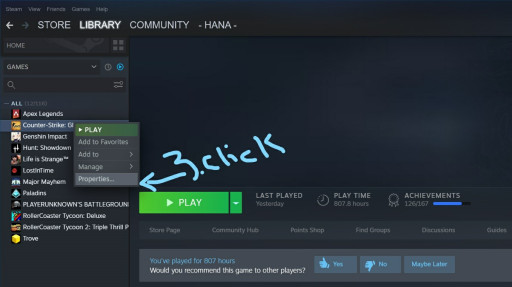
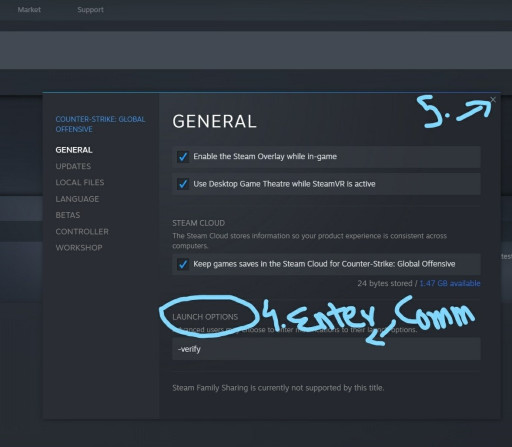
[Top 25] The Best CSGO Launch Options
25) -high
This command enables the CSGO game to get high priority when launched. As in Windows OS, certain apps get more importance. This command makes CSGO a high priority, giving you an FPS boost as it will dedicate hardware resources to CSGO having more focus.
24) -fullscreen
This command is self-explanatory. When used, it launches CSGO always in Fullscreen mode. Playing in Fullscreen mode makes the models more significant and close, giving you the advantage of seeing more clearly. The bigger the head, the easier it is to pop.
23) -console
This command enables the CSGO developer console when you launch the game. It's a beneficial tool to write even further commands or change the technical values of some aspects in CSGO.
22) -tickrate 128
If this launch option is applied, the offline servers will run at a 128 tick rate instead of the usual 64. It's good to have 128 ticks than 64 ticks. In simple words, with 128 ticks, the information will process twice as fast.
21) -nojoy
This command removes the joystick support for CSGO. Not only this helps in consuming less RAM, but it also gives FPS boost. Almost every player Launch Options have this command. It’s a must!
20) -limitvsconst
If you need a limiter to increase and boost your performance for CSGO, this command might help you achieve that. It will limit the number of Vertex Shaders to a maximum of 256, thus giving a performance boost.
19) -forcenovsync
This command disables vsync entirely for CSGO. You might have enabled or disabled it in your graphic settings, but sometimes it causes more problems like screen tearing and low FPS. Using this command will remove those stutters and let you enjoy your game with no vsync.
18) -refresh [ ]
This launch option will force the monitor to run at a specific valued refresh rate. Some monitors have a 144 or 240 Hz refresh rate. So for those who have such monitors can use their monitors refresh rate value in [ ] brackets for it to run on that Hz. In FPS games, it matters a lot, and we should take advantage of having such monitors by putting the correct value.
17) -r_emulate_gl
This launch option launches CSGO with OpenGL emulation on Windows. Not only does it increases FPS, but it works better for low-end systems or graphic cards, boosting overall performance for CSGO to run smoothly.
16) -disable_d3d9ex
Some of the options in CSGO are on as default. Using this command will disable the d3d9ex mode, which helps to solve some graphic problems. But the downside to using this command is that it will increase the time it takes to minimize or open CSGO. But the performance will improve when launched.
15) -softparticlesdefaultoff
This command disables explosions that happen in CSGO. For example, grenades, bomb explosions, etc. This command helps reduce stress on the graphical side of CSGO when the explosion happens and gives an overall FPS boost.
14) +r_drawparticles 0
It removes the animation of particles in CSGO. After using it, the picture will become more straightforward, cleaner and. The performance might improve a bit. You can use it with other launch options to boost smooth gameplay.
13) +cl_forcepreload 1
This launch option is a must for those who are impatient. It makes the computer load virtual models and textures before starting the match, thus considerably decreasing loading times. So during the game, the load becomes less.
12) -autoconfig
Sometimes you make changes to settings, and instead of working better, it gets worse. Using this command will clear up all the custom settings you made and return each option's values to default.
11) +fps max 0
It removes the limit cap off CSGO max FPS if you want to take advantage of your High-End PC with juicy hardware. Then this setting will allow you to test it to the limits. If you want a specific FPS that is to your liking, you can write your desired value instead of 0, and it will work like that. Magically.
10) +clshowfps 1
For all those technical lovers, this is a must command. It enables CSGO to show your current FPS on your screen. Sometimes looking at those FPS rates will help you understand which options to disable or enable. Or see if the hardware or graphic card is running as I imagined it to be.
9) +r_dynamic [ ]
This option lets you change dynamic lighting in CSGO. Use 1 in brackets to enable it while 0 to disable. For increased FPS, use 0 to disable it.
8) -window
If you want to look at your stream chat or other important work while playing CSGO, this command will help. -window command enables CSGO to launch in standard windowed mode.
7) -noborder
Now that you have launched in windowed mode, it has some borders that might be distracting, or you don't love those. This command removes those and lets you enjoy however you want it to be.
6) +violence_hblood 0
This command enables blood with the value of 1 and disables with 0. It might be helpful for people who have older systems. Will boost FPS and improve performance.
5) -nohltv
This command turns off all the GOTV and source TV streamings. It doesn't boost FPS or performance, but if anyone needs clean UI, this might help you.
4) +cl_cmdrate 128, +cl_updaterate 128*
This command is applied to send and receive information much faster than the default value. It simply means updates per second, received or sent. The maximum number is 128, so it should always be 128.
3) -language [ ]
This launch option starts CSGO in the language we write inside the brackets. Sometimes we change the language in settings and can't find the right name to revert it. So this helps to start CSGO always in your desired language, whether it be English or Russian or any language that CSGO supports.
2) +exec [ ]
Almost all pro players use this launch option. It contains all the personal commands and requirements, the player needs to execute on launching CSGO. The file path to the .cfg file is located in "Steam\SteamApps\common\Counter-Strike Global Offesnive\csgo\cfg" folder. Once located, you can edit the .cfg file in notepad/Wordpad and apply your desired commands and config easily. Write the .cfg name in the brackets, and it will work every time you launch CSGO. For example +exec [autoexec.cfg]. This .cfg file contains all the in-game options and console commands that will run every time you launch CSGO.
1) -novid
This launch option disables the intro video of CSGO. Sometimes it gets to you when you keep seeing the same intro video over and over again. This launch option disables the intro video whenever you launch CSGO. It saves time and almost all players use this launch option.
You may also be interested in:
- CSGO Best Resolution ( What The Top 10 Pro Players Use)
- [Top 5] CSGO Best Dot Crosshairs
- [Top 10] CSGO Best Viewmodel Settings Used by Pros
- [Top 25] CSGO Best Launch Options That Give You An Advantage
- [Top 5] CSGO Best Keyboard Used By Pros
- [Top 5] CSGO Best Mouse Used By Pros
- CSGO Cases Guide: CSGO Best Cases To Open
- [Top 15] CSGO Best Knife Skins That Are Freakin Awesome!
- The Best CS:GO Tips - How to Become a Killing Spree Machine
- [Top 10] CS:GO Twitch Streamers
- The 10 Best Riflers In CS:GO
- [Top 15] CSGO Best Aimers
- [Top 15] CSGO Best AWP Skins That Are Freakin Awesome!
- CSGO Cases Guide: CSGO Best Cases To Open
- Top 5 CSGO Best Betting Sites in 2020