
Top 5 Red Dead Redemption 2 Best Graphics Settings
Red Dead Redemption 2 is a Visually impressive game; it looks incredible. Because of this, players might experience lag, stutter, and fps drops, or maybe not share any of those, but it is missing on making it look even better.
This guide is designed to help you get the best of your Red Dead Redemption experience.
We will be Going from low to high in terms of visuals, so whatever your setup is composed of, you'll find the settings that best match it.
1- Maximum FPS
Some players like maximum fps for online modes or have a screen with a refresh rate of 144Hz but can't match that in fps.
The solution is lowering Many of the settings that Tax the GPU AND CPU there for gaining the player more FPS. This is the best configuration for that goal.
- Resolution 1920×1080. (You can lower it for High Frames and compromise on visuals).
- Refresh Rate – 144 (Highest Available).
- VSync – Off.
- Triple Buffering – Off.
- Pause Game on Focus Loss – Off.
- Constrain Mouse Pointer – Off.
- Quality Preset Level – Custom
- Texture Quality – Low
- Anisotropic Filtering – Off
- Lighting Quality – Low
- Global Illumination Quality – Low
- Shadow Quality – Low
- Far Shadow Quality – Low
- Screen Space Ambient Occlusion – Off
- Reflection Quality – Low
- Mirror Quality – Low
- Water Quality – Low
- Volumetrics Quality – Low
- Particle Quality – Low
- Tessellation Quality – Low
- TAA – Off
- FXAA – Off
- MSAA – Off
Having the Vsync Off, the player can easily get past the 60FPS barrier that it mostly has players under for Technical reasons that I don't want to bore you with.
Combining that with the low textures, lighting, and presets quality, the GPU and CPU find themselves able to process way more, thus giving you much higher frame rates.
Yes, I used ‘’ Thus ‘’ sue me.
2- Xbox One X Console Equivalent Settings.
Players who have a Pc that's not weaker than a console, nor do they have one that is stronger than a console.
The List of settings for the people who saw how it looks on their friend’s console and wanted to get that look on their PC.
- Resolution 1920×1080.
- Refresh Rate:60.
- VSync – Off.
- Quality Preset Level – Custom
- Texture Quality – Ultra
- Anisotropic Filtering – x8
- Lighting Quality – Medium
- Global Illumination Quality – low
- Shadow Quality – High
- Far Shadow Quality – low
- Screen Space Ambient Occlusion – High
- Reflection Quality – Medium/ high
- Mirror Quality – High
- Water Quality – High
- Volumetrics Quality – High
- Particle quality – medium
- Tessellation Quality: Medium
- TAA – Medium
- FXAA – Off
- MSAA – Off
3- Visually optimized
This one is for the people who have a decent PC and want to get the best of both worlds, a great visual experience match with FPS ranging between 50 to 70.
- Resolution 1920×1080.
- Refresh Rate: 65.
- VSync – Off.
- Quality Preset Level – Custom
- Texture Quality – Ultra
- Anisotropic Filtering – x16
- Lighting Quality – Medium
- Global Illumination Quality – High
- Shadow Quality – High
- Far Shadow Quality – High
- Screen Space Ambient Occlusion – Ultra
- Reflection Quality – Medium
- Mirror Quality – Ultra
- Water Quality – Medium
- Volumetrics Quality – Medium
- Particle Quality – Ultra
- Tessellation Quality – Ultra
- TAA – Medium
- FXAA – Off
- MSAA – Off
A mixture of settings from medium to ultra depending on which one looks good and which taxes the GPU and CPU with not much to show is what the solution is for an optimized visual experience.
4-Best visuals
If you have a beastly pc and you want to push it to its max, these are the settings for you.
- Resolution 1920×1080.
- Refresh Rate: 120
- VSync – Off.
- Quality Preset Level – Custom
- Texture Quality – Ultra
- Anisotropic Filtering – x16
- Lighting Quality – Ultra
- Global Illumination Quality – Ultra
- Shadow Quality – Ultra
- Far Shadow Quality – Ultra
- Screen Space Ambient Occlusion – Ultra
- Reflection Quality – Medium
- Mirror Quality – Ultra
- Water Quality – Ultra
- Volumetrics Quality – Ultra
- Particle Quality – Ultra
- Tessellation Quality – Ultra
- TAA – High
- FXAA – High
- MSAA – High
Keeping that Vsync off will help out the fps getting to 120, where you'll enjoy a high refresh rate mixed with the best visuals you can get.
5- Realism Reshade
RDR 2 already looks pretty real on its max settings, but if the player wants to throw a fresh coat of paint on it, maybe replying with a different visual style, you can try realism Reshade.
Here’s what it looks like.
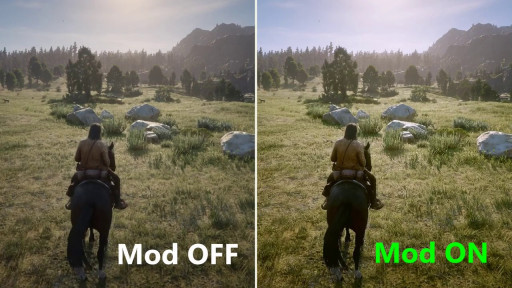
You May Also Be Interested In:
- [Top 5] Red Dead Redemption 2 Best Horses (And How To Get Them)
- [Top 5] Red Dead Redemption 2 Best Graphics Settings
- [Top 5] Red Dead Redemption 2 Best Outfits (And How To Get Them)
- [Top 3] RDR2 Best Repeaters And How To Get Them
- [Top 5] RDR2 Best Outfits And How To Get Them
- [Top 3] RDR2 Best Saddles And How To Get Them
- [Top 3] RDR2 Best Shotguns And How To Get Them
- Red Dead Redemption 2 Review - Is It Good or Bad?
