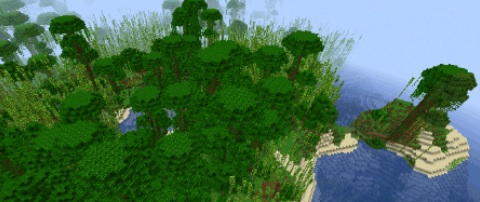Having trouble assessing from which side that growling sound came from? Can’t hear when WLF soldiers run up the stairs in panic? Want to “breathe in” the sound of snow crackling under Ellie’s boots?
In conjunction with your chosen audio equipment, The Last of Us 2 provides more than enough options for you to fine-tune the way your ears perceive this game – and set it exactly as you want them to. Like in many other areas, this title holds nothing back when it comes to providing for the player, just like an obedient servant who truly cares for you.
Read on to learn about the best ways to tinker with that section of the options list.
4. Best Setting for TV speakers
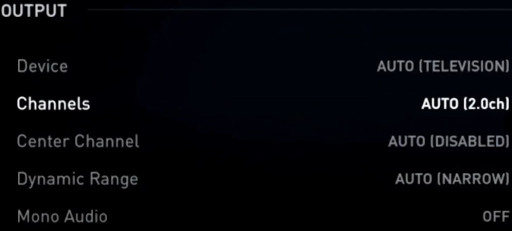
Those who don’t enjoy experiencing sound jump-scares or sensations that someone might be walking behind them while they play, usually rely on the audio capabilities of their TV only.
The important thing to understand when it comes to TV speakers is that they can’t realistically interpret the difference between sound originating from distant or nearby in-game space. The TV will transfer various sounds, but it will incorrectly “judge” from how far they’ve been traveling already – or in other words, all game sounds will ”blend in”.
This might result in the player not knowing what sort of enemy or object is closer to him/her at a given moment, as stronger-sounding effects will drown all others. The “Dynamic Range” setting refers to this issue, and positioning it on a lower bar, will make it so that even lower volume sounds (like footsteps), be clearly heard via the speakers.
The default setting can be further improved by slightly raising the angle for the front stereo speaker azimuths.
How correctly adjusting the audio options for TV speakers, fixes the problem:
- Sounds from different directions will no longer disorient the player
- Puts more emphasis on all seemingly unimportant in-game actions, making them feel more authentic and impactful
How to Apply Settings:
Press the “options” button on your controller, then choose > Options> Audio > Output > set Device to “Studio Reference” > set Channels to “2.0” > set Dynamic Range to either “Medium”, “Narrow” or “Midnight” > Under Stereo Speaker Azimuths > set Front between 20-45 degrees
3. Best Setting for Stereo Headphones
For many the best way to experience gaming in general, the usage of headphones comes built-in with the ability to cancel all distractions that everyday life might try to burden you with. This includes (optional) chores like the need to clean your room, taking the dog out for a walk (not so optional), the need to eat (also optional), etc.
Headphones funnel all game noise in a way that is immediately understandable, with an apt translation of sound moving together with a character in motion. But of course, there’s room for improvement even there.
For instance, capitalizing on the headphones’ vicinity to the player’s ear, it is wise to set the dynamic range to its highest setting, and perceive stronger sounds in higher volume, and the lighter ones - in an unimposing tone. Also, the azimuths angle should be set to 90 degrees, as that is the correct position for the headphones.
How correctly adjusting the audio options for stereo headphones, fixes the problem:
- Amplifies the importance of gunshots and dialogue in relation to other, less relevant in terms of game-play, environmental sounds
- Makes all game sound seem more authentic as if produced in real-life motion
How to Apply Settings:
Press the “options” button on your controller, then choose > Options> Audio > Output > set Device to “Studio Reference” > set Channels to “2.0” > set Dynamic Range to “Maximum” > Under Stereo Speaker Azimuths > set Front to 90 degrees
2. Best Setting for Surround Speakers
Unsurprisingly, The Last of Us 2 provides the highest number of possible setting combinations for owners of “home theater” like equipment. With access to 5.1 channels, we are able to closely calibrate all matters of sound, and arrive at some truly spectacular atmosphere in the living room.
Important to note is the somewhat hidden option to set the center channel output to emit not just dialogue, but environmental effects sound as well. Making only this change will immediately result in a whole different way to experience the game. But why stop there?
Next, we should set the dynamic range to maximum, which will further intensify important in-game happenings. Lastly, we should spend some time tweaking the angels for both front and back speakers, thus creating enough space for each of them to shine.
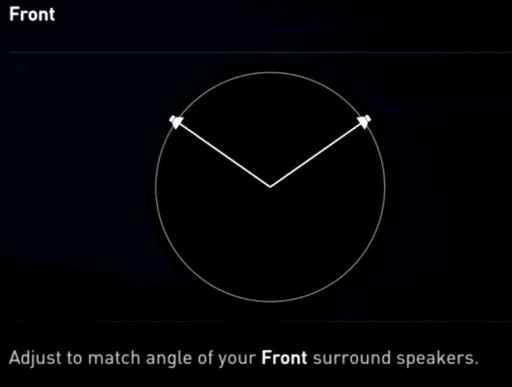
How correctly adjusting the audio options for surround speakers, fixes the problem:
- Allows you to get better results from your expensive audio equipment
- Makes you feel like you’re actually living the game’s scenes
How to Apply Settings:
Press the “options” button on your controller, then choose > Options> Audio > Output > set Device to “Studio Reference” > set Channels to “5.1” > set Center Channel to “Dialogue + Effects” > set Dynamic Range to “Maximum” > Under Stereo Speaker Azimuths > set Front to 20-45 degrees > set Back to 70-90 degrees (according to their physical positioning)
1. General Volumes Options
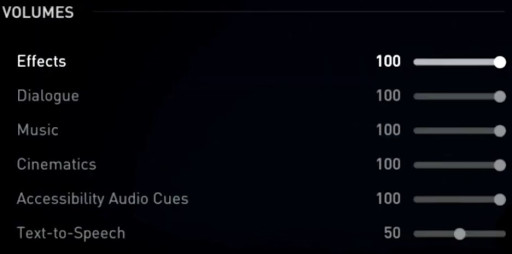
After finding comfort in any one of the three sets of combinations previously explained, the final step is to apply our personal preference in the general volumes options. There, we can closely refine (e.g.) how dominant the music should be in relation to explosions or other environmental sounds (or vice versa), and so on.
Handy when we want to hear only the combat sounds during encounters, and only the atmosphere sounds during the game’s calmer moments.
How correctly adjusting the general volumes options, fixes the problem:
- Tailor all game volume as you like – make the music louder, highlight the dialogue more, or give even more bite to gunshots and explosions, by lowering the other categories
- Important for players who utilize the wide range of accessibility options The Last of Us 2 provides, as those settings can be made more prevalent via their respective sliders
How to Apply Settings:
Press the “options” button on your controller, then choose > Options> Audio > Volumes > set the desired amount for each of the categories (Effects, Dialogue, Music, Cinematics, Accessibility Audio Cues and Text-to-Speech)
Did you find this list helpful? Be sure to sound off in the comments.
You may also be interested in:
- [Top 15] The Last of Us 2 Best Settings for Great Gameplay
- The Last of Us 2 Difficulties Explained - Which to Choose
- The Last of Us 2 Best Aim Settings You Should Use
- [Top 5] The Last of Us 2 Best Weapon Upgrades and How to Get Them
- [Top 5] The Last of Us 2 Best Melee Weapons And How To Get Them
- [Top 10] The Last of Us 2 Best Skills From Early To Late Game
- The Last of Us 2 Story Explained
- The Last of Us 2 Review - Is it Good or Bad?