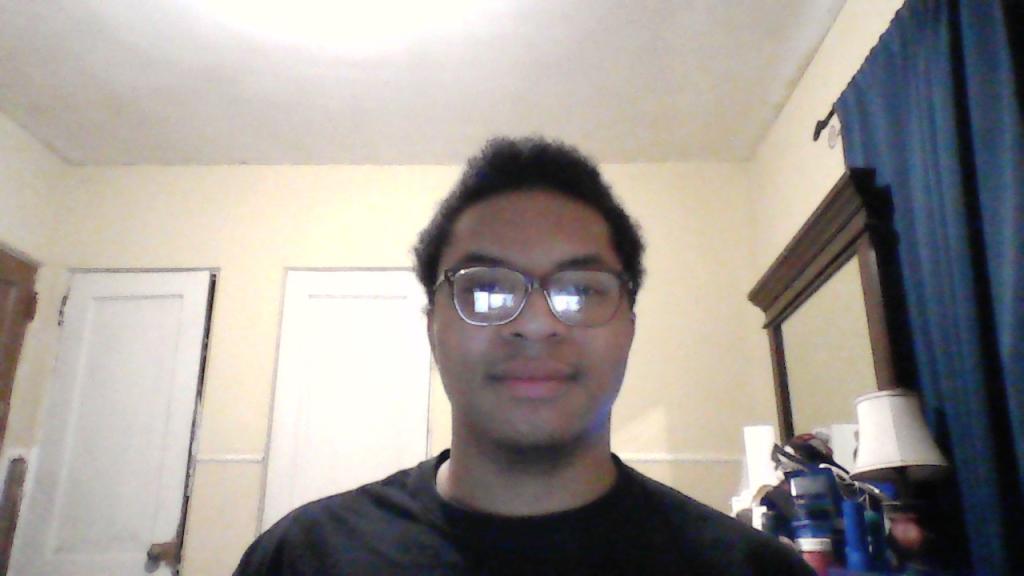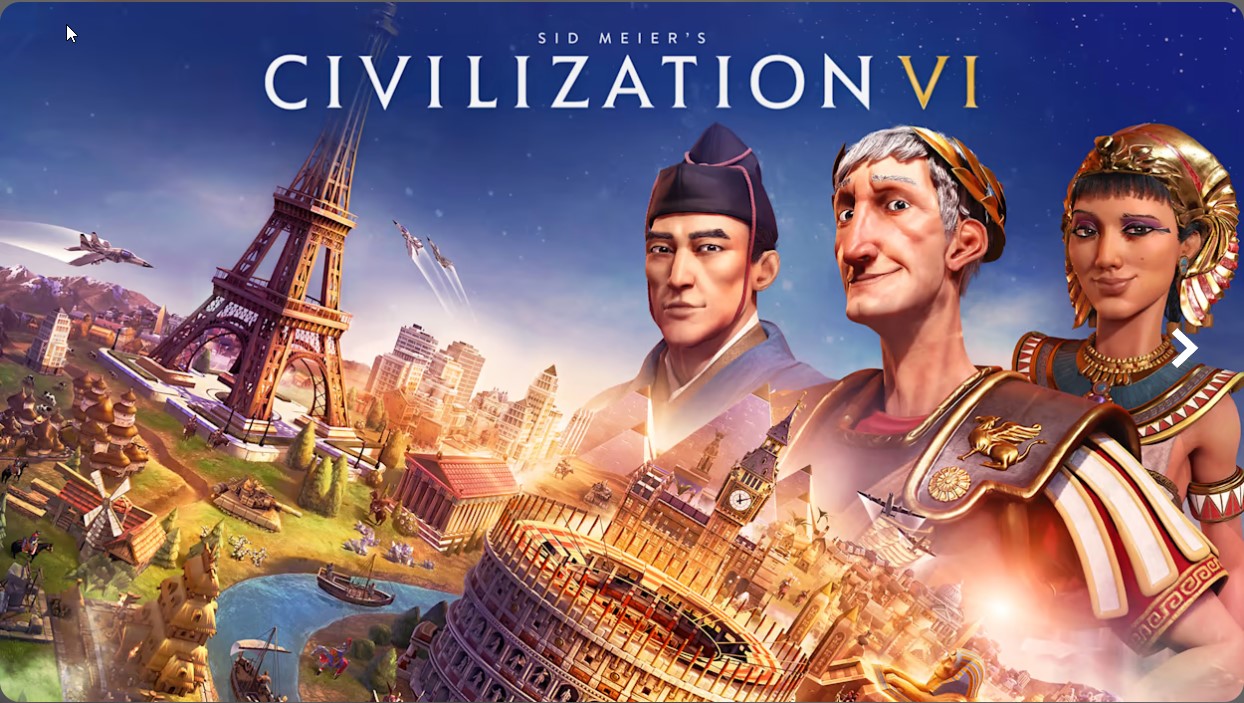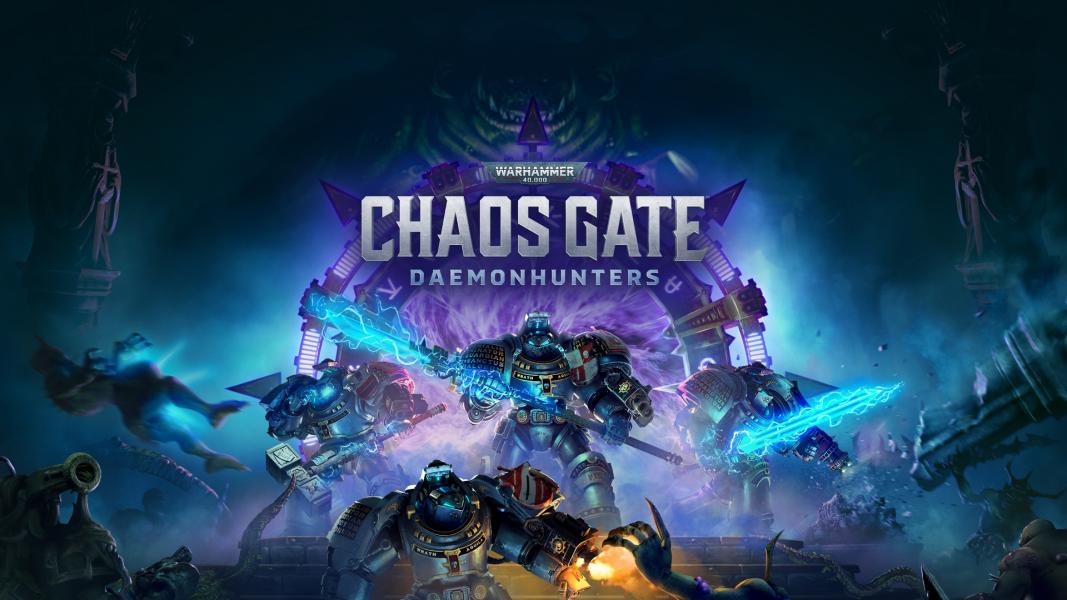Despite coming out over a year ago Warhammer 40,000: Darktide can be a rather demanding game for some PCs. With many high-texture models running and dying, it can slow some people’s computers to a stall or crash entirely. This guide is here to help you make your Darktide experience amazing for you and your PC by showing off the 15 best settings to change in Warhammer 40,000: Darktide.
15. Resolution
The simplest setting is also one of the most important, resolution can make everything in the game look and run worse if you don’t fix it. The simple solution is to go into options, click on video, and you will see the resolution tab as the second option.
The fix is to make the resolution the same size as your PC or to make the game fullscreen.
14. Vsync
Vsync is good on paper if you have a strong PC but if you don’t then the benefit of reducing screen tear gets overshadowed by the lower framerate. Turning Vsync off is simple as it is in the same video tab as resolution and is even right below the resolution tab.
13. Ray tracing
The benefits of Ray tracing turning Darktide into one of the prettiest 40k games to date only helps if you have a beast of a PC and even then players choose to opt-out of Ray tracing for more consistent framerate.
Ray tracing is also in the video tab and can be found by scrolling down till you see the Ray tracing section. Turning off Ray tracing also turns off the additional Ray-traced reflection and RTX global illumination.
12. Motion Blur
The benefit of motion blur is that it immerses the player in the game by making sudden movements have a blurry motion. The downside is that your sudden movements have a blurry motion which can not only mess up your aim but can cause a bit of motion sickness. The motion blur option is in the video tab under the advanced graphics section and can be turned off.
11. Volumetric Fog
Another option to make the game more immersive, volumetric fog increases the quality of the fog in the game at the cost of not only framerate but also sight because if the fog in the game looks better then that means a thicker and more realistic fog stopping players from shooting. Volumetric fog can be turned off in the video tab under the advanced graphics section.
10. Depth of field
Depth of field adds certain camera focus effects to different actions like aiming down a scope at the cost of framerate. While having this option is nice it can be fully turned off without anything bad happening. Depth of field can be turned off in the video tab under the advanced options section.
9. Bloom
Bloom brightens the game using post-processing while this can help brighten Darktide when it gets too dark but you can turn this off to take some stress off of your PC. Bloom is located in the video tab under the advanced graphics section.
8. Lens flare
Lens flare adds a flare effect to light sources at the cost of some GPU usage. This can be turned off in the video tab under the advanced graphics section.
7. Light quality
Light quality adds quality presets for lights and shadows at the cost of GPU usage. This can be changed from high to medium to low in the video tab under the advanced graphics section.
6. Speaker settings
Under the audio tab in the audio settings section are the speaker settings. This setting while not contributing to GPU usage or framerate is still important as it changes how the audio of the game is heard.
The default setting should be stereo headphones as most gamers would play Darktide with headphones but if you don’t have headphones then the normal stereo setting would be fine as well.
5. Max ragdolls
Max ragdolls is a setting that affects how many ragdolls can be on the screen at once. Instead of an on or off button or low to high setting, max ragdolls have a slider with a number next to it to show the maximum amount of ragdolls allowed.
This can heavily affect CPU performance and framerate so putting it to a minimum of 3 is recommended for low-end PCs. The max ragdoll setting can be found under the video tab in the advanced graphics section.
4. Scatter density
Scatter density like max ragdolls also acts on a slider going from 1.00 to 0. Scatter density scales the density and detailing of debris which can affect CPU performance. Scatter density can be changed by going into the video tab under the advanced graphics section.
3. Decal lifetime
Decal lifetime has a slider like scatter density and max ragdolls which determines how long decals like blood last. Lowering decal lifetime is done by going into the video tab under the advanced graphics section.
2. Ambient occlusion quality
Ambient occlusion quality calculates indirect lights and shadows which can make the game look prettier but comes at a GPU cost. This can be turned off in the video section under the advanced graphics section.
1. Blood decals
Blood decals have a slider that determines the amount of blood decals that can be active at any given time. Since Darktide is all about killing hordes of enemies blood decals can have a massive effect on your GPU. Turning blood decals to the minimum of 5 is done by going into the video tab under the advanced graphics section.
You may also be interested in: