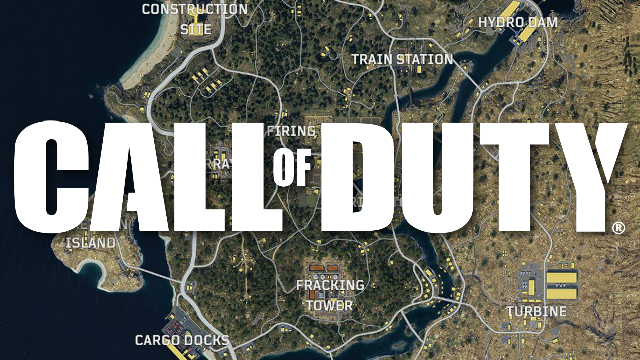1. Look Sensitivity
Horizontal and vertical sensitivity controls how fast you look left, right, up and down.
-
Your sensitivity could be the difference between you making your kill or missing.
-
Your aimer could be too slow to keep up with opponents or too fast to control.
To change your look sensitivity:
pause > options > controls
Best sensitivity adjustments
Horizontal sensitivity 11
-
Slow enough to stay on target, fast enough to keep up if an enemy runs past.
Vertical sensitivity 13
-
Check above and below you quickly.
-
There is more space vertically than horizontally to hit your opponents.
*Playing at high sensitivity may be difficult at first but is worth getting used to.
2. ADS Sensitivity
ADS sensitivity controls how quickly your aimer moves while aiming down sights.
-
ADS sensitivity can be adjusted to fit your style of play and make you a more efficient killer.
To change your ADS sensitivity:
pause > options > controls
Best sensitivity adjustments
ADS sensitivity 3x
-
Makes aiming quicker than the default 1x.
-
quick enough to keep up with your opponents.
3: High Zoom Sensitivity
High zoom sensitivity controls how quickly your crosshairs move on 4x scopes and higher.
-
Match the speed of your look sensitivity for most fluid gameplay.
To change your high zoom sensitivity:
pause > options > controls
Best sensitivity adjustments
High zoom sensitivity 3x
-
Makes aiming quicker than the default 1x.
-
Able to shoot more opponents before they reach cover.
4: Target Assist
Target assist snaps your aimer on your target when your aimer gets close to them.
-
Target assist makes slight adjustments toward your enemy while snapped on.
To toggle target assist:
pause > options > controls
Best option
Target Assist Enable
-
Target assist may occasionally deter you from a target if another target walks past you.
5: Controller Vibration
Controller vibration vibrates your controller when damaged or close to explosions.
To toggle controller vibration:
pause > options > controls
Best option
Controller Vibration Disable
-
Controller vibration is more of a distraction while aiming than it is an alert to being fired at.
6: Sprint Cancels Reload
Sprint cancels reload makes you stop reloading when you sprint.
To toggle sprint cancels reload:
pause > options > controls
Best option
Sprint cancels reload Disable
-
Disabling allows you to reload while sprinting.
-
Double tap weapon swap if you need to cancel your reload.
7: Auto Mantle
Auto Mantle makes you stop reloading when you sprint.
To toggle Auto Mantle:
pause > options > controls
Best option
Auto Mantle Off
-
Pressing the jump button to mantle objects doesn’t slow you down.
-
Accidentally mantling an object near an enemy may be fatal.
8: Auto Sprint
Auto Sprint makes you continue to sprint without holding the sprint button. Must double tap sprint to activate.
To toggle Auto Sprint:
pause > options > controls
Best option
Auto sprint Off
-
Unpredictable. Slows you down more than it helps.
-
Double tap to initiate is very inconsistent.
9: Stick Layout
Stick Layout determines which controller stick is assigned to which movements.
To change stick layout:
pause > options > controls
Best option
Stick Layout Defaullt
-
Most have already mastered the default stick layout.
10: Button Layout
Button Layout determines button assignments.
To change button layout:
pause > options > controls
Best option
Button Layout Tactical
-
Tactical allows you to dropshot opponents without taking your thumb from the right stick.
11: Bumper and Trigger Layout
Bumper and trigger layout determines bumper and trigger assignments.
-
Flipped makes the left trigger act as the left bumper and vice versa. Same with the right.
To change bumper and trigger layout:
pause > options > controls
Best option
Bumper and trigger layout Flipped
-
Bumpers take less time to activate then the triggers.
-
ADS and firing need to be your quickest buttons.
12: Brightness
Brightness increases the light in your screen.
To change brightness:
pause > options > graphics
Best option
Brightness 100%
-
Helps detect enemies hiding in dark areas.
13: Color Blind Mode
Color Blind Mode gives you color options for in-game text.
To change color blind options:
pause > options > graphics
Best option
Color blind mode Off
-
Red has the best contrast, unless you are color blind.
14: Gamertag indicator
Gamertag Indicator determines how much of players names are shown.
To change color blind options:
pause > options > graphics
Best option
Gamertag indicator Icon only
-
Shows only the players rank and health bar.
15: Safe Area
Safe area gives you color options for in-game text.
To change safe area options:
pause > options > graphics
Best option
Safe area Maximize area three click outside of the boundaries
-
This will keep the HUD as far towards the edge of the screen.
16: Audio Presets
Audio presets control your highs, lows, mids and bass.
To change audio presets:
pause > options > audio
Best option
Audio preset Headphones
-
The most well-defined sound
17: Subtitles
Subtitles turns voices in-game to text on-screen.
To change subtitles options:
pause > options > audio
Best option
Subtitles On
-
Allows you to receive communications you may not be close enough to hear.
18: Voice Volume
Voice volume controls the voice of the narrator and other play.
To change voice volume:
pause > options > audio
Best option
Voice volume 10
-
Mission essential information is spoken
19: Music Volume
Music volume controls the volume for the music
To change music volume:
pause > options > audio
Best option
Music volume 4
-
Music is a distraction from in-game sound effects.
20: SFX Volume
SFX volume controls volume of gameplay.
To change SFX volume options:
pause > options > audio
Best option
SFX volume 10
-
SFX will help you hear enemies walking.
21: Multiplayer Dialog
Multiplayer Dialog is the chatter and comments made by specialist characters in-game.
To toggle multiplayer dialog options:
pause > options > audio
Best option
Multiplayer dialog Off
-
Players still yell out callouts.
-
Their chatter is distracting.
22: Mini Map
Mini Map lets you control the shape of your mini-map in Blackout mode.
To change mini map options:
pause > options > blackout
Best option
Mini map Square
-
Square lets you see more area on your map.
23: Item Pick Up
Item pick up determines your item pick up method in blackout,
To change item pick up options:
pause > options > blackout
Best option
Item pick up Press
-
Press makes picking up items faster.
24: Ladder Mounting Orientation
Ladder mounting orientation lets you control which direction you face to climb down ladders.
To change ladder mounted orientation options:
pause > options > blackout
Best option
Ladder mounted orientation Forward
-
Forward is the easiest way down a ladder.
25: Reload Behavior
Reload Behavior controls at which time in the press of your reload button you reload in blackout.
To change reload behavior options:
pause > options > blackout
Best option
Reload behavior On Press
-
On press cuts reload times.
Also check out: