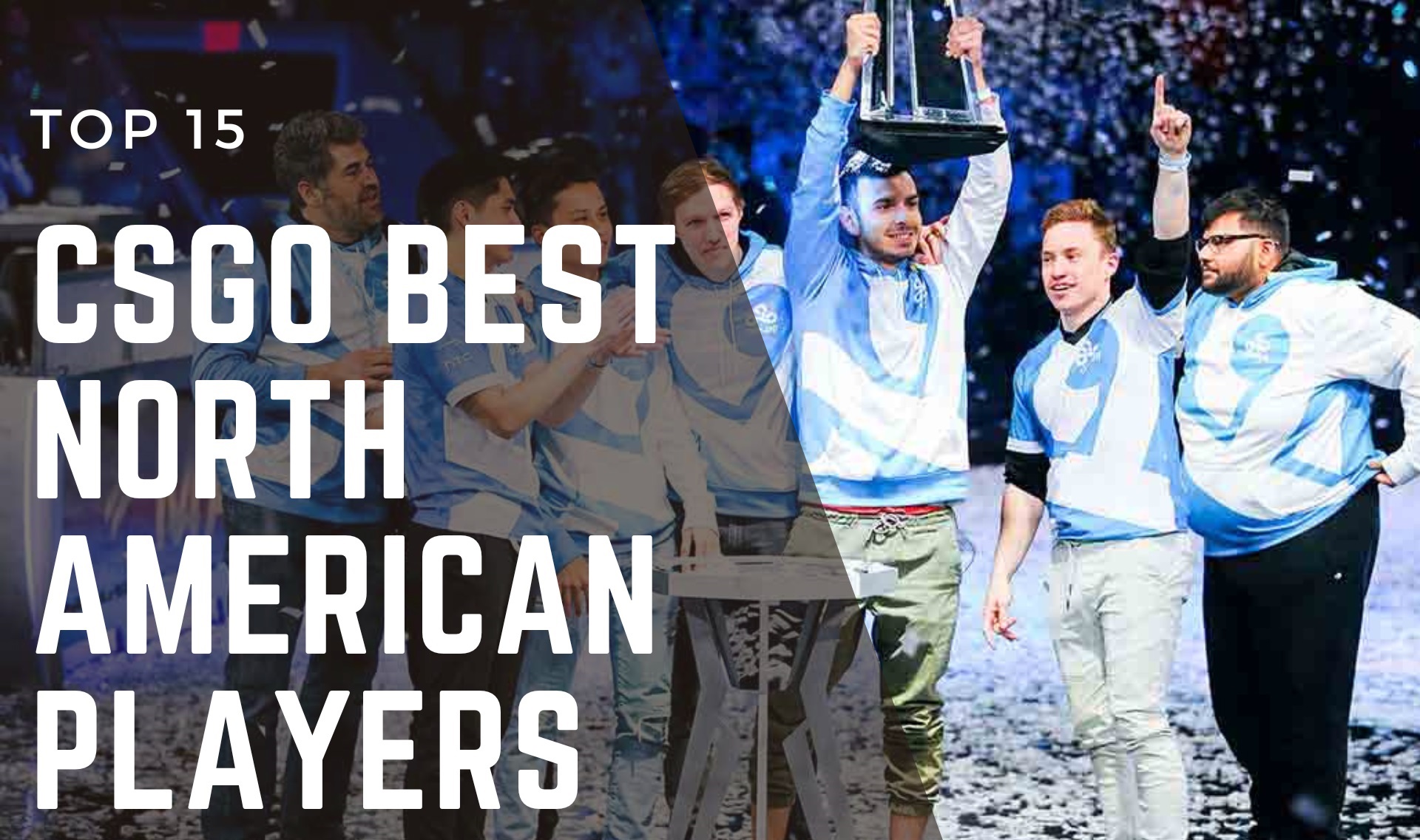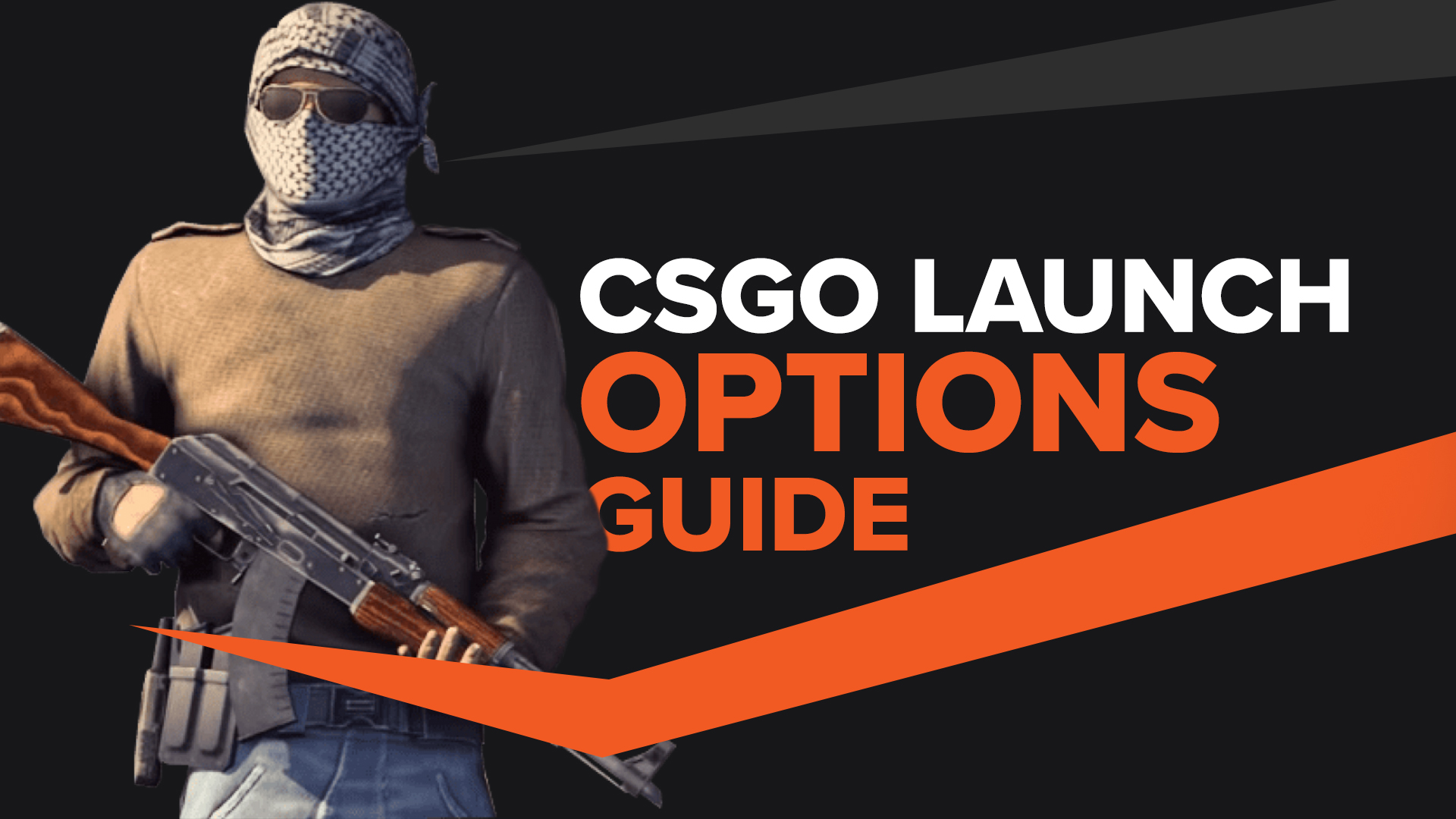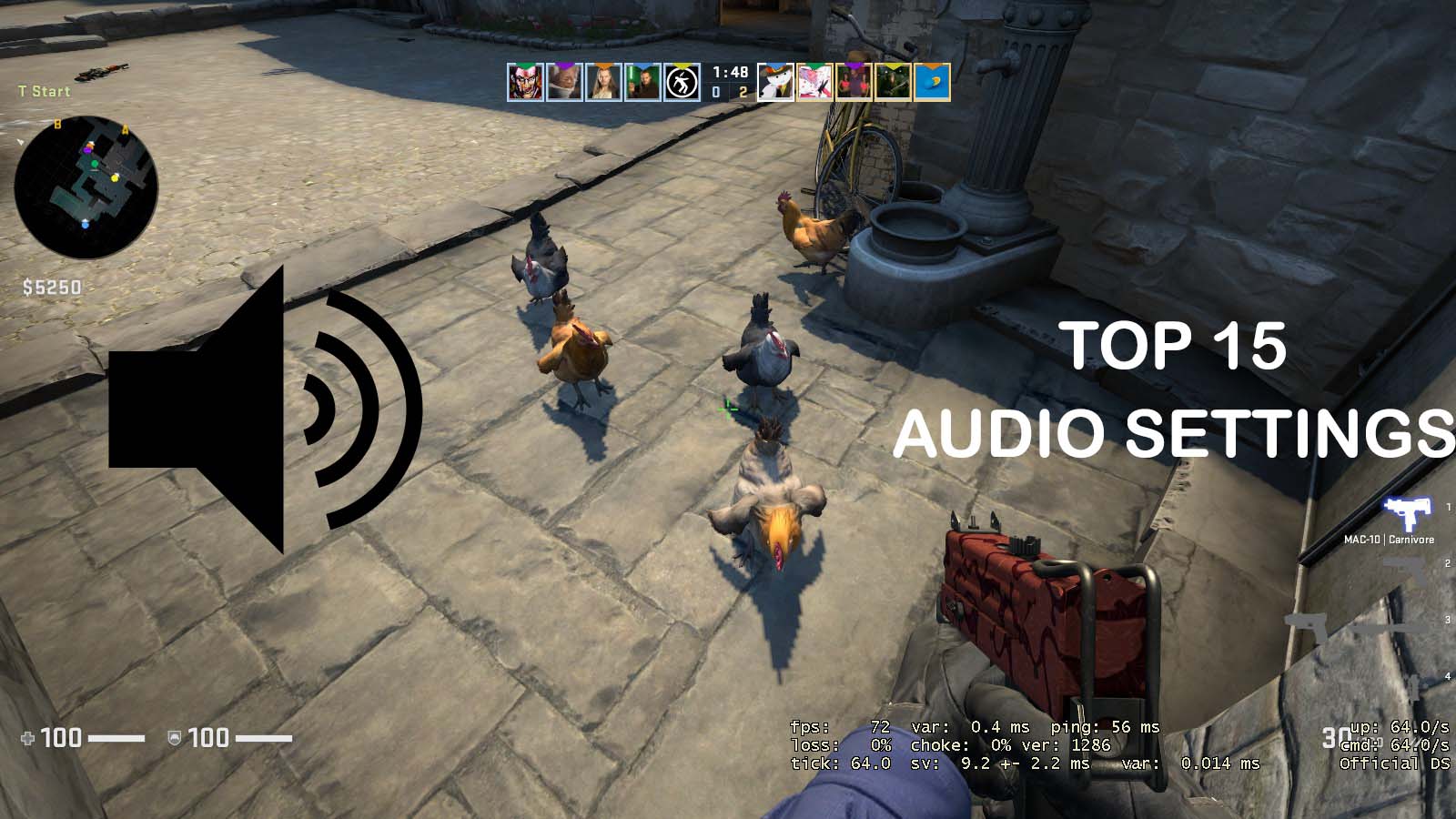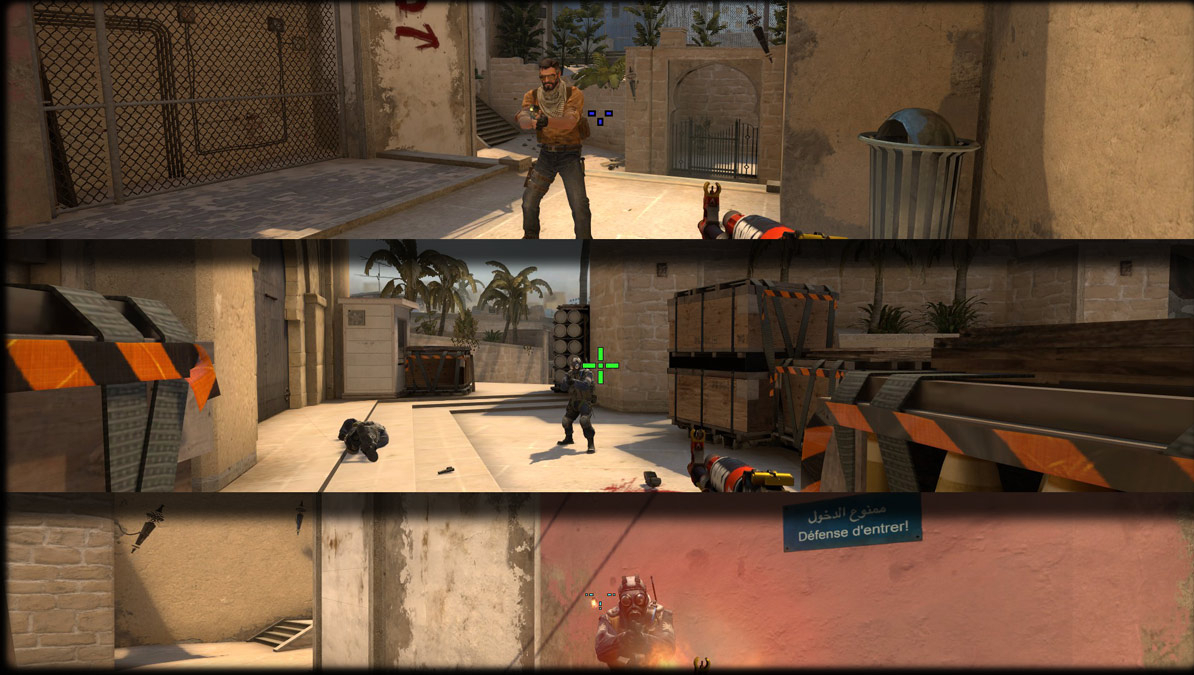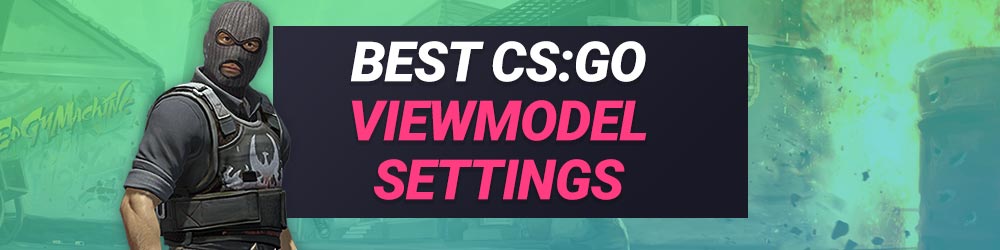![[Top 15] CSGO Best Audio Settings, And Tips That Give You An Advantage best audio settings 2022](/sites/default/files/styles/responsive_image_600xauto/public/2022-03/20210604112004_2.jpg.webp?itok=IcUjsz4L)
Whether you’re new to CSGO or a veteran player, audio is ultimately one of the most important factors when it comes to casual or competitive play. Without proper audio, footsteps could sound far away when they’re close, gunshots could be right in your ears, and the different environments you’re in would not have the realistic feeling it is portraying. However, to get to optimal settings, sometimes it requires a lot more careful optimizing than what meets the eyes. This list will go over the top 15 audio settings and tips that’ll help you perform better and overall enjoy the game more.
15. Headphones vs Speakers
Now, not everyone has the proper accessories to pick up the best audio when it comes to gaming. That being said, this is a pretty easy fix as long as you have the money to go forth with it. Typically, while playing video games there is an ongoing issue with whether a game should be enjoyed with speakers or headphones. While most users while on PC use headphones, it’s not always the case. Headphones should be used when playing CSGO for several important reasons:
- Headphones will give more accurate sounds.
- Subtle details will be more prevalent.
- Background noises are suppressed.
14. snd_musicvolume 0
One of the biggest complaints when it comes to audio in CSGO is the main menu volume. CSGO has been known to constantly reset your audio cues whenever you change your settings or reinstall the game. This concern is solved by removing the main menu music, meaning you won’t have your ears damaged.
- Your ears won’t be damaged upon loading.
- The console command will stay.
- Easily turn on or off without going into settings.
To implement the command, go into your console using the ~ key. Type in snd_musicvolume 0 and press enter. If you want to turn it back on at any point, type in the same command but replace the 0 with a 1.
13. snd_mixahead “ “
This console command reduces the buffer limit between sound sent and sound received. By having a lower value, it can increase crisper and faster details being sent through your headphones. On the downside however, if your hardware can not handle the processing then it’s best not to lower the sound setting because you will get more delayed and cracking sounds.
- Shorter delay.
- Crisper sounds.
- Higher synchronization.
Another command you use the console for, press the ~ key and type in snd_mixahead. In the quotes, you type a value between 0.01 (10 ms) and 0.1 (100ms). The default value is at 100ms or 50ms.
12. Exclusive Audio
In the windows settings of your computer (if you’re using windows) there is an option that is typically checked which is for any application to take exclusive control to your computer's audio. Having this checkmarked will negate any adjustments to audio you make on your Windows computer and can hinder audio quality. By unchecking it, you will reap several benefits:
- More control over Windows audio.
- More control over applications.
- Fine-tuning.
To get to this setting, you want to locate your Windows audio settings and go to your speakers settings. Right-clicking on your speaker and clicking properties will get you to the advanced tab. Uncheck the exclusive audio and click apply.
11. 3D Audio Processing
This setting is activated in CSGO and is used for better audio cues and direction. With speakers already having directional sound, this could cause problems if activated, however for the majority of players this needs to be on. These are some benefits to activating it:
- Pinpoint sounds from certain directions.
- Bass sounds muffled.
- Overall audio improvement.
10. voice_mixer_volume .5
If you’ve ever had an issue when playing CSGO that your teammate's volume is too high, and you can’t hear what’s going on, this is a perfect fix. This command essentially lowers your teammate's volume to an acceptable level while still being noticeable, and makes it so that background noises can still be heard. The benefits to this command are:
- Sets mics to an acceptable volume.
- Mutes background audio a little to keep microphones clear.
- Allows for better communication.
To apply this command, you want to go into your CSGO console by pressing the ~ key and imput voice_mixer_volume .5 or replacing the number with any of your choosing and pressing enter.
9. snd_tensecondwarning “ “
If you have trouble discerning whether you have enough time to defuse a bomb, then this is perfect for you. This command will increase the volume of the warning whenever you’re playing to know whether you have time for a 10 second or 5 second defuse. The advantages of this are:
- Stop yourself from guessing how much time is left.
- More awareness of your environment.
- Knowledge for teammates at all times.
To apply this command, you want to go into your CSGO console by pressing the ~ key and imput snd_tensecondwarning “ “ and replacing the quotation marks with your choice of volume. Recommended for starting with 0.5.
8. snd_mute_losefocus 1
There are times when you need to tab out of the game and check on things, but CSGO’s audio keeps playing in the background. It can be rather annoying and can make you lose focus from what you’re doing. With this command, all background noise is muted when the game is inactive. Benefits to this include:
- Ability to tab out while in-game.
- Any audio glitches will be gone.
- Overall lack of audio for when you’re not playing.
To apply this command, you want to go into your CSGO console by pressing the ~ key and input snd_mute_losefocus 1. The 1 means that it’s turned on, and you’ll be able to enjoy your game. If you want to change it back, just input the command again and change the 1 into a 0.
7. voice_mixer_volume “ “
When playing CSGO it’s common to use voice chat to interact with other players, unfortunately however, sometimes your microphone is either too loud or not loud enough. This command helps fix that problem by inputting a value between 0 and 1. The advantages to doing it this way:
- Easy adjustment by using decimal points.
- More precise volume.
- Communicate with teammates properly.
This command is applied the same way as any other console command with the ~ key. Input the command line and then replace the quotes with the proper decimal sound.
6. voice_threshold 2500
If you are talking in voice chat with voice activity rather than push-to-talk, then this command will help depending on the quality of your microphone and what’s around you. By changing this value by making it lower than 2500 or higher it will give better voice detection while playing. By lowering the value, players will easily hear you while a higher value will make it so that a lot of sound is needed for anything to be passed through. The advantages to this are:
- Eliminate most background noises.
- Make it so that only you are heard.
- Easier communication without having to use push-to-talk.
5. voice_mixer_boost “ “
If your microphone volume still isn’t picking up, there is a way to boost it with this command. By using this command you can set your microphone boost to be between 0% and 100%. The advantages for this:
- More accessible volume options.
- Ability to let your voice be heard more.
- General improved communication.
4. voice_enable “ “
Let’s be honest, sometimes voice chat isn’t the greatest idea in the world. This command will allow you to turn it off or on with either a 0 or a 1. This is best suited for those days when you just want to play in silence or when you’re in a tight situation. The benefits to this include:
- Silence while playing.
- Clear comms when clutching.
- Casual play just got better.
3. Fake Throwing
Audio cues in CSGO are one of the most important parts of gameplay. Knowing what your enemy is going to do is key to having a successful game. However, there are tricks that professionals do to fake sounds that aren’t happening. Fake throwing is the effect of pulling a grenade and throwing it without releasing. It doesn’t sound possible, but if you hold the grenade before throwing it, you can quickly switch away to another weapon before it’s thrown. The benefits to this are:
- The enemy thinks you have thrown a grenade whether it be a flashbang, HE, incendiary, or smoke.
- Allows you to push sites by your enemies turning their backs, expecting something else.
- Can be used to distract enemies from the real objective.
2. Fake Reloading
Another significant audio cue is the reloading sound for any weapon in CSGO. Typically, your primary weapon is reloaded. By starting to reload your weapon near an enemy and quickly canceling the reload animation, you’ll still be able to get off a few bullets from a pushing enemy that thinks you just fully reloaded your weapon. The benefits to this are:
- Firing off your last shots to kill a surprised enemy.
- Allows you to defend sites easier when an enemy pushes.
- Can be used to distract an enemy by turning them away from something else.
1. Defuse Baiting
Defuse baiting comes in many forms, whether you’re pretending to defuse by making it seem like you stuck it or smoking and flashing a bomb to make it seem like you’re going in for a last second clutch. Defuse baiting is one of the most used audio tactics in CSGO. By using this tactic, you can win rounds by drawing out enemies, costing enemies to lose end of the round weapons, or even just playing for time to confuse your enemy. These are the advantages:
- Distracting enemies.
- Winning rounds by holding a defuse.
- Killing enemies by baiting them into thinking you’re defusing.
You may also be interested in:
[Top 10] CSGO Best Aim Training Maps
[Top 25] CSGO Best Commands That Give You An Advantage
[Top 10] CSGO Best Crosshairs (Used By The Best Players In The World)