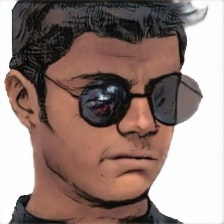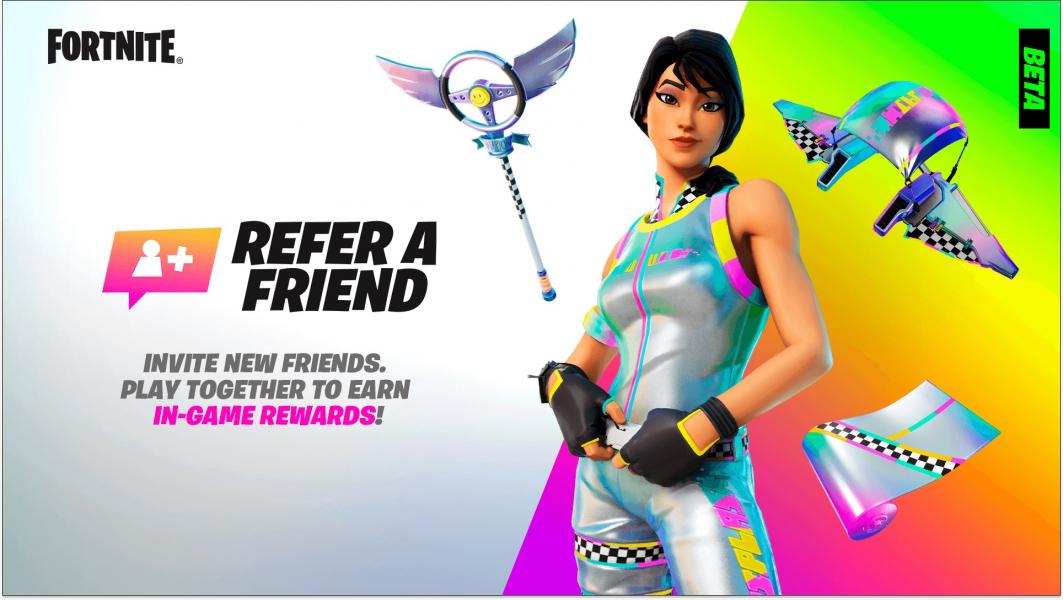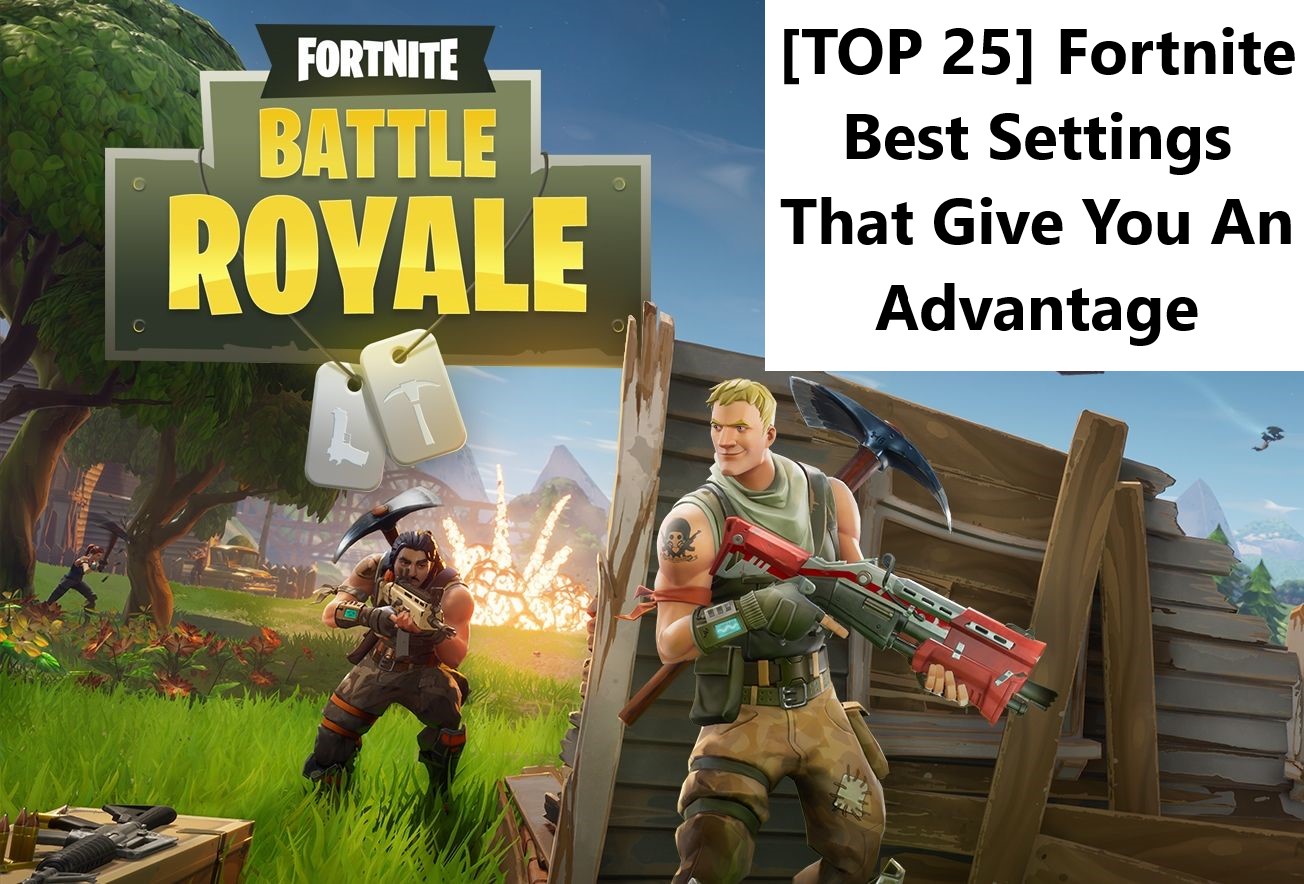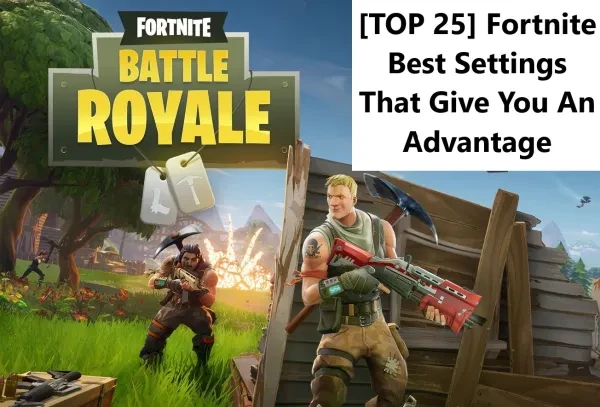
Want simple lifehacks to get better at fortnite? Keep reading.
Have you ever lost a fight and wondered, how did I die to that player? Dying to them seemed unfair and you felt as if they had some kind of an edge over you. Well, now you don’t gotta worry about that since, in this article, I’ll tell you exactly what you need to do, to get that VICTORY ROYALE! Here are 25 different tweaks and ways you too, can get an advantage over your enemies and get those wins consistently. Regardless of your skill level.
#1. Turn On Auto Open Doors
The problem: Having this option disabled can cause you to get stuck in doorways while editing or looting. This can get you killed in a fight or take up time you’d rather want to spend gathering loot.
How Auto Open Doors gives you an advantage:
- It lets you stay moving without getting stuck indoors, so you can loot quicker.
- It lets you move through mistakenly edited doors, so you can get the high ground even after editing a door by mistake.
- The finger you use to open doors can now be used for other actions, thus allowing more multi-tasking.
How To Apply Setting:
- Go to settings.
- Go to Game settings.
- Scroll down to the movement sub-section.
- Enable Auto Open Doors.
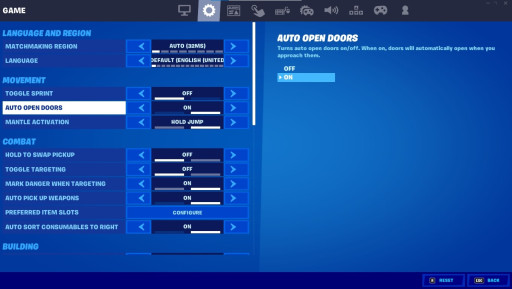
image of the setting
#2. Disable Pre-Edits
The problem: Having this option enabled can cause you to mistakenly pre-edit your builds, thus causing inconsistent building. This little mistake can cost you the fight or even the win. And trust me, you don’t want that.
How Disabling Pre-Edits gives you an advantage:
- You don’t have to worry about mistakenly pre-editing your walls
- Hence, builds stay consistent at all times.
- So you avoid little mistakes in your builds that could cause you to lose.
How To Apply Setting:
- Go to settings.
- Go to Game settings.
- Scroll down to the building sub-section.
- Disable Pre-Edits.
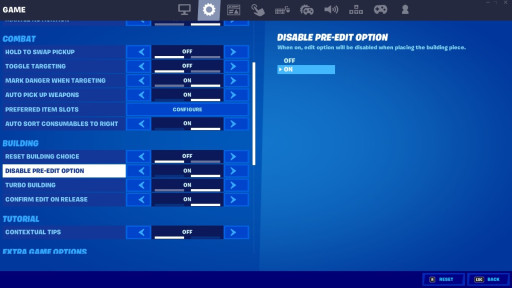
image of the setting
#3. Change Window Mode To Fullscreen
The problem: Having any other option besides fullscreen can cause screen tearing and more input delay. The last thing you want in a competitive shooter is input lag or screen tearing.
How Using Fullscreen Window Mode gives you an advantage:
- You don’t have to worry about mistakenly pre-editing your walls
- Hence, builds stay consistent at all times.
- So you avoid little mistakes in your builds that could cause you to lose.
How To Apply Setting:
- Go to settings.
- Go to video settings.
- Go to display settings.
- Choose fullscreen in window mode.
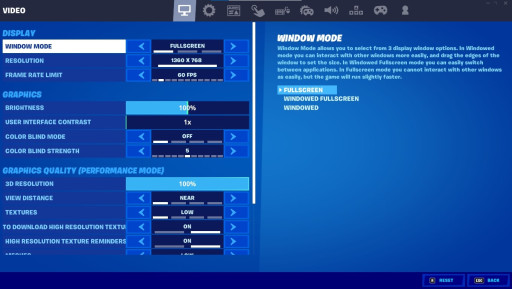
image of the setting
#4. Change Window Mode To Fullscreen
The problem: Editing builds without this setting can be slightly more time taking as you have to press the edit button twice.
How Using Fullscreen Window Mode gives you an advantage:
- You need to press the edit button only once rather than twice.
- Hence, allows for slightly faster editing.
How To Apply Setting:
- Go to settings.
- Go to Game settings.
- Scroll down to the building sub-section.
- Enable Confirm Edit On Release.
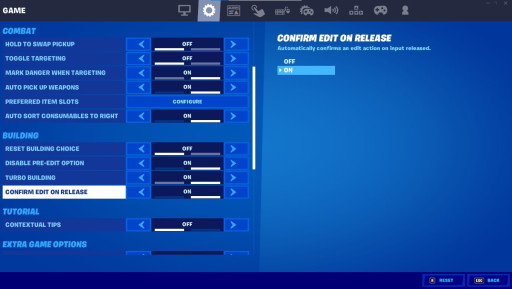
image of the setting
#5. Increase Brightness up to 150%
The problem: Fortnite can have some dark areas on the map, especially with shadows on. Players are very hard to see in these areas, making it hard to eliminate them.
How Increasing Brightness gives you an advantage:
- You can see even in the dark parts of the map.
- Makes it easier to spot and eliminate players.
How To Apply Setting:
- Go to settings.
- Go to video settings.
- Go to the graphics sub-section (the one below the display)
- Slide the brightness slider up to 150%.
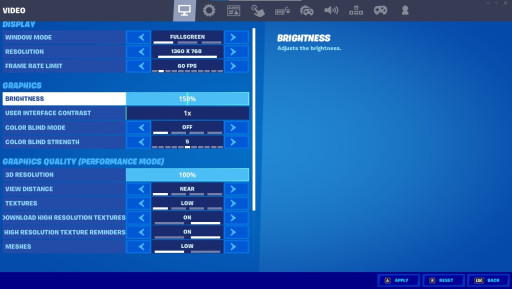
image of the setting
#6. Decrease HUD Scale To At Least 80%
The problem: The HUD can take up a lot of space on the screen and covers the enemy in some special situations. Thus increasing screen clutter and making it hard to see enemies.
How Decreasing HUD Scale gives you an advantage:
- Gives more field of view.
- Reduces the chances of enemies being hidden by the HUD.
How To Apply Setting:
- Go to settings.
- Go to game UI.
- Go to HUD options.
- Slide the HUD scale slider below 80% up to your liking.
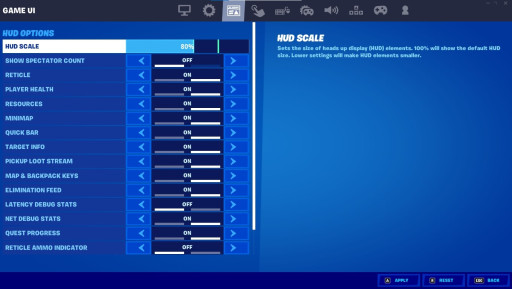
image of the setting
#7. Increase 3D Resolution to 100%
The problem: If you play Fortnite with a 3D resolution lower than 100%, the game will look pixilated and ugly. Lesser the pixels, the harder it is to shoot enemies far away.
How Increasing 3D Resolution gives you an advantage:
- More pixels allow you to see enemies that are far away.
- Makes it easier to spot and eliminate players, at long distances especially.
How To Apply Setting:
- Go to settings.
- Go to video settings.
- Go to the graphics quality sub-section (the one below graphics)
- Slide the 3D resolution slider up to 100%.
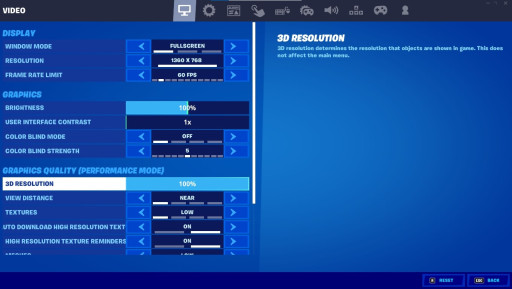
image of the setting
#8. Change Rendering Mode To Performance
The problem: Using the two other render modes increases input delay as they give fewerfps.
How Changing Rendering Mode gives you an advantage:
- Gives less input delay.
- Increases fps.
- Smoother gameplay which makes aiming easier.
How To Apply Setting:
- Go to settings.
- Go to video settings.
- Scroll down to advanced graphics sub-section
- Change the render mode to performance
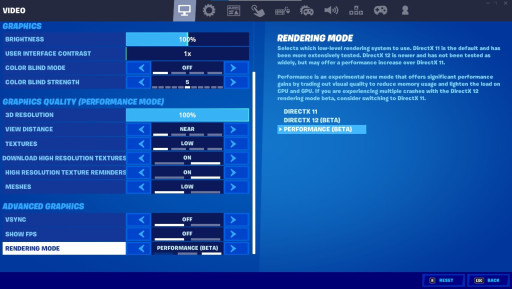
image of the setting
#9. Enable Visualize Sound Effects
The problem: The audio in Fortnite can sometimes be a bit glitchy and cause you to get confused about your enemy's position.
How Enabling Visualize Sound Effects gives you an advantage:
- Shows you the audio cues that you sometimes might not hear.
- Tells you if enemies are nearby before you could even hear them.
How To Apply Setting:
- Go to settings.
- Go to audio settings.
- Scroll down to sound sub-section
- Turn on the visualize sound effects.
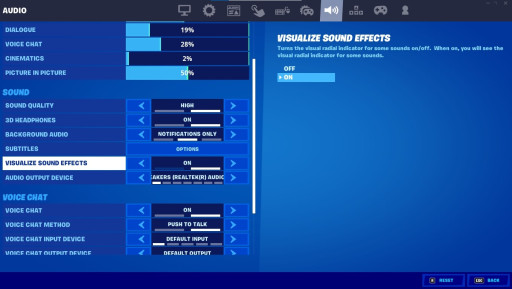
image of the setting
#10. Turn On Colour Blind Mode (Tritanope)
The problem: Spotting players through the storm circle can be a bit hard due to the dark areas in Fortnite and the storm's visibility.
How Colour Blind Mode (Tritanope) gives you an advantage:
- Makes the game and storm brighter which allows better visibility.
- Easier to spot and see players in the storm circle.
How To Apply Setting:
- Go to settings.
- Go to video settings.
- Go to the graphics sub-section (the one below the display)
- Change the color blind mode to tritanope.
- Turn strength to 10 for best visibility.
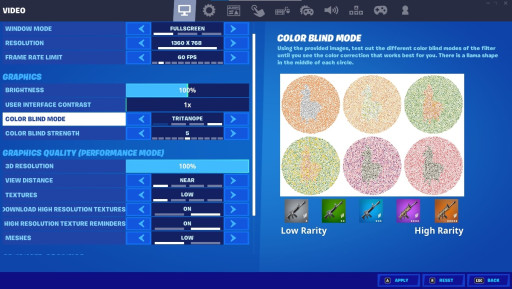
image of the setting
#11. Set View Distance To Near
The problem: Setting view distance medium or higher can cause lower fps. Setting it higher doesn’t make any difference since you see players at a fixed distance regardless of view distance.
How Setting View Distance To Near gives you an advantage:
- Increase in fps since the game has to render fewer objects.
- Fewer micro stutters and a smoother game experience.
How To Apply Setting:
- Go to settings.
- Go to video settings.
- Go to the graphics quality sub-section (the one below graphics)
- Set view distance to near.
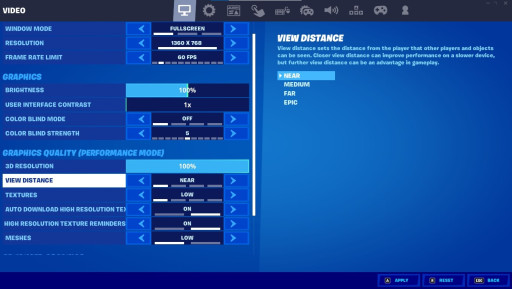
image of the setting
#12. Turn On Auto Sort Consumables To Right
The problem: Picking up healing items can sort them in your weapon slots. This can cause you to mistakenly pull out a healing item instead of a gun mid-fight.
How Auto Sorting Consumables To Right gives you an advantage:
- Sorts healing item to the last slot
- Don’t let healing items come in weapon slots mistakenly.
How To Apply Setting:
- Go to settings.
- Go to Game settings.
- Scroll down to the combat sub-section.
- Enable auto-sort consumables to right.
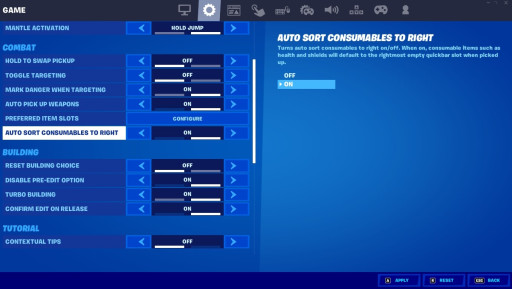
image of the setting
#13. Configure Preferred Item Slots
The problem: Picking up weapons mid-fight can cause guns to be in unwanted slots of other guns.
How Configuring Item Slots gives you an advantage:
- Sorts the guns in your preferred slots automatically.
- You don’t have to worry about guns being in the wrong slots.
How To Apply Setting:
- Go to settings.
- Go to Game settings.
- Scroll down to the combat sub-section.
- Press configure on preferred item slots.
- Assign your preferred guns in their slots.
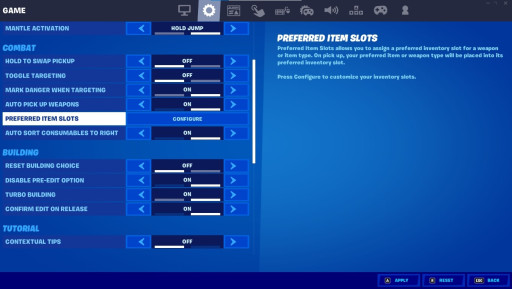
image of the setting
#14. Set FPS Limit Above Your Screen Refresh Rate
The problem: Setting fps lower than your monitor's refresh rate or leaving it on unlimited can ruin the game experience due to unstable fps.
How Setting FPS Above Refresh Rate gives you an advantage:
- Stabilizes fps.
- Creates a smoother gaming experience.
How To Apply Setting:
- Go to settings.
- Go to video settings.
- Go to display sub-section
- Set frame rate limit to a value above your monitor's refresh rate.
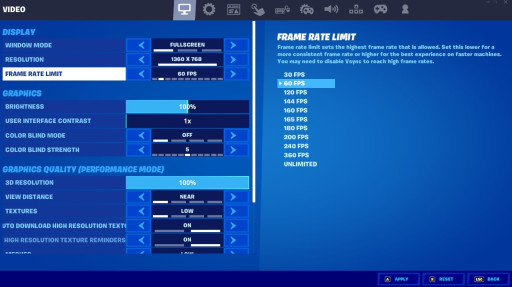
image of the setting
#15. Turn On Turbo Building
The problem: Having turbo building off can cause slower building as you have to click twice for each build to place it.
How Turbo Building gives you an advantage:
- You only have to click once and hold to place multiple builds.
- Allows smoother and faster building.
How To Apply Setting:
- Go to settings.
- Go to Game settings.
- Scroll down to the building sub-section.
- Enable turbo building.

image of the setting
#16. Turn On Reset Building Choice
The problem: The builds can get rotated sometimes by mistake and then place like that onwards in fights, thus losing you the fight.
How Turning On Reset Building Choice gives you an advantage:
- Doesn’t allow mistakenly rotated or edited builds.
- Consistent builds allow you to fight better.
How To Apply Setting:
- Go to settings.
- Go to Game settings.
- Scroll down to the building sub-section.
- Enable reset building choice.
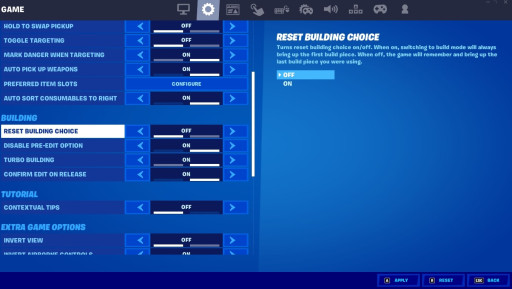
image of the setting
#17. Turn Off Sprint Cancels Reloading
The problem: You can’t reload your guns while moving at full speed.
How Turning Off Sprint Cancel Reloading gives you an advantage:
- Allows you to move at full speed while reloading.
How To Apply Setting:
- Go to settings.
- Go to Game settings.
- Scroll down to the movement sub-section.
- Disable sprint cancels reloading.
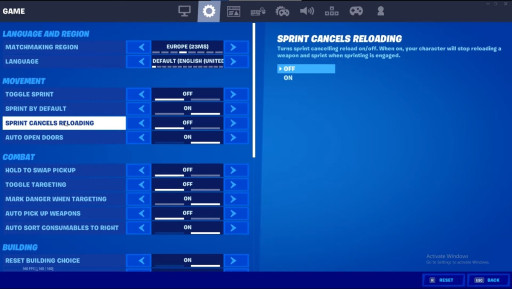
image of the setting
#18. Change Mantle Activation To Hold Jump
The problem: Having hold forward mantle activation instead needs you to press two different buttons and is slower.
How Hold Jump Mantle Activation gives you an advantage:
- You have to press one button instead of two
- Faster and more consistent.
How To Apply Setting:
- Go to settings.
- Go to Game settings.
- Scroll down to the movement sub-section.
- Change mantle activation to hold jump.
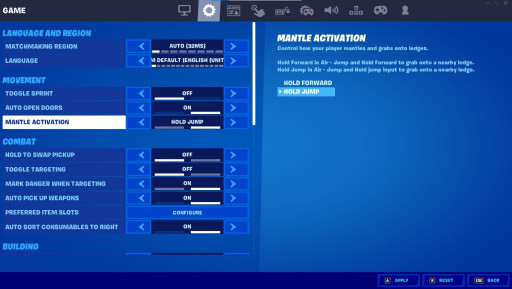
image of the setting
#19. Turn On Toggle Targeting
The problem: Without toggle targeting, you need to hold the aim button while aiming which can lead to the aim being inconsistent or shaky.
How Toggle Targeting gives you an advantage:
- You don’t have to focus on holding down the aim button.
- Allows you to focus completely on aiming
How To Apply Setting:
- Go to settings.
- Go to Game settings.
- Scroll down to the combat sub-section.
- Enable toggle targeting.
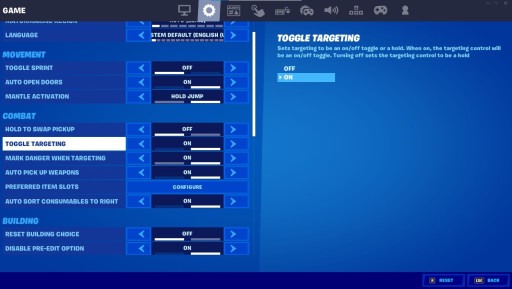
image of the setting
#20. Turn Off Replays
The problem: Replays eat fps and if you’re not a content creator, you’d rather turn them off.
How Turning Off Replays gives you an advantage:
- More fps.
- Less input lag.
- Less input delay.
How To Apply Setting:
- Go to settings.
- Go to Game settings.
- Scroll down to the replays sub-section.
- Turn off record replays.
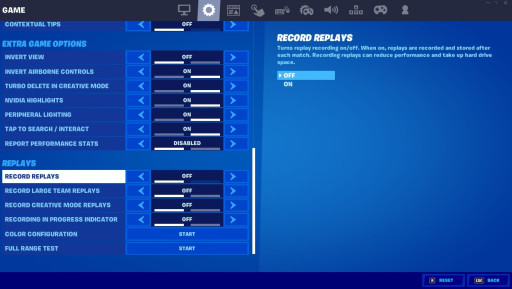
image of the setting
#21. Avoid Wearing Bigger Skins
The problem: Using bigger skins cover more of your screen, thus making it harder to see enemies in a close-range fight. So we don’t want our skin to look like it's built for comfort rather than speed.
How Wearing Smaller Skins gives you an advantage:
- Not wearing bigger skins i.e wearing smaller skins covers less screen.
- It doesn’t cover your enemies during close-range fights.
How To Apply Setting:
- Wear smaller skins from your locker room.
- Avoid wearing bigger skins.
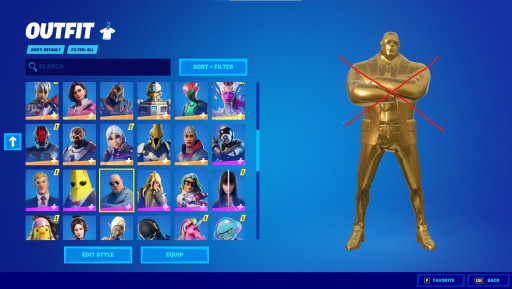
depiction of the tip
#22. Turn On Mark Danger When Targeting
The problem: Without this turned-on marking danger can be inconsistent.
How Marking Danger When Targeting gives you an advantage:
- Warns your teammates of enemies.
- Allows you to mark while aiming so you can multitask.
How To Apply Setting:
- Go to settings.
- Go to Game settings.
- Scroll down to the combat sub-section.
- Enable mark danger when targeting.
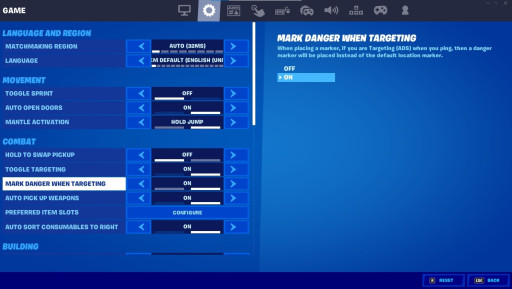
image of the setting
#23. Turn On Auto Pickup Weapons
The problem: Picking up weapons manually needs a button to be pressed, hence you’ve got lesser fingers for building already.
How Auto Pickup Weapons gives you an advantage:
- Allows you to pick up weapons without pressing any button.
- Picks up weapons that you might not have even noticed but ran over them.
How To Apply Setting:
- Go to settings.
- Go to Game settings.
- Scroll down to the combat sub-section.
- Turn on auto pick-up weapons.
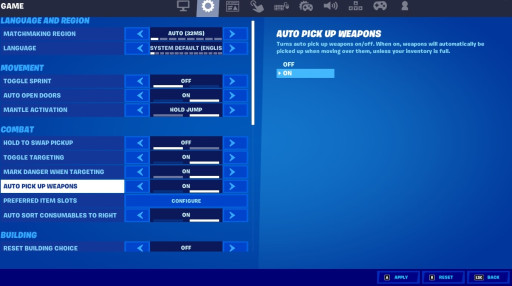
image of the setting
#24. Turn Off Hold To Swap Pickup
The problem: This mechanic of picking up loot is slower than normal since you have to hold to collect the item. So if you and an enemy land on a weapon at the same time, he’ll get it first since you’ll have a second delay in picking up.
How Turning Off Hold To Swap Pickup gives you an advantage:
- No delay in picking up weapons.
How To Apply Setting:
- Go to settings.
- Go to Game settings.
- Scroll down to the combat sub-section.
- Turn off hold to swap pickup.
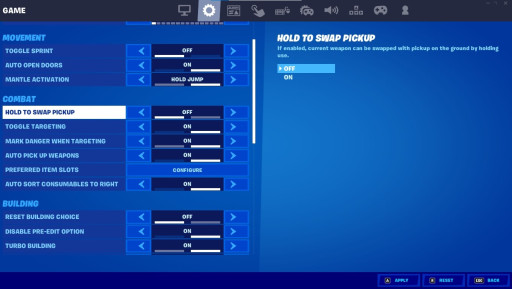
image of the setting
#25. Turn Off V-Sync
The problem: Having V-Sync on can give you lots of input delay. This makes the game feel less responsive and slower.
How Turning Off V-Sync gives you an advantage:
- Reduces input lag
- Smoother gameplay
- The game feels more responsive.
How To Apply Setting:
- Go to settings.
- Go to video settings.
- Scroll down to advanced graphics sub-section
- Turn off v-sync.
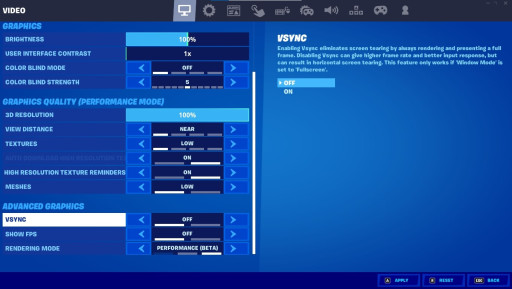
image of the setting
You may also be interested in:
-
[Top 10] Fortnite Best Zone Wars Maps That Are Fun!
-
[Top 3] Fortnite Best Building Settings That Give You an Advantage
-
[Top 10] Best Fortnite Gun Game Maps