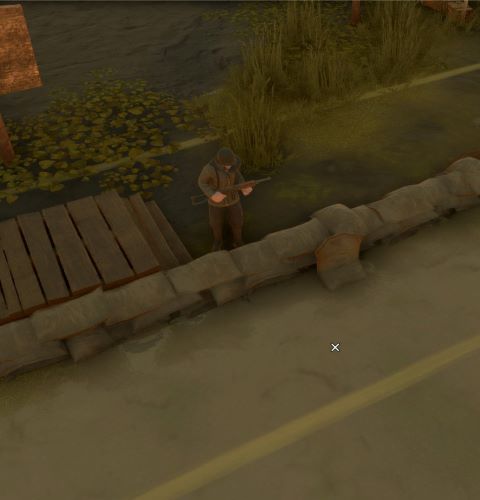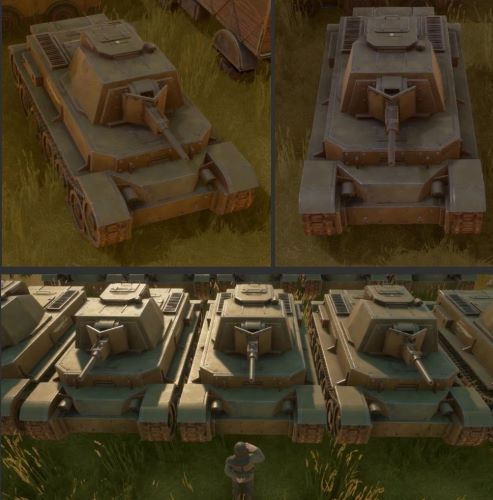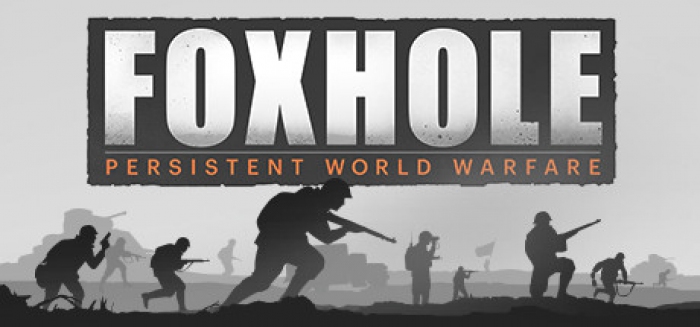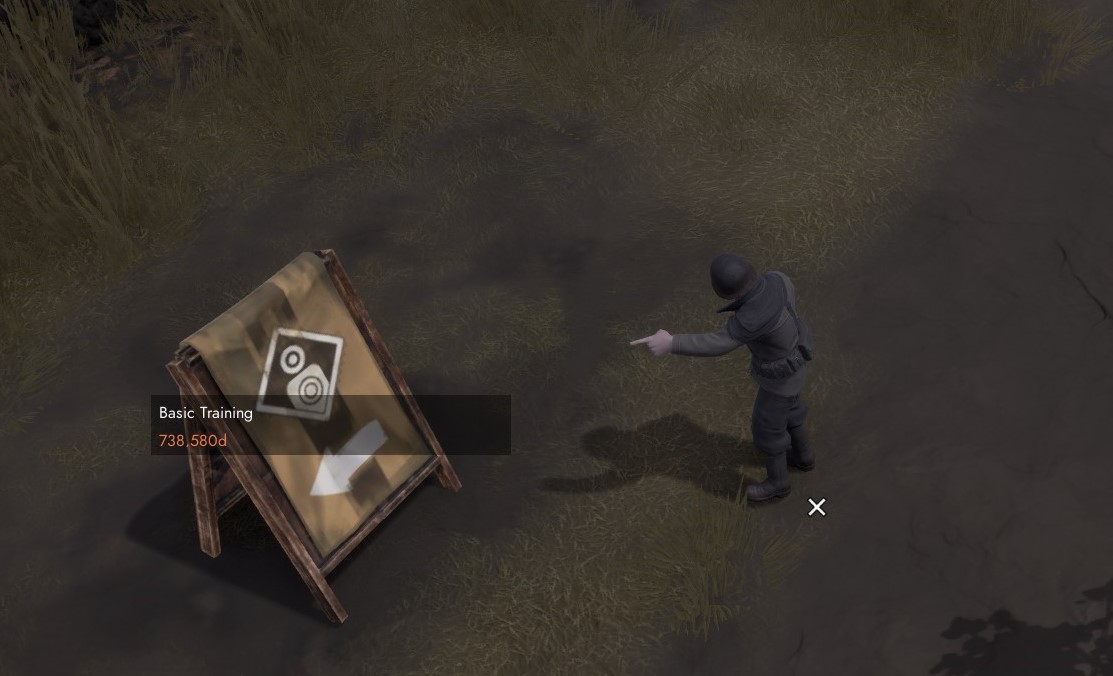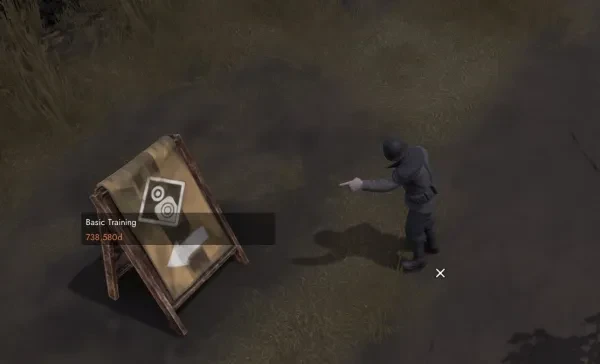

Colonial soliders marching through their regional capital, Terminus
Foxhole is an MMO based in a persistent, 24/7 war that can last for up to and over a month. Real time. Where two main factions duke it out for territory until one gains enough victory points to win the war.
With a steep learning curve, it can be daunting for new players. Don’t worry, though. We’re gonna go through all of the main things to get started. A few basics and a few nuggets from my big bag of tips.
So I’ve just started the game…
You’ll have a little message from the developers. A little blurb about the game. Click ok and then you’ll see the main menu.
In the top right hand corner of the screen, you’ll see which “shard” (server) you’ll be playing on. Each will be running its own war. You can change it but the current “Able” shard is considered the main event. The war that everyone is talking about, so to speak.
Once you’re happy, go ahead and click Play. Here’s where you’ll get to choose your faction. Pick carefully.
You will be locked into your chosen faction for the duration of the war so make sure you’re happy with your choice. New players are given one free team switch and a six minute grace period but after that, you’re with your team for the long haul.
Once you’ve picked, you’ll see some stats about how the current war is going and given the option to deploy. Click that and you’re ready to go.
I’ve loaded in. Where am I?
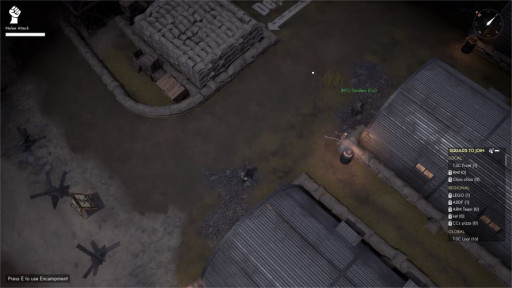
You will normally be spawned somewhere around the middle of the home region. Close to the deployment areas.
To move around, use the W,A,S,D keys. Hold the Right Mouse Button to aim with your mouse. Left Mouse Button to fire a weapon or melee with nothing equipped. And to move your camera angle, hold your scroll wheel and move your mouse to the angle you want.
The top down view can be hard to get used to, but a fun little trick is to hold the left CTRL key and scroll your mouse wheel forward. You’ll get a nice close up, shoulder view of your character. This will cancel when you aim though.
Where do I go?
Foxhole is a sandbox so in essence you can go where you like. Explore. Get used to the movement and camera angle.
You’ll see sign posts for different training grounds. The basic training course will take you through… well the basics.
Like what?
Like getting around the battlefield, for one. You’ll wanna stay low and move fast. Press and hold Left Shift to sprint. Keep an eye on your stamina bar in the top left hand corner. To get over obstacles or mount a ladder, use the spacebar.
Ok. I can get around. How about getting into the fight?
First, you’ll need to be able to shoot. Further down the basic training course, you’ll find the shooting range. Here you can play with the small arms of your chosen faction.
To use the tables and get some ammo, press E near them to open em up. Take a weapon and some ammo.
Ammo is stored in clips. One clip will fill your weapon from empty. There are no individual bullets so load and reload at your peril as once a clip is loaded in, it can't be unloaded.
Press TAB to open your inventory, click on the weapon in your backpack to equip it to its assigned slot. Clips of ammo can stay in your backpack. Close your inventory with TAB.
If it's a primary weapon, press 1 to equip it. Press 2 if it's a sidearm. Press R to load a clip and you’re good to go.
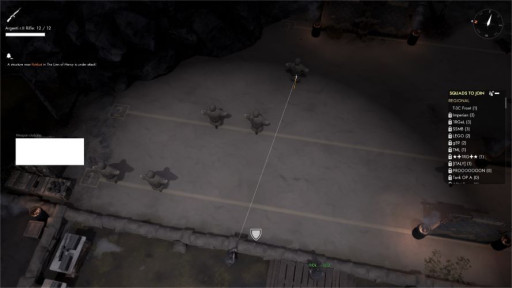
The Shooting range will let you try a number of small arms so that you can get used to how they shoot. It will also show you how much damage you have inflicted on your dummy target.
Aim at the target with the Right Mouse Button. The white line is your gun's effective range. The dot and the reticle is where your bullet should land. The smaller line below it is the vertical height that you’re aiming at.
A small window telling your “Aiming stability” will appear on the left side of your screen. In this example, it's the white rectangle showing a fully stable position. You want to be as stable as possible to get the most accurate shot.
Feel free to play with all the other guns on display as this is the only place you’ll be able to see that little stability window. In the field, it’ll be your reticle size and your experience using the weapons. Reacting to their recoil.

Going prone will not only give you the best accuracy and stability when shooting but will also make you a smaller target to hit. All at the cost of much slower movement speed.
To get the most stability, it's better to either crouch or go prone. To crouch press C. To go prone, press X. Same again to stand back up or switch up positions.

A shaded portion of the character seen here shows the parts of your character that are otherwise hidden to other players due to being in cover.
Keep in mind that you can also go prone or crouch to get under obstacles in the field and crouch behind low walls for cover from incoming fire.
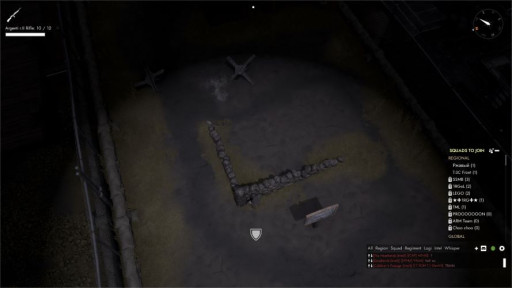
Using cover gives you a defensive buff. Stay crouched behind it for an even better one.
A shield image shown in the lower centre will let you know if you’re in full or half cover. If you’re under suppressive fire, the shield will glow red. It's not a good idea to poke your head out if the shield is red unless you want to catch a lead sleeping pill.
Right. Now I’m ready to fight!
That’s the spirit. Press M to open your map and head on over to the deployment zones. Let’s go and find you a front.
Once you get to the deployment zone, hit E and bring up the deployment map.
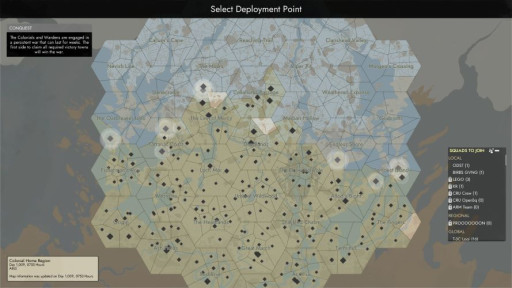
This deployment map is seen from the Colonial (Green) side. For the Wardens, it would be the same orientation but all the black diamonds would be up in the Northern (Blue) regions.
All those little black diamonds are places that you can spawn. The ones with white halos are currently hives of activity. Hover the mouse over them and they’ll tell you if they’re a contested front or a backline hub.
They’ll give you a rough estimate of friendly players. Also, whether or not there is currently a queue to get into that region.
I’m in. What now?
You will be either inside or next to a base. The diamond you clicked on being its actual location in the game world. Press E on the base to get started.
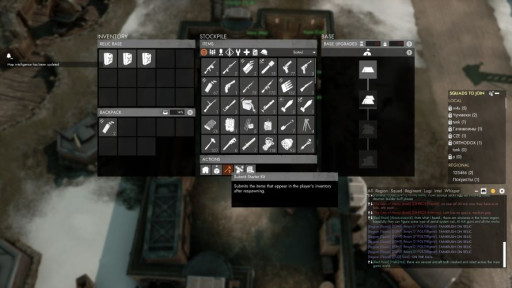
The bases "Stockpile" is different to its "Inventory" . To take things from the Stockpile, you need to "Assemble" the items which takes a few seconds depending on what you're taking. Pulling from the Inventory is instant.
This is the screen you see when you interact with any base in Foxhole. Bases act as spawn points for you and your team. They hold vital supplies, and maintain defensive AI structures.
The first thing that you’ll want to do is press the highlighted button in the picture above. The icon is a hammer and an arrow. This will dump the starting gear into the base’s stockpile.
Every item that you carry in Foxhole has weight to it. The more that you carry, the slower you’ll move and the quicker your stamina will run out.
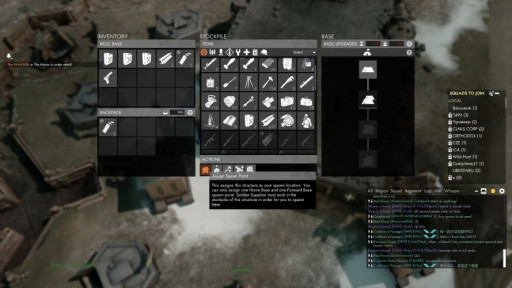
You will come across Bunker Bases closer to fronts where you will need to set your spawn manual when you arrive there using the button indicated.
It’s also important to remember that while your spawn is set automatically to where you deployed to from the home region, you will need to set your spawn with the button above at any bases you may come across closer to a frontline. It's the icon with a house on it.
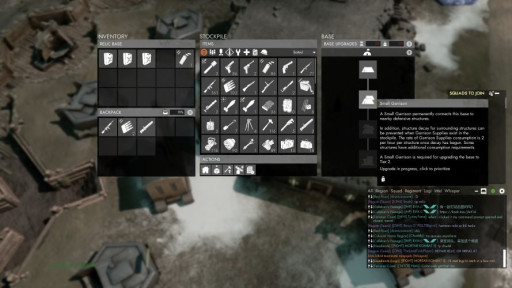
Base upgrades progress automatically but being a good soldier and voting will speed up the upgrades. Other bases such as Town bases will have different upgrade trees where you can choose which to prioritise.
And don’t forget to vote for the base upgrades. If your spawn is set at a base, you get to vote on what that base should prioritise when upgrading. In this example, there is only one option so do your bit and click on the tents that signify the Small Garrison upgrade. It will speed up the upgrade the more players cast their votes.
Once you pick your weapon, grab two clips for it and no more. Any item that you take from the stockpile will take time to assemble. It’s simply part of the game to give a delay between spawning and getting back into the fight.
When everything you need is in your backpack, press E to exit the screen. To equip your loadout, press the TAB key to bring up your own inventory menu.
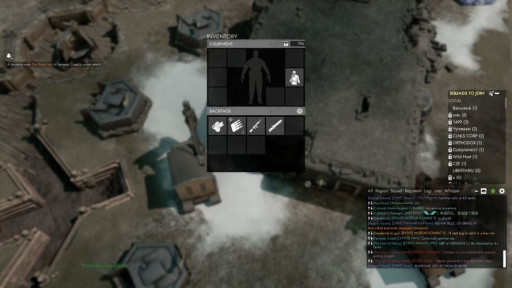
This is your inventory screen when you have nothing but your uniform equipped. All iteams that you took from the base will still be in your backpack.
In this example, there is a weapon, clips, a bayonet, and a bandage in the backpack. With nothing but a uniform. Clicking each equipable item will automatically equip it to its assigned slot.
The percentage in the top right of the inventory menu is your encumbrance. The lower it is, the less weight you are carrying.
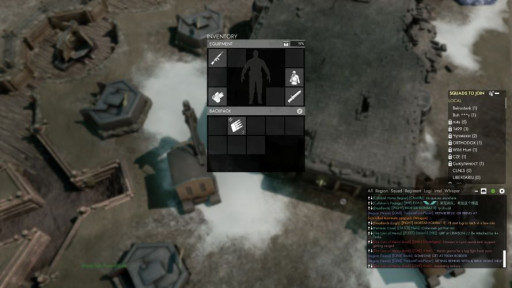
This is your inventory screen once you have clicked on your equipable items and they have been equipped in their assigned slot. The rifle is in slot 1 as it is a primary weapon. The bandage is in slot 3 as it is equipment.
As you can see here, the rifle is in slot 1. for primary weapons. Slot 2. is for sidearms and is currently empty. Slot 3. is for equipment and has a bandage.
By the way, if you’re hit and bleeding in the field, you’ll see a blood droplet icon in the top left hand corner. Equip the bandage by pressing 3 and holding Left Mouse Button to patch yourself up and get back in the fight.
The numbers of the slots correspond to the keys on your keyboard that you’ll need to hit to equip each item. Just like back at the shooting range; press 1, press R to load a clip and you’re ready to go.
You’ll also see a bayonet equipped here. To attach it to the end of your weapon, press the F key. To stab with it, simply press Left Mouse Button when not aiming down sights. It’s a one hit kill so be careful around friendlies.
Now get out there and get into the fight!

Move through trenches and cover to avoid enemy fire. Look far ahead and see where your teammates are and where the enemy is coming from
I died.

Gas grenades, known as "Green Ash", are almost instantly deadly to any unprotected soldiers. Once your faction has teched gasmasks and filters, make sure to take a mask and a filter with you into the field when Green Ash starts flying. Equip them from your backpack just as you would any other item. Filters will automatically change if you have spares in your backpack.
Congratulations on becoming your first Foxhole Statistic! Thousands will have died before you and millions more will die by the war's end. Spawn back in, gear up, go again and make it worth it for your team.
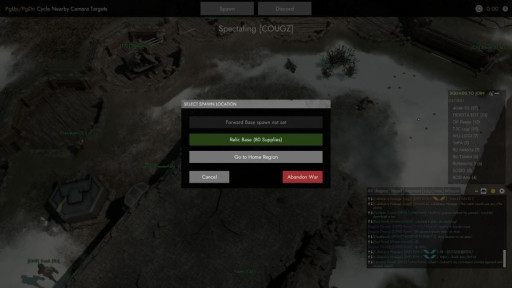
When you see the options to respawn, you will also see a number of supplies left. Think of these as respawn tickets. If the base runs out. No more players can spawn there until more supplies are delivered.
After a countdown, you’ll be given a few options on where you would like to respawn. In this example, there isn’t a forward base set so it's either the relic base, the home region for a redeploy or abandoning the war and quitting the game. Click your choice and get back to it.
I keep dying.
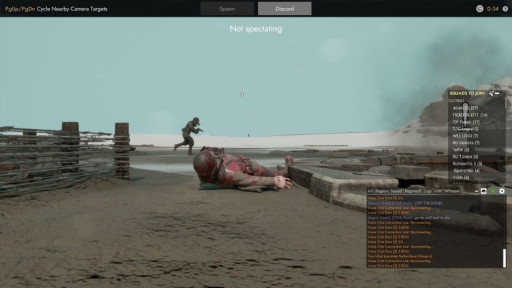
Occasionally, you'll be treated to a nice view of the carnage while you await respawn.
Everyone's dying. It's part of the game. War is hell.
I'm downed but still alive.

How long you have left before you bleed out can be seen by the counter on your body. 19 seconds in this example. Only you can see this countdown.
You've got three options:
1. Give up by pressing E
2. Wait for a friendly player to pick you up which stops the bleed out timer so they can take you to a medic to revive and heal you.
3. Bleed out and die waiting for a friendly player or medic.
It's also possible for an enemy player to "kidnap" you when you're downed. They can even revive you, heal you up, and tell you in local chat to emote for their YouTube video thumbnail. (emote keys are 4 through to 0, by the way)
Any resemblance to real events are purely coincidental, I swear. Kidnap enemy players at your own peril, if you wish.
How does chat work?
Local voice chat is "Push to Talk" by holding the T key. Only friendly players nearby can hear you.
You can join a squad using the Squad tab on the right. Hold G to speak to the other players in your squad from anywhere in the game world. Including the home region.
A tip from my big bag of em; you can change key bindings to whatever you like. If you don't like taking your hands away from the main movement and aiming controls to speak, I recommend changing the Push to Talk keys to the thumb buttons on your mouse. Just a personal preference of mine.
The in-game chat is for your entire team and is split into channels that serve different purposes. They are colour coded for context:
• Green for world chat. Generally for your faction to chit chat and spam their chants when cool stuff happens like capturing a town or base.
• Purple for region. Only friendly players in the same region as you can see this. It's used to coordinate with your team in the area that you're in.
• White is local. This is in your immediate area like local voice chat but enemies can also read this if they're near you.
• Yellow for logistics. Your entire faction can see this anywhere in the game world. It's used to organise logistics efforts for the faction.
• Red is Intel. Again, the entire faction sees this wherever they are. It's for important information about the enemy's actions as well as calls for QRF.
• There are other colours for your regiment if you join one, your squad, and whisper which is pretty much a direct message between two players.
You can cycle between the channels by clicking the text chat box and pressing TAB. It's an unwritten rule that you should only use chat channels for their intended purpose.
Spamming random rubbish in the wrong chat channels can result in other players downvoting your messages. This can give you a bad communication rating which will make your map posts, chat messages, and built signs in game a lot less effective and they won't last as long.
Alright, what the heck does QRF mean?
It's short for "Quick Reaction Force". All it means is that the other side is making a push in a place that is calling for a QRF. It means that your team needs to go there quickly and fight back.
If you find yourself in a stalemate and you're looking for some lively action. Return to the home region in the escape menu. Redeploy to wherever is calling for a QRF and get stuck in.
Ok. So it’s spawn, die, repeat. What else is there to do?
Foxhole is a massive sandbox MMO. As wide as a continent and as deep as an ocean. Without writing an entire book on the things that you can get up to, here is a list of occupations that each deserve their own beginners guide.
• Medic
• Builder
• Logistics (logi for short)
• Artillery crewman
• Tank crewman
• Mortar Squad
• Partisan operator (going behind enemy lines to disrupt their ops and logistics)
• Naval ops
• Tech Running
• Building and operating facilities
This list isn't exhaustive but as you can see, there is a lot more to Foxhole than just fighting on the front lines. Wars are won in many different ways but they're always won as a team. Every player has their part to play. You just have to find yours.