
Howdy boys, I’ll show you some useful settings that will make this game handier to play and improve your experience.
There will be 15 settings in total, they’re either gonna help you boot up RS2 faster, improve your helicopter piloting skills, and plenty of other useful things that will help you love this game!
15. Enabling the developer console
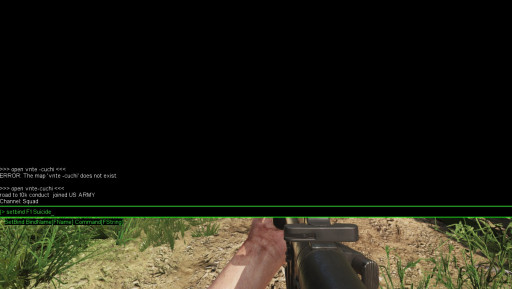
You’ll be able to write fancy green letters and feel like a hacker man.
This quick guide will tell you how to enable your developer console, by doing a few easy things in a short amount of time!
How to enable the developer console:
Go to the settings options
Navigate to PLAYER VIEW&HUD
Scroll down till you see “Enable developer console”
Select the option and apply.
Bam! This was your first setting and it was extremely EZ, almost as EZ as wasting Charlies left, right, and center(or GI’s)!
14. Improving FPS
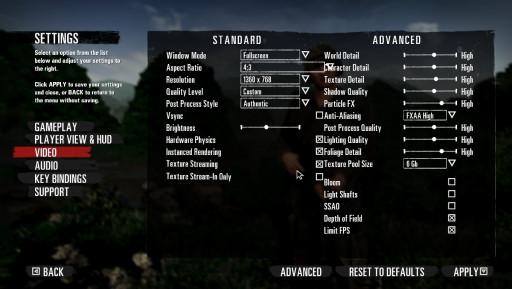
This will help you run your RS2 a little bit faster(if not a lot more faster) and also improve your KDA ratio, I’ll tell ya why later!
How to change your video settings:
Do you see the pic, bud? Everything is on “High”, you’re supposed to do everything in reverse and set it to “Low”.
Disable Vsync, Bloom, Light Shafts, SSAO, and other things that make your PC run this game on 3 fps!
If you truly have a PC from over 2000 years ago you can even play in windowed mode, god bless your soul!
After all, that, click apply and restart the game.
13. How to KYS
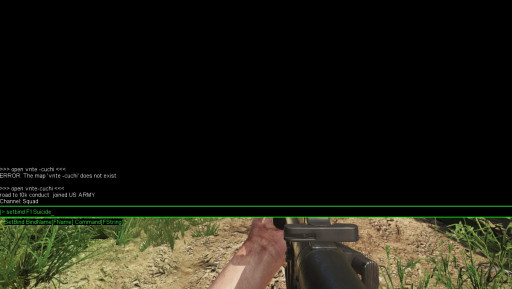
Don’t have balls to do it IRL? Do it here!
Do you ever get stuck in 1 place somehow and it pisses you off? Don’t worry, you can kill yourself and respawn, only to just run 200 meters because your squad leader didn’t build any tunnels!
How to bind the key:
Firstly, open console and type open vnte-cuchi
After the map loaded, go to the console again and type your key button(F1, for example)
Type: setbind F1 Suicide
Bam, you just offed yourself. Talking trees were too much for you!
12. Good manners
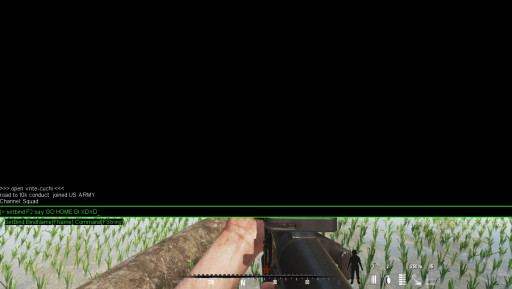
The most annoying sentence in the world that the VC team can say.
Another cool thing about RS2 is the trash-talking, trash-talking can be light, medium, or severe, it all depends on whether the server allows censorship of certain words - but anyways:
How to set the key:
Press your default developer console button
Type: setbind F2 say The rice will be ours
It’s a great method of triggering little GI boys, especially when they still didn’t manage to cap A on CuChi and they’ve got 20 tickets left!
11. How to disable the annoying movies
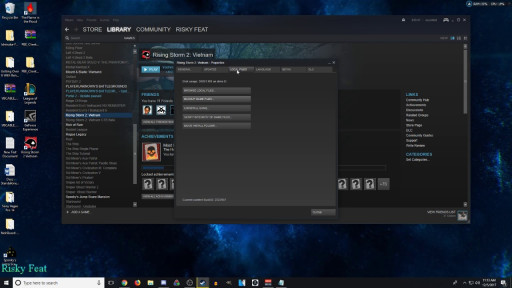
No moar annoying movies!
In Rising Storm 2 there are these short clips that are enabling you to quickly start a game, they look cool the first 20 times but after a while they become annoying. Fortunately for you, you can disable them!
How to disable the in-game movies:
Right-click on RS2 in your library
Go to properties
Then to “General”
and set launch options,
in the options box, type: -nostartupmovies
Easy and simple!
10. Enable Manual Bolt Action
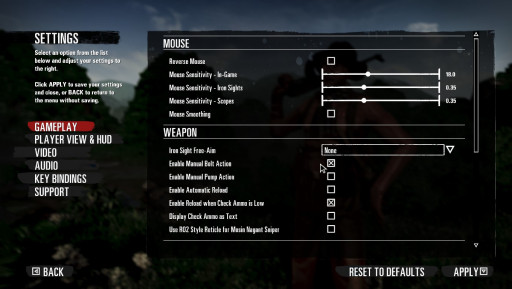
Useful for snipers.
Now, this is extremely important - enabling manual bolt action will make you reload your rifle while still scoping - pretty useful if you don’t want to lose a GI out of your sight!
How to enable manual bolt action:
Go to the main menu
Go to settings
Go to gameplay
scroll down till you see the option, click on the box.
You’re set to 360 quickscope GI’s or Charlies.
9. Helicopter settings

Charlies don’t have attack choppers.
I’ll show you now one of the most important settings that will boost your heli skills in a heartbeat!
How to enable the best settings for your helicopter:
Set your FOV to the highest(ONLY IF YOUR PC CAN RUN IT) Settings>Player View&Hud>FOV
Enable your Advanced Flight Model. Settings>Gameplay>Enable Advanced Flight Model
Turn off Invert Aircraft Y-Axis. Settings>Gameplay>Invert Aircraft Y-Axis
When you’re there, turn your Mouse turning to Yaw and Roll(It’s better than the rest)
Flying Heli’s in Rising Storm 2 is extremely fun and fiddling around in the settings will help you learn faster!
8. Disabling the Steam Overlay
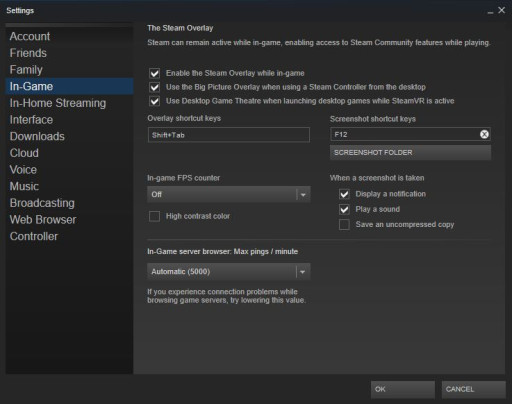
Can give you a 10 to 20 FPS boost!
This is another FPS boost tutorial, it’s simple and can improve your performance if you have a supermegapotato PC.
How to turn off the Steam overlay:
Click on “Steam” in the right top corner
Go to Settings
Click on the tab “In-Game”
Hook off the option that says “Enable the Steam Overlay while in-game”
This doesn’t guarantee you straight 20 FPS but it surely helped me running Dota 2 more effectively, maybe it’ll help ya kill Charlies more effectively.
7. Stat fps 1
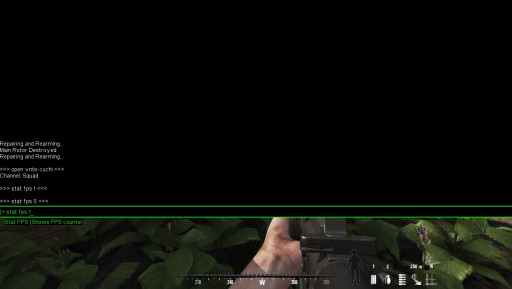
Monitor your 20 avg FPS!
This is also another important command that I forgot to include, it’s useful as it shows your FPS on the right.
How to do it:
Press F3 to access the developer console
Type: stat fps 1
You can disable this option by typing: stat fps 0
6. The ragequit button
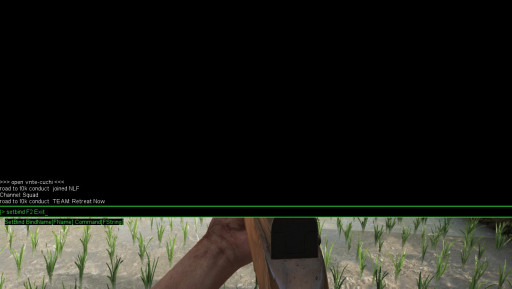
u mad?
Are you upset? Did Charlie or GI kill you one too many times? Well, I’ve got a solution for you! Go to your console and type this simple command:
How to ragequit:
Press F3 to access the developer console
Type: setbind F2 Exit
This command will automatically exit the game to the desktop. Perfect if you’re 5 seconds from destroying your monitor or having a psychotic episode from playing too much Rising Anger 2.
5. Accessing/changing the gamefiles
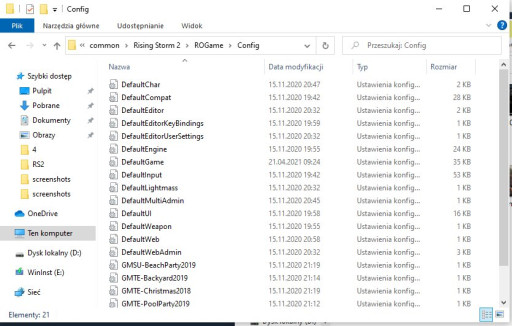
How do I pop a joke out of this picture?
Some settings can’t be altered via the Settings in the RS2, so you have to manually change them in the R0Game folder.
How to alter the settings:
Go to Your Computer>find your Rising Storm 2 Folder>ROgame>config
In ROEngine.ini:
DynamicShadows=True/False (This is very CPU intensive and I highly suggest leaving this option on True if you wanna boost your FPS).
Bloom=True/False (This also slightly lowers your FPS so I suggest leaving it on False)
There are plenty of other options, but I’ve only included my own settings.
4. Startparameters
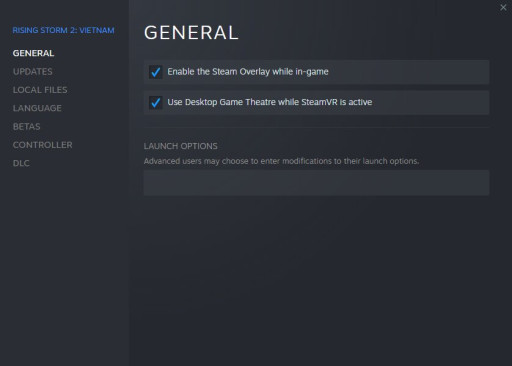
The launch options once again!
A series of useful commands that will improve your FPS even more in Rising Storm 2: Vietnam.
What to do:
Go to your Steam Library
Right-click on Rising Storm 2
Go to properties
Find Launch Options
Copy and paste this thingy into the launch options:
-refresh 144-maxMem=13000-malloc=system-USEALLAVAILABLECORES-sm4-high -nostartupmovies
Useful commands that slightly improve your FPS.
3. Disabling the gameplay tips
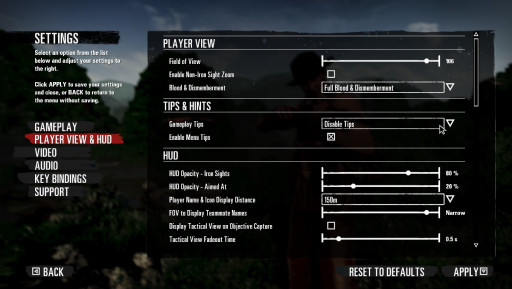
Another annoyance to get rid of.
You’ll be shown plenty of tips if you just started playing the game, the best thing for you to do is to turn them off!
How to disable the gameplay tips:
Be in the main lobby
Go to Settings
Go to Player View&Hud
Disable the gameplay tips
Now you should be tip-free!
2. SpawnPawn

Spawn your soldiers and dismember them for funzies!
This is pretty fun if you want to test the gore settings in this game, it spawns a random immovable NPC in front of you and you can do whatever you want with him.
How to spawn an NPC:
Firstly, load a map in the developer console, for example: open vnte-cuchi
Once in the game, open the console again and type SpawnPawn
You should get the opposite faction soldier that’s stationary and immovable!
1. Playing with bots
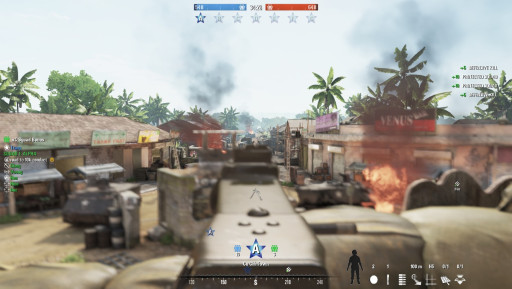
Bot AI in this game is better than actual Player AI.
You ever wanted to play with the bots? If you think that playing with the bots is going to be easier, then you’re high. These bots have better AI than some players I have played with. It made tilt more than on multiplayer and I developed rabies.
How to enable bots:
Press F3 to go to the developer console
Let’s say that you want to play with 64 bots, type the below command into the console:
Open VNTE-CuChi?minplayers=64?maxplayers=64
You should start Cu Chi with 64 bots
This is one of my favorite settings, as it allows you to train different roles, such as the commander, piloting the attack/transport helicopter, and many more things. It’s very useful for beginners and people who don’t have to worry about getting kicked from the servers!





