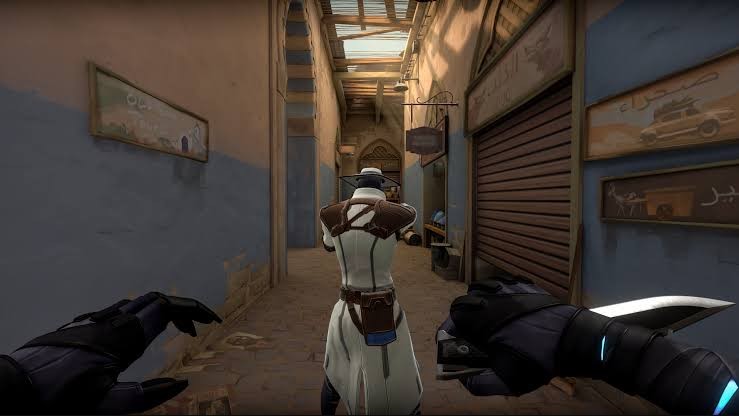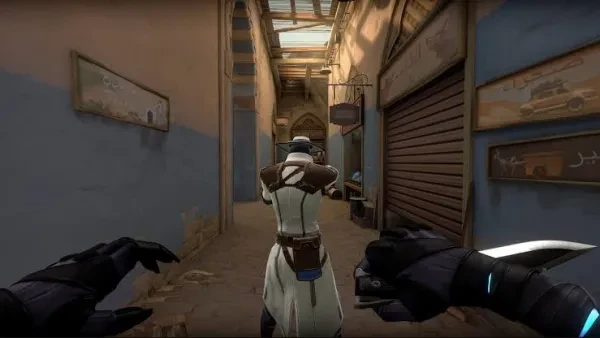
Valorant is a shooting game, so it's critical that its performance stays stable and there's nothing more tilting than missing a kill - or worse getting killed - because your FPS just dropped suddenly. In this article, we are going to go through the main reasons Valorant FPS drops and how to actually fix it.
Here are the top ten reasons why Valorant FPS Drops:
10. Not meeting minimum requirements:
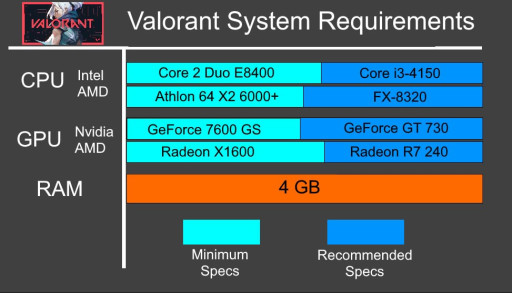
Minimum Requirements For Valorant
This might be a very common thing! You have an old PC and you really want to try and play! While Valorant isn’t very demanding, if you try to get the settings as low as possible, even that won’t be easy as Valorant has a certain limit of going low! The key here is to force Valorant's settings to go even lower so you can boost your FPS. If that’s your case,
Try this fix:
Valorant Low End PC Config File
9. Windows Updates:
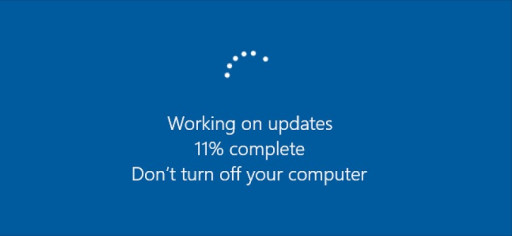
Windows Updates Taking Forever As Usual
This might not be game related but it's crucial to run your games smoothly. Sometimes not installing windows updates can hinder your machine's performance causing Valorant's FPS to drop. You can actually check for updates manually. If that’s your case,
Try this fix:
How to Manually Update Windows 10
8. Update Graphics Driver:

Graphics Card Art
Not updating your graphics driver is like running a car with impure fuel, it'll run fine but you'll be having many issues and it might suddenly stop! It's a must that you update your driver because it's probably killing your machine's performance. If you don't know how,
Try this fix:
How to Update ANY Graphics Card on Windows 10
7. Too much noise in the background:
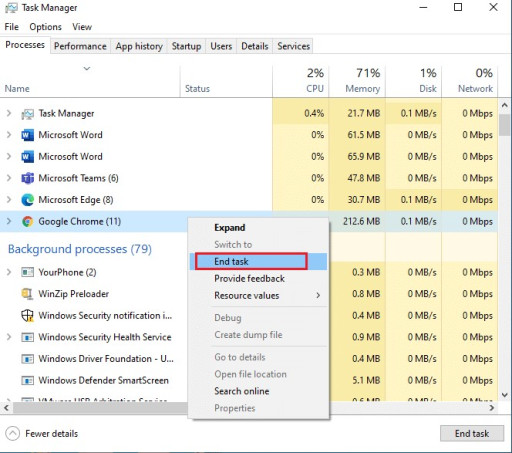
End Your Tasks To Gain Your Life
While Valorant isn't a demanding game, sometimes you'll have many processes running in the background that can actually eat up your machine's resources, you can simply solve this by closing unnecessary tasks. If that's your case,
Try this fix:
Close All Background Apps By One Click on Windows 10|New Feature|2017|
6. Poor Power Options:
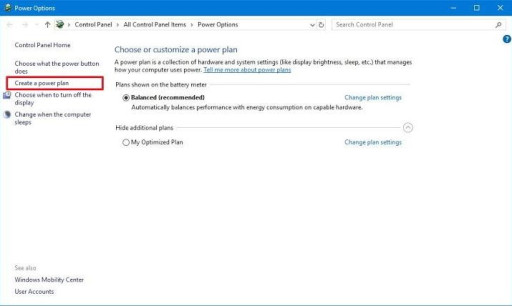
Power Options Are Necessary
Choosing the right Power Plan is crucial especially when it comes to gaming and performance-demanding programs. If you're gaming on a laptop then you're probably familiar with the term "Power Plan" but if you're on a PC then you must know that it's technically the same thing. If that's your case,
Try this fix:
How to Enable Windows 10 Ultimate Performance Mode
5. Full-screen Optimization:
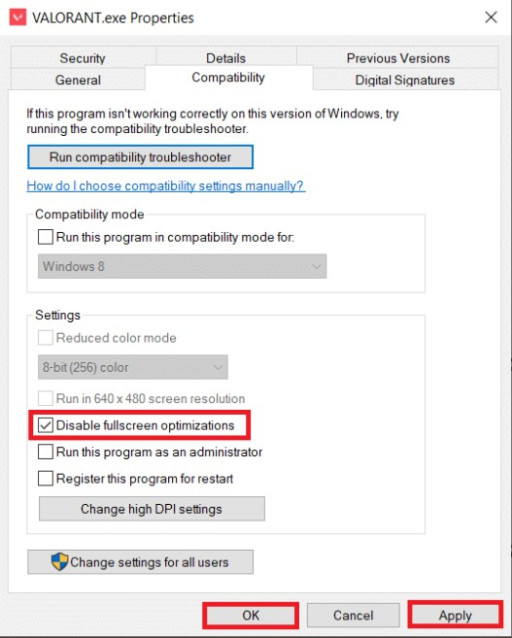
Valorant Compatibility
Windows has a really funny trick where it takes Full-screen applications and treats them as borderless windowed apps in order to make it smoother when switching between applications, but this optimization can hinder your gaming experience. If that’s your case,
Try this fix:
Valorant Optimization Guide (Best Video & Nvidia Settings)
Starts At: 2:17
4. Game Mode:
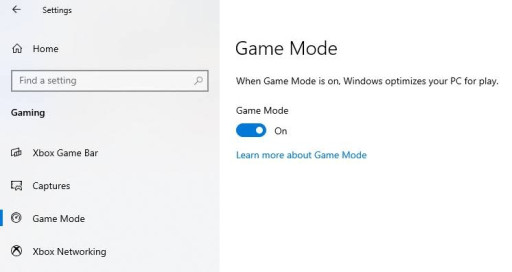
Game Mode By Microsoft
Microsoft's game mode was designed to squeeze a couple more FPS out of your machine, most players who tried it verify that it gave them a boost through a couple more FPS. If you want to make sure it's on,
Try this fix:
How To Turn On Game Mode In Windows 10
3. Game DVR:
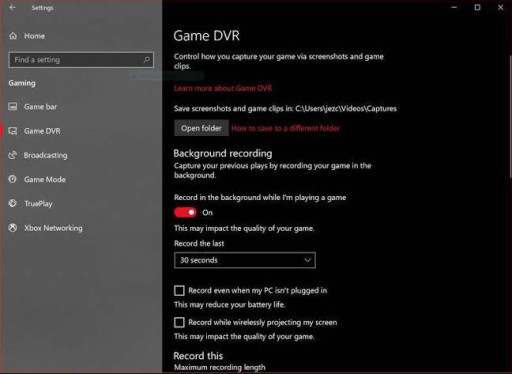
Game DVR
Game DVR is a feature created by Microsoft for Xbox, it was designed to help you record recent plays or take screenshots while in-game, but mostly it just steals some of your FPS causing your gaming experience to be a little worse than expected. If that's your case,
Try this fix:
How to: Disable Windows 10 Game DVR for more FPS! | Full Guide
2. Bad Valorant Files:

Reinstalling Might Be The Solution
Sometimes after installing valorant you might experience an odd FPS drop and one of the reasons is just a corrupted file. First, you need to make sure you removed all of Valorant files then reinstall it. If you want to know how to remove Valorant properly,
Try this fix:
How to uninstall valorant -windows10 FULLY REMOVE VALORANT IN PC
1. Game Settings:
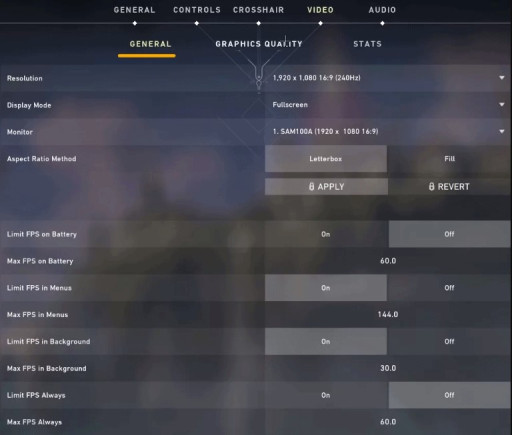
Settings Optimization
As with all games, Valorant settings need to be optimized and actually, most professionals don't play for quality but for more FPS and stability. If you want to adjust your settings perfectly,
Try this fix:
The ONLY FPS BOOST GUIDE You'll EVER NEED, Increase FPS, REDUCE Input Lag, & More!
You may also be interested in:
- [Top 5] Valorant Best Crosshairs (Used By The Best Players In The World)
- 25 Best Valorant Settings That Give You An Advantage
- Valorant Best Agents - Who To Pick
- Top 5 Valorant Best Agents To Unlock First
- [Top 5] Valorant Best Fraggers
- [TOP 10] Valorant Best Weapons
- Valorant Best Skins For Each Gun
- [Top 15] Valorant Best Skins That Look Freakin' Awesome
- [Top 10] Valorant Best Kills (Compilation)
- [Top 10] Valorant Best Phantom Skins That Look Freakin' Awesome
- Valorant Best Ultimates That Are OP
- [TOP 5] Valorant Best Beginner Agents
- Valorant Best Resolution - Which Should You Use?
- [TOP 3] Valorant Best Duelist
- [TOP 3] Valorant Best Flankers
- Valorant Best Aim Sensitivity Settings [Top 5]
- Valorant Best FPS Settings That Give You An Advantage
- [TOP 5] Valorant Best Agents for Solo
- [TOP 5] Valorant Best Agents for Sniping
- Valorant Best Brimstone Plays
- Top 5 Valorant Best Knife Skins and How To Get Them
- Top 5 Valorant Best Vandal Skins and How To Get Them
- Top 5 Valorant Best Agents To Unlock First