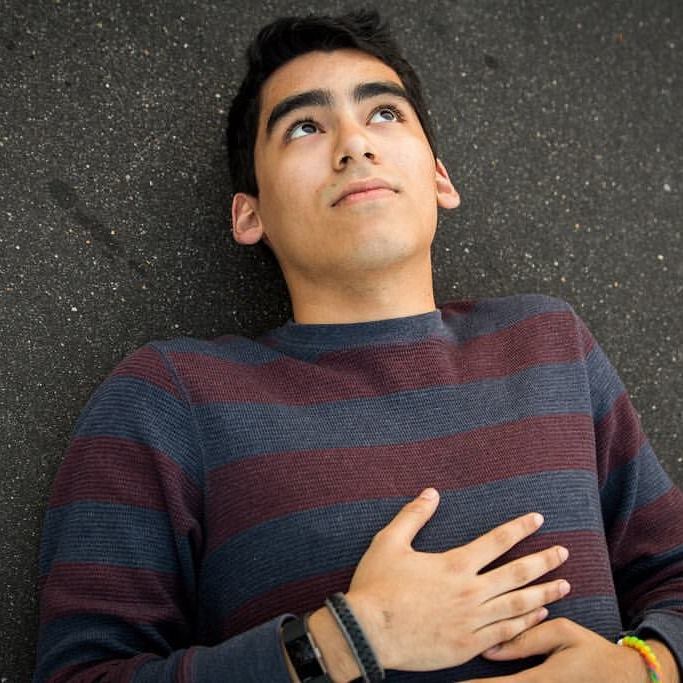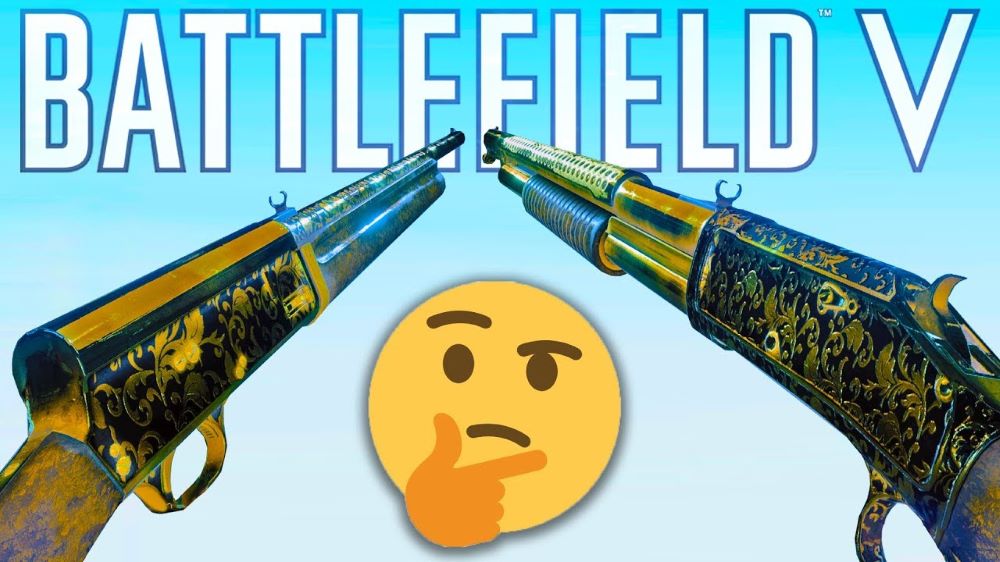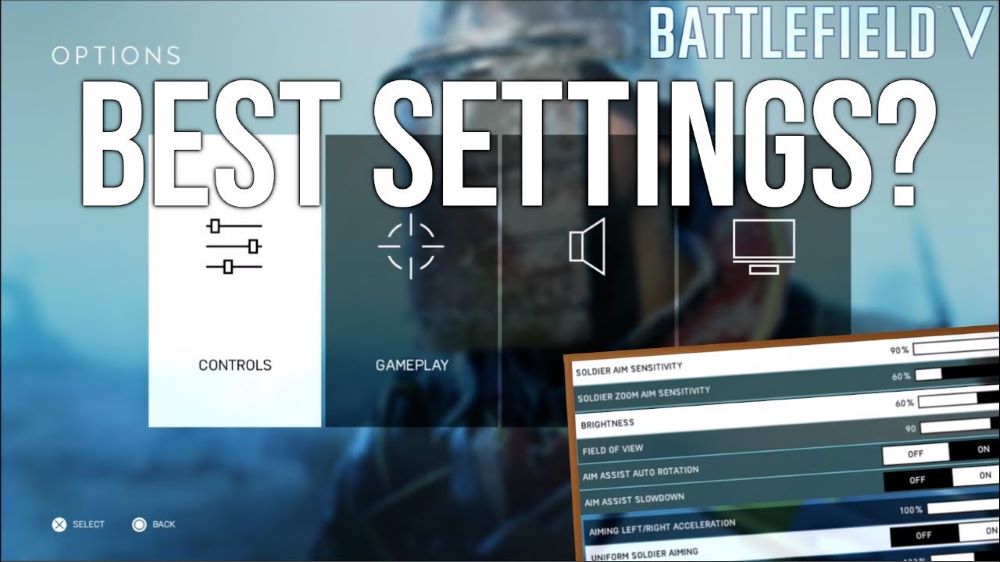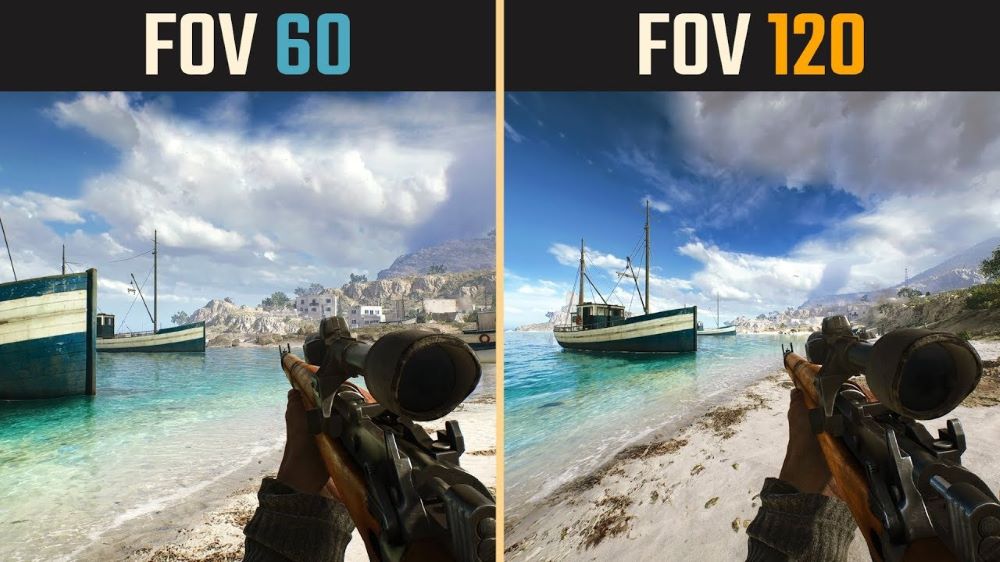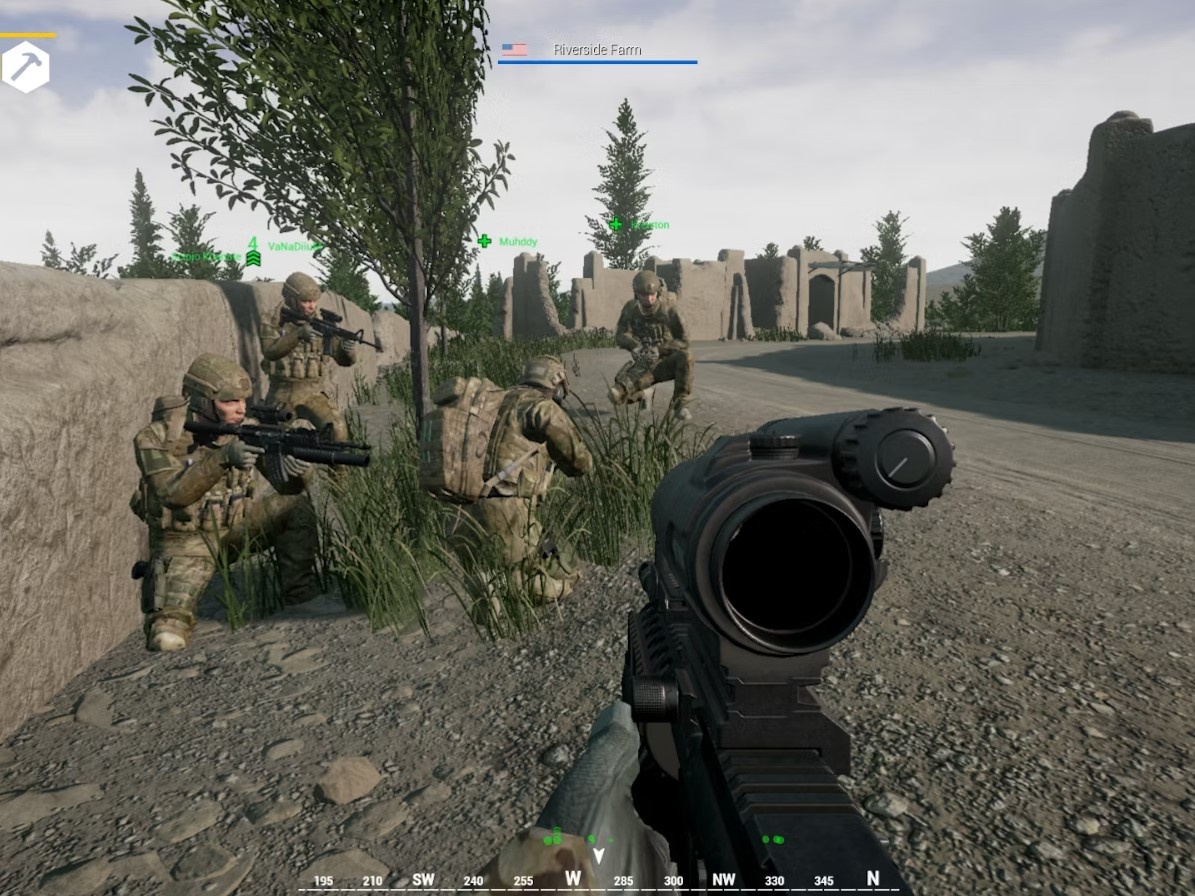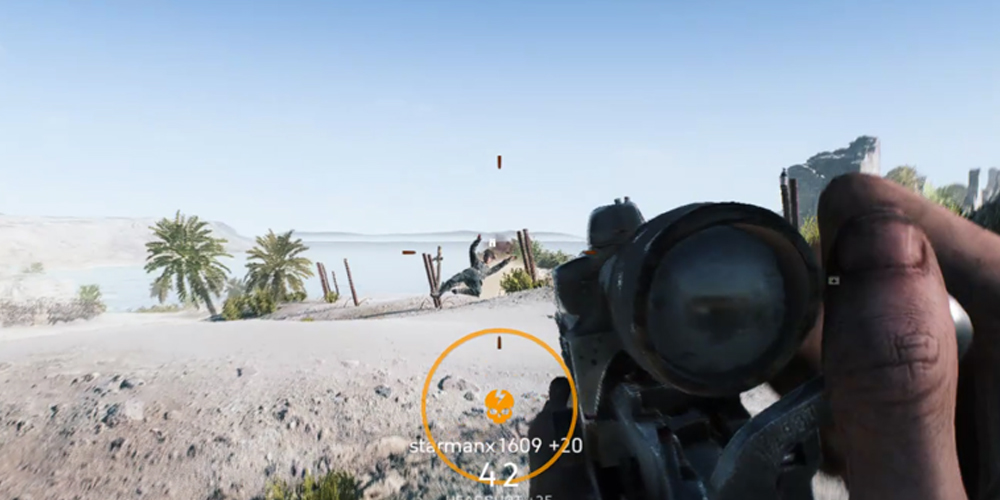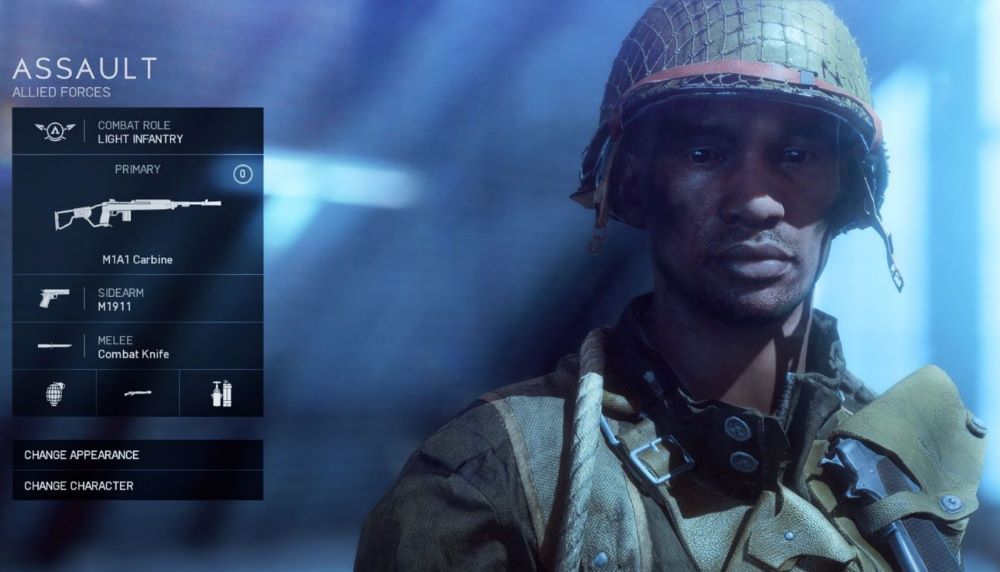It's not all down to sensitivity, you know.
"Aim-assist is a sin." "Mouse & keyboard users are sweaty elitists." "Console players could never survive in a PC lobby." - These are all common half-truths thrown around that ultimately help no one. Instead, I want to share some tips for both platforms that will help you get the most accuracy no matter what you play on.
PC Settings
6. Cinematic/Visual Effects
Visual Clutter:
Battlefield is a beautiful game, but a lot of the added effects can get in the way - both in terms of blocking sight and your machine's performance. This also applies to consoles but it's not as important since console FPS limits are capped anyway.
How Disabling Cinematic/Visual Effects removes screen clutter:
- First and foremost, this will remove all visual distractions so you can concentrate solely on your target
- Your machine will also reward you with a higher FPS count
How to Disable Cinematic/Visual Effects
- Open the Options Menu and select 'Video'
- Under the 'Basic' tab disable these settings:
- ADS DOF Effects
- Chromatic Aberration
- Film Grain
- Vignette
- Lens Distortion
- Motion Blur
- ADS Field of View Effects
5. Field-of-View (FOV)
Poor Peripheral Vision:
Many times, you'll find yourself killed by an enemy who is just out of sight, probably camping in a corner to the side. This due to the default FOV, which does not give players enough sight on the sides - leading to players getting caught by enemies who should have been in your sightline, to begin with.
How Raising the Field of View Solves Poor Peripheral Vision:
- You will have a similar field-of-view to that of real-life - this will feel much more natural while also giving you the amount of vision you need.
- Even if you aren't focusing on the edges of the screen, you will be able to notice more movement, which in turn will alert you to whatever is going on off to the side.
- Entering buildings will be much less of a gamble since you can properly scan the interior without fear of someone nailing a cheap shot from the corner.
How to Change Field-of-View
- Open the Options menu either in-game or from the Main Menu and select 'Video.'
- There should be two sub-menus, 'Basic' and 'Advanced' - the FOV slider will be under 'Basic.'
- Navigate down to the FOV slider, it should be a white bar with a number to the left of it.
- Raise the bar by clicking and dragging until the number reaches 74, which equates to a FOV value of 90.
4. Soldier Zoom Aim Sensitivity
Inconsistent Sensitivities Between Hip-Fire and Aiming-Down-Sights (ADS):
By not having your Zoom Aim Sensitivity equal to your normal Aim Sensitivity, then you are missing out on developing crucial muscle memory.
How Adjusting Soldier Zoom Aim Sensitivity Solves Inconsistent Sensitivities
- You will develop muscle memory that is consistent between aiming from the hip and aiming down sights.
- This way, you won't have to think about how far you have to move the mouse depending on if you are aiming or not.
How to Adjust Soldier Zoom Aim Sensitivity
- Open the Options menu either in-game or from the Main Menu and select 'Controls.'
- Under the 'Basic' tab, navigate down to 'Soldier Zoom Aim Sensitivity' and make sure the value is at 100% - this means that your Soldier Zoom Aim Sensitivity is equal to your Soldier Mouse Aim Sensitivity.
3. Uniform Soldier Aiming
Inconsistent Sensitivities Between Weapons/Attachments:
By having this disabled, you will have to tailor your aim depending on what weapons and attachments you have equipped, which can be jarring. Switching suddenly from a 3X scope to 1.25X iron sights will feel off and inconsistent.
How Uniform Soldier Aiming Solves Inconstant Aiming Sensitivity Between Weapons/Attachments:
- You will have the same aim sensitivity whether you are using a sniper at 6X zoom, a pistol at 1X, and LMG at 3X zoom, etc. and so on for all weapons across the board.
- Instead of having to develop separate muscle memory for different magnifications, your inputs will always feel the same, giving you only one aspect to improve on instead of several at once.
How to Enable Uniform Soldier Aiming
- Open the Options Menu and select 'Controls'
- Under the 'Advanced' tab navigate down to 'Soldier Aiming'
- Navigate down to 'Uniform Soldier Aiming' and set it to 'On'
2. Soldier Aim Sensitivity
Aiming Too Slow:
Accuracy, weapon damage, rate-of-fire, and all other weapon stats don't matter if you can't face your enemy in time. Not only that, but you may not be quick enough to snap to face another direction if, for example, you hear footsteps behind you or you start taking fire from the flank.
How Raising Soldier Aim Sensitivity Solves Slow Aiming:
- Faster aiming is just that - the benefits of getting your sights on an enemy before they get theirs on you go without saying.
- You'll be able to react faster to anything around you and not in your field-of-view; once you're comfortable and with enough practice, you'll be able to snap 90-180 degrees instantly.
How to Adjust Soldier Aim Sensitivity
- Open the Options Menu either in-game or from the Main Menu and select 'Controls.'
- Make sure you are under the 'Basic' tab and navigate down to 'Soldier Mouse Aim' Sensitivity - it should be a white bar with a number to the left of it.
- Mouse Sensitivity can be disastrous if you go too far too fast - making you aim wildly and miles off target. We recommend increasing the value by five and playing a few games - go up another five only once you feel comfortable with that setting.
1. Raw Mouse Input
Inaccurate Mouse Reading:
Battlefield 5 uses Mouse Acceleration and Smoothing to adjust how fast your aim speed accelerates, kind of like how a car accelerates from 0 to 60, which can make aiming feel 'floaty' and inconsistent.
How Raw Mouse Input Solves Inaccurate Mouse Reading:
- Your mouse movement will be translated 1:1 in-game, you won't feel like some of your movement isn't registering.
- As with Soldier Zoom Sensitivity and Uniform Soldier Aiming, enabling Raw Mouse Input will enhance your muscle memory even more and will make aiming feel like a natural extension of your arm.
How to Enable Raw Mouse Input
- Open the Options Menu and select 'Controls'
- Under the 'Controller Tuning' tab, navigate down to 'Raw Mouse Input' and set it to 'On'
PlayStation 4 & Xbox One Settings
6. Field-of-View (FOV)
Poor Peripheral Vision:
Just like on PC, getting killed by someone just off-screen is extremely annoying and often preventable. Having situational awareness is a cross-platform skill, and proper vision is necessary.
How Raising the Field of View Solves Poor Peripheral Vision:
- You can give yourself the same cone of vision you have in real-life, or even more if you don't mind your camera turning into a fisheye lens.
- The wider your field-of-view is, the less you'll have to adjust your aim to get a full picture of what's going on.
- It won't give you eyes in the back of your head, but it's still enough to catch anyone sneaking in from the side.
How to Change Field-of-View
- Open the Options menu either in-game or from the Main Menu and select 'Video.'
- There should be two sub-menus, 'Basic' and 'Advanced' - the FOV slider will be under 'Basic.'
- Navigate down to the FOV slider, it should be a white bar with a number to the left of it.
- Raise the bar by clicking and dragging until the number reaches 74, which equates to a FOV value of 90.
5. Stick Aiming Acceleration
Stick Movements Not Read Properly:
Just as with a Mouse, Battlefield 5 uses acceleration on both sticks - remember the car analogy from earlier? Now it's applied to aiming and movement.
How Disabling Stick Aiming Acceleration Solves In Accurate Stick Input:
- Your aim with the sticks will be 1:1 with your thumbs, giving you much more control.
- Without a delay in aim speed, you'll also be able to get on target faster and maintain consistent tracking.
How to Disable Stick Aiming Acceleration
- Open the Options Menu either from the Main Menu or in-game
- Select 'Controls'
- Under the 'Advanced' tab, set the value for 'Stick Aiming Acceleration' to 0%
4. Soldier Zoom Aim Sensitivity
Hard to Control ADS:
Unlike PC, you only have your thumbs to aim instead of your whole hand. That lack of fine motor control makes it difficult to stay on target at higher sensitivities. If you have Zoom Aim Sensitivity at 100% (on console), you risk losing control once things start getting heated, and mistakes are punished much more severely.
How Adjusting Soldier Zoom Aim Sensitivity Solves Hard to Control ADS:
- Since you're aiming at a precise location, you'll be able to make much finer adjustments much easier thanks to the slower, smoother aim speed.
- Since ADS speed and hip-fire aim speed is different, you'll still be able to snap to a different direction quickly so long as you are not aiming-down-sights.
How to Adjust Soldier Zoom Aim Sensitivity
- Open the Options menu either in-game or from the Main Menu and select 'Controls.'
- Under the 'Basic' tab, navigate down to 'Soldier Zoom Aim Sensitivity' and make sure the value is at 100% - this means that your Soldier Zoom Aim Sensitivity is equal to your Soldier Mouse Aim Sensitivity.
3. Uniform Soldier Aiming
Inconsistent Sensitivities Between Weapons/Attachments:
By default, all the zoom levels have a slightly different aim sensitivity. While useful for less experienced players, it gets in the way of higher-level play. Having to adjust for each sensitivity is just an unnecessary handicap and gets in the way of muscle memory.
How Uniform Soldier Aiming Solves Inconstant Aiming Sensitivity Between Weapons/Attachments:
- 1X magnification will have the same sensitivity as 6X, which will have the same as 3X, and so on and so forth. This creates a consistent feel across all distances.
- You will only have to develop a general sensitivity that will carry over to all loadouts no matter how far you are zoomed in.
How to Enable Uniform Soldier Aiming
- Open the Options Menu and select 'Controls'
- Under the 'Advanced' tab navigate down to 'Soldier Aiming'
- Navigate down to 'Uniform Soldier Aiming' and set it to 'On'
2. L2/R2 (PS4) LT/RT (Xbox) Deadzone
Slow Trigger Pull:
Both triggers have a 'Deadzone' which essentially means there is a certain amount the trigger has to be pulled before the input is registered. This prevents minor or accidental presses from setting off the triggers but also means you'll have to have to pull the trigger more.
How Lowering the Deadzones Solve Slow Trigger Pulls:
- This is basically like giving each weapon a hair-trigger. You'll be able to just tap the triggers instead of fully pulling them.
- But lowering the distance the triggers have to go, you shave off your aim and shooting speed by split-seconds - more than enough time to adjust your aim or get off the first shot.
How to Adjust Deadzones
- Open the Options Menu either in-game or from the Main Menu
- Select 'Controls'
- Under the 'Controller Tuning' Tab, navigate down to 'Controller L2/R2 Button' (‘Controller LT/RT Button' on Xbox) and set the values to 1% - this way you still keep the benefits of a small buffer zone for mistakes.
1. Soldier Aim Sensitivity
Aiming Too Slow:
Your shots don't mean much if your target has a bead on you before you can even turn to face them. Even though the difference might seem negligible, that nano-second can decide who's on who first, and with a fast time-to-kill, this is only exacerbated.
How Raising Soldier Aim Sensitivity Solves Slow Aiming:
- You aim faster, you shoot faster. You shoot faster, you die less - simple as that.
- Quick turns will be easier and require less input, meaning you'll be able to snap on to anyone, anywhere.
How to Adjust Soldier Aim Sensitivity
- Open the Options Menu either in-game or from the Main Menu and select 'Controls.'
- Make sure you are under the 'Basic' tab and navigate down to 'Soldier Aim Sensitivity.'
- Increase the value by 5%.
- Don't bite more than you can chew; your thumbs won't be able to keep up accurately if you set an extreme value. Once you're comfortable, increase the value slightly again, and repeat the process to your desired setting.
Hopefully, by now, you will know exactly what settings to use to up your aim. Don't be afraid to tweak the settings to tailor your playstyle over time. Once you get comfortable, you'll be able to fine-tune your settings, even more, to create a unique aiming profile for your soldier.
You may also be interested in:
- Top 25 Best Battlefield 5 Tips That Gets You More Kills
- Battlefield 5 Best Weapons For Every Class
- The 25 Best Battlefield V Settings To Frag Like a Pro
- BF5 Best Shotgun: All Shotguns Ranked Worst To Best
- BF5 Best FOV Settings That Give You An Advantage
- BF5 Best Assault Weapons: All Assault Ranked Worst To Best
- BF5 Best Aircraft [Top 5]
- BF5 Best Aim Settings That Give You An Advantage
- Battlefield V Best Sniper Rifle: All BF5 Sniper Rifles Ranked
- Battlefield V Best Anti Tank Weapons [Top 7]
- Battlefield 5 Game Modes Explained - How It Works (Secrets, Tips, and Tricks)