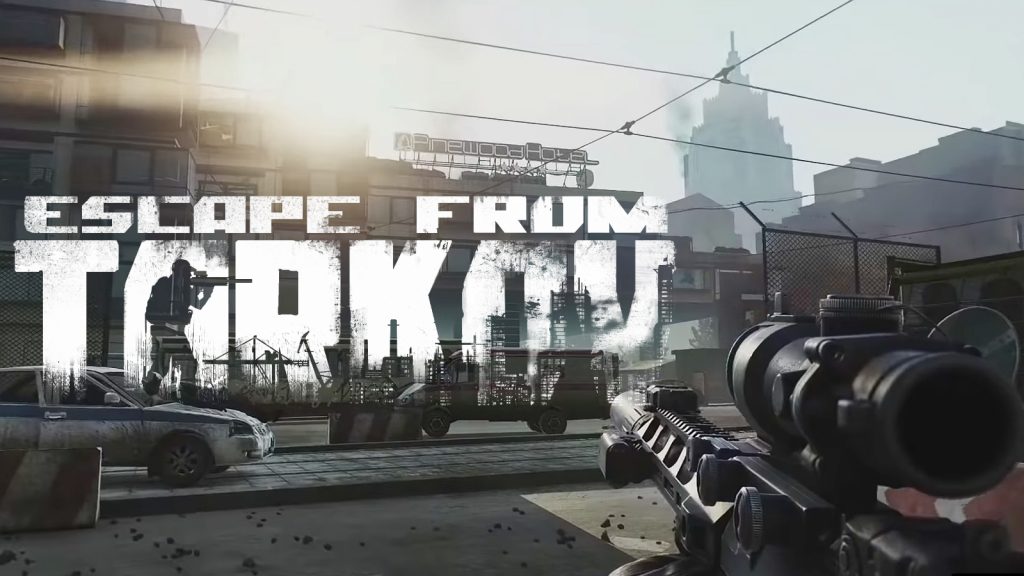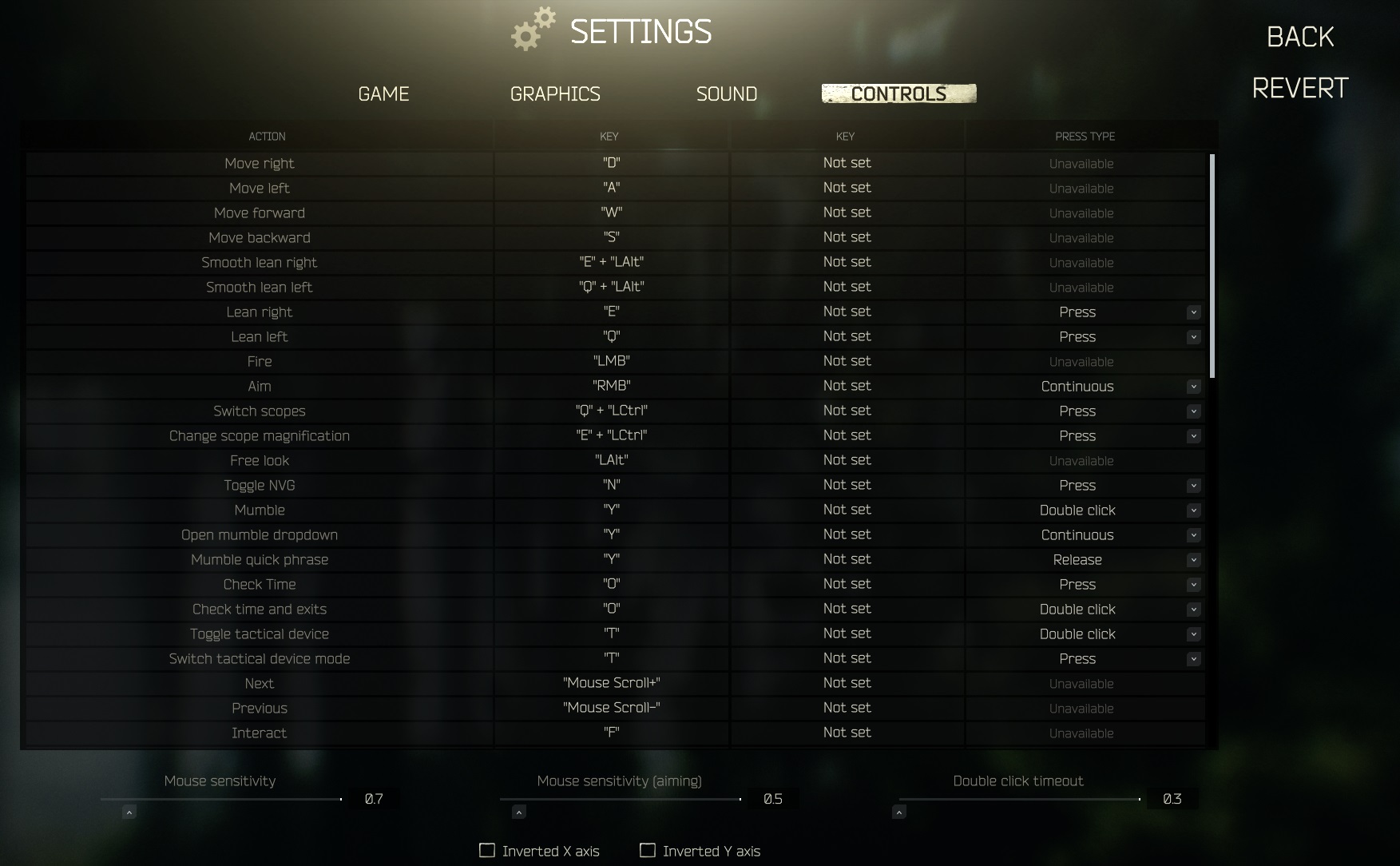Escape From Tarkov is a hardcore tactical first-person shooter that is both a breath of fresh air as it deviates from the ‘Battle Royale’ craze, but also a suck on an exhaust pipe as it is easily one of the most frustrating games out there.
In short; it’s a lootin’, shootin’, ragin’ machine that keeps pulling you back for more.
Due to the fine margins in gameplay that can make or break your...well your heart most likely… you’re going to want every single advantage you can get. One of which is balancing your settings so you can get the clearest picture and clearest frame rate.
So let’s get stuck into the Escape From Tarkov Best PostFX Settings and get your picture as crystal clear as the inevitable tears you’ll shed when you die with a backpack full of high-tier loot.
*All of the settings listed below are with the assumption that you’re not already using any colour grading, or if you have any form of colourblindness (luckily there’s a setting for if you are!)
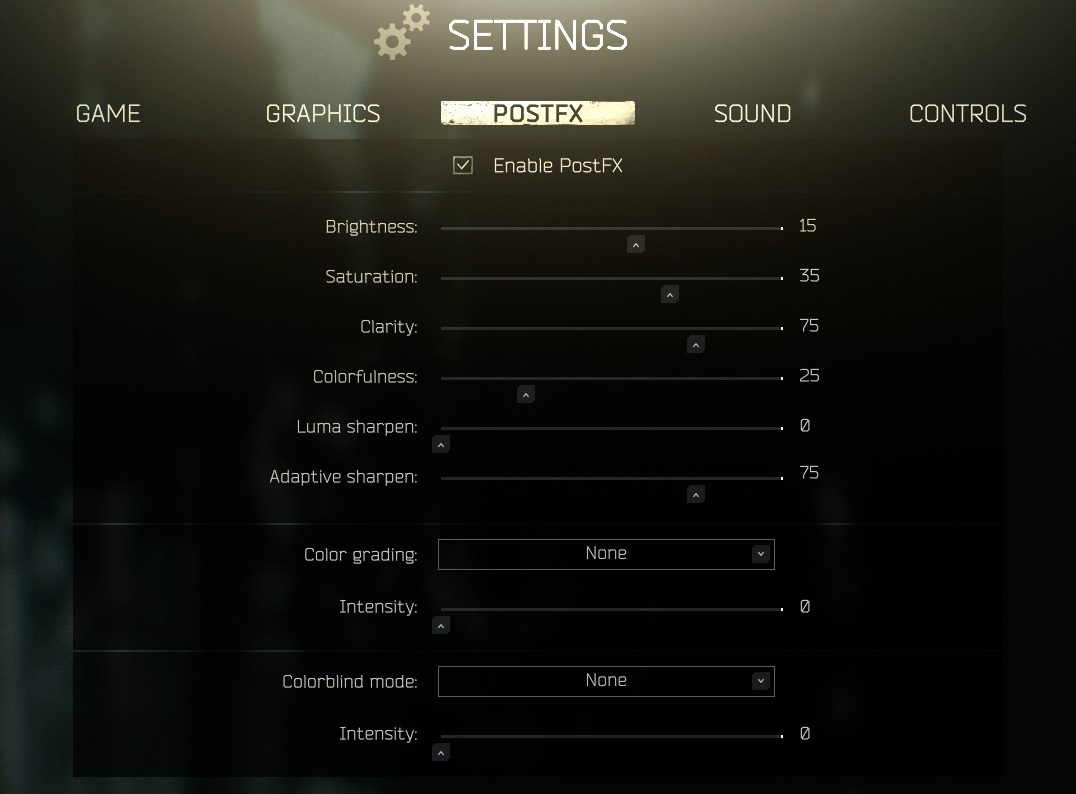 An overview of the best PostFX Settings
An overview of the best PostFX Settings
Brightness
The Problem
Well, this one is pretty obvious. The brightness determines the balance between black and white. Put it too high and everything will seem like the sun is shining out of it, but put it too low and your game will enter the shadow realm and you won’t be able to see a thing.
This can cause the obvious problem that if your game is too dark or too bright it can mess around with your ability to see enemies.
How To Solve the Problem
The scale for this is -100 to 100. A lot of this is for personal preference but I prefer to keep it at around 15-20.
This is one that if you’re more of a fan of nighttime raids then feel free to crank it up as high as you like! The world of Tarkov is your bleak oyster.
How to Change the Brightness
- Settings > PostFX > Brightness > Scroll
Saturation
The Problem
The saturation basically determines the strength of the colours. The higher you put it, the more vibrant all the colours will be. If you put it right down, everything will blend together in a melting pot of misery and confusion.
Escape From Tarkov has some incredible colours in the game which can make everything look beautiful but your FPS (frames per second) can be affected if you go a bit too crazy with your colours.
How to Solve the Problem
Again this is down to personal preference and the strength of your rig, but I wouldn’t recommend anything over 35-40.
This gives the game a great look to it while not going too far either way.
How to Change the Saturation
- Settings > PostFX > Saturation > Scroll
Clarity
The Problem
This can be an interesting one. It basically adds more detail to background objects but can also make spotting players a bit easier as they become slightly more distinct against the background.
So if you’re really struggling to pick out players against the general backdrop of the game, then you might want to turn up your clarity.
How To Solve the Problem
I’m going to stop saying that this is a ‘personal preference’ at this point because everything here is a personal preference! So just assume I’m saying it for the rest of the article.
I have this set at 75. It gives things a nice edge to them and gives a bit of an advantage when spotting players. Anything higher than this can become a visual issue and could affect your FPS.
How to Change the Clarity
- Settings > PostFX > Clarity > Scroll
Colourfulness
The Problem
As far as I can tell, this basically does the same thing that saturation does. So your main problem would be balancing the two so you don’t go too far either way.
Like mentioned before, Escape From Tarkov is a great game for its vibrant colours so ideally, you’d want to keep those lovely effects whilst also keeping it optimised for gameplay.
How To Solve the Problem
This scale goes from 0-100. I’ve found that a nice balance between this and saturation is in and around 25.
This gives the game a nice feel to it whilst also keeping it optimised for when you want to spot that pesky Scav in the bushes.
How to Change the Colourfulness
- Settings > PostFX > Colourfulness > Scroll
Luma Sharpen
The Problem
This is probably the one setting in PostFX that you will be changing the most.
Luma sharpens job is to increase the strength of the lighting without washing out all of the colours.
Put simply, you’ll want this high in dark maps, and low in bright maps.
How To Solve the Problem
If you’re heading into Factory or Labs, or you tend to do a lot of night raids, you’re going to want to crank this up to 100. If you’re more of a fan of bright, open maps like Customs or Woods, you will want this near 0.
I keep this at 0 as my default then adjust accordingly.
How to Change the Luma Sharpen
- Settings > PostFX > Luma Sharpen > Scroll
Adaptive Sharpen
The Problem
Adaptive sharpen sharpens up the textures in the game. Handily, I can give you an in-game example of this:
You’ve got two broken legs and you’re staggering towards your ex-fil, just praying that nobody spots you. Your vision is blurry and your aim is all over the place.
Now you’re only about 100 metres away when you remember that pack of painkillers in your pocket!
You pop the pill and suddenly, everything becomes clearer and sharper. You reach your ex-fil and live happily ever after…
Or as happy as you can be in Escape From Tarkov...
That moment when you take your painkiller and everything crisps up is essentially what adaptive sharpen does.
How To Solve the Problem
You want your game crisp, but you don’t want to tank your FPS. The balance here I’ve found is around 75. It gives you enough of a bonus without taking anything away from your overall gameplay.
How to Change the Adaptive Sharpen
- Settings > PostFX > Adaptive Sharpen > Scroll
Colour Grading
The Problem
The colour-grading options supply different filters to the entire image. I personally haven’t seen any sort of advantage that any of the filters might give you.
How To Solve the Problem
Like I said, there doesn’t seem to be any sort of advantage given here unless you fancy pretending you’re in a 1940s detective flick, or you want a steampunk version of Tarkov. Wait that actually sounds pretty cool…
Some players and streamers will say that a particular grade gives them an advantage but I have yet to personally see any benefit.
I have mine set to none but feel free to play around with these and see if any take your fancy!
You can also change the intensity of the filter if you prefer things to be subtle or you want to go full out.
How to Change the Colour Grading
- Settings > PostFX > Colour Grading > Select your option from the dropdown menu
Colourblind Mode
The Problem
I want to take a moment here to applaud Escape From Tarkov and Battlestate Games.
Annoyingly, both big and small games companies can be slow to provide for players with visual impairments. So it’s great to see a game that is still technically in beta provide a Colourblind Mode. It may not be perfect but it’s a start that we like to see, and something more games companies should take note of.
How To Solve the Problem
You get three different options for different types of colourblindness.
- Deuteranopia
- Tritanopia
- Protanopia
Then, just like the colour grading, you can change the intensity to suit your needs.
How to Change the Colour Grading
- Settings > PostFX > Colour Grading > Select your option from the dropdown menu
So that covers all of the options of the PostFX settings. Like I previously mentioned, the majority of these settings are completely down to personal preference but the settings I’ve listed are a good starting point and have done me proud so far.
Pro-Tip: You can actually play around with the settings and instantly see the effects in-game. So if you want to mess with the settings and find a balance that works for you, then jump into an offline raid, click on settings > PostFX settings > Visualise then play about to your heart’s content.
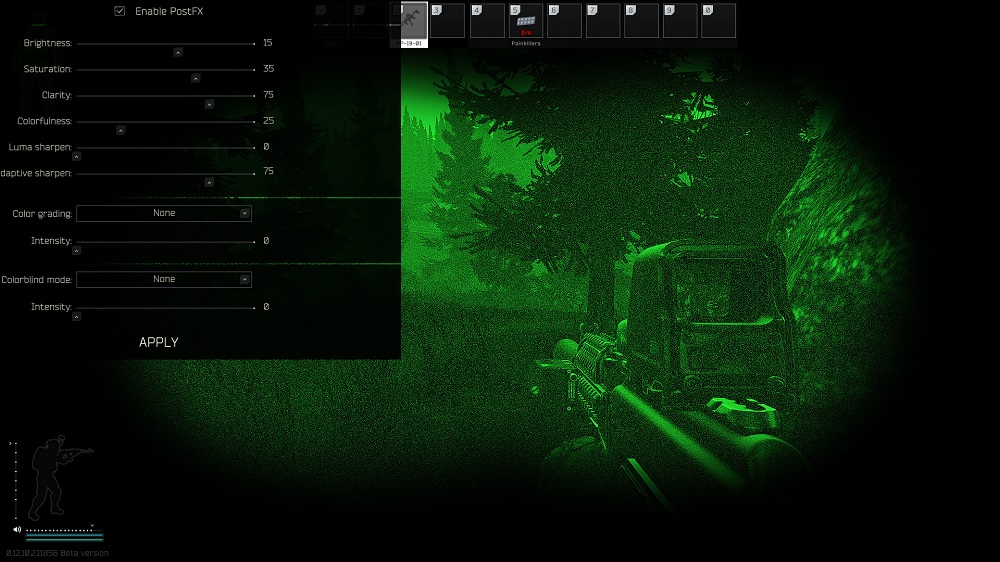 You can change the settings in-game, just don't hang out in the open!
You can change the settings in-game, just don't hang out in the open!
If you enjoyed reading this, you may also be interested in:
- Escape From Tarkov Best Settings For Visibility
- [Top 3] Escape From Tarkov Best Map for Beginners
- 10 Best Overwatch Settings That Give You an Advantage