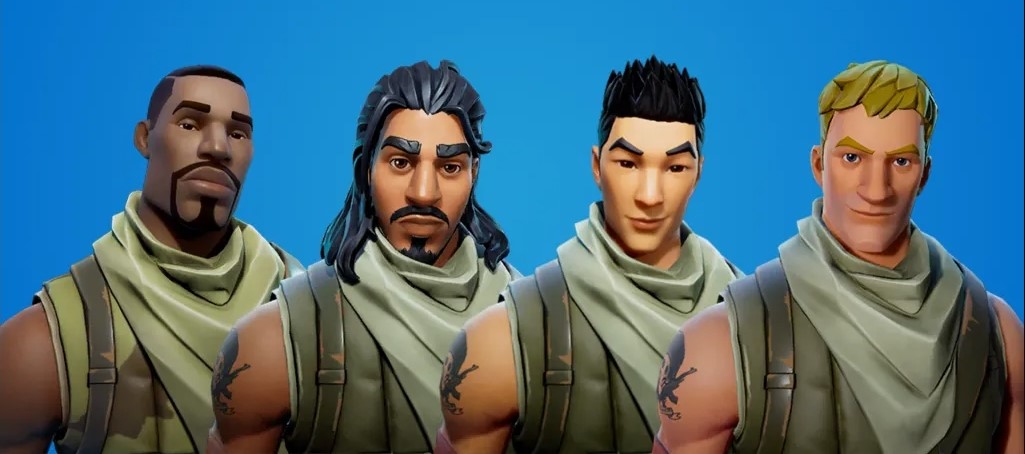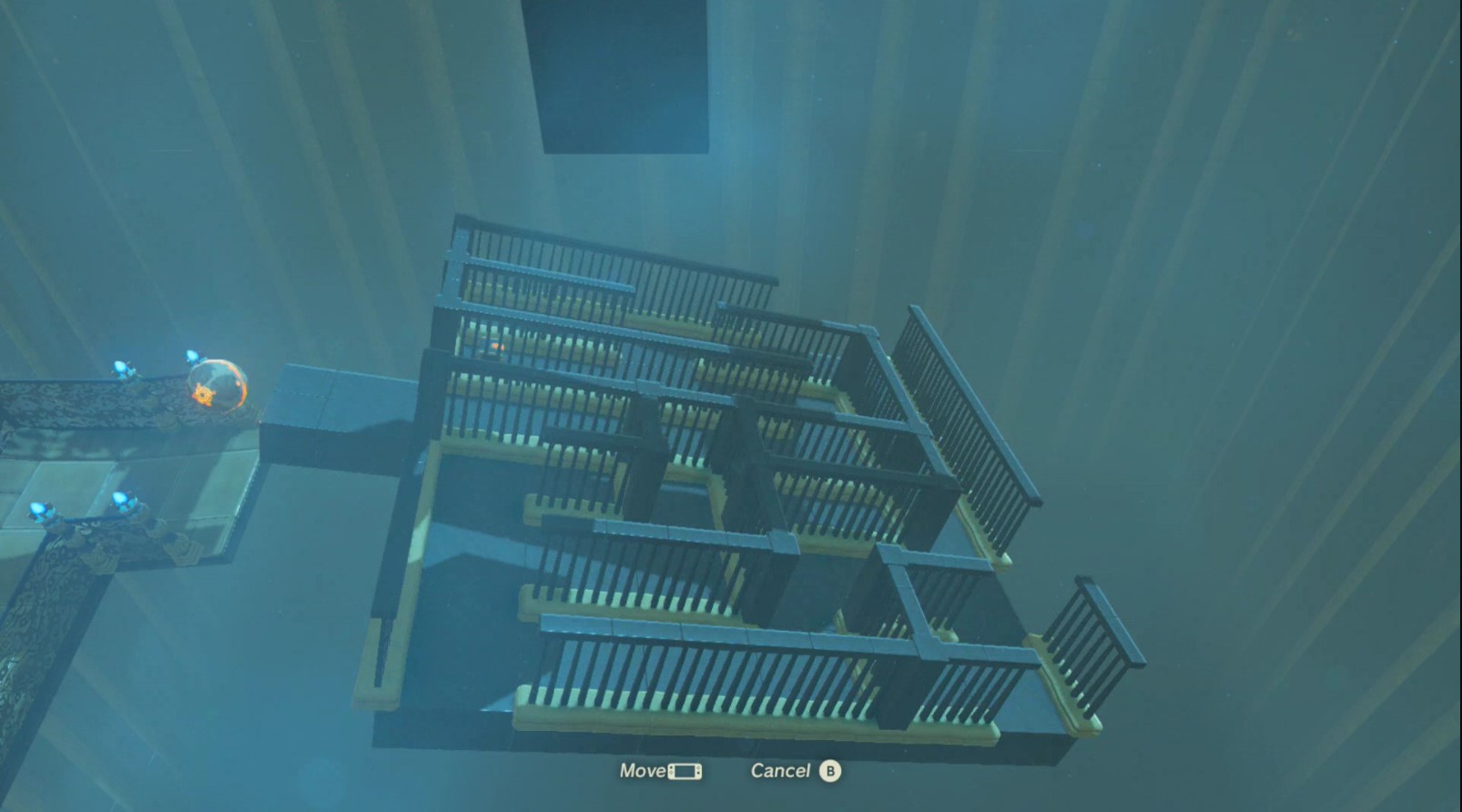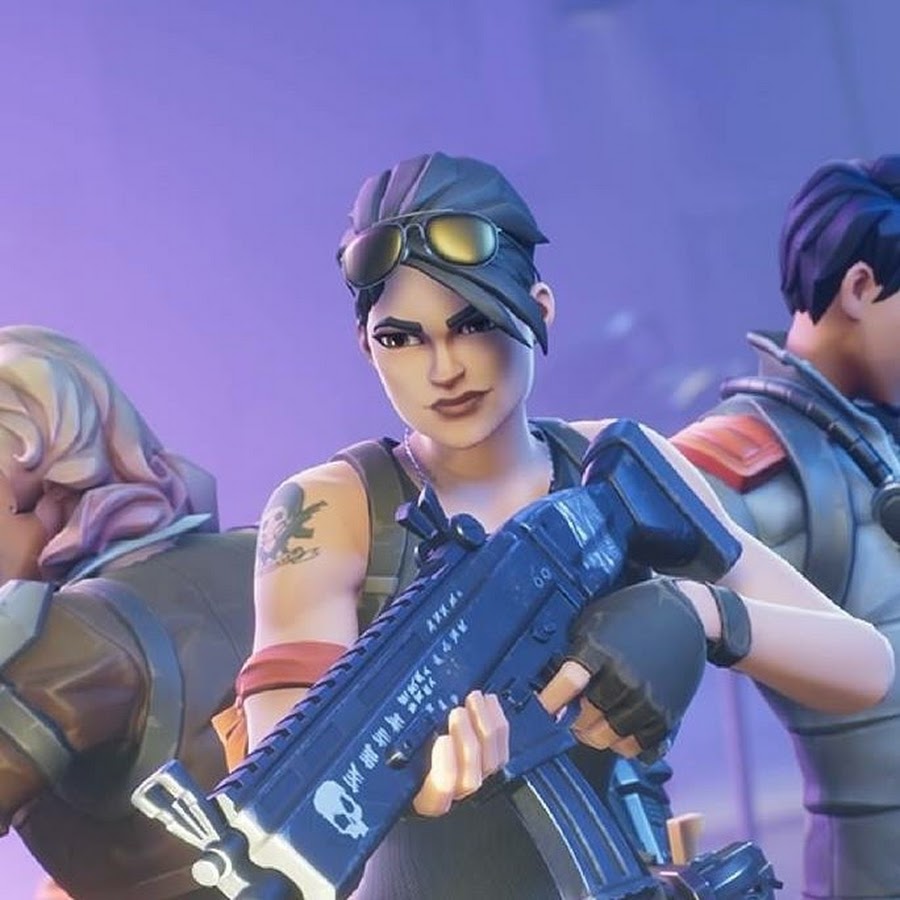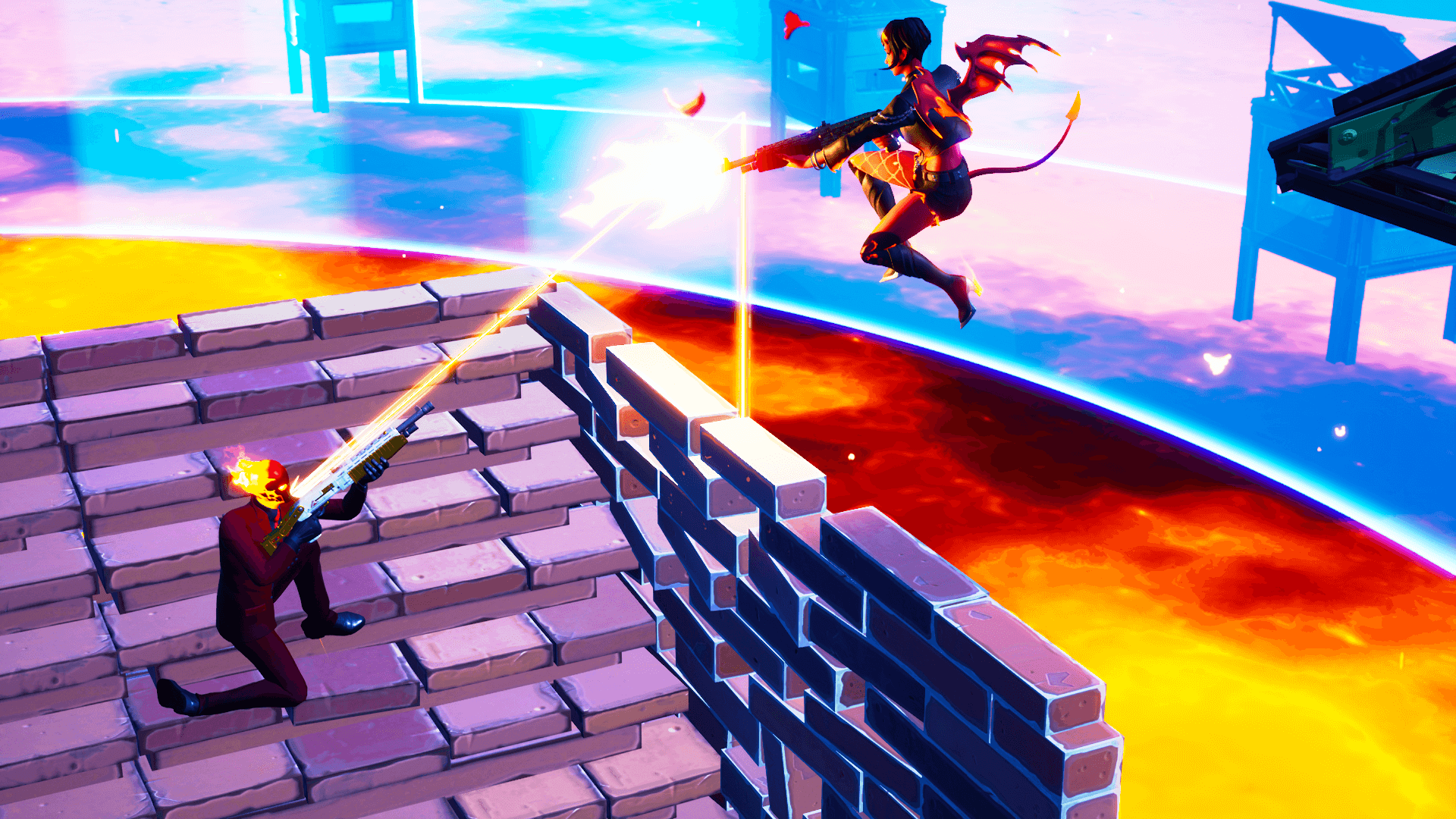Along with a new map, new weapons, and even higher stakes, Fortnite Chapter 5, Season 1 introduced an overhaul to its game settings. The following settings are easy changes to make that produce big advantages. These are the best settings to use to secure that #1 Victory Royale.
15. Visualize Sound Effects
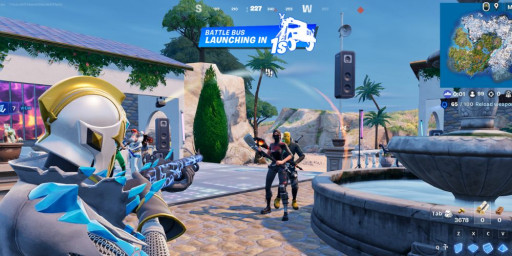
Visualize Sound Effects is the GOAT.
Don’t you ever just want to see sound? By enabling this setting, you can! Icons will appear on the screen that are associated with sounds like footsteps, gunshots, healing, approaching vehicles, and nearby chests. The best part is it will visually indicate the direction of the sound.
This is a major game changer! This setting allows you a big advantage over players relying on sound alone, often missing out on important cues and information.
How To Set:
Settings>Audio>Sound>Visualize Sound Effects: ON.
14. Preferred Item Slots
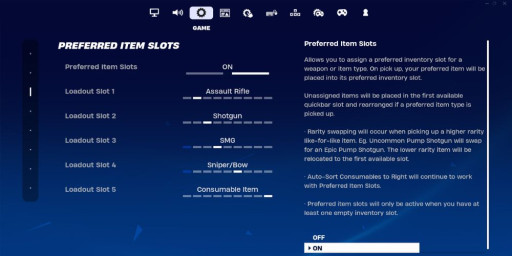
Customize your item slots to fit your play style.
One of the worst feelings is accidentally switching to a sniper rifle in close combat. You can take back control of your inventory by using “Preferred Item Slots”. This setting allows you to predetermine which type of gun/item will be assigned to a given inventory slot.
Now you can confidently pull out the right weapon each time according to your play style. This will give you an advantage over disorganized players who settle on random item slotting.
How to set:
To customize your item slots go to Settings>Game>Combat>Perferred Item Slots and press “Configure”.
13. Auto Open Doors
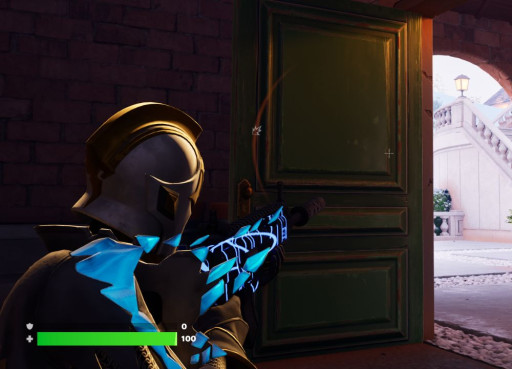
When one door opens, well, it's because you walked by it.
We’ve all experienced the panic of misclicking and getting trapped in a room with an opponent because of a door. There’s no fear of misclicking with “Auto Open Doors” which will open doors simply by approaching them.
By utilizing Auto Open Doors, you can move about freely in buildings without having to worry about another input, giving you a movement advantage over your opponents.
How to set:
Settings>Game>Movement>Auto Open Doors: ON.
12. Auto Sort Consumables to the Right
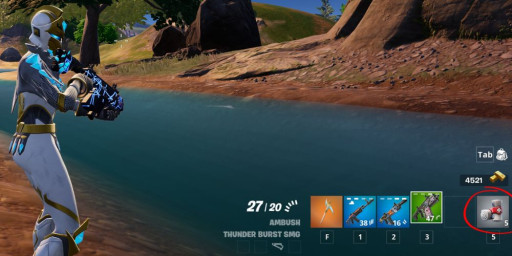
Never misplace your bandages or shield pots again!
Never loose track of your consumables! When you have mere seconds to quickly down a shield pot, you want to be sure where it is on your item bar. This setting will always place consumables to the right, making sure your first slots are dedicated to weapons.
This setting pairs perfectly with Preferred Item Slots, giving you an organized inventory advantage over your opponents.
How to set:
Settings>Game>Combat>Auto Sort Consumables to the Right: ON.
11. Cumulative Damage Numbers
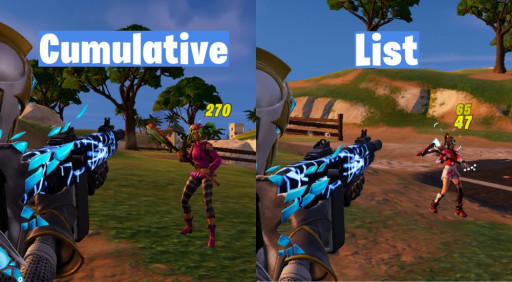
Why do math when you can just make the game add for you?
In the heat of combat, the last thing I’m thinking about is math. First introduced in Chapter 4, the cumulative damage numbers adds your hit damage as you’re hitting an opponent rather than showing you how much damage for individual shots.
In build mode, full health and shields give you 200 hit points. In zero build you have an extra 50 shield points, making the total 250. This way you can know when a player is low on health, giving you peace of mind and saving some bullets along the way.
How to set:
Settings>Game UI>Reticle & Damage Feedback>Damange Numbers: CUMULATIVE.
10. Window Mode
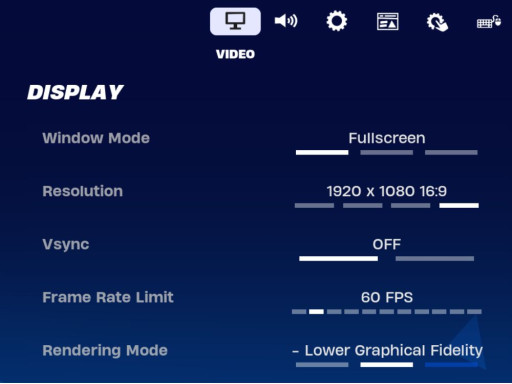
Duh, of course window mode is the way to go.
I get it, we live in a world where multitasking happens. As tempting as it may be to make it easier to tab away, playing in fullscreen will help your game run faster. So, if you want to increase your video performance advantage in Fortnite, fullscreen is the way to go..
How to set:
Video>Display>Window Mode: FULLSCREEN.
9. Record Replays
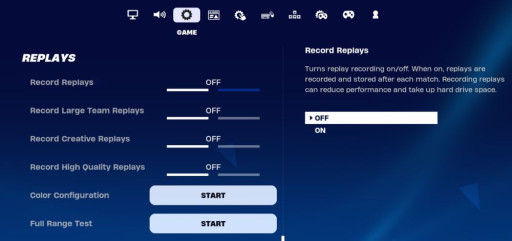
Increase performance by turning of Record Replays.
Unless you’re streaming or recording a video, there’s a setting you’re going to want to change. By default, Record Replays is set to on, which can reduce performance and take up hard drive space.
Do your PC and yourself a favor and set this setting to off to maximize performance.
How to set:
Settings>Game>Replays> Record Replays: OFF.
8. Auto Confirm Edits
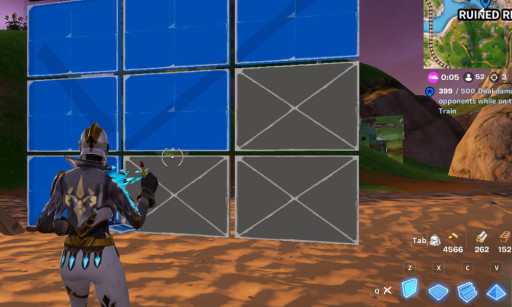
Edit with ease by using Auto Confirm Edits.
Build mode is painful without optimizing your settings. If you’re playing on PC with a keyboard you’re going to want this easy one-click edit method.
By choosing the “edit” option from Auto Confirm Edits, your build edits will happen automatically without pressing another key to confirm the change, increasing edit speed.
How to set:
Settings>Game>Building>Auto Confirm Edits: EDIT.
7. Motion Blur

Why does Motion Blur even exist?
This setting has me wondering why the option even exists in the first place. Literally no one likes it. Motion Blur improves animation and gives camera movement more realism, but this can cause nausea. Disabling Motion Blur helps with motion sickness and gamer performance.
The best advantage you can have is your health, both in the game and out of the game. You’ll thank yourself for turning off Motion Blur.
How to set:
Settings>Video>Graphics>Motion Blur: OFF.
6. Turbo Building

Gotta build fast.
It’s not Fortnite without excellent builders. If your perferred strat is boxing in your opponent, you’ll need to go fast. Your fort-building abilities are your lifeline especially as the competition narrows, so Turbo Building is the way to go.
By enabling Turbo building, holding down the build button will auto-build the current selected piece. This means less clicking and quicker building.
How to set:
Settings>Game>Building>Turbo Building: ON.
5. Rendering Mode
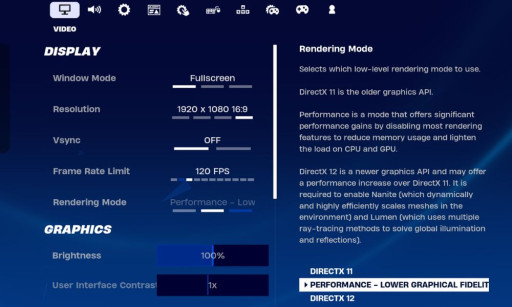
How to set Rendering Mode in Fortnite's settings.
So you want to play Fortnite, but let’s say you aren’t playing on the most up-to-date hardware. Or, maybe you have a great setup, but want to play more like the pros? You’ll want to adjust your display settings, particularly putting Rendering Mode to “Performance - Lower Graphical Fidelity”.
This mode specifically addresses performance when it comes to your CPU and GPU, helping with lag and input speeds.
How to set:
Settings>Video>Display>Rending Mode: PERFORMANCE - LOWER GRAPHICAL FIDELITY
4. Graphics Quality
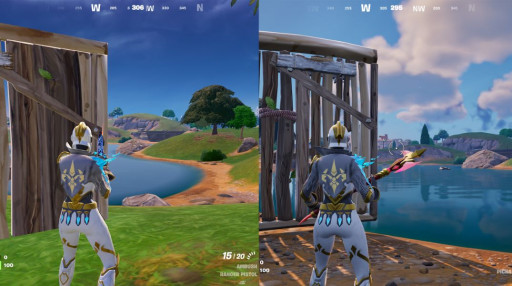
Who needs shadows when you get FPS gains?
If you’re still worried about FPS (frames per second) and input delay, you’ll want to lower your graphics settings. Fortnite can be a visually stunning game but at the cost of performance. If you’re looking for powerful gameplay advantages, you’ll want to set the graphics back significantly.
You’ll want to turn off most graphic settings and set others to low. However, you can keep “View Distance” at medium. This will improve your FPS and reduce input delay significantly, especially when building.
How to set:
(In general) Settings>Video>Graphics Quality>Quality Presets>LOW.
(View Distance) Settings>Video>Graphics Quality>View Distance>MEDIUM.
3. Slide Hold Time
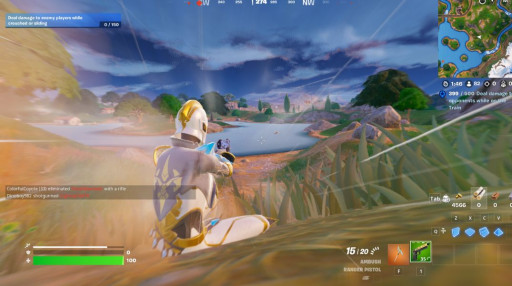
Slide to victory.
Sliding is a great way to get across the map and get kills, but you have to hold down a button. On the controller, the default is 0.150 seconds, but if you set it to 0.120 seconds, it will feel a lot like tapping to slide rather than holding to slide. In other words, if you do this, you’ll start sliding sooner while sprinting.
How to set:
Settings>Controller>Input>Slide Hold Time: 0.120 Seconds.
2. Use Custom Diagonals
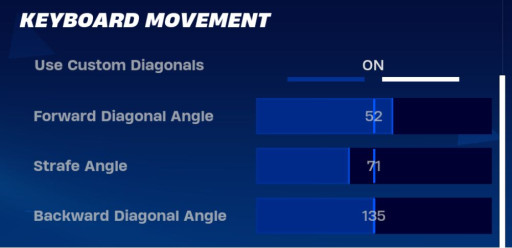
Bring back pre-Chapter 5 movements!
A big change was made to movement mechanics in Chapter 5, making players feel slow and awkward. However, there is a way to adjust your settings to make your keyboard movements feel more like previous chapters. By enabling this setting, you’ll have an advantage over the players stuck with this annoying movement change.
How to set:
Settings>Mouse and Keyboard>Use Custom Diagonals: ON.
Next, adjust the following sliders:
Forward Diagonal Angle: 52
Strafe Angle: 71-76
Backward Diagonal Angle: 135
1. Character Outfit

I highly suggest Bushranger. I mean, seriously, look at him!
Fortnite is well-known for its aesthetics and skin customization, largely thanks to a wide variety of collabs. However, a problem we’ve all run into is being spotted too quickly or easily because of our Fortnite skin. If you’re going for stealth, you need to look into skins that blend in with the environment.
The best skins will attract the least attention. Opt for skins such as the Bushranger or Toy Soldier, which can be found cycled through the Item Shop. Otherwise, consider skins that will camouflage best in trees, bushes, and even snow.
How to set:
Fortnite Main Screen>Locker>Character: OUTFIT.
And there you have it! 15 settings that will give you an advantage in Fortnite. See y’all on the battle bus!
You may also be interested in:
- [Top 5] Fortnite Best Assault Rifles To Use (Ranked)
- [Top 10] Fortnite Best Audio Settings And Tips That Give You An Advantage
- [Top 10] Fortnite Best Pickaxes To Use