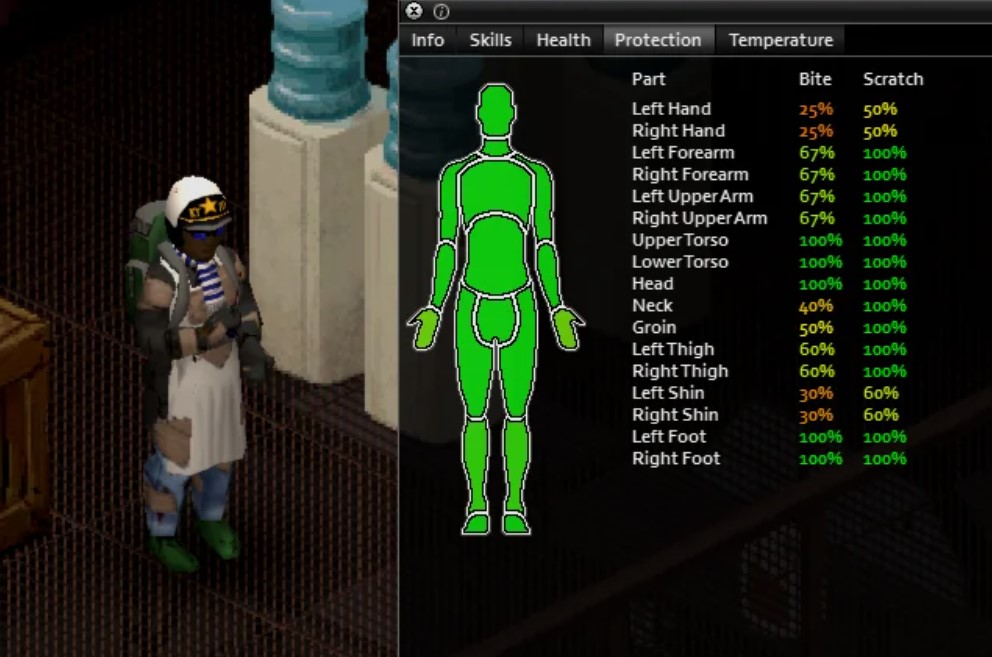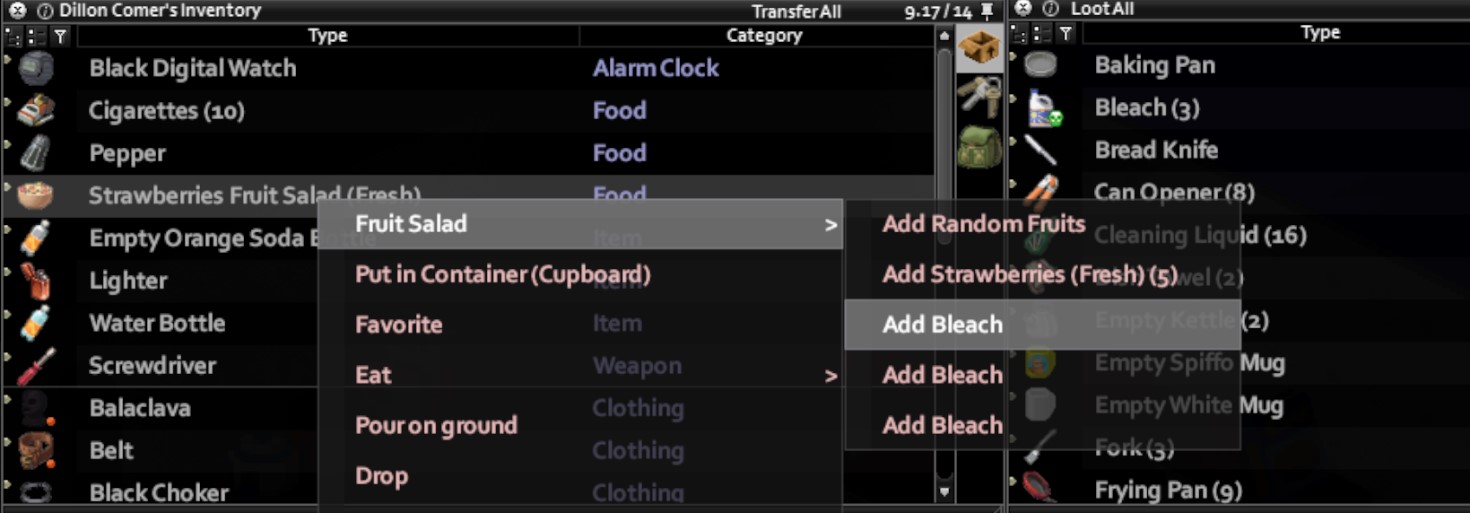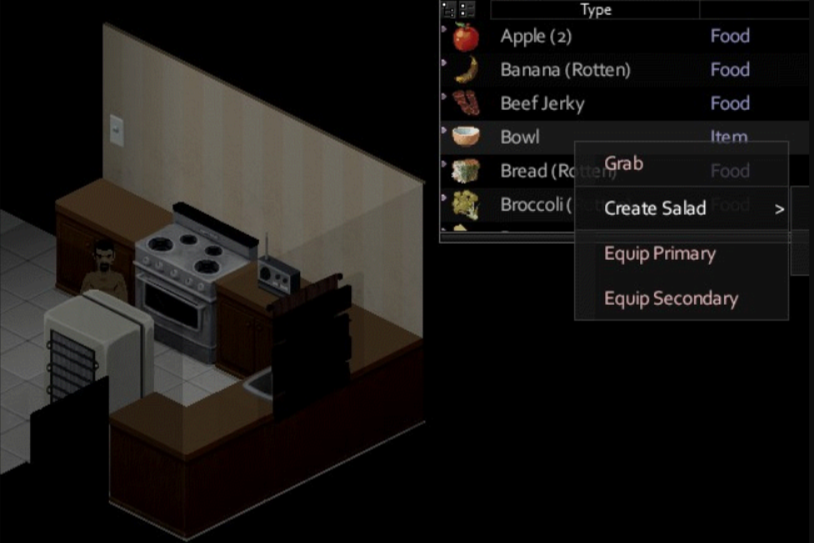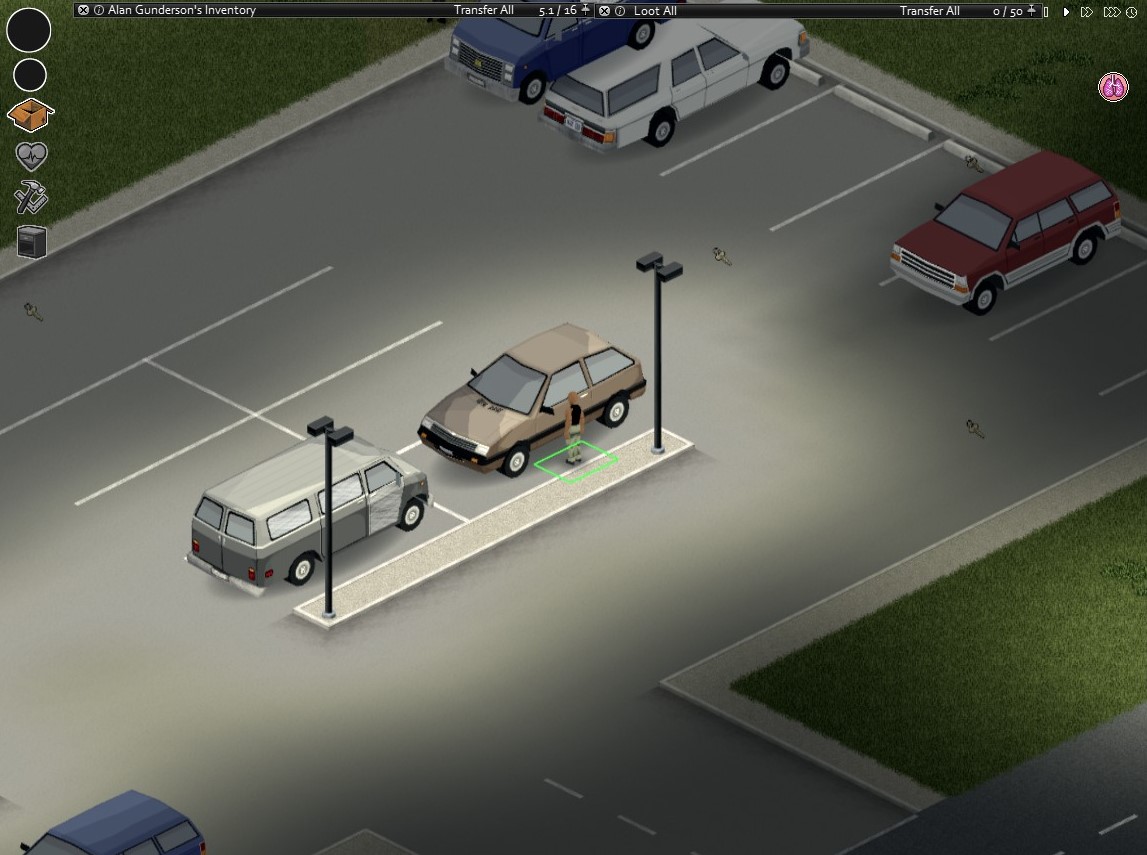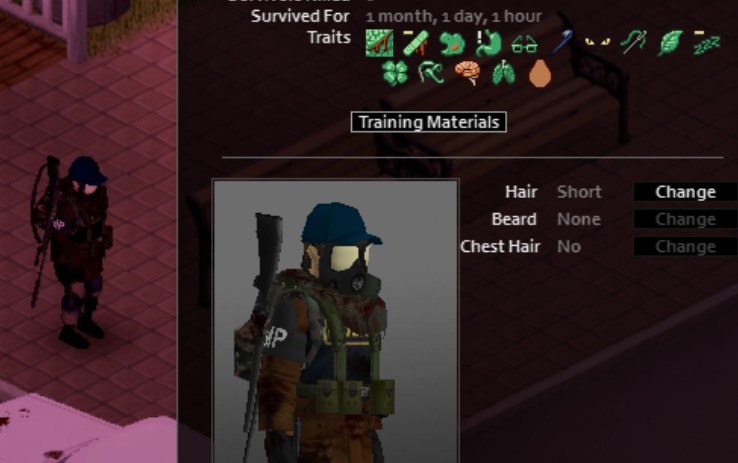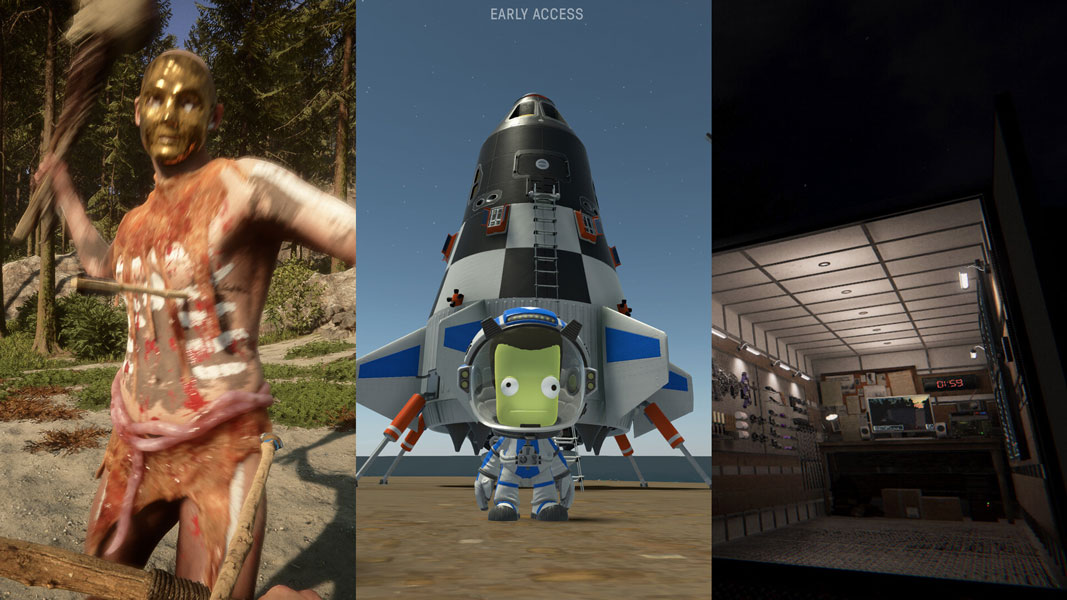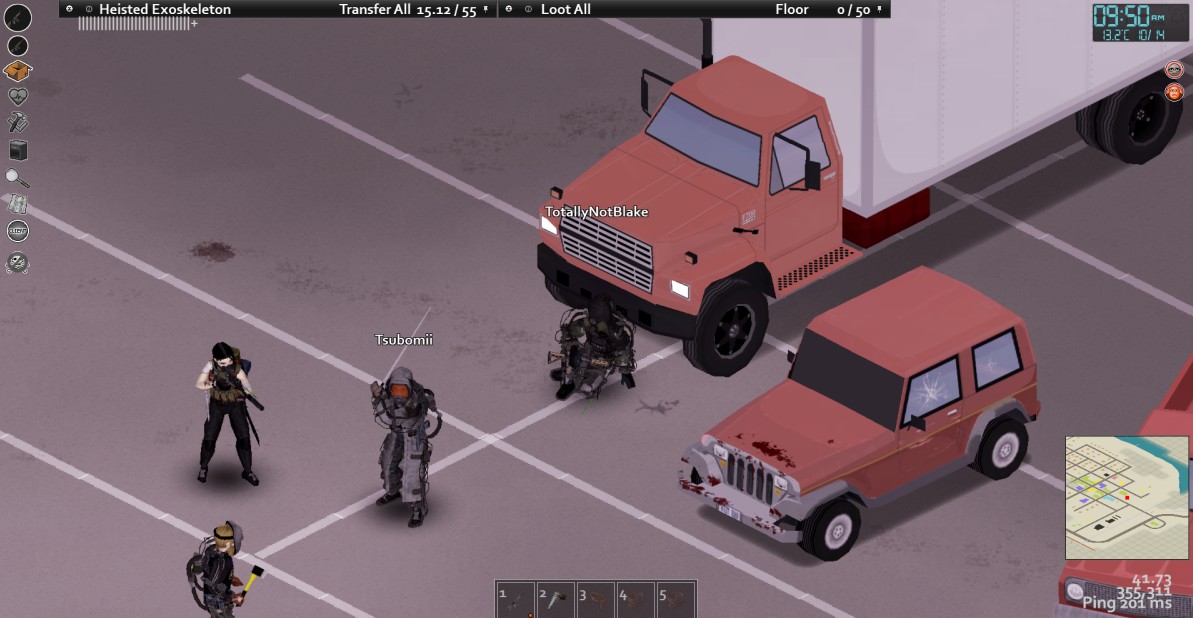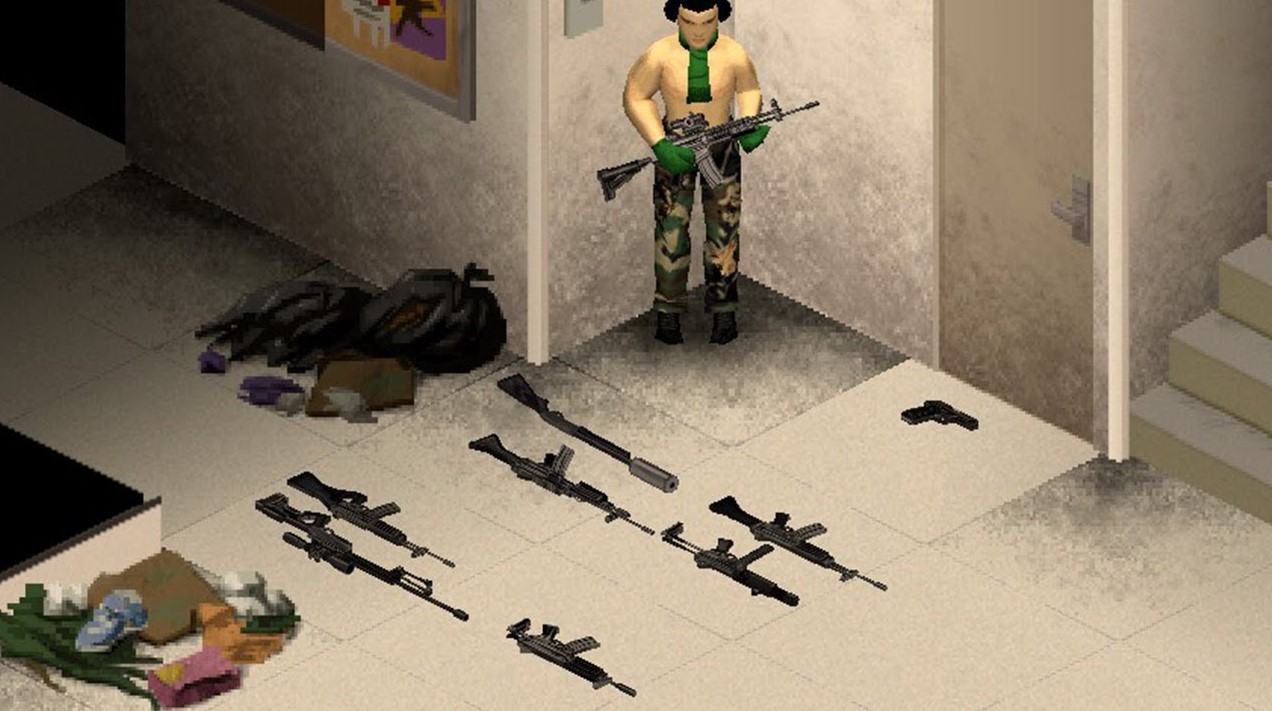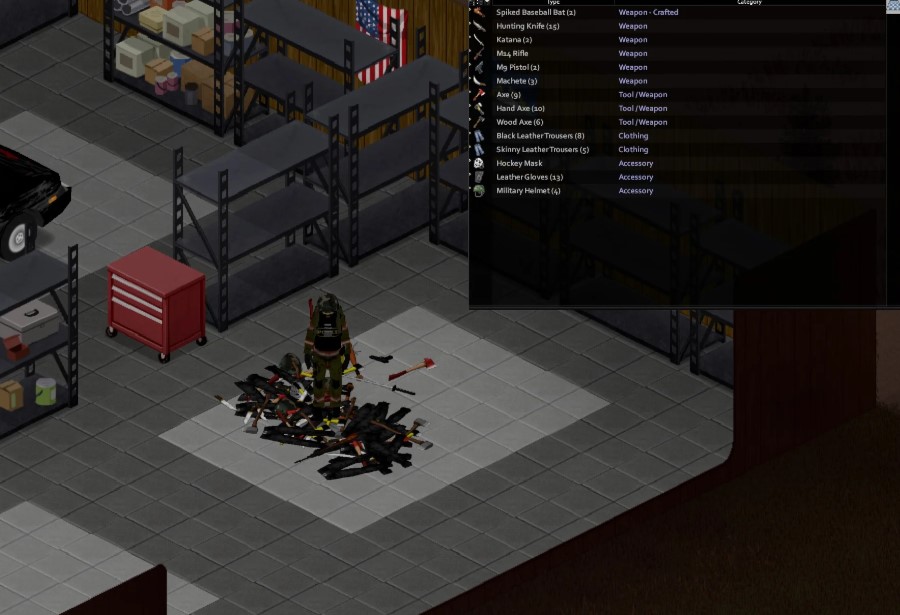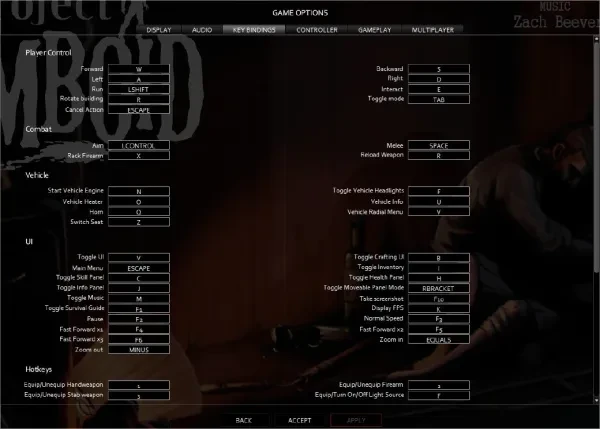
Project Zomboid is one of those few games where you can play through the game with multiple double-functioned keys. The sandbox nature of the game allows you to go at your own pace, and maybe more accelerated for zombie encounters, making every movement and action matter, and it would be very frustrating to be confused with the mapping and subsequently lead to a premature death. While all the keys can be changed to your liking, just be aware that an overlap may occur making some keys necessary to your survival, and this list will give you a better understanding of what your keybinds can give you in terms of gameplay.
It’s worth nothing to point out that I’ve only played on the PC version of the game, and the other keybinds are the collective questions, answers, and experience of people who play Project Zomboid through other means, such as a controller, so your mileage may vary.
For this list, the list is made at the time of the games’ latest version (ver. 41.78 Steam) and is based on collected data from the in-game settings, forums suggestions, and user experience. Only essential keys will be listed as many other functions are just quality of life.
3. macOS Keybinds
It may sound foreign to anyone playing a game that is from Steam to have it in MacOS, but it is possible and a fair amount of people do play on Apple’s operating system. Through the Steam app for Mac, Project Zomboid has roughly a lot of the same functionality as the PC counterpart with a few slight differences due to updates and general function quirks found with using a Mac as highlighted by the keys below..
General Keys
- W/A/S/D – Movement (Forward, Left, Backward, Right)
- Esc – Main Menu
- I – Inventory Collapse/Expand
- C – Skill Panel
- J – Info Panel
- H – Health Panel
- V – Vehicle Interaction Menu
- P – Pause (Single Player Game)
- = – Zoom In
- - – Zoom Out
Combat Keys
- Space Bar – Attack/Shove
- Alt – Stealth
- E – Main Interact Key
- Hold E – Climb Windows/Fence
Driving/Car Keys
- W/A/S/D – Movement (Forward, Left, Backward, Right)
- Space Bar – Handbrake
- N or W – Start Engine
- E – Enter/Exit Vehicle
- F – Headlights On/Off
- Z – Switch Seat
The primary complaint with patches of Zomboid on the Mac is that the attack keys are now in the space bar instead of the trackpad click. There is no special magic mouse control love for this title as you would on a macro-binded PC mouse but for the main part, many of the aspects of the PC control work just about the same.
Back to the issue, on forums, some people have suggested binding the stealth key to a few free keys on the game, such as ‘Z’ because for Mac, the command + click action does a right click normally based on the Mac’s mapping. Some have opted for the cheap mouse route to eliminate such issues, but that’s only if you are willing to fork extra or have an old office mouse lying around somewhere.
Should you ever game on the Mac, it’s nice to know that Zomboid can be playable, for as long as you don’t have similar issues with the commands and even if that’s the case, these community suggestions may have some use for you. Gaming on a zombie survival game on a Mac? Doable.
2. Controller Keybinds
Project Zomboid is one of those titles you can do casually, and casual gamers may fancy lying back and plugging in a controller while trying to run from a mob and the like. Because controllers have limited keys, you’ll have to do more double function duty on some keys depending on the scenario. With that being said, let’s take the Xbox inputs as an example as they are native to the PC, and Windows in general and see how different it is to your setup.
General Keys
- Left Stick – Movement (Forward, Left, Backward, Right)
- Back – Main Menu
- A – Primary Interact Key
- B – Secondary Interact Key
- X – Contextual Menu/Quick Drop Item
- Y – Inventory Menu
Combat Keys
- Left Trigger – Attack/Shove
- Right Trigger – Aim/Fire
Driving/Car Keys
- D-Pad – Movement (Forward, Left, Backward, Right)
Obviously, the difference in key bindings is in, well, the lack of keys. You’re going to try to juggle through the multiple double keys if you ever want to get through the game without hitch. Things like the driving keys for example is especially tough as not much is said about starting the car, but given how the bindings are from PC, we can assume the d-pad Up button should work as the start key. The info on the controller is fairly limited too as those bindings are for specific parts of the game, where the A and B keys can mean opening/closing or vaulting an open window on regular function, while it can be completely different for car control.
There is a special thing about the controller in that some supposed bindings have also been separated, meaning you can easily do a vault instead of a close on windows, for example, making you save a second or two of time in danger. If you think these things will benefit you, or you’re fast at adjusting, then the controller can be good, especially on a lazy-boy-type chair and some food nearby.
1. Keyboard and Mouse (PC)
The easiest and most likely way you play the game is using a standard keyboard and mouse combo. These are the control bindings you’ll likely do, and the most standard in terms of function keys. It’s a risk to change what is already tried and tested so we’ll be looking at the essential controls for you below.
General Keys
- W/A/S/D – Movement (Forward, Left, Backward, Right)
- Esc – Main Menu
- I – Inventory Collapse/Expand
- C – Skill Panel
- J – Info Panel
- H – Health Panel
- V – Vehicle Interaction Menu
- P – Pause (Single Player Game)
- Scroll Wheel – Zoom In / Zoom Out
Combat Keys
- Left Click – Attack
- Hold Right Click – Aim (Gun)
- Space Bar – Shove/Stomp
- E – Main Interact Key
- Hold E – Climb Windows/Fence
Driving/Car Keys
- W/A/S/D – Movement (Forward, Left, Backward, Right)
- Space Bar – Handbrake
- N or W – Start Engine
- E – Enter/Exit Vehicle
- F – Headlights On/Off
- Z – Switch Seat
It’s far more controls for a game that is made for it, and naturally, it’s the most optimal way to play. From individual keys to minimal double function keys, all the necessities to play are spread out and common in most aspects of other PC games. Should there be one drawback is that the double functions can prove slow in tricky situations such as the vault or close function of the E key, but other than that, your skill can compensate for these minor details. With minimal tinkering, you can bind that to other keys, but again, make sure it doesn’t impede other key functions, and you’ll have a finite key allowance to do so.