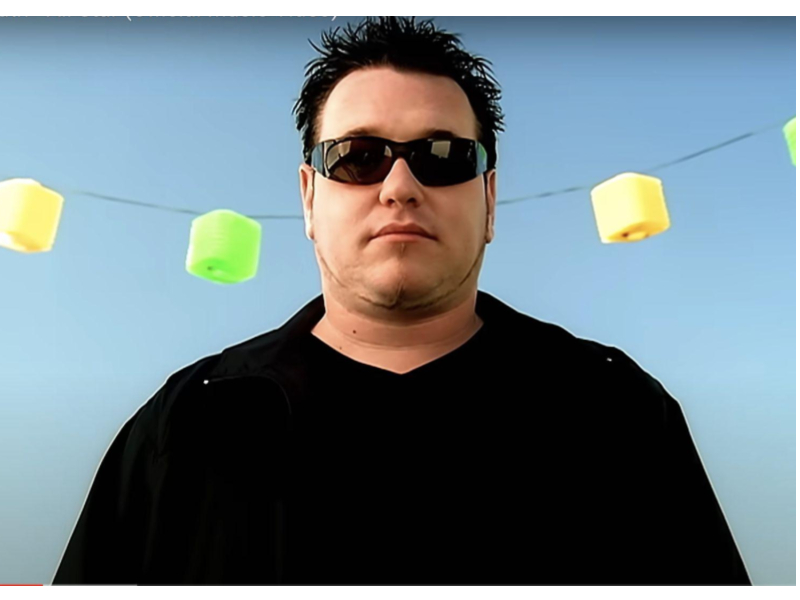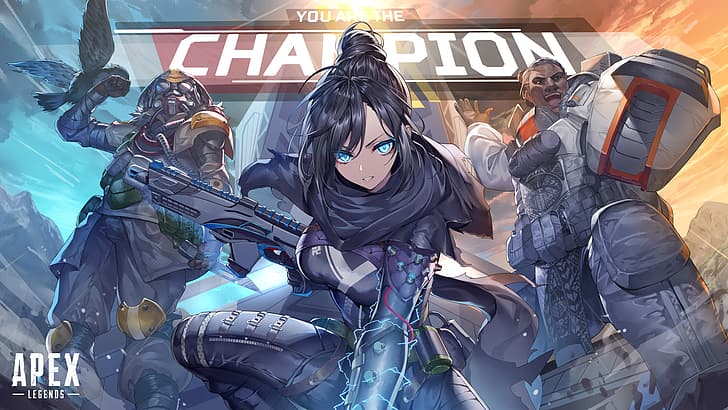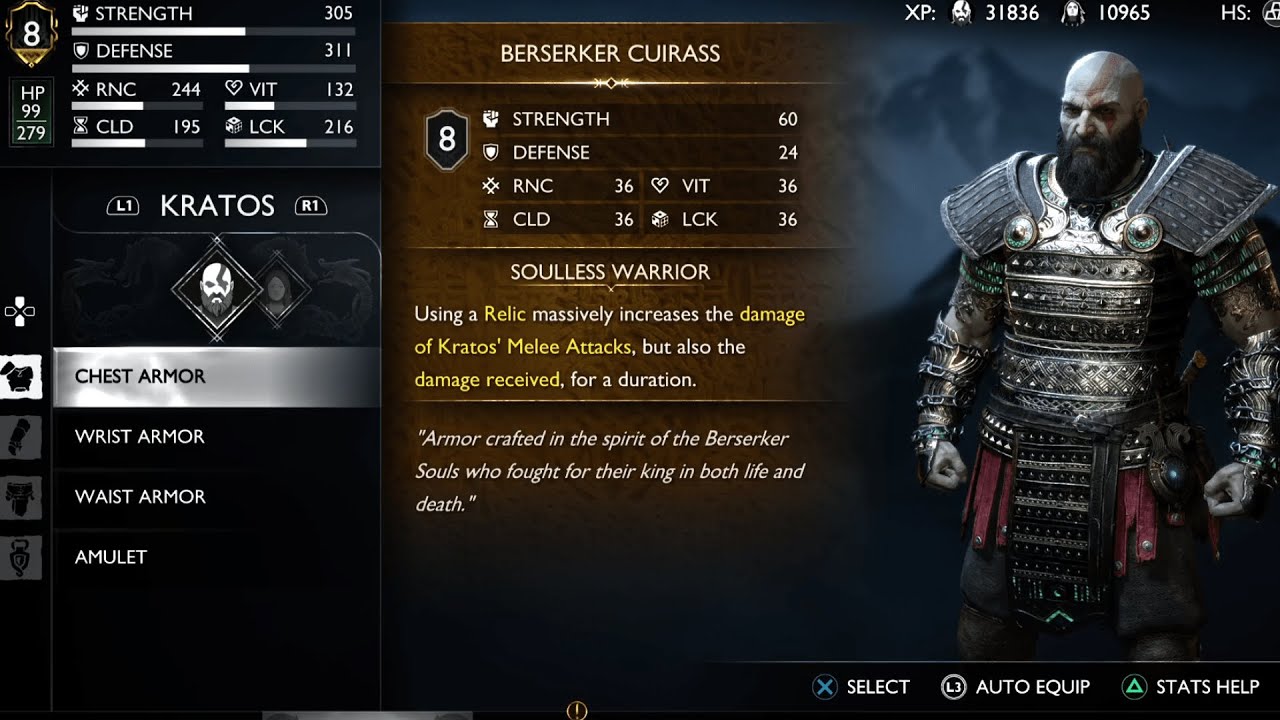Updated:
27 Dec 2024
Optimal video settings can significantly improve your visibility and reduce lag, giving you a competitive edge. In this guide, we'll dive into the best settings to enhance your gameplay experience.
1. Anti-aliasing - FXXA Low, or Off
- This algorithm is designed to smooth edges by applying a filter to them in-game. Turning this down or off will free up some rendering power to reduce performance issues like lag, packet loss or latency.
2. Ball camera mode- Toggle
- On toggle, ball camera mode will only switch off if you press the assigned button. That way, you can follow the ball while positioning your car effectively, instead of worrying about keeping it in your field of view.
3. Camera Angle- Between -3 and -5
- This angle allows the best visualization of the arena, other players and your vehicle.
4. Camera distance- 270
- The closer the camera is, the more it focuses on your car. The farther it is, the more you see everything else. 270 is the middle ground that gives you both visual advantages.
5. Camera shake- Off
- This feature is there to make the game more immersive, but it does affect visibility. . Turn it off for better performance.
6. Camera stiffness- 0.45
- Camera stiffness determines how quickly the camera follows you as you speed up; 0.45 is optimal for the amount of visual information you’ll need access to every time that happens.
7. Connection- CSTS
- CSTS is the best option to stabilize the connection if you’re encountering ping spikes. It sets the Rocket League buffer to constantly refreshing, which irons out lag and latency.
8. Detail: Texture- High Performance
World- Performance
Particle- Performance
- Fixing the settings in this way will reduce load times, increase FPS, and minimize visual distractions around the arena for more visually focused gameplay.
9. Display mode- Full screen
- This allows for better focus and view of the field in game; it also focuses the majority of your system’s processing power on your game, smoothing out the experience
10. Effect intensity- Low
- Setting the intensity to ‘low’ will enhance the game’s performance and give you a clearer view of the arena.
11. Field of View- 110
- We recommend you max out this setting at 110 for the best view of the field, ball, and players while you game.
12. Frame rate- 60 FPS
- 60 frames-per-second can help with lag and latency issues you may be experiencing, by putting less stress on the system trying to render it. If there’s no problem, matching your monitor’s refresh rate with your game is the best option.
13. Height- 100-115
- This setting determines the space between the top of your car and the camera following it. Pro-level players usually stay in this range, because it offers the best perspective on the ball and your vehicle during matches.
14. Invert swivel- Off
- While this game feature has a lot to do with personal preference, we recommend disabling this camera setting for the sake of consistency with your controls and car.
15. Swivel speed- 1-1.5
- The lower the number, the quicker the camera turns with the car. This set is solid for real time watching the field or for taking a bit more time to read the play.
16. Transition speed- 1.4
- 1.4 is a medium rate from switching from ball to car cam. It quickly changes your view, but keeps a better visual of the field around you, enhancing your ability to react to quick changes.
17. Refresh rate- 120 Hz
- You should go into your system display settings to make sure it is supported; this will boost your FPS and smooth out the experience, both visually and with gameplay.
18. Render quality: Performance
- The Performance render setting is designed to optimize graphics and the frame rate best suited to the real time actions in a match.
19. Weather effects, light shafts, and lens flares- Disable
- These video effects are visual clutter in the game, and a poor use of processing power. Like camera shake, your best bet is to turn them off to smooth out your experience.