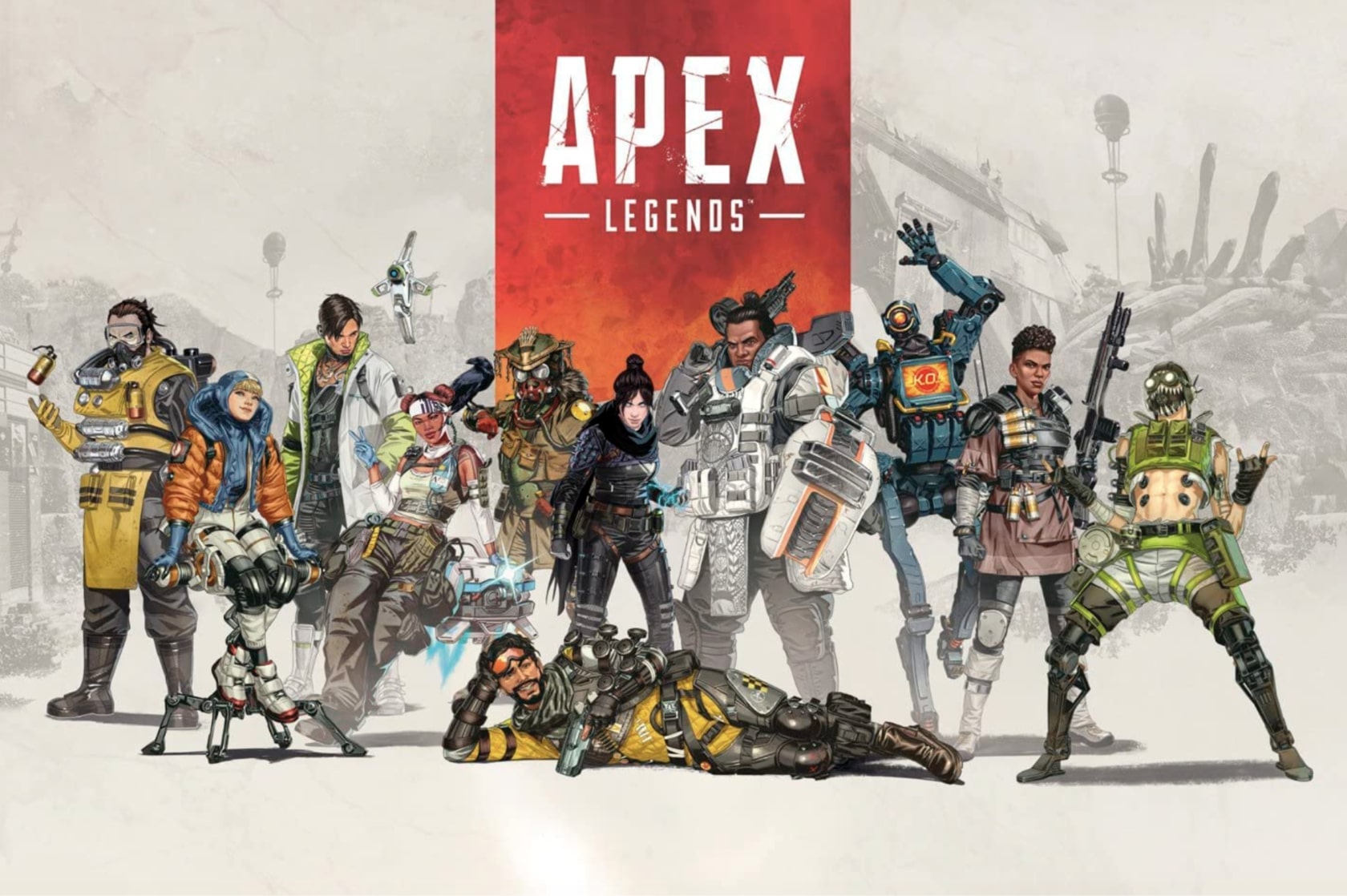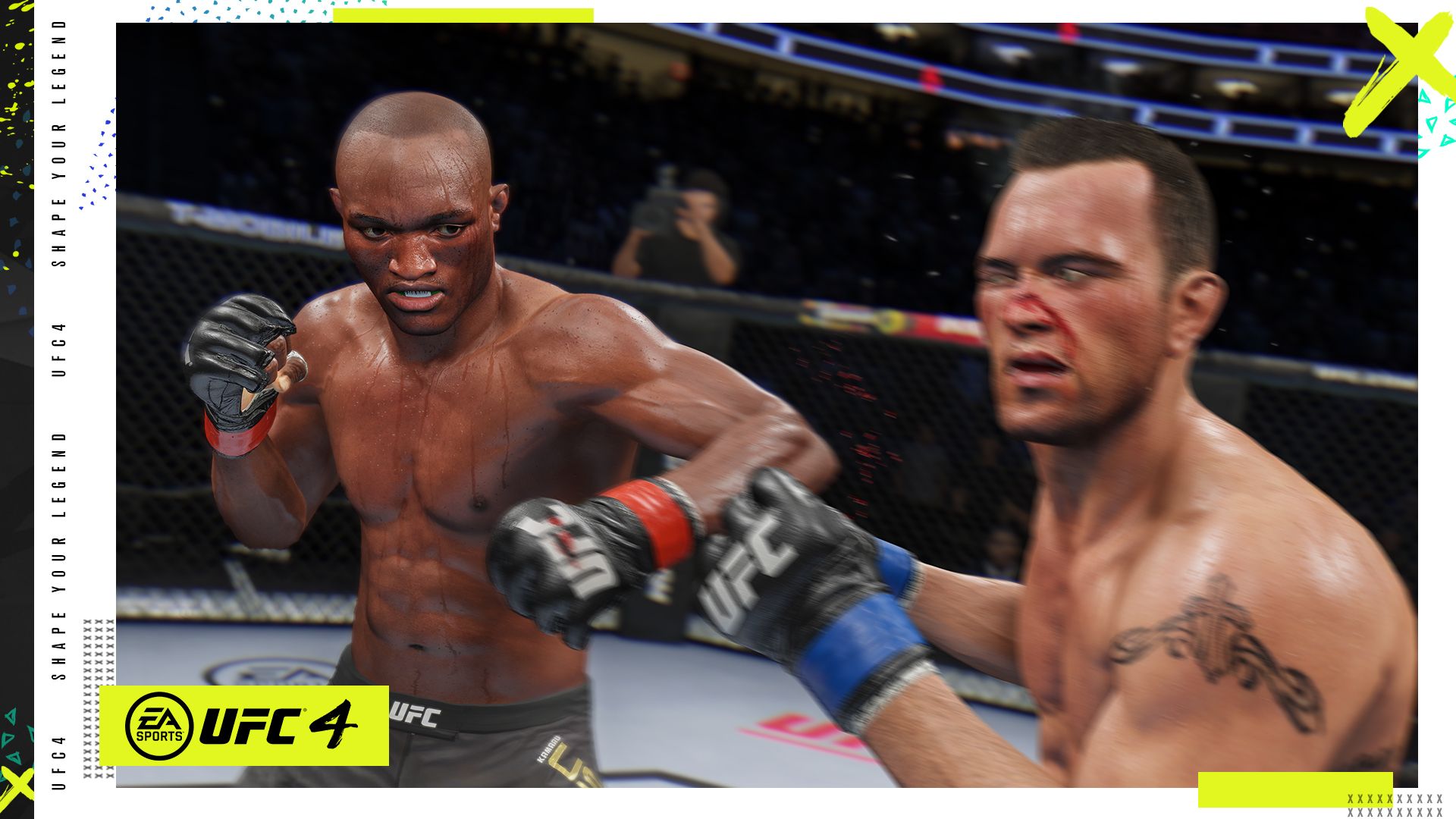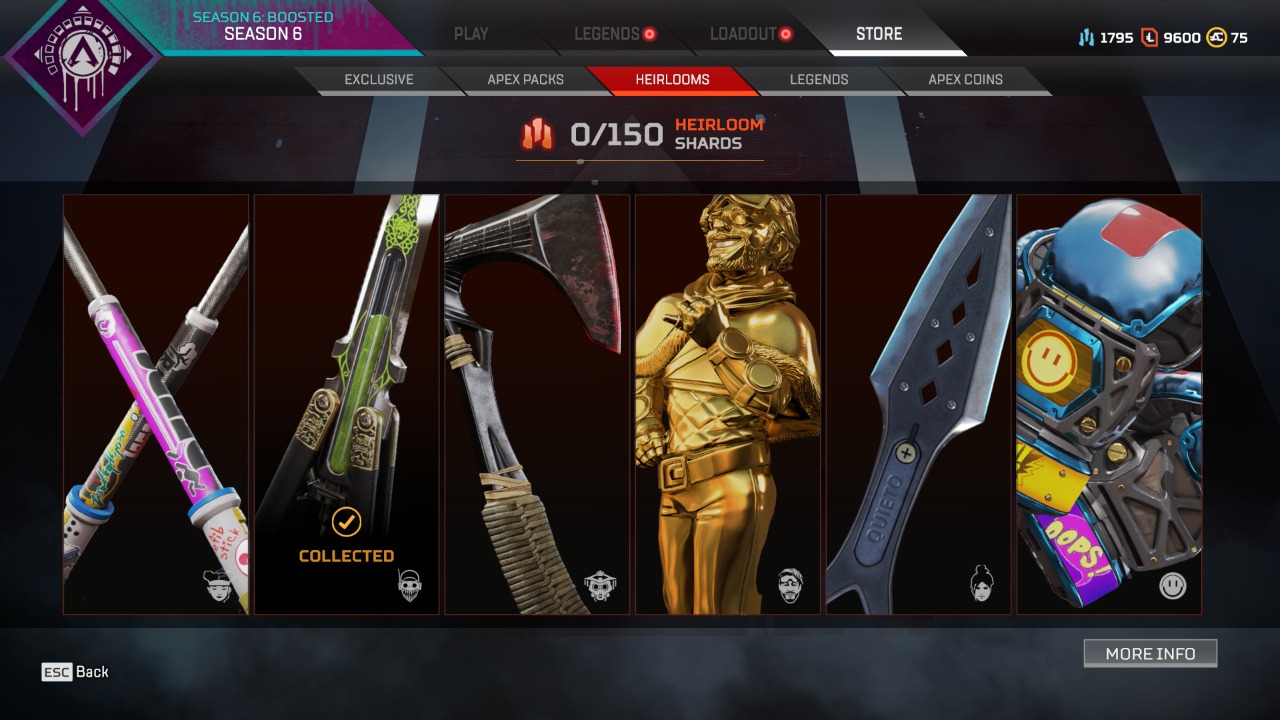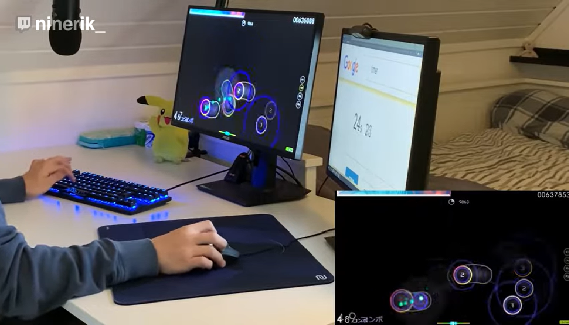Advanced Look Controls, also known as ALC are a great way to tweak your gameplay to become a better player. It controls the viewing aspect of the game, but can also affect your gameplay quite a bit with certain changes. The accuracy of your shot and how quickly you can move will be impacted, as well as your recoil control.
15. Deadzone
One of the most important ALC settings in any game is of course your deadzone. This setting is mainly responsible for when your input is going to be registered by the game. When you move your stick, the game takes a certain amount of time to recognise it depending on how far you move it. The lower the deadzone, the more responsive the stick is.
Deadzone is good for:
- Having precise aim
- Being able to move around more easier
- Avoid controller drift
- Having quicker reaction speeds with your thumbs for aiming and moving
How to Apply Setting:
- Firstly go to the settings tab in game, You can get here by clicking the settings icon from Apex’s main menu.
- On this settings page, head towards the controller page.
- Once you're there, scroll down to the movement and aiming tab.
- Here you will find the ALC option at the very bottom.
- Click it and inside there, you can enable ALC settings.
14. Outer Threshold
Though this setting is nowhere near as crucial as Deadzone, it still plays a part when it comes to aiming. Outer Threshold is the complete opposite of a Deadzone. Rather than depicting when your movement is activated, this detects when it should be stopped.
The further out you move your stick, the closer it gets to not being registered thanks to the Outer Threshold.
Outer Threshold is good for:
- Making sure your aim is precise.
- Ensuring you don't overshoot shots
- You can reach the maximum aiming speed quicker
How to Apply Setting:
- Firstly go to the settings tab in game, You can get here by clicking the settings icon from Apex’s main menu.
- In this settings page, head towards the controller page.
- Once you're there, scroll down to the movement and aiming tab.
- Here you will find the ALC option at the very bottom.
- Click it and inside there, you can enable ALC settings.
13. Responsive Curve
A setting that does play a huge role in your aim’s accuracy is Responsive Curve. Though this setting is explained within the game itself, sometimes it can be a little confusing. The responsive curve is responsible for the speed at which your reticle moves after you initiate the thumbstick.
Having a higher responsive curve can make you feel sluggish and too quick of one can make the game feel too floaty.
Responsive Curve is good for:
- Having more precise aiming
- Being faster at responding
- Being able to move around quicker
How to Apply Setting:
- Firstly go to the settings tab in game, you can get here by clicking the settings icon from Apex’s main menu.
- In this settings page, head towards the controller page.
- Once you're there, scroll down to the movement and aiming tab.
- Here you will find the ALC option at the very bottom.
- Click it and inside there, you can enable ALC settings.
12. Per Optic ADS Sensitivity
This one is pretty self-explanatory. This setting allows you to change the sensitivity multiplier based on what optic you are using. Whether it's the 1x, 2x or even the 10x sights in the game. It's a great setting to use and is one that all pros tend to tweak to their own liking.
Per Optic ADS Sensitivity is good for:
- Making sure you can aim better at longer ranges.
- So you don't overshoot with longer-range optics at closer ranges
- To add more customisation to your gameplay
How to Apply Setting:
- Firstly go to the settings tab in game, You can get here by clicking the settings icon from Apex’s main menu.
- In this settings page, head towards the controller page.
- Once you're there, scroll down to the movement and aiming tab.
- Here you will find the ALC option at the very bottom.
- Click it and inside there, you can enable ALC settings.
11. Yaw and Pitch Speed
This is definitely the most straightforward ALC setting in the game, but that doesn't mean its not one of the most important. This setting does what it tells you in the in-game tab, it controls the speed at which you can look either left or right and up or down.
Though most people have these settings at the same speed, they don't have to be.
Yaw and Pitch Speed are good for:
- Customising your aiming speed
- Allowing you to turn horizontally faster without altering your other speeds
- Having picture-perfect accuracy no matter where you are looking.
How to Apply Setting:
- Firstly go to the settings tab in game, You can get here by clicking the settings icon from Apex’s main menu.
- In this settings page, head towards the controller page.
- Once you're there, scroll down to the movement and aiming tab.
- Here you will find the ALC option at the very bottom.
- Click it and inside there, you can enable ALC settings.
10. Turning Extra Yaw and Pitch
Now this one is pretty confusing, but bare with me. These two play a massive role in your accuracy and many Apex Legends players neglect the setting as they don't understand its use. In short, the Extra Yaw and Pitch is a boost for the basic Yaw and Pitch that kicks in when you hit the limit of its speed.
There are two ways to go about it, either keep it completely off or keep the setting at a reasonable amount so you don't lose track of your enemies in the game.
Turning Extra Yaw and Pitch are good for:
- Customising your aiming speed
- Allowing you to turn horizontally faster without altering your other speeds
- Having picture-perfect accuracy no matter where you are looking.
- Making sure you don't overshoot your target
How to Apply Setting:
- Firstly go to the settings tab in game, You can get here by clicking the settings icon from Apex’s main menu.
- In this settings page, head towards the controller page.
- Once you're there, scroll down to the movement and aiming tab.
- Here you will find the ALC option at the very bottom.
- Click it and inside there, you can enable ALC settings.
9. Turning Ramp-up Time
This setting is also connected to the Extra Yaw and Pitch settings as it is directly responsible for the amount of time it takes for your aim to reach its maximum speed. Basically, having a higher ramp-up speed means it will take less time to reach the peak of movement that you set up with Yaw and Pitch.
If you are new to these settings, I wouldn't set this one too high as you might see yourself missing shots or overshooting quite a bit.
Turning Ramp-up Time is good for:
- Customising your aiming speed
- Making sure you are on target
- Ensuring you don't overshoot
- Keeping you in complete control over your aim
How to Apply Setting:
- Firstly go to the settings tab in game, You can get here by clicking the settings icon from Apex’s main menu.
- In this settings page, head towards the controller page.
- Once you're there, scroll down to the movement and aiming tab.
- Here you will find the ALC option at the very bottom.
- Click it and inside there, you can enable ALC settings.
8. Turning Ramp-up Delay
This one is pretty similar to the previous setting, but it has a few new properties for you to understand. Rather than being responsible for the time it takes to reach maximum speed, the Turning Ramp-up Delay is there to decide when the Extra Yaw and Pitch settings you set earlier come into play. For most players, this isn't really necessary, but it's there if you want it.
Turning Ramp-up Delay is good for:
- Customising your aiming speed
- Making sure you can be on target
- Getting to your moving target quicker thanks to the boost
How to Apply Setting:
- Firstly go to the settings tab in game, You can get here by clicking the settings icon from Apex’s main menu.
- In this settings page, head towards the controller page.
- Once you're there, scroll down to the movement and aiming tab.
- Here you will find the ALC option at the very bottom.
- Click it and inside there, you can enable ALC settings.
7. Aim Down Sights ALC Settings
At the bottom of all the ALC settings, you can find the same settings but applied to the Aim Down Sights mode of the game. These ADS settings are all basically the same as the previous basic ones, but they are only applicable once you aim in.
If you feel like you are missing more shots whilst ADS or need a little ramp-up when moving, customise some of these settings in the ADS mode.
Aim Down Sights ALC Settings are good for:
- Customising your movement
- Ensuring your aim speed is on target
- Letting you track players
- Getting a slight speed boost whilst aiming
How to Apply Setting:
- Firstly go to the settings tab in game, You can get here by clicking the settings icon from Apex’s main menu.
- In this settings page, head towards the controller page.
- Once you're there, scroll down to the movement and aiming tab.
- Here you will find the ALC option at the very bottom.
- Click it and inside there, you can enable ALC settings.
6. Target Compensation
Target Compensation is a pretty rough topic amongst Apex Legends and the gaming community as a whole. Basically, this is Aim Assist, a setting on controller that gives the player some sort of compensation as you cannot be extremely accurate with a thumb stick when compared to a mouse.
This is there to ensure that console players can keep up with pc players, and give them an easier time because of how difficult a controller can be. Some players hate this and think it's overtuned, but in this setting, you can configure it to your liking.
Target Compensation is good for:
- Making sure you can hit your shots
- Having fantastic close-range tracking
- Beaming enemies with ease
- Ensuring your shot is on point
How to Apply Setting:
- Firstly go to the settings tab in game, You can get here by clicking the settings icon from Apex’s main menu.
- In this settings page, head towards the controller page.
- Once you're there, scroll down to the movement and aiming tab.
- Here you will find the ALC option at the very bottom.
- Click it and inside there, you can enable ALC settings.
5. Melee Target Compensation
In the same way, Target Compensation works for shooting, this one works for melee. Ever press melee and it completely wiff? Well then, mess around with this setting as it's going to ensure you can get more melee hits when they really matter.
Melee Target Compensation is good for:
- Ensuring you hit those critical melee hits in a fight
- Allowing you to track your enemy with a melee attack
How to Apply Setting:
- Firstly go to the settings tab in game, You can get here by clicking the settings icon from Apex’s main menu.
- In this settings page, head towards the controller page.
- Once you're there, scroll down to the movement and aiming tab.
- Here you will find the ALC option at the very bottom.
- Click it and inside there, you can enable ALC settings.
4. Basic Controller Settings
The ALC settings might be over with, but there are some basic settings that all players should look into. ALC settings are not a replacement for all basic controller settings as it only tend to override a percentage of them. Head over to the normal controller settings to mess with your sensitivity and other settings like autorun or auto-reload.
Basic Controller Settings are good for:
- Setting a basis for your ALC settings
- Creating a good base if you change your ALC settings
- Having basic gameplay mechanics working on your controller
How to Apply Setting:
- Firstly go to the settings tab in game, You can get here by clicking the settings icon from Apex’s main menu.
- In this settings page, head towards the controller page.
3. Video Settings
Another thing you should definitely look at is your basic video settings. You are already on the right track using ALCs if you want to be the best player you can, but altering your video settings can also help. These change the performance of the game, and altering them can get you more frames. Remember, a smoother game allows you to play better with no issues.
Video Settings are good for:
- Making sure the game is running optimally
- Ensuring your game doesn't hitch in the middle of a fight
- Making the game clearer for you to see.
How to Apply Setting:
Firstly go to the settings tab in game, You can get here by clicking the settings icon from Apex’s main menu.
In this settings page, head towards the Video tab
2. Adaptive Resolution Target
Your resolution is very impactful on your aim and what you can see in game. Make sure to enable Adaptive Resolution Target in the video settings tab as it will make sure the resolution is adhered to even at the cost of some FPS.
Adaptive Resolution Target is good for:
- Keeping the game as clear as possible
- Making sure the game is running optimally
- Making the game clearer for you to see.
How to Apply Setting:
- Firstly go to the settings tab in game, You can get here by clicking the settings icon from Apex’s main menu.
- In this settings page, head towards the Video tab
1. Streaming Budget
The final setting is the Streaming Budget option within the Video tab. This is a very important setting as it allows you to keep the game clear and looking good even on low settings. If you want the most FPS you want to lower the graphics settings as low as you can. This will increase FPS but make the game look pretty bad.
This is where streaming budget kicks in as it alters how good the textures are in the game. Increasing this makes the game look better with minimal cost to the FPS
Streaming Budget is good for:
- Keeping the game as clear as possible
- Making sure the game is running optimally
- Making the game clearer for you to see.
How to Apply Setting:
- Firstly go to the settings tab in game, You can get here by clicking the settings icon from Apex’s main menu.
- In this settings page, head towards the Video tab