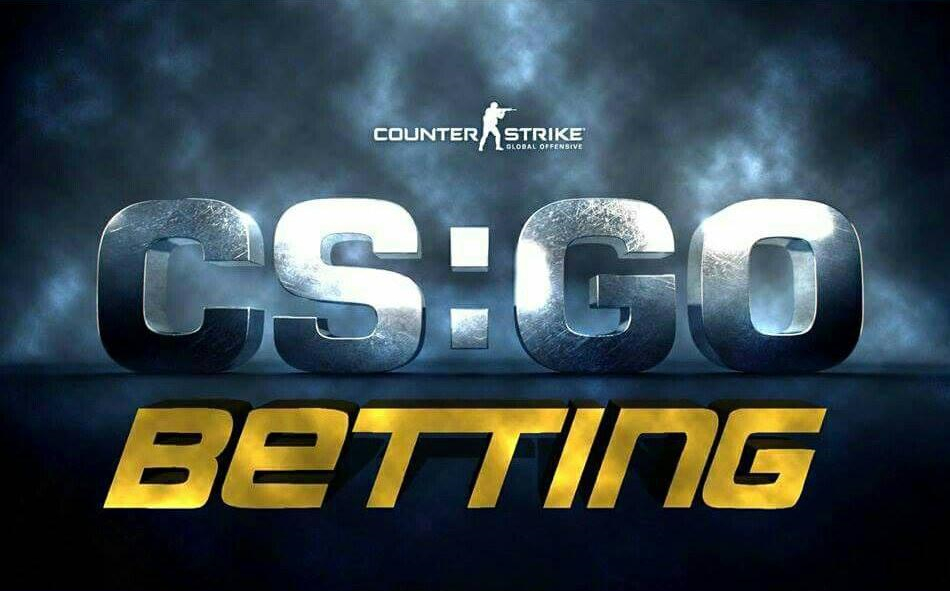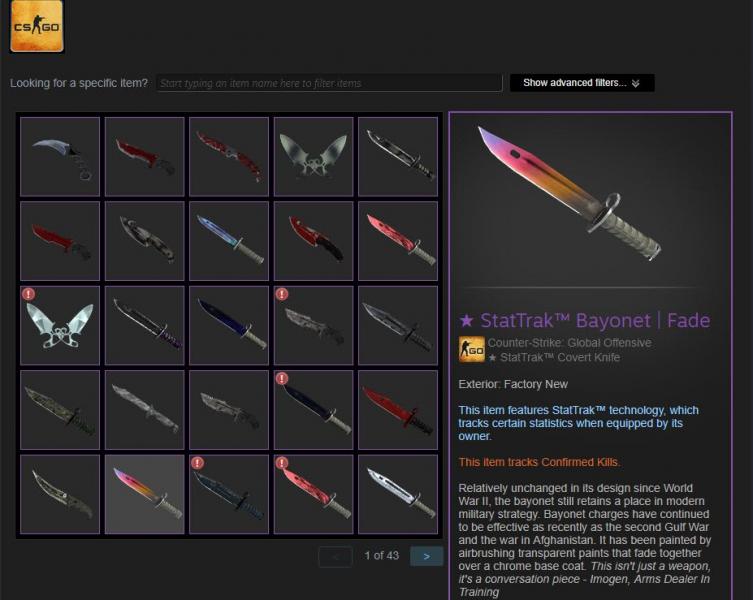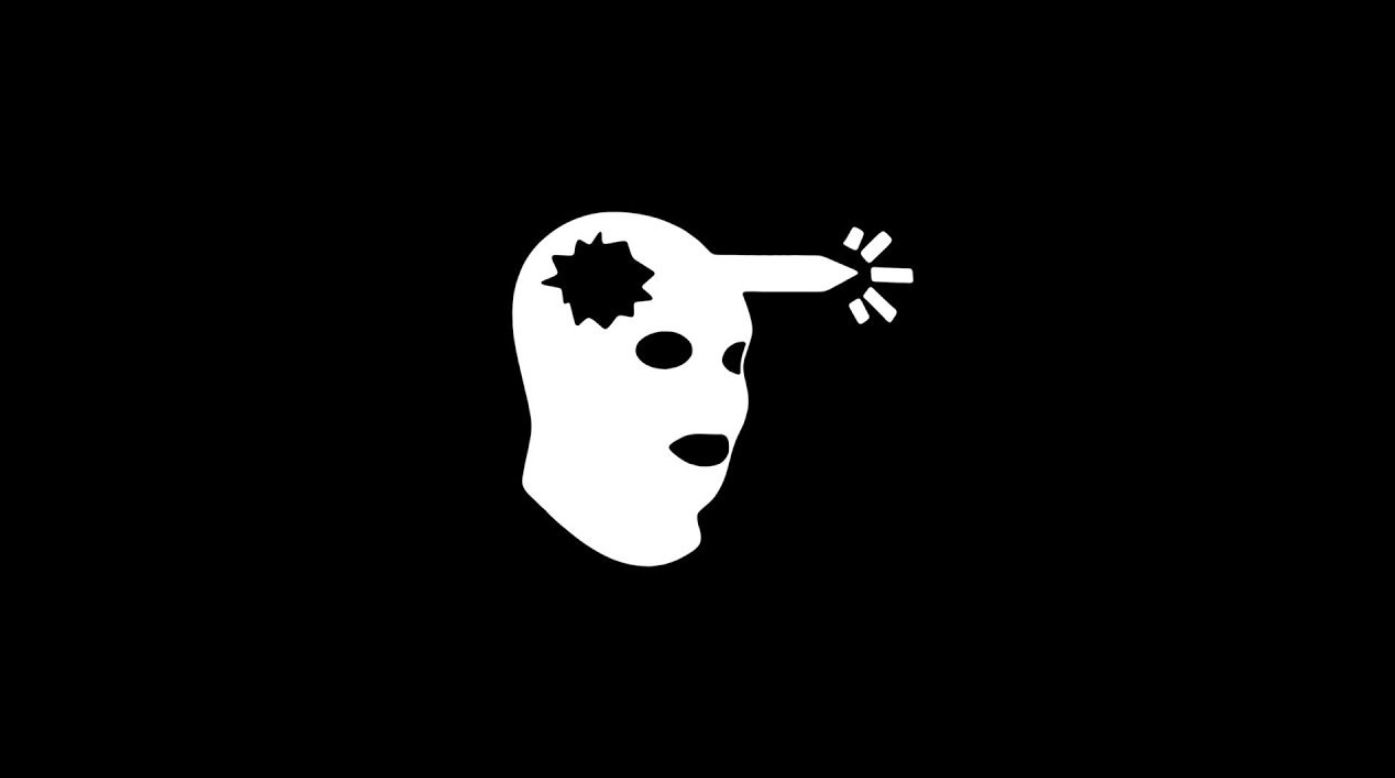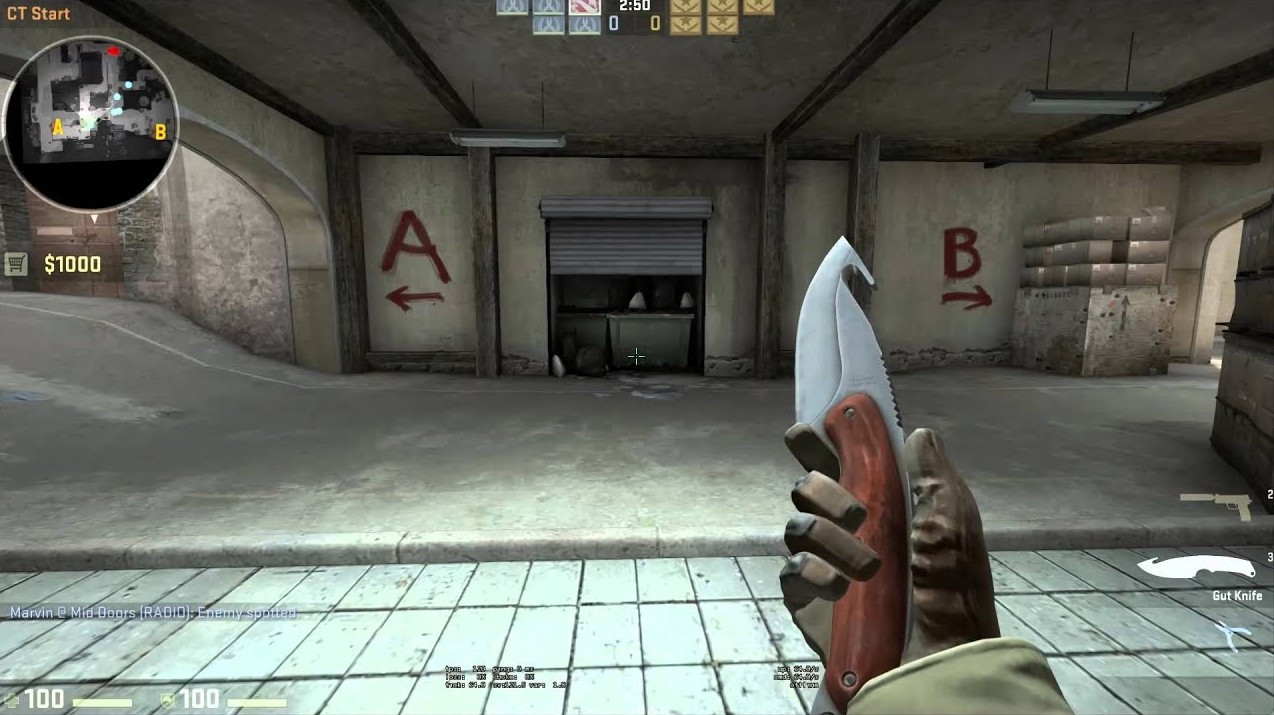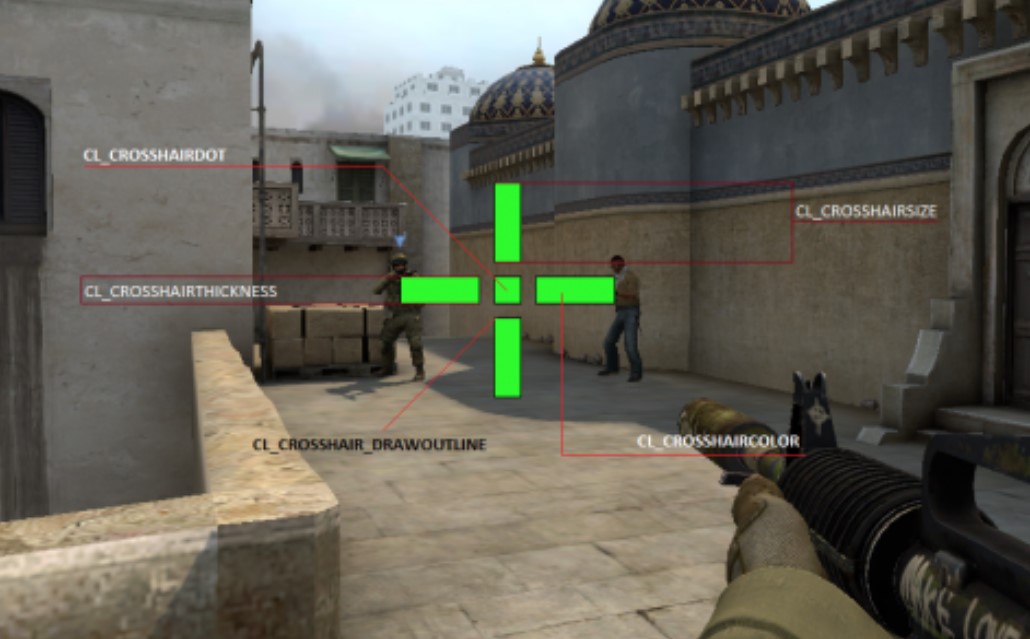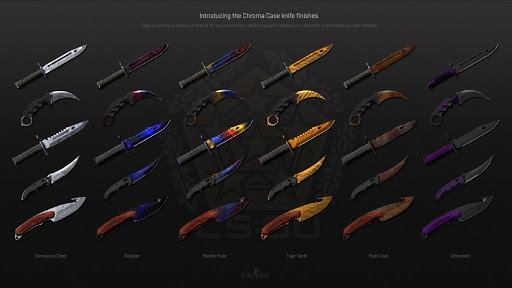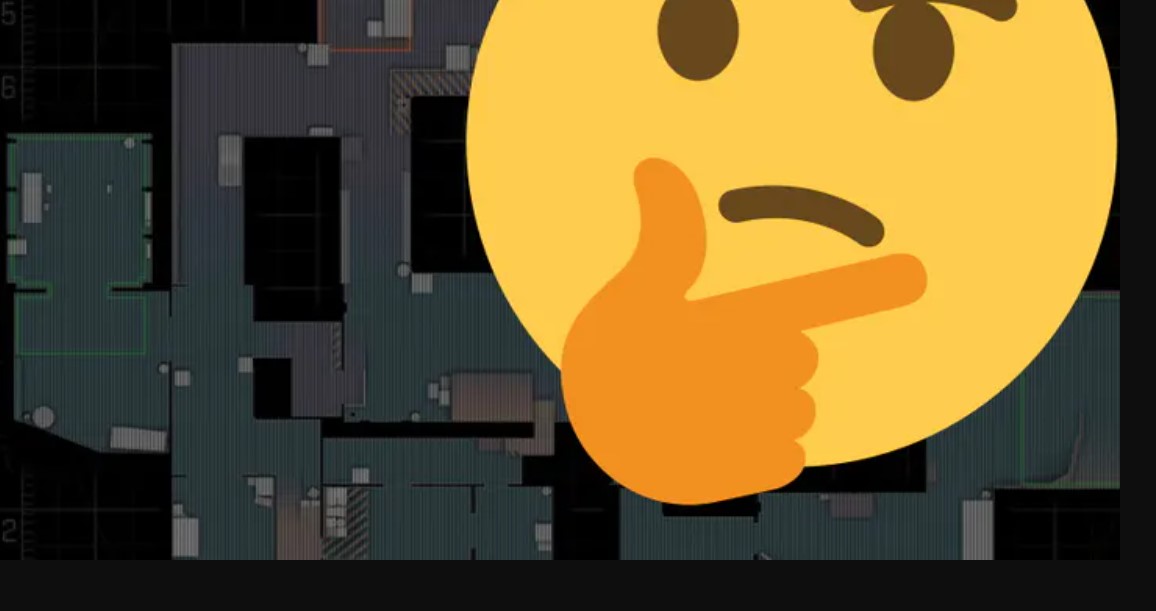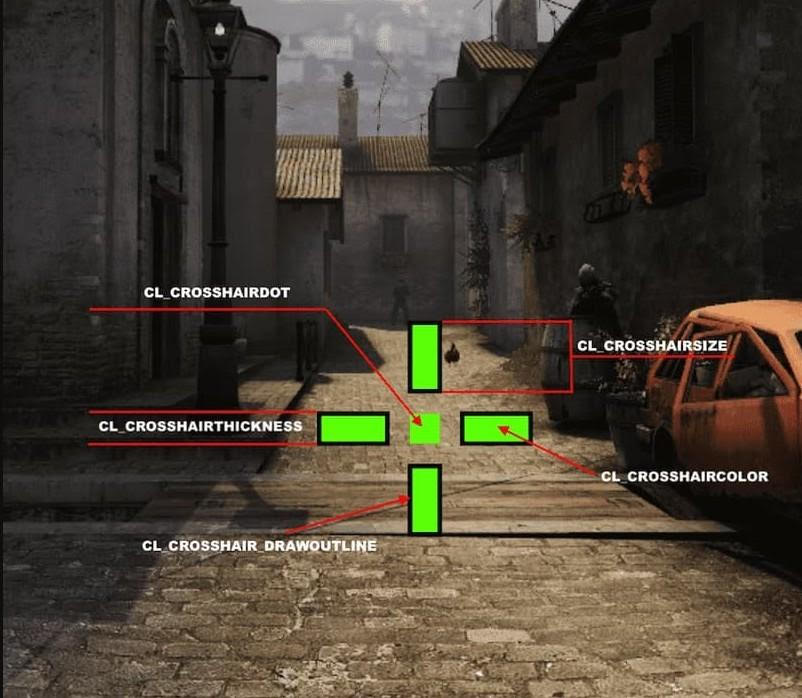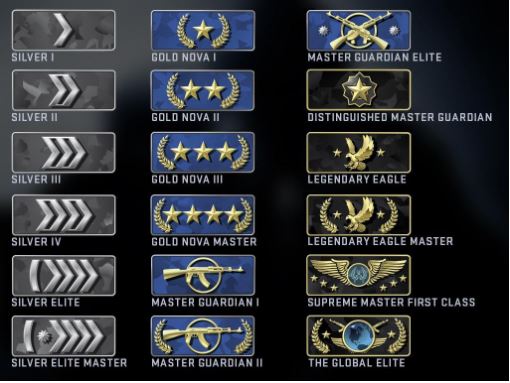Launch options offer a simple way to enhance your CS:GO experience. Need a slight FPS boost? No problem. Want to change the tick rate for workshop maps? No problem either. Want to see your fps? Easy. The list goes on and on; all you would need to do is copy and paste a few commands into the game. To do so, open Steam, right-click the CS:GO icon (under Library), click properties, and you should see, “Launch Options” under the General tab. Without further to do, here are some of the top launch options in CS:GO today.
25. -tickrate 128
Changes all offline servers from 64 to 128 tick. Useful for workshop maps, util usage, and becoming more acquainted with the slight changes in gameplay, especially if you’re playing competitive on 128 tick servers.
24. -novid
Basically, it’ll skip the intro video and go directly to the CS:GO main menu. Saves some time, and for some, the game doesn’t crash as much.
23. -refresh (rate)
Depending on your monitor, this option allows you to change the refresh rate for a smoother experience. Simply put in the proper number after the command. Measured in Hz. You can also try -freq. One last thing I’d like to mention is that you may have to go into your graphic card’s settings or options (AMD/NVIDIA) and change it from there.
22. -console
When you start CS:GO and enter the main menu, the console will instantly appear. Saves some time and useful for entering commands more quickly.
21. +fpsmax
Max FPS desired. Ideally, you want more FPS and thus should leave as is. However, it’s quite useful for benchmarking and seeing whether you can tell if there’s a difference in gameplay or not (e.g. 250 fps vs 300 fps).
20. -high
CS:GO now takes a higher priority over other system processes; ideally for an increase in performance. However, it may cause issues for some computers/laptops.
19. -fullscreen
Useful when fullscreen is not your default option or for personal preference. Moreover, playing CS:GO in a window actually takes additional resources from the background/OS and therefore may slow the game down.
18. +cl_forcepreload 1
Loads all textures and sounds during the map preview screen, rather than in-game. For some, it may provide a slight boost in FPS, and for others, it may cause stuttering. Some players also recommend you input it into the console (command) rather than as a launch option. Worth a shot nevertheless.
17. -forcenovsync
Disables vertical sync. What is Vsync you ask? Vsync basically matches the game’s frame rate to the monitor’s refresh rate. If you have it on, it may reduce screen tearing. If you leave it off, the game may stutter less often.
16. +r_dynamic 0
Disables dynamic lighting. This may include some of the light from certain flashbangs (although you won’t be immune to them) and some of the light from your bullets. It has been rumored to slightly increase FPS, but worth a try anyway.
15. -windowed
Starts CS:GO using a window. Useful for casual gameplay, e.g. in-between deaths, when you want to watch your match and do something else on your computer at the same time. It may cause lag or an fps drop for some though.
14. +violence_hblood 0
Removes most, if not all blood from the game. Can be slightly distracting at times when you slowly walkabout.
13. -language [language name]
Choose your preferred language in CS:GO. Take for example, “-language English.” This probably won’t work for all languages, but worth a shot.
12. -autoconfig
CS:GO now starts up with the default configuration settings. You can change additional settings in-game, but when you restart, it will revert back to normal.
11. -r_emulate_g
Only works for windows. Uses OpenGL (emulation), which may lead to an FPS boost.
10. +exec [file name]
Executes all commands in a particular file. The file is usually placed in the, “Steam/steamapps/common/Counter-Strike Global Offensive/csgo/cfg” folder.
9. -limitvsconst
Limits the number of vertex shaders, which deals with 3D images. May work better for lower-end graphic cards.
8. -w <width> / -width <width> and -h <height> / -height <height>
Use your desired resolution, e.g. -w 1920 -h 1080.
7. -noborder
Removes the border from a window screen. May be slightly less distracting.
6. +cl_showfps 1
Shows your fps.
5. Threads (#)
CS:GO will now use x number of processor threads. Depending on your specs, it may help your overall CS:GO gaming experience while other times it can cause instability.
4.-nojoy
Disables the joystick function. Reduces the memory CS:GO needs, and subsequently, may increase overall performance.
3. +mat_queue_mode 2
Assigns all of your processor cores and threads to CS:GO. May increase FPS, but also input lag. You can also enter it into the console.
2. -softparticlesdefaultoff
Refers to grenade explosions and subsequent FPS drops.
1. -nod3d9ex
Alt-tab faster.
You may also be interested in:
- [Top 15] CSGO Best Knife Skins That Are Freakin Awesome!
- The Best CS:GO Tips - How to Become a Killing Spree Machine
- [Top 10] CS:GO Twitch Streamers
- The 10 Best Riflers In CS:GO
- [Top 15] CSGO Best Aimers
- [Top 15] CSGO Best AWP Skins That Are Freakin Awesome!
- CSGO Cases Guide: CSGO Best Cases To Open
- Top 5 CSGO Best Betting Sites in 2020