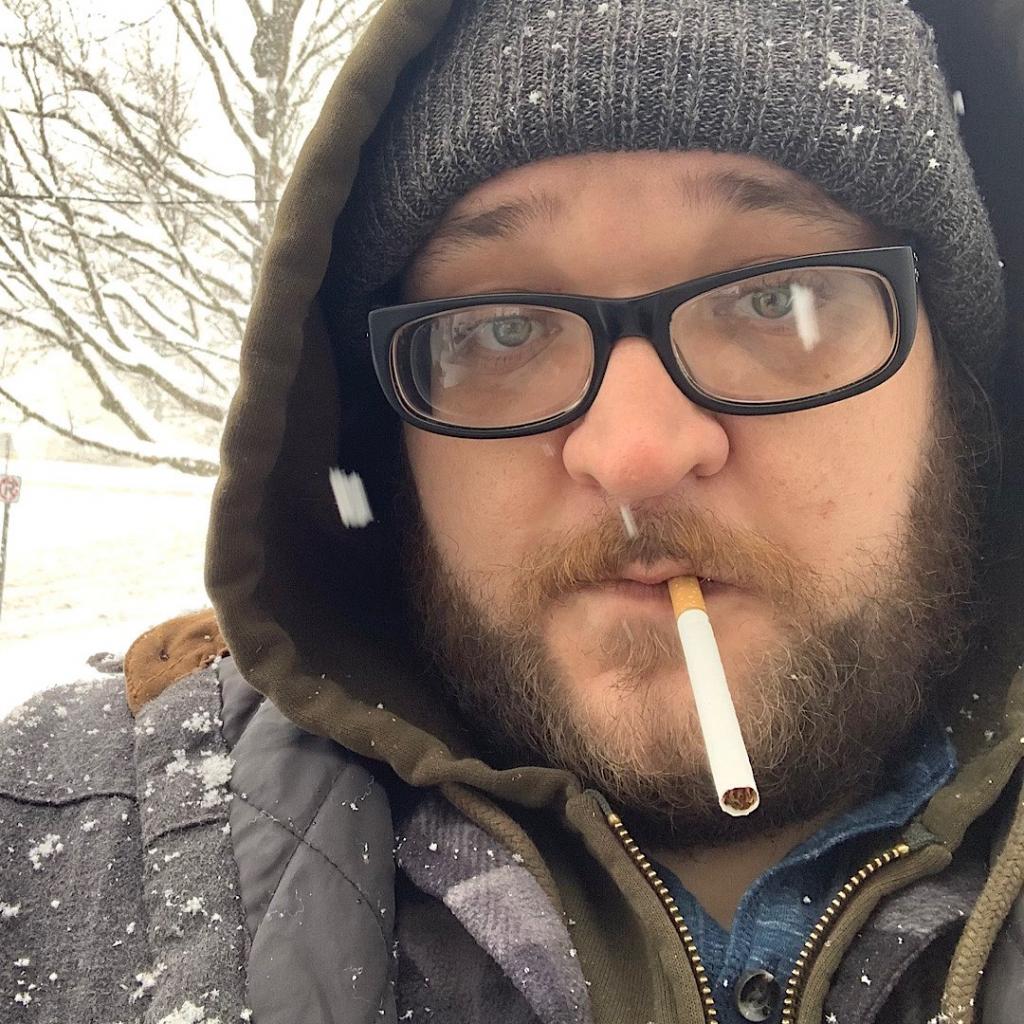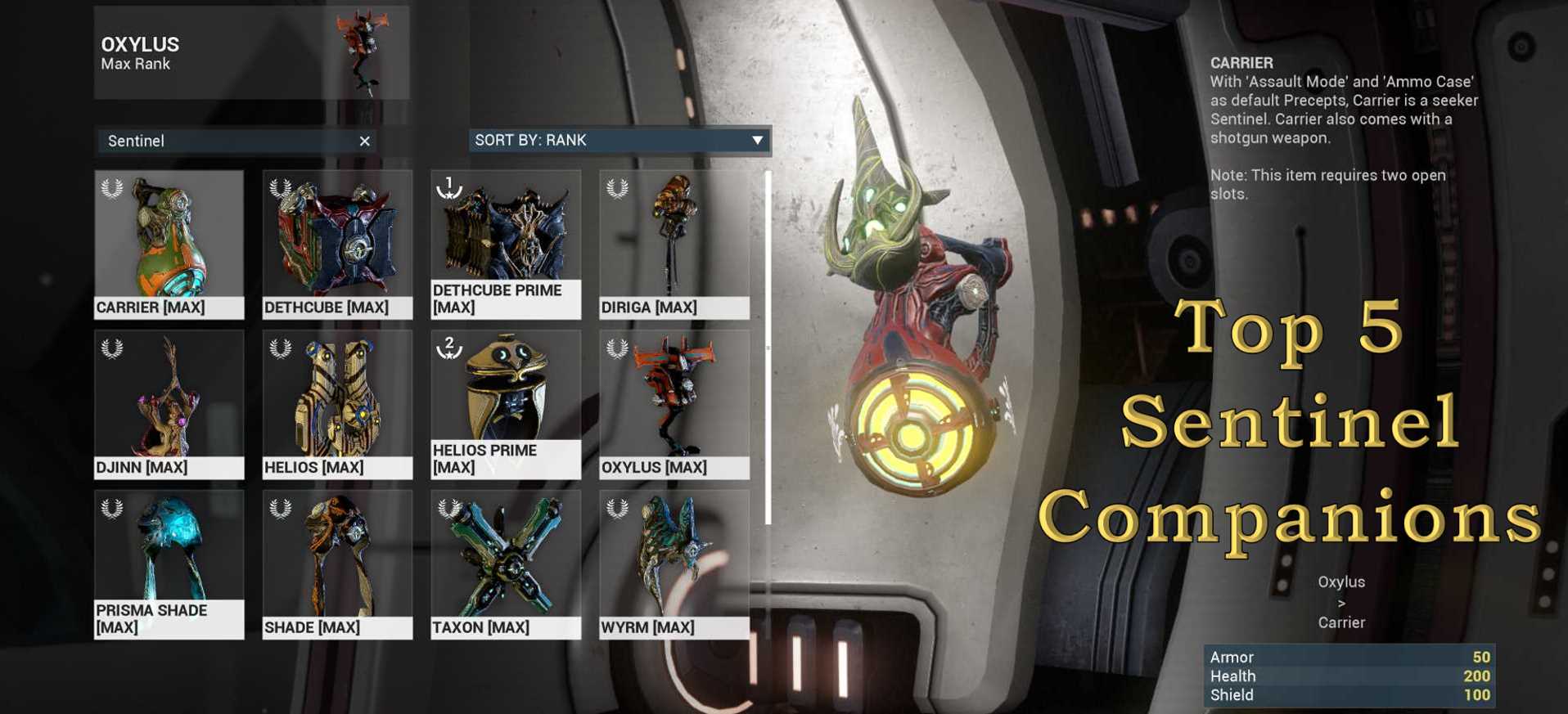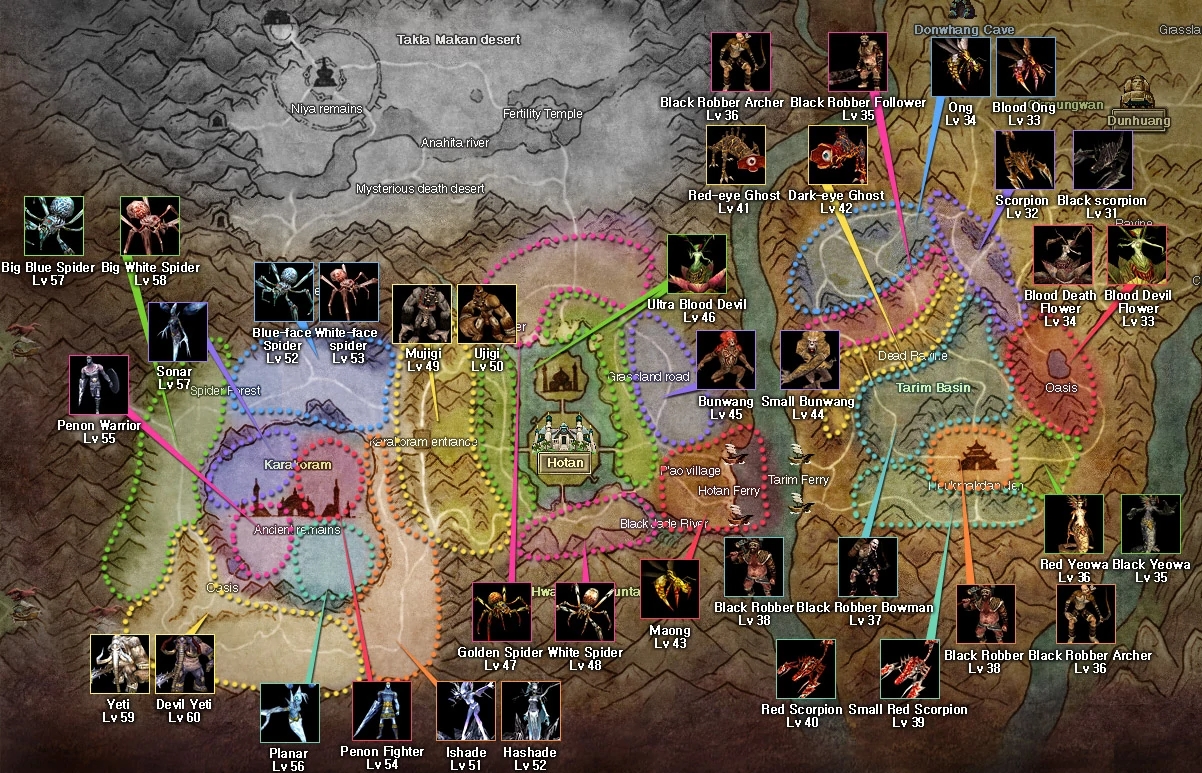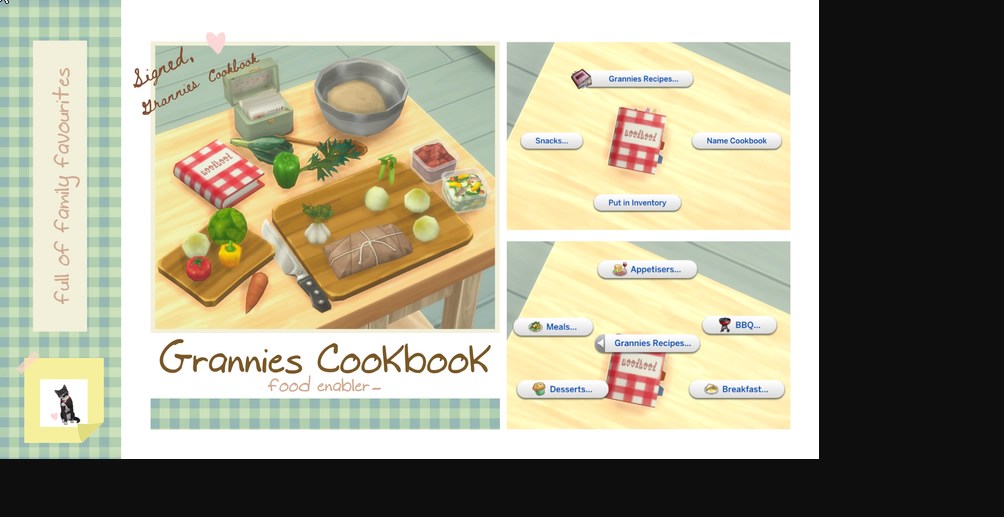![[Top 5] Hunt Showdown Best FOV Settings For An Advantage Bad FOV hunter getting ambushed by Good FOV hunter.](/sites/default/files/styles/responsive_image_600xauto/public/2022-09/hunt-showdown_fov_image.jpg.webp?itok=J_TfVFmH)
What is FOV and why is it important?
FOV or Field of Vision is exactly that, everything your screen displays for the sight of your character. If it is difficult to see the importance of such a concept, I'm unsure an article will help you with the problems you have. For the most part, people aren't aware of how much FOV comes into play in a first person shooter like Hunt:Showdown, so don't feel discouraged if this wasn't a known quantity to you. The first step for writing this article for myself was Googling "what is FOV" so we are all friends here.
5. Control Scheme and its effect on FOV
How does the Control Scheme affect Fov?: Hunt: Showdown has 2 major control schemes, Hunter and Gunslinger, that allow for multiple ways to engage with the game, but can cause minor hurdles for new or ordinary players. The Gunslinger control scheme works like most shooters players would be familiar with, gun up ready to hip fire. Hunter control scheme adds another stage to this process, having you input a button to bring your gun up to hip fire. Because Hunt has a different Field of View for each stage, this can be quite jarring to anyone unfamiliar with the system.
Why Gunslinger is the best control scheme for Fov settings: By using Gunslinger control scheme, players have a more traditional feel for the different Fov zooms and changes that occur in Hunt: Showdown. The effect can vary depending on the person, but these sudden changes can even cause dizziness or motion sickness.
- The Gunslinger control scheme allows for a much more traditional feel to aiming, which affects your in-game Fov.
- Allows for a much easier transition from hip firing to aiming down sights, giving you a tiny advantage in fights.
How to apply Setting
- Find the Settings Icon in the top right hand corner of the screen ( Gear Icon)
- Go to the Game tab of the Settings menu
- Find the Control Scheme option and select “Gunslinger”
4. Actual FOV Values and Effects
How does Fov affect gameplay? : Being that Fov dictates your field of vision, I’d say it affects gameplay quite a bit. Lower Fovs can lessen your peripheral vision but allow closer targets to appear more clear. While a larger Fov allows you to see more, it can change the size of objects in the distance, thus causing you to try harder when aiming.
Why 90-100 Fov is the best place to start: Fov can come down to a matter of personal preference, some people will simply do better on different options than others. Fov in Hunt ranges from 85 to 110, so putting yourself at around 90-100 Fov will put you in a good place to adjust your settings as needed for your own preference.
- Too low or high an Fov can cause some issues with movement and sight.
- Putting Fov somewhere in the middle allows players to adjust from there depending on what their preferences are.
How to apply Setting:
- Go to in game Settings icon in the top right hand corner of the Main Menu ( Gray Gear icon)
- Go to the Game tab of the menu
- Find the Fov slider and adjust to 90-100
3. Lowered State FOV
What is Lowered State Fov?: Lowered state Fov refers to the extra stage in aiming when your gun is lowered, essentially having your gun down before aiming down sights. This setting is mainly used in Hunter control schemes but can still be done in Gunslinger as well.
Why you should double check Lowered state is at Default: Essentially having your field of vision change with each level of aiming can cause some jarring zoom effects when transitioning from one to the other. Making sure this setting is at Default makes it scale off your selected Fov setting.
- Making sure this setting is on Default means there won’t be any jarring zooms should your aiming stage change mid game.
- Having this setting on Default makes it scale off your selected Fov, instead of changing should you lower your weapon.
- Not having your Fov change with your aiming stage allows for less visual confusion in the heat of battle.
How to apply this Setting:
- Find the gray gear icon in the top right hand corner of the menu.
- Go to the Game tab of the Settings menu
- Find Lowered State Fov and make sure Default is selected, as this can change when altering control schemes.
2. Shoulder Aim FOV
What is Shoulder Aim Fov?: This setting applies to your field of vision while in the shoulder aim or hip-fire aim stage in Hunt. This can be set to Zoom by default and can cause some major visual issues while sprinting or pulling your gun up from the lowered state.
Why you should set Shoulder Aim Fov to Default: As with other settings, having Shoulder Aim Fov set to Default allows it to maintain the same Fov you selected for your overall vision. Without it set to Default, there can be a jarring zoom effect when moving in and out of sprint. Which can cause some serious motion issues or even dizziness in the player. Having it be consistent with your regular Fov eradicates these issues.
- Having this setting on Default allows for a consistent Fov across all aiming stages.
- Consistency cuts down on visual noise and stops any motion sickness caused by Fov changes during sprinting.
How to apply these Settings:
- Find the gray gear icon in the top right corner of the main menu
- Go to the Game tab of the settings menu
- Find Shoulder Aim Fov and make sure it is set to Default
1. Sensitivity Settings For Different FOVs
How is Sensitivity affected by Fov?: The larger the Fov, the smaller certain objects will inevitably be in the distance. This may cause you to over aim or overcorrect when honing in on a target.
Why you should keep Sensitivity in mind when adjusting Fov: Depending on your preference, you may need to adjust aim sensitivity for higher or lower Fov. Making your Fov bigger, in turn makes distant objects smaller, so a higher sensitivity may be needed for better precision aiming.
- Higher Fov causes smaller objects or players in the distance.
- Adjusting sensitivity along with Fov can mitigate the need for overaiming when it comes to distant firefights.
How to apply these Settings:
- Find the Gray Gear Settings Icon in the top right hand corner of the main menu screen
- Select the Game tab in the settings menu
- Scroll down and Find Aim sensitivity
- Adjust according to your needs
You May Also Be Interested In:
[Top 5] Hunt Showdown Best FOV Settings For An Advantage
[Top 10] Hunt Showdown Best Loadouts (For Early and Late Game)
[Top 5] Hunt Showdown Best Pistols That Are Excellent
[Top 10] Hunt Showdown Best Early Weapons
[Top 15] Hunt Showdown Best Audio Settings and Tips That Give You An Advantage