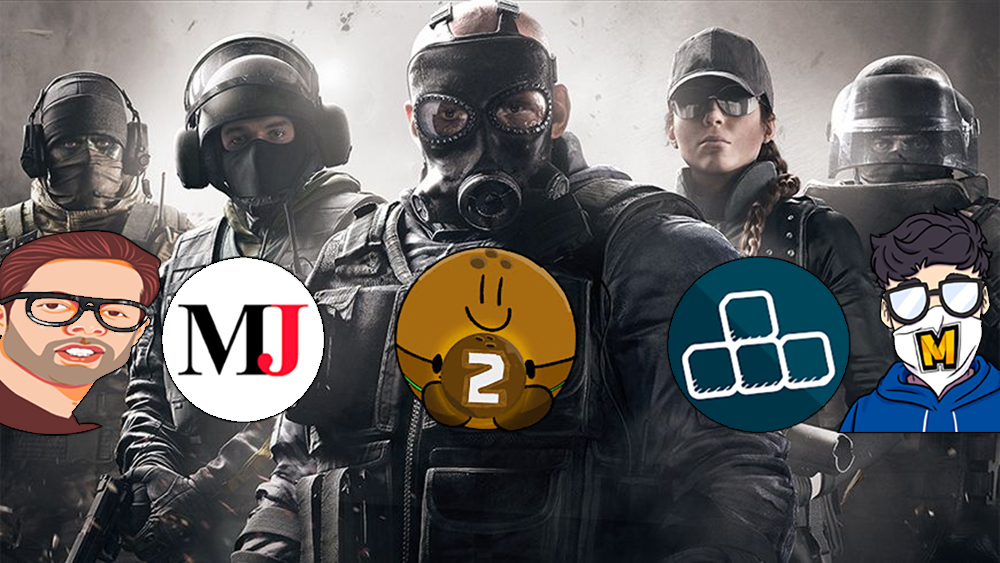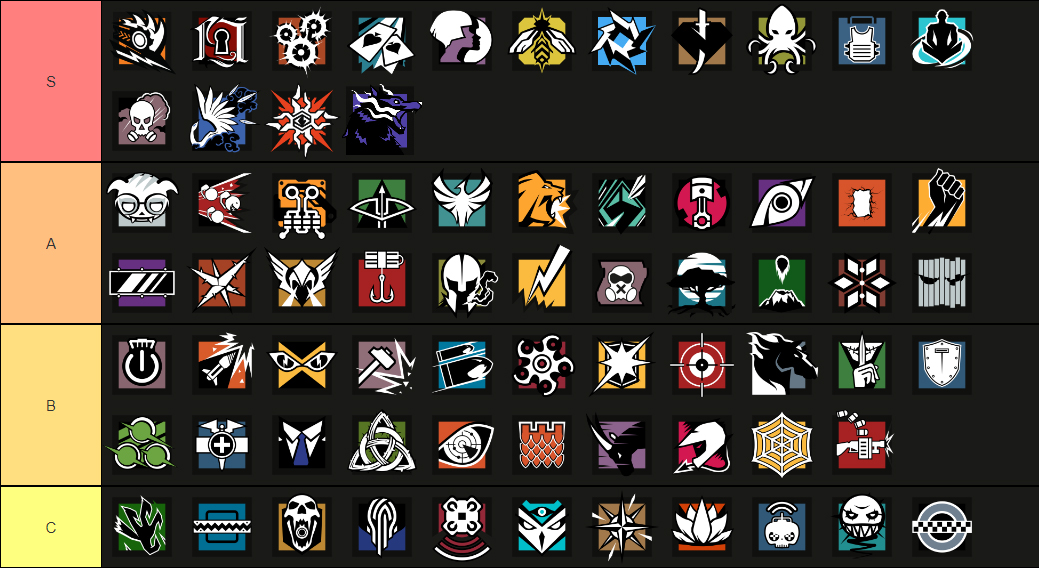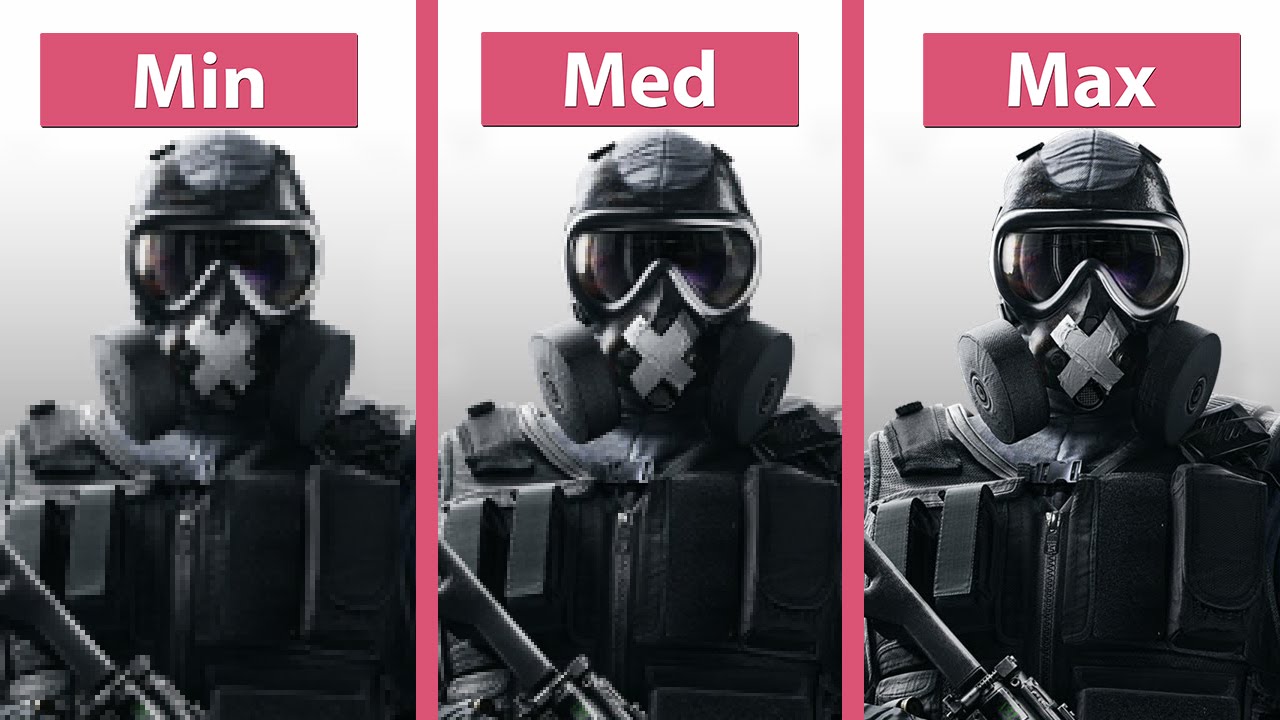Let me get straight to the point. The best setting that’ll give you the best FPS is obviously low settings. The more frame rates you have, the faster you’ll be able to react to enemies. But in this article, we’re gonna’ go through the nuances of why it is so and why you shouldn’t be afraid to set your graphic settings to low even if you own a high-end PC.
The Graphics
Ah, the elephant in the room. Will your friends laugh at you for choosing low settings? That depends on your friends. But if they do, let them. You’re on the side of science, evidence, and pragmatism. And you can have the last laugh with your higher KDA.
Let's take a look at these examples:
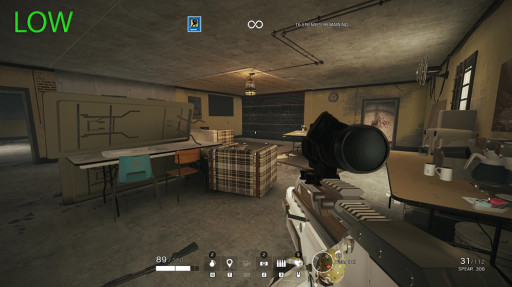
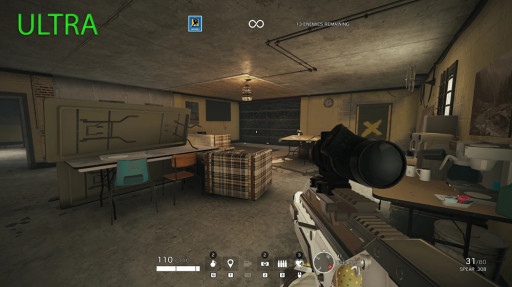
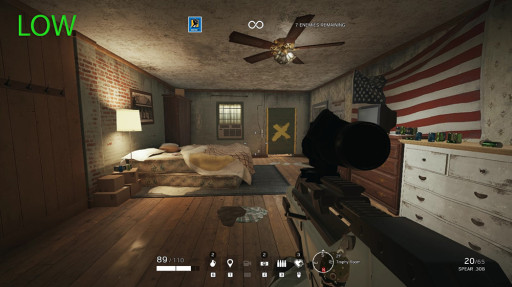

As you can see from these examples. The changes in visuals are miniscule. You won’t even notice them unless you take a much closer look. And the added details in ultra-settings can actually just distract you from recognizing an enemy hiding in a corner, or behind the bed in the screenshots above. Just imagine, if there’s an enemy behind the bed above, would you rather spot him behind the low settings bed, or the ultra-settings bed which has more useless details?
Spotting the enemies
Now if you’re worried that lowering the lighting settings will make it harder for you to spot the enemies, fret not. Both settings implement the same rim lighting for characters.
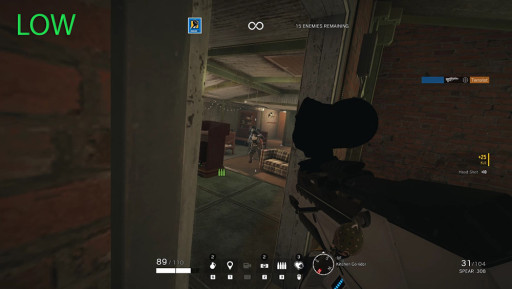
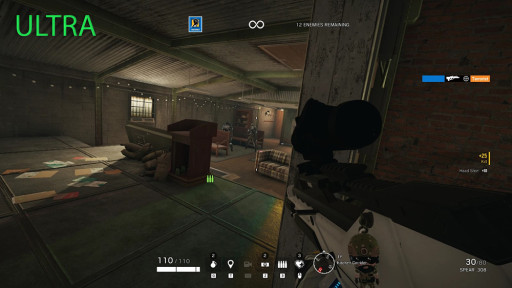
Finally, let me address the myth that you’ll be able to spot Valkyrie’s cams better if you turn on Lens Effects, particularly Bloom + Lens Flare. And it’s either it’s just simply a myth, or Ubisoft fixed it.
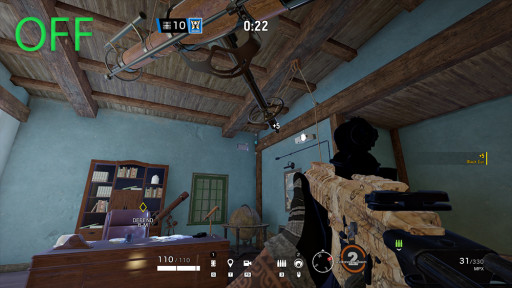

As you can see, the lighting intensity on Valkyrie’s cam is the same, whether Lens Effects are off or on. And as I’m sure many of you have noticed, what the Lens Effects setting turned on affects are other lights, like the projector light in the astronomy room in the above screenshot. Lens Effect will just add useless lighting intensity from unimportant lights in the map, which can just distract you or even obstruct your vision, which we cannot have if we’re aiming to win a match.
Final thoughts
Setting your graphics to low is the best way to go because:
- It is a great help for low to mid-range PC owners
- Removes extra, unimportant details in the map. Allowing you to focus on your enemies more.
- Above reason means high-end PC owners will benefit from this too
- Every extra FPS count as an advantage
How to apply low settings:
- From the main menu, click the great icon on the upper right corner of the screen
- Click on ‘graphics’
- Put ‘overall quality’ on low
It should look like this:

An exemption - Shadow settings
After turning the overall quality to low, scroll down and keep the shadow settings at medium, because low shadow settings will only show static shadows in the map, which means you won’t be able to see enemy shadows moving. And in many cases, those enemy shadows will let you know when an enemy is coming.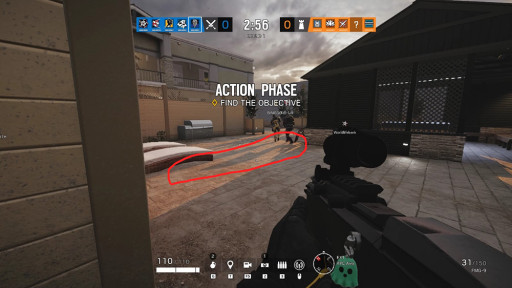
Attention operator, please be advised. There is a new directive from Six. Read up on these related articles, and prepare for deployment:
You May Also Be Interested In:
- Rainbow 6 Siege Tier List 2021 [Rainbow 6 Siege Best Operators]
- [Top 10] Rainbow 6 Siege Best Weapons
- [Top 7] Rainbow 6 Siege Best Attackers
- Rainbow 6 Siege Attachment Guide (R6 Best Attachments For Every Weapon)
- [Top 25] Best R6 Settings That Give You An Advantage
- [Top 15] Rainbow 6 Siege Best Graphic Settings
- Rainbow 6 Siege Best Weapon Attachments
- Rainbow 6 Siege Best Operators 2021
- [Top 7] Rainbow 6 Siege Best Defenders
- Rainbow 6 Siege Roles Explained And How To Play Each One
- [Top 10] Rainbow 6 Siege Best Players
- [Top 5] Rainbow 6 Siege Best Nomad Loadouts
- [Top 5] Rainbow 6 Siege Best Jackal Loadouts
- [Top 5] Rainbow 6 Siege Best Glaz Loadouts: From Worst to Best
- [Top 5] Rainbow 6 Siege Best Finka Loadouts
- [Top 5] Rainbow 6 Siege Best Lion Loadouts
- [Top 5] Rainbow 6 Siege Best Castle Loadouts
- [Top 5] Rainbow 6 Siege Best Dokkaebi Loadouts