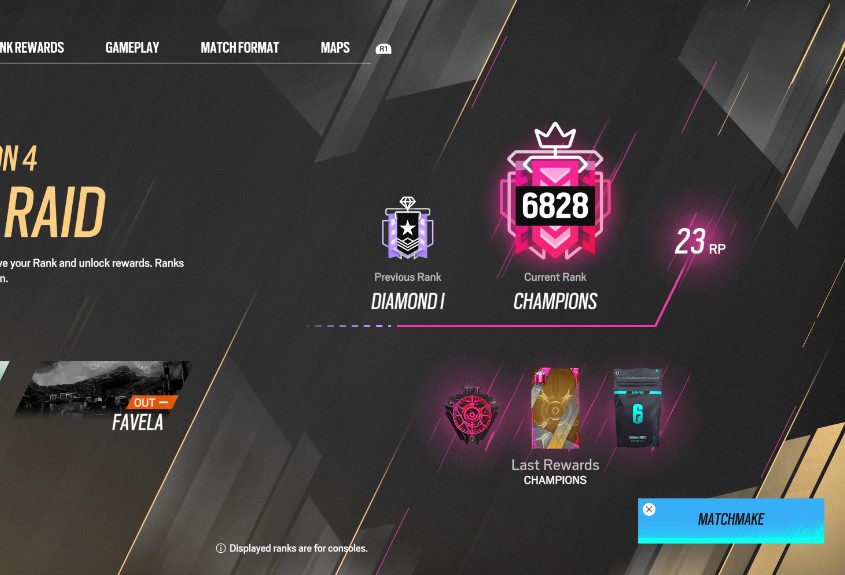In a recent article we talked about where to buy Rainbow 6 Siege and how much money you will have to shell out to get in on its fast paced action. Now, we will talk about how to actually download Rainbow 6 Siege.
Below is a step-by-step guide to download Rainbow 6 Siege using Steam:
Step 1: Get a Steam Account
First you need to get a free steam account. If you do not have a Steam account go to this website and go to the upper right corner and click on “Install Steam”. Follow the instructions to complete.
Step 2: Go to the Steam Store
Once you have installed Steam, open the client and then click on the “Store” tab. This will open a menu for you to look at games, software, and demos. Put your mouse over the “Games” tab to activate and drop down menu in order to select your specific genre.
Step 3: Search Rainbow 6 Siege and Choose Your Edition
In the upper right there is a “Search the Store” box. Type in Rainbow 6 Siege into the box and press enter or click the search button. Go the Rainbow 6 page and choose your edition. If you need help with that you can go to our last article “How Much is Rainbow 6 Siege”, in order to best select what is right for you. At the bottom of the game page go to system requirements to ensure your PC can handle the game.
Step 4: Purchase Rainbow 6 Siege
Once you have selected your edition click the “Add to Cart” button to begin purchasing Rainbow 6 Siege. Next click the “Purchase For Myself” button. Put in your credit card credentials, agree to the terms of service, and then click the “Purchase” button.
Step 5: Install Rainbow 6 Siege
After the purchase is complete you will be prompted to install Rainbow 6 Siege. Installation is very simple, just follow the instructions on the screen. Once the installation is complete the Steam client should take you directly to your “Library” section where you will see your newly installed titles. If it does not take you there right away just click on the “Library” tab and find Rainbow 6 Siege.
Step 6: Launch and Create Uplay Account
After you launch the game from Steam, an Uplay launcher will also come up and if you do not have an Uplay account you will have to make one before you can play the game. All Ubisoft games require an Uplay account. Once you make an account then Uplay will launch the Rainbow 6 Siege application and get you into the servers. In this instance Steam is more or less just a vendor to launch the client from your hub of other games.
Step 7: Play!
After you get your Uplay account the game will finally launch and you will be able to enjoy this fantastic title!