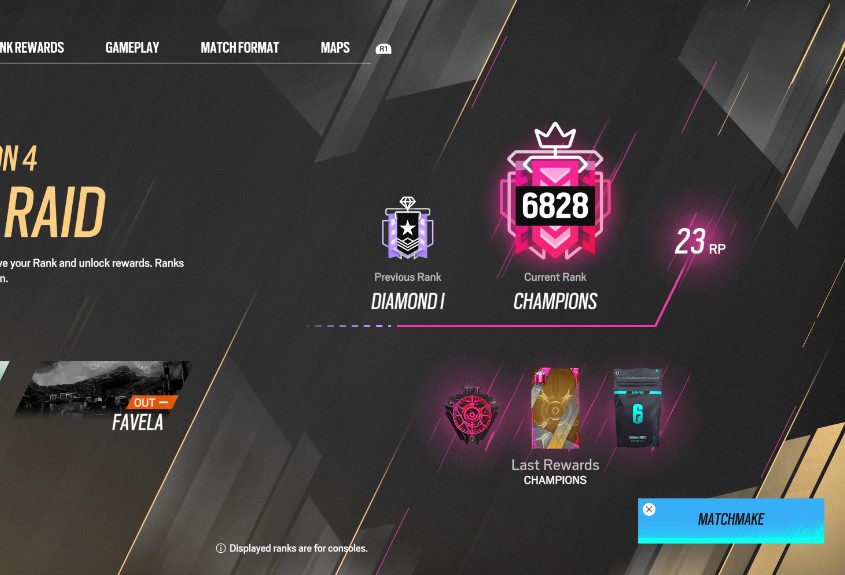By
Updated:
02 Apr 2022
#1 Vsync Off
Low frames: Having low frames can make your screen stutter and provide the enemy just enough time to peek a corner between your frames and catch you unawares.
Solution: Maximizes the number of frames you can get.
· Gives you more chances to see the enemy
· Gives you an advantage while peaking over cover, walls, or windows
· Lets you see others before they see you
How to Apply:
· Press start
· Enter your settings
· Enter your display
· Turn Vsync off
· Apply changes
#2 Graphic Mode – Prioritize Performance
Slow Frames: Having slower frames means an enemy could hide between the 40fps and the 50fps giving them a sizable advantage when peaking corners or windows.
Solution: Prioritize Performance
· Makes the game run smooth
· Less chance of the game stuttering
· Better overall control of the game
How to Apply:
Press start
Enter your settings
Enter your display
Scrolls down to graphic mode
Set graphic mode to prioritize performance
Apply changes
#3 Brightness - High
Too dark: Rainbow Six has some dark environments that tend to get darker the longer you creep around the map. Enemies can hide in these nooks and crannies and end up shooting you from behind after you saunter past them thinking it’s safe. Seeing the enemy before they see you is the number one thing you need to make sure you’re staying on top of.
Solution: Raise the brightness of the game and of your monitor
• It will allow players to see dark corners and hallways easier
• Camouflaged characters will be easier to spot since they will not blend into the darkness as well
How to Apply:
Press start
Enter your settings
Enter your display
Scroll to brightness
Raise the brightness to desired level to see dark corners
Apply changes
#4 HUD Display - Decluttered
Cluttered Screen: Having a cluttered screen can spell certain doom for people when they are too concerned about pings, ammo level, and whether or not they’re prone, standing, or crouching.
Solution: Turn off all unnecessary clutter
• Frees up space on your screen to see more of the environment
• Focuses you more on things that matter such as ammo and windows
• Makes you more spatially aware of you location with no compass
How to Apply:
Press start
Enter your settings
Enter your display
Scroll to HUD display
Change to custom
Turn off all displays you do not need
Apply changes
#5 Refresh Rate- Highest hz your monitor can use
Monitor Utilization: If you spend a ton of money on a monitor you may as well get your money out of it. Having a monitor that refreshes quicker means you can see even more frames than you normally would.
Solution: Maximize the refresh rate of your monitor
• Read the owner’s manual of your monitor will make you become more intimate with your gear
• It will up your FPS (frames per second) even more so you can see enemies before they see you
How to Apply:
· Press start
· Enter your settings
· Enter your display
· Scroll to refresh rate
· Raise as high as your monitor can handle
· Apply changes