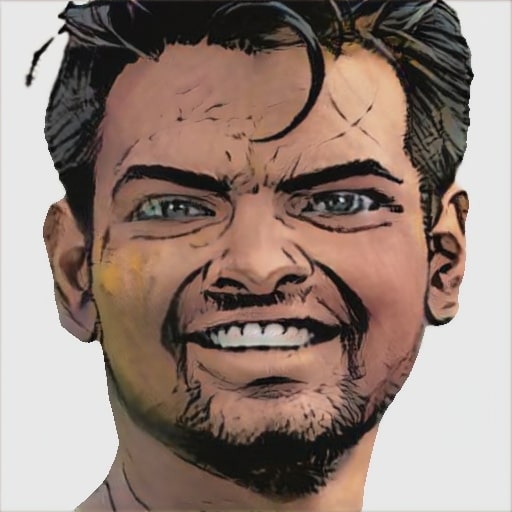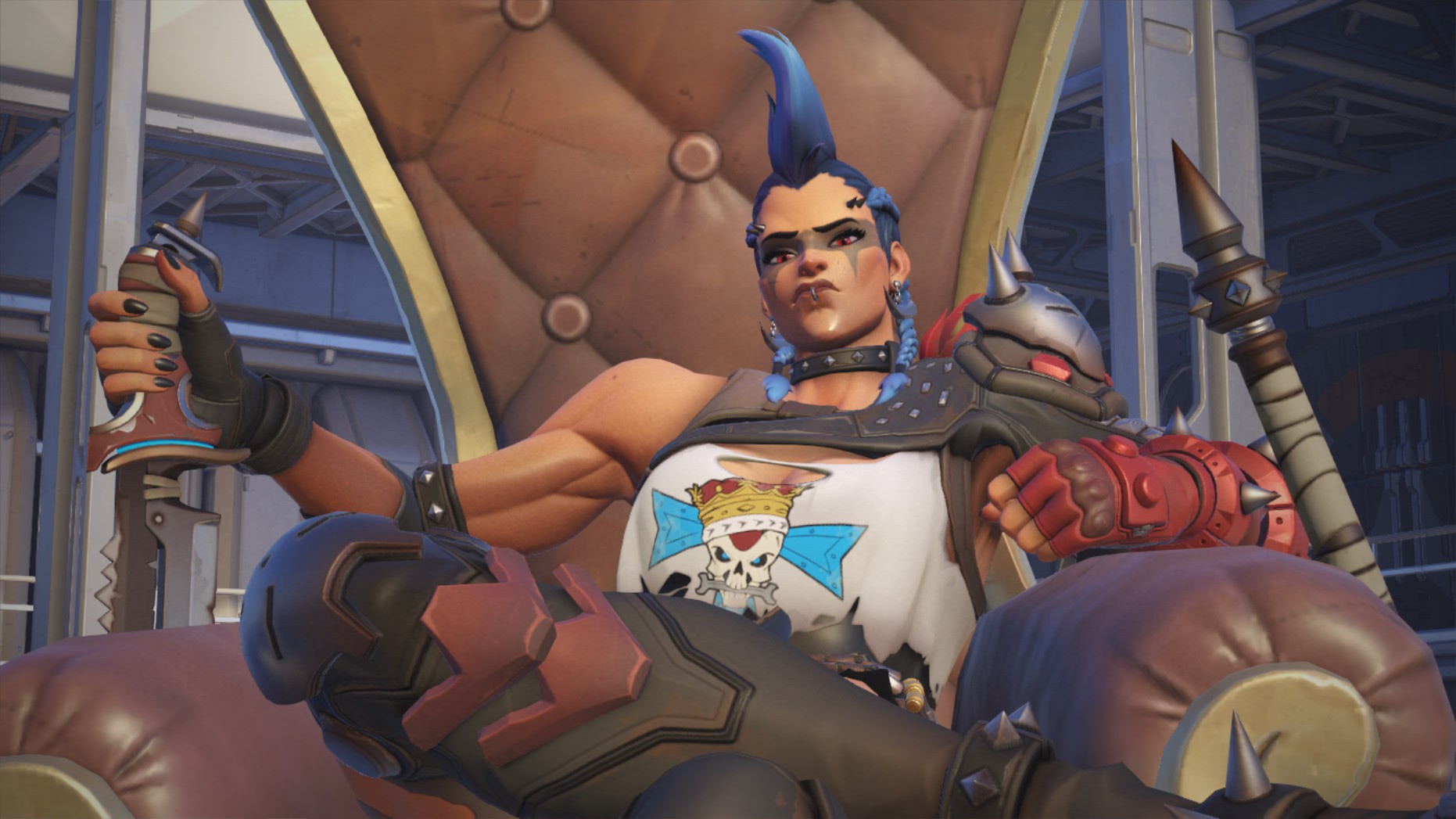Atomic Heart is gorgeous. If you’ve seen the trailers or screenshots, you know what I’m talking about. The team did a great job in making the game look amazing. But when a game looks that good, you can’t help but wonder how well it will perform.
First and foremost, the game is no Crysis. By that, I don’t mean it looks bad. What I’m actually saying is that it’s very well optimized. It runs quite smoothly on higher end graphics cards. and even lower end hardware can make it run decently.
Of course, you’ll have to make a few sacrifices if your GPU has less horsepower. The settings menu might leave you a little confused. You might be wondering what’s the best graphics settings to tinker with. Well, read on ahead as I explain them all!
15. Resolution
Let’s start with the most familiar one. We all know about resolution, right? You hear about it every time a screen comes into question.
Resolution is the number of pixels that fit onto your screen. So a game’s resolution basically tells you how many pixels your GPU is going to draw. The higher this is, the better your game will look.
Ideally, you want your game’s resolution to be the same as your screen’s. Anything less and you’ll get blurry results. But if your system is at the lower end, you might suffer from performance loss. Especially if your screen is a huge 4K monitor.
Setting Recommendation
- Low End: 1920×1080 (FHD)
- Medium: 2560×1440
- High end: 3840 x 2160 (4K)
14. Depth Of Field
This is an effect that blurs parts of the image. Kinda like how our eyes work when they’re focusing on something. Basically, it’s used to draw your attention to something.
Depth of Field depends on preference. Some people enjoy it, others don't. Atomic Heart doesn’t use a lot either. You only see it during the cutscenes. And even then, there’s 1 FPS difference.
Setting Recommendation
- Low End: On
- Medium: On
- High end: On
13. Visual FX
The term Visual FX is a bit of an umbrella. It covers everything from the sparks you see on the screen to the powers you use.
On Low settings, some of them won’t even appear. And on Max, things will look quite pretty. I didn’t see a difference in performance. So there’s no reason to skimp out on this one. Go for it!
Setting Recommendation
- Low End: Max
- Medium: Max
- High end: Max
12. Number of Objects
I’m sure you don’t need me to explain this. It’s just the setting to control how much stuff the game creates. Not enemies or resources though. Just clutter and bystanders.
There is a slight difference in performance. Around 2 frames. And it makes no difference in terms of gameplay. So you might just want to turn it down if you need to squeeze some performance out.
Setting Recommendation
- Low End: Low
- Medium: Max
- High end: Max
11. Textures
You probably already know this. A texture is an image that the game draws. Everything that you see on your screen uses these. So the different settings here means how big the texture is going to be.
Naturally, higher end computers will easily run the game at Max. But if your VRAM is 6 GB or less, you’re better off with something lower.
Setting Recommendation
- Low End: High
- Medium: Ultra
- High end: Max
10. Texture Anisotropy
The name might confuse you a little, since I just talked about Textures in the last entry. This one’s slightly different. Anisotropy is a filtering technique. This basically makes sure that the images you see on the screen look nicer.
Usually this isn’t a demanding setting at all. Most computers should be able to use this without much of a hassle. At best, I saw a difference of 3/4 FPS.
Setting Recommendation
- Low End: 8
- Medium: 8
- High end: 8
9. Volumetric Fog
When you hear Volumetric Fog, you might think of how thick the fog is. That’s usually true. In Atomic Heart, though, it’s a little different. This setting controls how nicely the fog moves.
It’s a very nice effect. Turning it off disables the fog, but keeping it on doesn’t eat up that much of your frames. That being said, the highest setting can be a little demanding.
Setting Recommendation
- Low End: Med
- Medium: Ultra
- High end: Max
8. 3D Model Quality
Model Quality controls how much detail the 3D objects have. Lower it too much and the game might look like candle wax. High model quality looks very nice, but it might consume your resources.
In Atomic Heart, the performance drop is pretty small. I saw a drop of 3 FPS at Max settings. So you can use that without any worry.
Setting Recommendation
- Low End: Med
- Medium: Max
- High end: Max
7. Ambient Occlusion
Ambient Occlusion is a shadowing technique. It makes things look more realistic on screen. And it does this by how much light should bounce off the surface off whatever object you’re seeing.
This makes a pretty big difference, actually. If you keep it on Low or Medium, things will look flat. But using High or Ultra will cost you a decent bit. Around 6 frames! Try using High, but turn it off if you really need that performance boost.
Setting Recommendation
- Low End: High
- Medium: High
- High end: Ultra
6. Materials
You might get a little confused by the name. I don’t blame you, and I’m not sure why the team went with this name. It actually controls the animation of the swaying trees.
I personally don’t think it makes a huge visual difference. Trees swaying in the wind is nice, but it’s not something most people notice unless they pause. The FPS cost is around 6 frames as well.
For low end users, it’s best to keep this off. You can try turning it on if everything else is running smoothly.
Setting Recommendation
- Low End: Low
- Medium: High
- High end: Max
5. NVIDIA Reflex
This one is a new tech from NVIDIA, and it’s pretty cool. I’m actually dying to talk about it! But before I get into it, I need to explain what latency means.
When you press a button on your keyboard or mouse, it actually takes some time for the computer to process it. You might not notice it, but the computer has to tell the game that the button has been pressed. This time difference is latency, or input lag.
NVIDIA Reflex reduces this by 80%! And you should be excited about this. Because it means even if your FPS is low, the game will respond to you better.
Setting Recommendation
- Low End: On
- Medium: On
- High end: On
4. DLSS/FSR/Anti-Aliasing
There are three different settings here, but I lumped them in together because of a good reason. First, they all have the same goal. That is, to make your game look more detailed.
Second, DLSS is only for NVIDIA cards and FSR for AMD. So you can only use one of them. And finally, using Anti-Aliasing with either DLSS or FSR can make the game look too sharp.
If you can’t use DLSS or FSR, go with High TAA in Anti Aliasing. There’s barely a performance hit.
Setting Recommendation
- Low End: High TAA
- Medium: Balanced
- High end: Quality
3. Postprocessing
Postprocessing setting in Atomic Heart controls the reflections you see on surfaces. And I mean reflections of the whole room, or that kind of stuff. Not just lighting reflection as I explained earlier with Ambient Occlusion.
You might have already guessed this. It takes a fair bit of power to do this. In some areas, you can lose around 15 frames! So yeah, it’s one of the more taxing settings.
Setting Recommendation
- Low End: Low
- Medium: High
- High end: Max
2. Shadows
No matter what game you play, Shadows usually tend to hit your systems the hardest. In Atomic Heart, it comes in second place. So if you need a performance boost, you might want to look into this one.
In Max setting, the Shadows look very clear and defined. On the other hand, you’ll see that Low shadows look blurry. But the difference in FPS was around 18, so it’s a big price to pay.
Setting Recommendation
- Low End: Low
- Medium: Ultra
- High end: Max
1. Vegetation Density
And finally, I have the most demanding setting of the game. Atomic Heart has beautiful looking grass, so it makes sense that it would take a lot of power. If you’re struggling, this is the first setting you want to mess around with.
To be precise, it controls both how much grass you see and how nice it looks. In terms of performance, the difference between Low to Max is around 25 FPS! That kind of number is insane, right?
Setting Recommendation
- Low End: Low
- Medium: High
- High end: Max