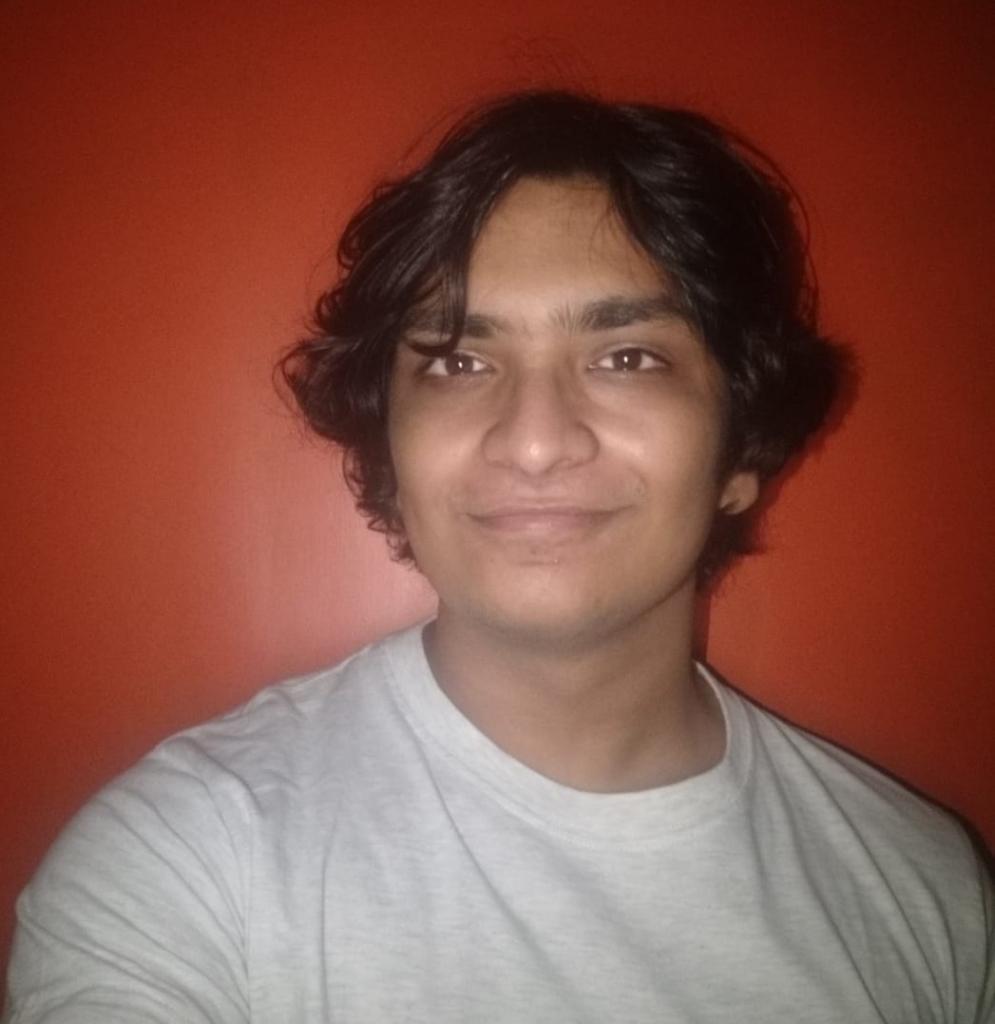With a plethora of spells and items to use, Dota can be an intense game. You must get the most out of your system to ensure that there is no lag or FPS drop while you are on the battlefield! However, if your PC or laptop is on the lower end, you can struggle to keep up with the evolving needs and performance of the game. It can be discouraging when your system takes too long to load into the game or render effectively.
To ensure that you squeeze out the potential performance for your pc and reduce any chances of lag, we bring you the 3 Best Video Settings. These settings are tried and tested and will help you get that slight edge over your enemies when it comes to optimal performance.
3. Rendering settings
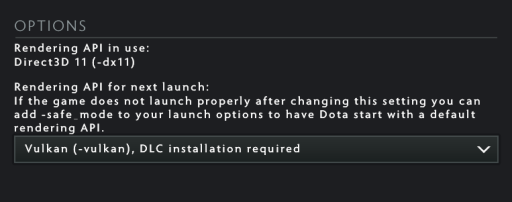
While we agree that Dota is quite an old game (compared to the latest AAA titles out there!) and does not require a powerful PC to run; with the increased updates and advancements in the game, the performance can be shaky on older machines.
If you experience constant lag and choppy visuals, you can play around with the rendering options. For most systems, Directx11 is the default rendering API, however, you can opt for the older Directx9 (Dx9) if the former does not perform well. If both the rendering options do not serve the purpose, as a final straw, you can opt for the Vulkan or OpenGL API to see if they help amplify your system’s performance.
It is recommended that you choose Vulkan API only if your system is equipped to handle it, else it might hamper performance or crash the game. You can access these settings by clicking on the Gear icon > navigating to Video settings > Options.
2. Resolution settings
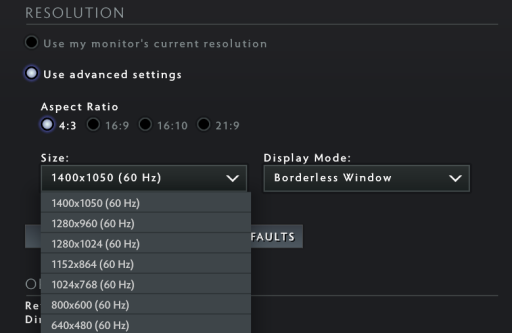
Resolution is king! If you are experiencing lag in your games, it is ideal to play around with aspect ratios and resolutions until you find the perfect fit. Experimenting with display mode can also be suitable until you find the best configuration tailored to your monitor size and computer specs.
Ideally, downsizing the aspect ratio and resolution can boost performance by a decent margin; the only downside being blurry or unpleasant graphics. This can be fine if you aim to optimally run the game, with a focus on performance as opposed to aesthetics. Make sure to choose your monitor’s correct refresh rate in your OS settings to get a smooth visual experience.
Most resolutions provide the same field of view, however, we would suggest opting for the below resolution for a better result.
- 1920x1080 with a 16:9 aspect ratio
- You can also opt for the 1600x900 resolution for better performance if you experience lag or stuttering in the earlier resolution.
You can access these settings by clicking on the Gear icon > navigating to Video settings > Resolution.
You can also tinker around with the display mode, the “Exclusive Fullscreen” is ineffective for low-end machines as you might find it hard to Alt-Tab out of the game, alternatively, you can use the following settings.
- Bordered window - This is essentially the last straw if you are finding it difficult to gain a performance boost in the game. The bordered window launches the game with the borders on, making it slightly less immersive, but might salvage some FPS.
- Borderless window - This is a viable alternative to exclusive fullscreen as it makes navigating to other applications easier while you are playing Dota, barely affecting the performance!
1. Graphic settings
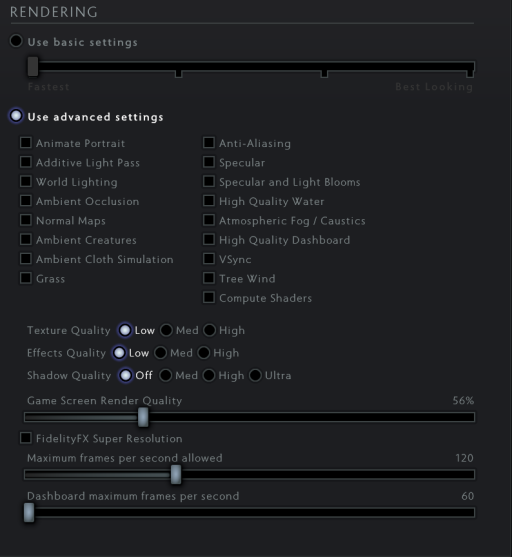
Graphic settings play a major role when it comes to performance. If you’re using a low-end PC or laptop, you may find yourself tweaking these settings to find the ideal fit. You can either opt for the Basic Settings, which adjust rendering settings according to certain parameters, all the way from “Fastest” to “Best Looking” Inversely, you can tick the Advanced Settings option, which allows you to check certain boxes, all the way from high-quality water to texture and effects quality.
To optimize the game for a low-end machine, you can choose to disable the advanced settings and use the lowest basic settings. This will squeeze out additional FPS which can enhance performance.
To give you an in-depth overview, we would suggest you follow the below configuration for optimal performance.
- Disable Vsync, as that can cause major input lag on low-end PCs.
- Turn off and high-quality dashboard (as it may cause lag when opening the shop menu on low-end PCs)
- Tree Wind should also stay disabled as it may take a hit on your performance.
- Disable Additive Light Pass, World Lighting, Ambient Cloth Simulation, and Ambient Creatures as they might consume more CPU and GPU power.
You can further personalize the settings to ensure that you get the most out of them.
If nothing seems to work, you can simply turn all the settings off as seen in the image to get a decent FPS and performance boost. You can access these settings by clicking on the Gear icon > navigating to Video settings > Rendering. Additionally, you can enable the FPS and Ping counter by clicking on the Gear icon > Options > Advanced options> enable “display FPS, ping & packet loss in-game”
And Voila! Tweaking these settings can give you a noticeable performance boost. We recommend that you play around with the settings till you find your fit as there is no cookie-cutter approach when it comes to video settings. Once you find your fit, we are sure you can wage war on the fearful battlefield we call Dota.