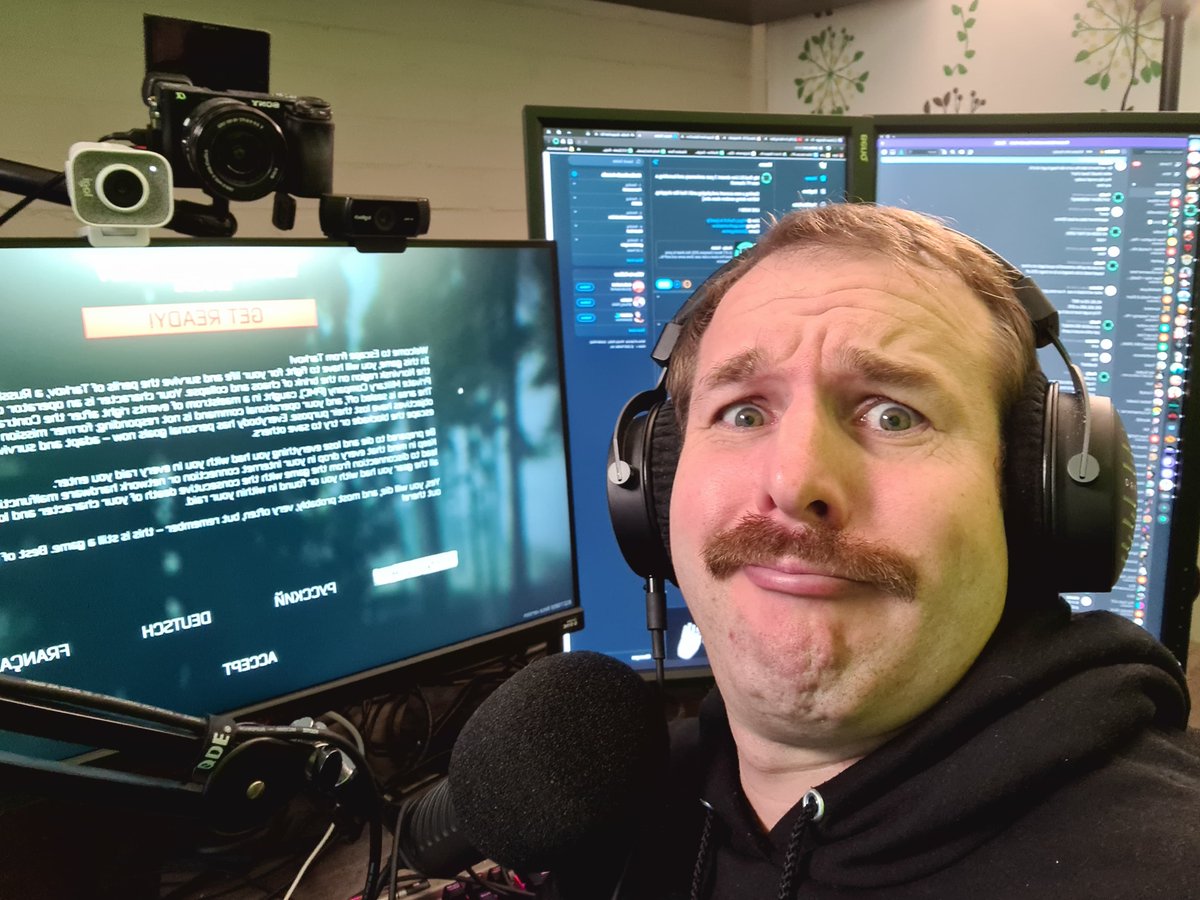Escape From Tarkov (EFT)is a hardcore looter shooter that can go from being completely calm to an exhilarating shootout in the blink of an eye. It is the type of game where a split-second decisions can make or break a run. Everyone is looking for an edge and looking to be the best Giga Chad to walk the ruinous wastes of Tarkov. In this piece I will be covering several settings, ranging from graphical settings to keybinds, that will put your PMC above the rest, and pump your survival rating through the roof. Putting your PMC in the best possible scenario for success and limiting all the extraneous factors that could lead to an early death.
As a heads-up recommendation before jumping into the chaos, Escape from Tarkov is a very intensive PC title, and I can not suggest enough that it be installed on a SSD hard drive to improve load times for a raid. Without it, queue times can range from 5 to even 10 minutes during peak hours for the game.
1. Server Selection
As a veteran player, I can easily say this setting is one of the most important to setup correctly, even before you boot up the game. It is going to limit the inconsistency of connection issues a player may run into during raids. Trust me when I say a weak connection to a server can easily ruin the fun of the game, and it is vital a player sorts out what their closest servers are before attempting raids.
- EFT boots up from its own launcher and the server settings are only accessible from it.
- The change server button is located just above the play button in its upper right-hand corner.
- It should be set to “automatically find the closest servers”, but in our case, we want to manually change these to the closest cities near the player, ideally with ping values of less than 100. This should reduce load times in and out of raids while also ensuring gunplay is as smooth as possible.
2. Adjust FOV
Field of View (FOV) is the setting that adjusts the peripheral viewable space of the player's camera so they can see more or less out of the corners of their eyes. Though there is some personal preference here, I recommend sliding it all the way up to its max settings to give the player the best possibility of seeing things on your screen. Not noticing something out of the corner of your eye in Tarkov can be the difference between life and death in this game.
- Upon entering the game, you can see the gear wheels in the bottom right of the main menu. Upon clicking that, it will take you to the game settings.
- Under the first tab in the settings labeled "Game," the FOV slider will be at the bottom between the sliders for aiming deadzone and head bobbing.
- Adjust it to your liking in a raid to find what is comfortable. 75 will give you the maximum possible peripheral vision.

Killa the Scav Boss waiting to eliminate targets on the map Interchange.
3. Head bobbing can be adjusted
Head bobbing is the movement of the player camera while walking or running in a game to make movement feel real, and if you get motion sickness easily, it is a must to reduce it. Though it can not be completely removed, it is universally lowered by most of the player base to its minimum value of 0.2. Simply put, it is distracting and puts you at a disadvantage in firefights. You are already going to have a lot of screen shake and aim punch in gun fights, and this just adds extra movement that might make you miss vital information.
- Again, this is located in the first tab labeled “Game” in the settings that are accessible by the gear wheels in the bottom right of the main menu.
- Head Bobbing will be the slider located beneath the FOV slider near the bottom of this tab.
4. Graphic Settings (Textures)
Depending on your rig and hardware, these next few tips are all going to fall under the quality or performance category of changes. Textures determine how good the game will look; EFT can look like the best triple A titles on the highest textures, and as good as your best PS3 title on the lowest. But lowering these can save you from what many veteran players call the "stutters." As a player, it is important to adjust this if your game constantly locks up and stutters in fire fights, especially if the rig's hardware is a few years old.
- Textures are located on the second tab of the settings labeled “Graphics.” which can also be accessed from the gear wheel button at the bottom right of the main menu.
- To change the textures, it will be the first of several drop-down boxes in this tab labeled "Texture Quality."
- I recommend lowering it to medium from high if you experience stutters while playing the game.
5. Shadows
As a general rule of thumb, EFT shadows should be set to low. First off, it is vital you see people first to win firefights in Tarkov, and if some rat-like player is hiding in the shadows because you set them to max, you are going to feel silly when you are filled with buckshot from the shadows. The second is the same as the textures: it is an unnecessary load on one's hardware that might cause stutters in the game at big moments.
- Again, this is located in the “Graphics” tab of the settings just below Texture Quality.
- Always set this to low to make sure you can see things lurking in the dark areas of Tarkov.
6. Adjusting LOD Quality and Overall Visibility
These two settings are going to impact how you view things over the large maps of Tarkov. Having these both too high or too low can massively impact your performance in Tarkov. LOD will affect how textures will render when you look at objects from a distance. Having it low will give you PS2 looking textures when looking at something over a kilometer away, but will improve in game FPS. While overall visibility determines if you will even render objects past a certain distance in game, having this low will again improve performance, but you might not be able to see someone out in the distance if they are too far away.
- These settings are both located below the shadow quality tab located in the “Graphics” tabs of the settings.
- Both will be sliders. The first is LOD quality, and beneath it is overall visibility.
- I recommend 2 for the LOD quality if your PC specs are a little outdated.
- As for overall visibility, I think a setting of 1000 is the bare minimum to be successful on all the maps in the game. One could set it to its lowest setting of 400 for better FPS on larger maps, but you may be caught in situations where you can’t spot people shooting at you over vast distances.

Crashed plane located on the Map Woods discovered by a Scav player.
7. Screen Mode and Vsync
These settings together will impact your overall FPS in Tarkov depending on how you intend to set them. I recommend it if you are someone who alt+tabs often while playing games. Setting up borderless and leaving vsync unchecked gives the best performance. But if you play EFT in full screen, make sure you have vsync on to get the most out of your hardware and FPS.
- Both of these settings are located in the top box of the “Graphics” tab.
- Screen Mode is the rightmost drop-down box located above the monitor.
- Vysnc will be a small check box located below the aspect ratio drop box on the left side of this menu.
8. Sharpness
I recommend lowering this to either a middle value of 1 or setting it to zero. EFT is a very vibrant game on several maps, and often it can feel like you are in sensory overload and sharpness can make the lighting of the game harsh on the eyes if you play for extended periods of time.
- The sharpness setting is located in the “Graphics” tab if you scroll down to the bottom of it and look above the Lobby FPS Limit.
9. Enable PostFX/Brightness
They are settings every player should mess with till they find the perfect settings for them. The most important of these is the brightness setting. Tarkov is a vibrant game and also has a lot of dark, shadowy areas that can feel as if you are looking into a never-ending void , and players love to hide in them for that reason. Brightness can make these shadowy hiding spots easier to see into and can also help players navigate Tarkov’s maps during night raids with or without night vision goggles.
- “PostFX” is its own tab and the third in the settings menu.
- Brightness will be the first of the possible sliders to set up, and I would recommend any value higher than zero to improve the map lighting on darker maps like Interchange.
- Also, tinker with the other settings in PostFX, like the colorblind mode or the sharpening settings, to really craft your game experience to your liking, as it does not negatively impact performance that much.
10. Overall Sound Volume
Sound is your first line of defense in EFT and will be key to surviving in its chaotic landscape. Often, hearing your enemy first will be the key to what keeps your PMC breathing. To win, you must hear your opponents before they hear you, so turn up the overall volume to its maximum. Even if the bullets and explosions burst your eardrums, a single creak of wood is often the only audio cue you might get to know if enemy PMC’s are lurking nearby.
- Volume is located in the “Sound” tab of the settings menu.
- Overall volume will be the first of these sliders and should be maxed out at 100.
11. Mouse Sensitivity
Like most shooter games, mouse sensitivity is a core setting to iron out as soon as you begin playing. EFT is no different. Mouse sensitivity may be even more important to iron out. As Tarkov is full of hundreds of different calibers of rounds and guns for your PMC to work with. This leads to a wide variation of recoil patterns that can make shooting difficult. Mouse sensitivity will give you your base line of camera control, so you can find some consistency in controlling the wild gunplay within EFT.
- This setting is located on its own tab labeled "Controls," the last of the 5 tabs on the setting menu.
- There will be two sliders at the bottom, one for movement sensitivity and the other for aiming sensitivity.
- It is a personal preference, but setting this to lower values under 1 will give you more control of your camera movement and improve your aiming reflexes.

A Squad of PMC's setting an ambush on the map Reserve.
12. Movement Keybindings
EFT is a game that has a very intricate movement system that gives your PMC the most versatile movement of any shooter on the market. You can change your crouching height to peer over objects you normally could not see over, giving you strategic advantages in gunfights. To go with this freedom of movement, though, there are several keybinds one should either get used to or set to a personal preference. Knowing your keybindings can often give you the small edge that will put you in a position to eliminate targets safely and effectively.
- Movement Key Bindings are located in the "Controls" tab in the settings menu.
- They will be located at the top of the list of keybindings.
- Most importantly, make sure to familiarize yourself with the keys for Caps Lock, which will control your walking speed. This will control your audio profile, allowing one to become as silent as a ninja as they sneak up on prey.
13. Blind Fire Keybindings
These are the controls that separate EFT from every other FPS out there. These allow you to tactically fire your weapons around and over cover without showing any of your vital body parts, keeping you alive and suppressing or filling your opposition with bullet holes. Knowing when to use these keys off the top of your head might be the difference in a fire fight to give you an escape or opportunity to make a play.
- These keys are also located in the "Controls" tab in the settings menu.
- Blind fire is split into two keys by default: overhead and right-side, located about a third of the way through the keybindings list.
- The default bindings are W+Alt and S+Alt, which tend to be the best keys in my testing.
14. Check-chamber Keybindings
Weapon performance is one of the many nuances of EFT and, depending on several variables, can go from a weapon working smoothly to jamming or misfiring every third shot. This keybind will check and fix the chamber of a weapon when one of these situations occurs in the game. It is a vital keybinding to learn because nothing hurts more when you are laying out hundreds of rounds at a target only to receive a misfire, giving your opponent the chance to respond. If you're quick to react, this key will fix the issue quickly, so you can jump back into the fight.
- This keybinding is also located in the "Controls" tab in the settings menu.
- Located about half way down the keybindings list, as a default it is set to T+Alt.
- I recommend setting it to something more comfortable for you, especially if you have mouse buttons.

A PMC checking the chamber of an RPK on the map Factory.
15. Tactical Device Keybindings
Tarkov is known for a massive arsenal of unique and fun attachments to add to the large catalog of weaponry, from a simple flashlight to unique night vision attachments. But knowing when and how to use them is important to allowing your PMC to be successful. Leaving a flashlight on at the wrong time might give your position away, but turning it on during a fire fight might just blind your opponent, making them an easy kill.
- These keys are also located in the "Controls" tab in the settings menu.
- There are two keybinds related to this located near the top of the list of bindings.
- First is toggle tactical devices; the simple on and off switch is set to T.
- The second is the switch tactical device mode, which is set to T+Alt.
- I recommend either leaving these keys as set or using mouse buttons for easier access to the action.
16. Sight Changing
Besides tactical devices, EFT also has hundreds of different optics and sights for all the unique situations the game has to offer. Some are simple red dots, but others have magnification changing options or alternate sights on them for longer range battles. Understanding what your optics add to your weapons' tactical usage will allow you to figure out your most ideal engagement ranges and which ones to avoid in a fire fight.
- This keybinding is also located in the "Controls" tab in the settings menu.
- Situated near the top of the keybindings list, it should be defaulted to Alt+Right Mouse button.
- I recommend changing this to a single mouse button if available so as to make the transitions smoother in the middle of fire fights.

Scav Boss Glukhar and his goons guarding the train extract on the map Reserve.
17. Push to Talk Key
In Tarkov there is local voip, or voice communication. I recommend making sure this key is set to something easy to reach. Tarkov may be a hellish wasteland full of death and battle, but there are moments where enemies may have to unite to survive, or even the most trusted friendships can be made over a box of sugar. Communication within Tarkov can be a valuable tool to keep you alive in the chaos if you choose to trust others. Everyone has the same goal of survival and if talking is the way to achieve this one should consider using it.
- To begin, ensure that Voip is enabled, which can be found under the "Sound" tab as a check mark near the bottom of the menu.
- Second is the key binding located in the "Controls" tab, which by default is K.
- I recommend either leaving it as such or adjusting it with V, which is the melee weapon key in Tarkov.
18. UI Settings
EFT has a very simple and minimalist user interface, or "UI." This is to give players a sense of immersion into the world, but in doing so, players lose information about their character and are by default only set to appear upon certain conditions. Like, the health model of your body will only show upon taking damage, or the hot bar will only appear on the usage of a hotkey. I recommend changing these UI elements to always on if you are looking to be the best PMC out there because information is king and the base setting hides some of the most important information from the player.
- These settings are located in the first tab labeled "Game."
- The settings for Quick-Slots,Stance and Stamina,and Health Condition are located half way down the page.
- By default, they are set to auto-hide. Changing them to Always-Show is recommended for optimal play.
19. Quick Slots Keybindings
The Hotbar or Quick Slots keybinds can be configured to help make first aid easier for your PMC. Unlike many games, a med kit is not the only piece of medical aid needed to save your PMC’s life. Depending on the injury, different tools may be needed. You may have a heavy bleed that, if not fixed, will cause you to bleed out and die, or a fracture in your arm that needs a splint to be fixed. Setting one of the slots to the same key binding can allow you to use two different medical tools at once to solve these debuffs.
- These keybindings are located in the "Controls" tab in the settings menu.
- They are near the bottom, labeled "Slots 4-9."
- By default, they are associated with the number they are labeled with, starting with key 4.
- I recommend changing at least the slots of 5 or 6 to the same key as slot 4.
- The major reason is that you can set a med kit, tourniquet, and split on these three slots and the game will sort out which to use with the click of one button instead of having it set to three individual keys.
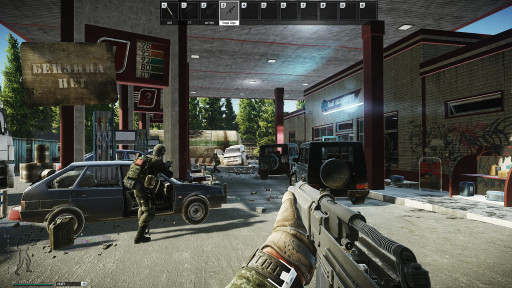
A PMC duo engages in a firefight at the New Gas Station on the map Customs.
20. Phrases
Besides VOIP, there are also prerecorded voice lines that every player can use to make callouts in game or even taunt enemy players. These voice lines give players who don’t use VOIP the ability to communicate with other players or even the AI scavs to do things with them. Usage of these phrases can help discern who is friend and foe or be used to annoy enemies to the point they might slip up.
- These keybindings are located in the "Controls" tab in the settings menu.
- It has its own tab labeled "Phrases" within "Controls."
- None of these keys are bound besides mumble, which is set to F1. Mumble is just a generic set of voice lines.
- To set up these keys, you can test how they sound by left-clicking them, and with a right-click, you can set which key to assign them to.
- Only the F1 through F12 keys can be used for phrases, but it is all a personal preference on which to set.
21. PMC Selection
In EFT, you have the choice of two factions at the game start: USEC and BEAR. USEC’s are English-speaking contractors, while BEAR's are Russian-speaking. More importantly, though, USEC PMCs have some in-game boons that BEAR’s do not share. USEC PMC’s are able to more closely approach Rouge's, an AI in game that has very valuable gear. But also, all of the prerecorded voice lines are in English. Because EFT is still in beta, BEAR PMCs will soon have unique boons as well, but for the time being, the USEC has a slight advantage.
- This decision is made on game start and is permanent until a game wipe.
- I would say if you are looking for an easier playthrough of the game, USEC can be simpler if English is your primary language, but if you know Russian, BEAR can be just as enjoyable.
22. Flea Market
Escape from Tarkov has a player-run market called the Flea Market, and it has several settings to help a player find items at the best prices. It can also be used to allow players to make the most out of the loot they take out of raids. The Flea Market is the difference between a poor rat and a Tarkov millionaire. Everyone on the Flea is looking to make the most possible cash, so a wrong setting or two could lead to a player being ripped off and losing thousands of in-game cash.
- The Flea Market is its own tab accessible from either the main menu at the bottom or from within the trading tab at the top of the menu.
- Once in the flea market, there will be a gear wheel next to the browse search bar. This contains all the filters for the flea.
- I recommend making sure to set up one filter more than any other, and it is the filter for "Quantity." It is set to 0 to infinity by default, but you can change it to 1 to infinity.
- This will avoid the situation where you buy fuel and you end up buying an empty container.
- Another setting to keep in mind is the "Excluding Barter" checkbox. This filter is by default on, but there can sometimes be very good deals on item for item trades that players or the in-game traders have put up.
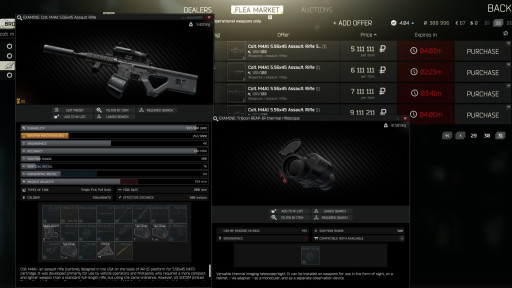
A look at the Flea Market while a PMC inspects a thermal scope on an M4A1.
23. Weapon Presets
EFT again has thousands of weapons and attachments to use to craft and create unique weapon designs and loadouts for the diverse situations the game offers. To support this, EFT created presets that players can create, manage, and save so they do not have to manually put together weapons from the ground up each time they are purchased. Tarkov’s weapons are simulated on a part-by-part basis, and knowing the ins and outs of the preset system will give you the best chance of creating your ideal weapons.
- "Presets" is a small tab located at the bottom right of the main menu between the Flea Market and the Handbook.
- Once in the presets, it should open a tab to create a preset, and this will contain a list of all the default builds of the guns you know about.
- Using these default builds, you can craft a weapon build based on style or stats that works for you.
- Importantly, if you are building for stats, open the Info tab that appears on the left side of the screen when looking at the guns so you can see how a weapon changes with the build.
24. Using the Flea and Weapon Presets
Both of the previous two systems work in tandem with one another once you get past level 15 in EFT. Level 15 is the minimum level required to use the Flea Market. You will then be able to build a preset and then use it to purchase all the required parts from the flea or traders to build the weapon. This system saves literal hours of time in the menus and lets you get back into the raids quicker so that you can make those rubles.
- This all starts from the "Presets" screen once you have a build selected.
- There will be a puzzle piece on the upper left side of the screen called "Assemble."
- Upon clicking this button, it will show all the missing components of the weapon that must be purchased.
- Make sure the check box for "Include Items you have" is checked. Not having this checked could lead to you buying parts you already have.
- Once you click "Buy Parts," it will take you to the flea market, showing the lowest price for all the items needed for the build.
- The biggest setting to make sure it is changed is that you go to the gear wheel and change the filter for "Condition" from 0 to 100% to at least 90 to 100%.
- This avoids purchasing a weapon that will not shoot more than one round before jamming.

An M4A1 being built through the Presets system.
25. Inventory Keys
In EFT, you do spend a good amount of time in either your inventory or the inventory of the things you kill. These keys make navigating the mass of loot as quickly and smoothly as possible. Because if you spend a few seconds too many, face deep in loot, you may leave yourself open to being jumped and eliminated. It is all about efficiency when it comes to looting. Being in and out as quickly as possible and making it to the exit is the name of the game.
- "Inventory" is its own tab in your character menu and is accessible in raids by hitting Esc or whenever you loot a body or container.
- Traditionally, you can drag things into your inventory, but it is much quicker to Ctrl+Left click an item into your inventory.
- This key binding cannot be changed, but the discard key can be located near the bottom of the keybindings list under the "Controls" tab.
- By default, the DEL key is used, but I recommend changing it to a mouse key if it is available, or any key that is easy to reach.
- Doing so allows you to quickly toss anything you don’t want out onto the ground and make space quickly for the stuff you want to keep.
Using these settings and tools to the fullest is what separates the average Tarkov player from one those that are looking to be efficient and the best PMC within the wasteland.. EFT is a game that rewards commitment first and foremost, so putting just a couple of these settings to use will make a massive difference in how enjoyable Tarkov can be for you. Keeping you out of the menus and into the action. I hope to see you all out there making the most of your adventures in Tarkov, just hopefully on the right end of my barrel.