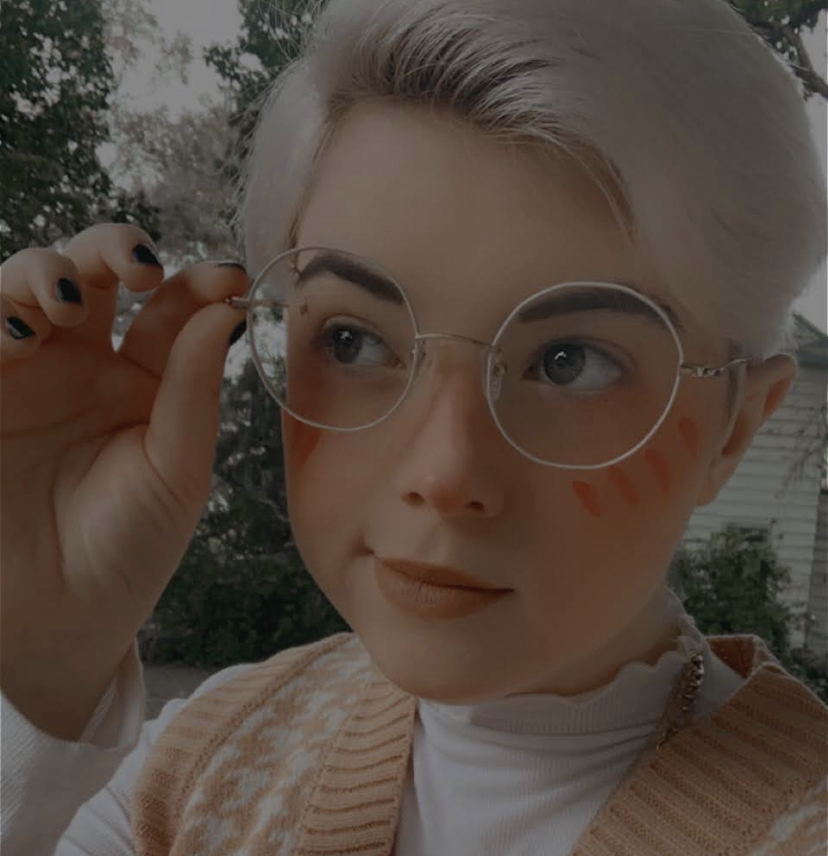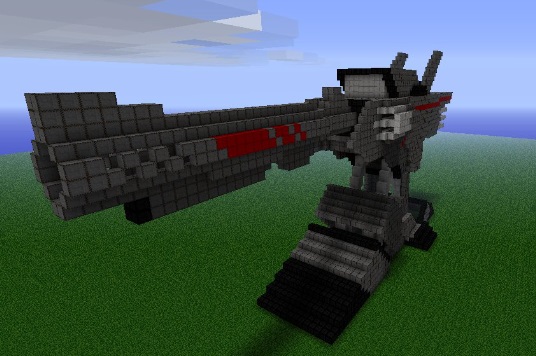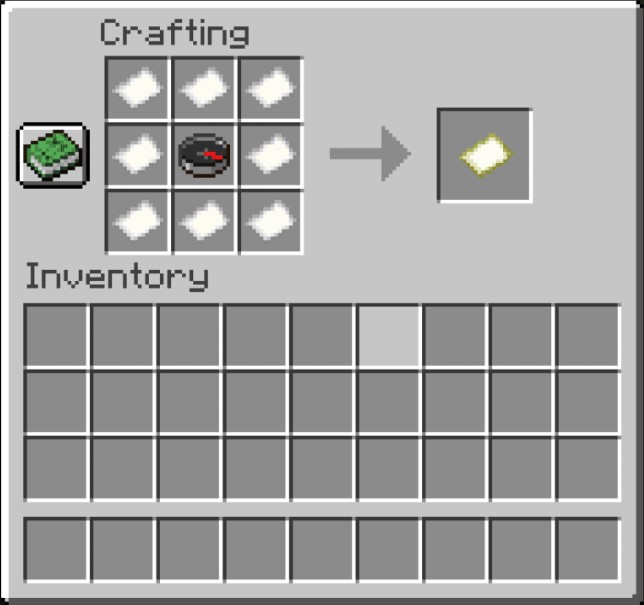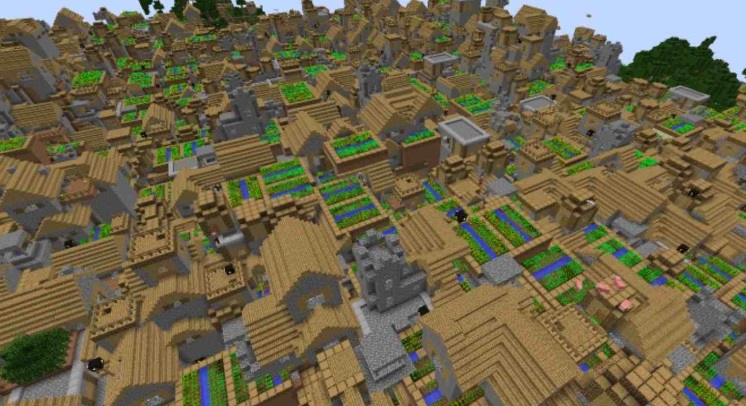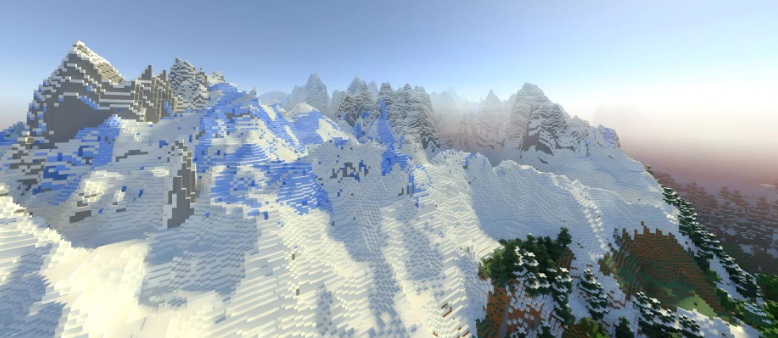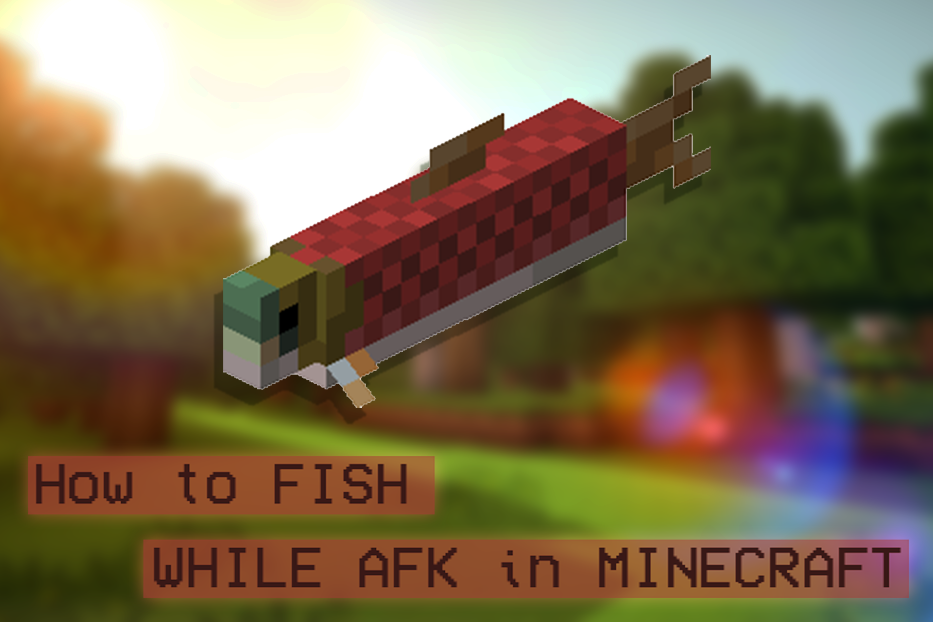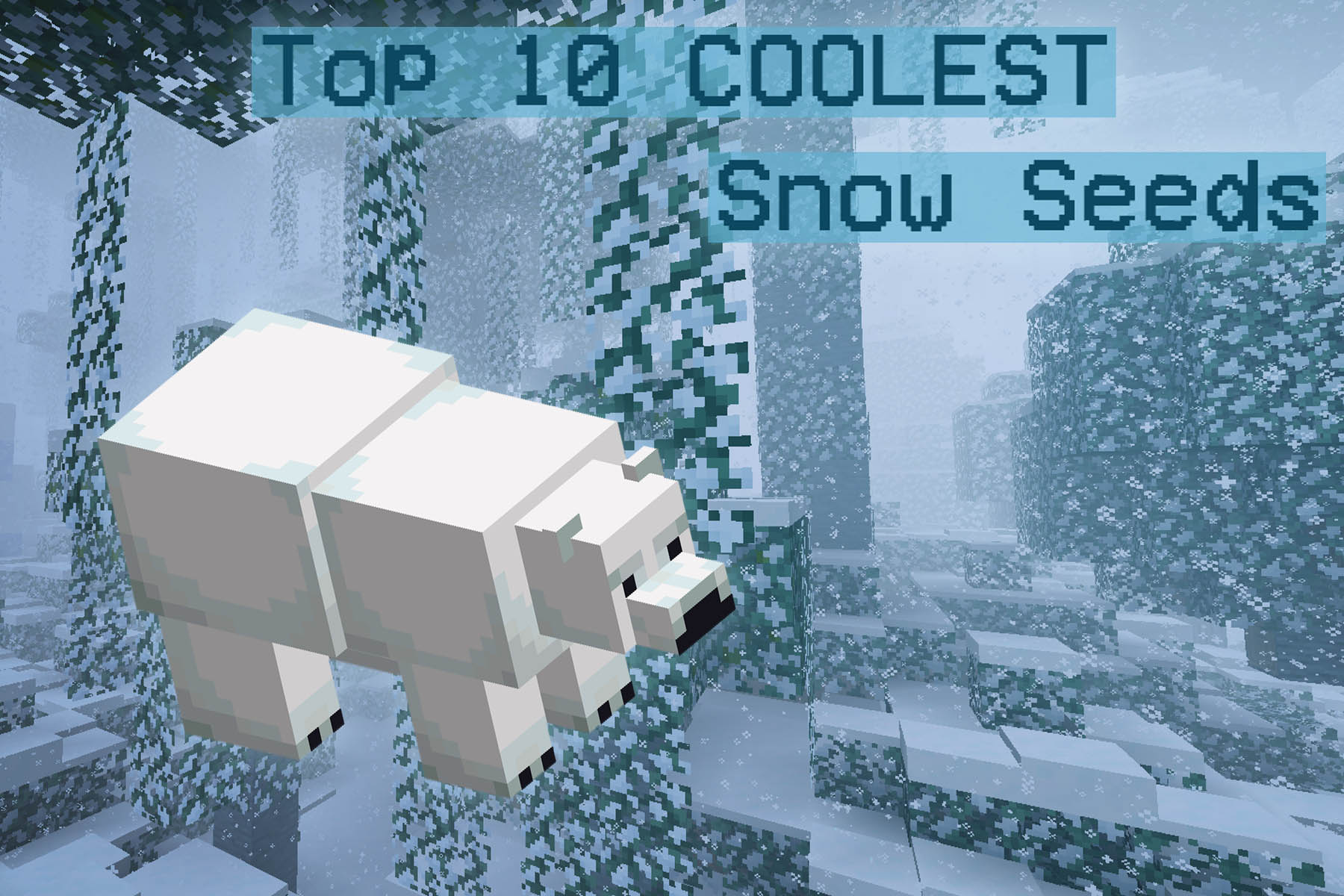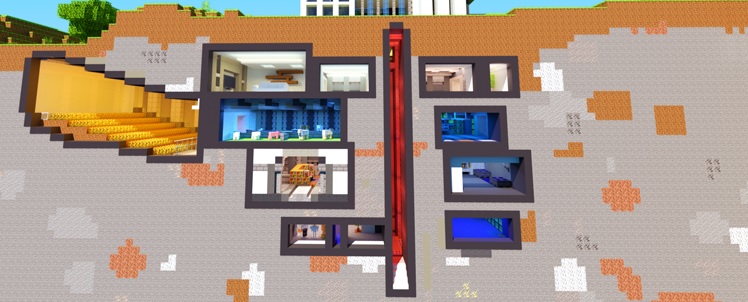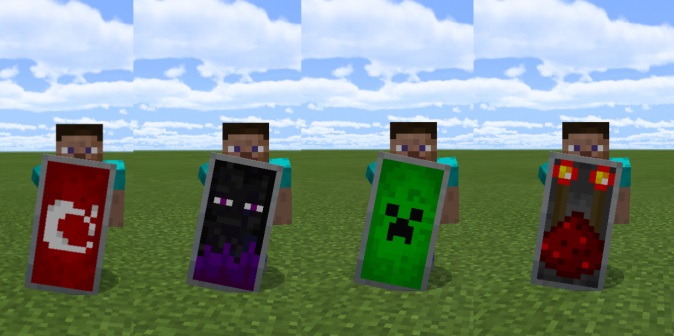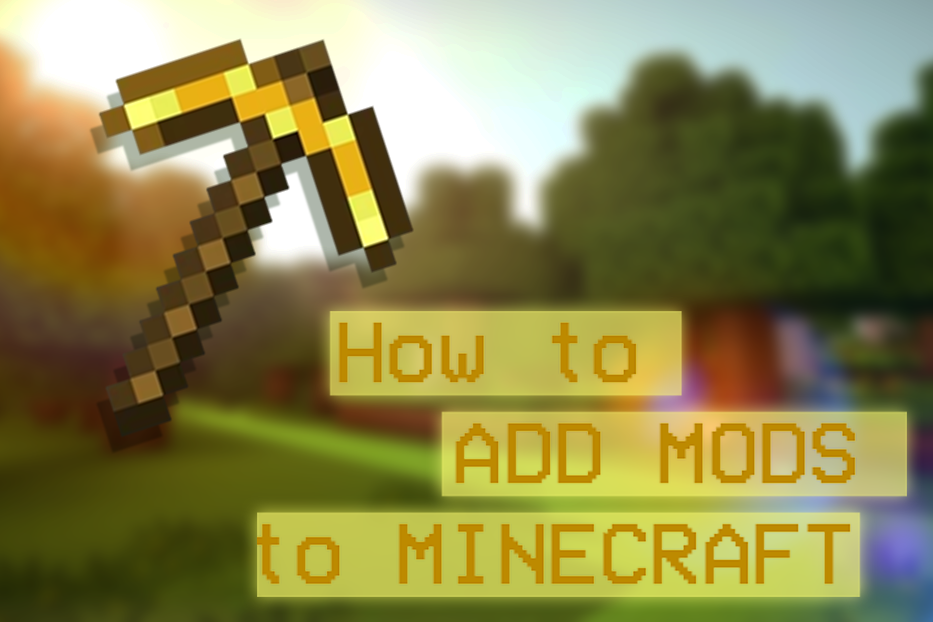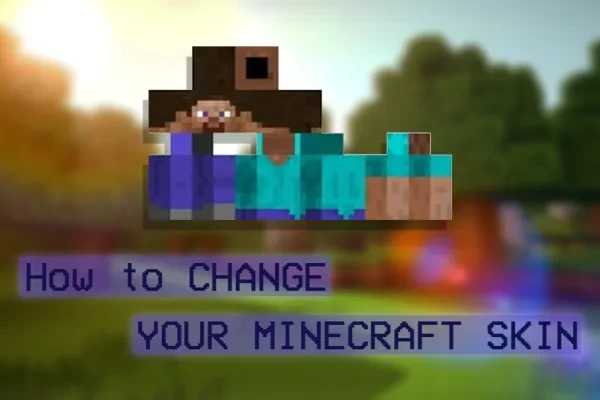
Updated:
15 Mar 2022
Minecraft: How to Change your Skin
Check out this handy video guide: https://www.youtube.com/watch?v=hT8XSqMF4Sg
Video by: GuideRealm
Customizing my character is always one of my favorite parts of playing a video game. Whether that means making a character I find attractive, making a character that looks like me, or making a character that makes me laugh, I always look forward to experimenting with my avatar’s appearance and seeing how it looks in-game. In Minecraft, you can do this by changing your skin! Here’s how:
- Firstly, you’re going to make sure that you’re logged into Minecraft.net on your active Minecraft account. You know how to log into a website, so I won’t hold your hand, but I will warn you that since many Minecraft and Mojang accounts have been making the Big Change to Microsoft accounts, this process might be a little trickier. Just make sure you have the right information and everything should go smoothly!
- https://www.minecraft.net/en-us
- There are multiple ways to change your skin - here’s a quick overview for the more complicated route:
- Download a skin to your computer.
- Navigate to your profile settings.
- Click your name in the top right, then choose “profile” from the drop-down menu.
- Click “skin” on the left hand side of the screen.
- Choose the correct model for your skin. Most downloaded skins will list the skin model on the download page.
- Click “select a file” and find the skin file you downloaded and then hit “upload.”
- Your skin should now be visible in-game.
- Now, the simplest route is, of course, simpler - all you have to do is pick a skin off of a skin archive site. Most archive sites have a button on the skin download page labeled something like “upload to minecraft.net” that will instantly add the skin to your page, no downloads required.
- A few good sites are…
- https://www.minecraftskins.com/
- https://namemc.com/
- https://www.planetminecraft.com/
- If you’re not sure what type of skin you’re looking for, I have a list of 25 amazing skins that you can check out right here!
- A few good sites are…
- And, if all else fails, you can always design your own skin. The Skindex ( https://www.minecraftskins.com/ ) has a skin designer that’s fairly easy to learn and use. This option also features an option to upload the skin directly to Minecraft.net without needing to download any files.
Once you’ve chosen a skin, it’s easy to test your method by hopping in-game and taking a look at your character model. We’ll see you around! Happy gaming!
You May Also Be Interested In:
- [Top 10] Minecraft Best Horror Maps
- [Top 10] Minecraft Horror Seeds
- [Top 10] Minecraft Best Horror Builds
- [Top 10] Minecraft Horror Servers That Are Fun
- [Top 15] Minecraft Horror Skins That Look Great!
- [Top 10] Minecraft Best Horror Mods
- 10 More Awesome Minecraft Seeds You Need To Check Out
- Top 10 Ultimate Best Minecraft Modpacks
- Top 15 Best Minecraft Skins That Look Freakin Awesome
- Top 10 Best Minecraft Servers With The Most Players
- [Top 10] Best Minecraft Texture Packs That Are Awesome
- [Top 10] Best Minecraft Armor Enchantments
- Best Minecraft Bow Enchantments
- [Top 10] Minecraft Best Dimension Mods
- Best Minecraft Crossbow Enchantments
- The Best Minecraft Chestplate Enchantments
- [Top 10] Minecraft Best Shaders
- [Top 10] Minecraft Best Diamond Levels
- [Top 10] Minecraft Best Helmet Enchantments
- [Top 10] Minecraft Best Anarchy Servers That Are Fun
- [Top 10] Minecraft Best Jungle Seeds
- [Top 10] Minecraft Best Diamond Seeds
- [Top 15] Minecraft Best Interior Designs That Are Awesome
- [Top 10] Minecraft Best Village Seeds