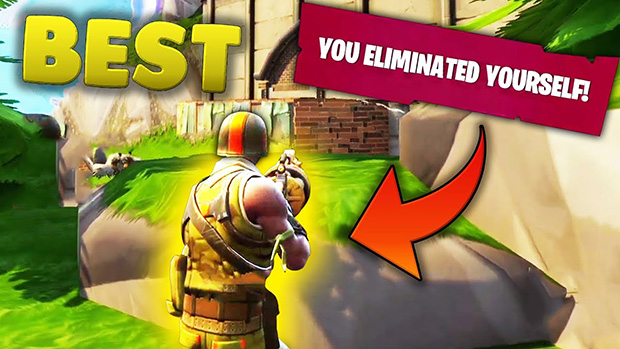A game thriving on its competitive nature, Apex Legends has become a fan favorite in the world of battle royals. But with so many players of different skill levels, it is often hard to find yourself at the top of the leaderboard. That’s why we’re here to help you gain that little extra edge and help you take your game to the next level.
15-Sprint View Shake
Sprint View Shake first appeared in video games years ago, and you may not even be aware that your game has it.. This is the movement of the camera to simulate head movement when running. Immersive? Yes. Competitive? No.
With so many players online, the smallest difference can be a major advantage. While the difference may not seem like a lot, this minimizing of movement allows a smoother transition to aiming. Even something as simple as this can be the reason you win a fight.
Recommended: Minimal
14-Impact Marks
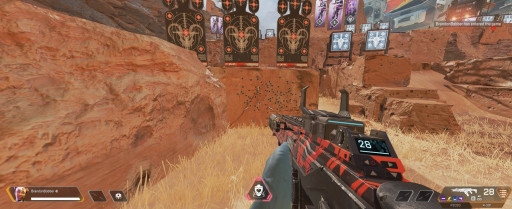
Multiple bullet holes left in the side of a rock causing your PC to work harder to render more details.
One way to give yourself the upper hand is to raise your FPS, and changing this setting will do just that. Impact Marks are the bullet holes left when you strike a wall. Adding realism to your game is always a plus. Developers strive for that, but having unnecessary details will make your system work much harder.
Reducing the effort your PC has to put out is an overlooked way to get a boost when playing. Once you disable this, you’ll see a hike in your frames and not even notice a difference, well, unless you like to draw faces with your bullets.
Recommended: Disabled
13-Effect Details
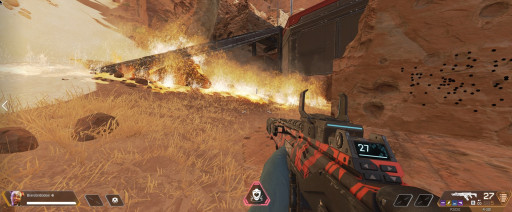
Effect Details control the amount of details applied to Thermites in Apex Legends.
Similar to Impact Marks, Effect Details is an unnecessary setting which truly doesn’t improve play when on. Unlike Impact Marks, this is the information from grenades, abilities, and so on.What is really interesting about this is the fact that you can hardly even see a difference between the settings.
So, if you are trying to get the most FPS, then this is something to look into. While you won’t dramatically see gains in FPS, it still improves.
Recommended: Low
12-Ragdolls
Once again, ALL FRAMES HELP! As with the previous two, you won’t get major improvements from this, but you also won’t notice major differences. Ragdoll is the visuals of a dead legend’s body movement and time rendered in the game. You won’t see all the sliding downhill or falling off buildings, but you will see more frames.
So, if you really don’t care for FPS, you can leave this on, but if you genuinely want to squeeze the most out of your PC, it’s suggested to change this. Anything that lowers the load on your system will increase the frames you see, and reducing the time bodies spend on the ground will do just that.
Recommended: Low
11-Reticle Color
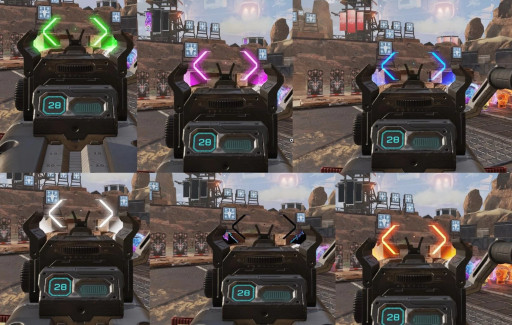
Just a few of the fully customizable colors you can select in Apex for your reticle.
A simple but important change you can make is that of the color of your reticle. Fans have asked for this for years, and Apex listened a few seasons back. Once they did, you noticed a lot of professional players using this. Why? Better vision of course.
Changing your reticle color will improve your aim by making it easier to see your sights during a fight. If I’m being honest, there’s no exact color that will help everyone. The best method would be to play around in the Firing Range and see what you like best.
Recommended: Pink
10-Damage Numbers
Damage Numbers is a visual aid meant to make damage calculations easier for players. It does this by either telling you how much damage each individual shot does, known as Floating, or by adding all the total shots together, known as Stacking. Knowing how much damage you did is key to understanding when to push into a fight, chase an enemy, or in some situations, back away.
I personally believe Stacking is the best setting for this since it makes it easier to see the total damage amount. Instead of having to add every one of my shots, the game does it for me. Making a miscalculation in a fight is the difference between winning or losing in a game like Apex Legends.
Recommended: Stacking
9-Prompt Style
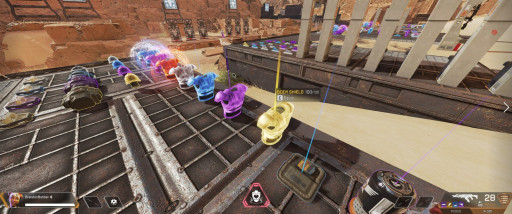
A perfect example on how a Compact prompt style can reduce screen clutter and improve visibility.
Another visual adjustment you can make to improve gameplay is changing the Prompt Style. Prompt Style is how you see the information of loot on screen. The default setting is meant for new players to get a full understanding of the loot and weapons in game.
For those who have already passed this phase and developed an understanding of the loot system, this is something you should turn to compact. A compact style minimizes the amount of information that is shown to you, freeing up screen space. This unobstructed view of the landscape will give you a heightened awareness of your surroundings.
Recommended: Compact
8-Crosshair Damage Feedback
Visuals that give you a better understanding of the situation are extremely crucial. Crosshair Feedback does just that. By having this set correctly, you’ll be able to gather more information during a firefight. There are a few different options for this, each with their own perks.
The option I find best is that of “X w/ Shield Icon'' because it allows you to see when you register a hit and what type of armor they have and when it breaks. Some suggest turning this off since you do get less visual clutter on screen. But like most settings it’s important to find what works best for you.
Recommended: X w/ Shield Icon
7-Dynamic Spot Shadows
Apex does an excellent job of making their game as realistic as possible. While some of these effects may affect your gameplay negatively, some can actually help you. Cue Dynamic Spot Shadows. What this setting does is add shadows to moving objects like vehicles and legends.
If used correctly, you can use these shadows to your advantage. When you enable this, you’ll be able to see the shadows of rival players, allowing you to spot where they are much sooner. On many occasions, I have been saved by seeing a shadow around the corner of a building, letting me know someone was there.
Recommended: Enabled
6-Volumetric Lighting
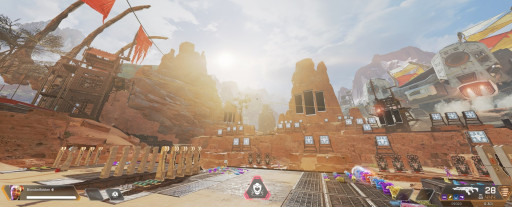
Here we can see the blinding effect that Volumetric Lighting can have on you.
Volumetric Lighting is often referred to as “God rays” due to their appearance. This is a lighting effect with the intent to increase realism in games, but this realism has a negative effect on your gameplay. God rays, just like normal sun rays, tend to be blinding and make it more difficult to see in outdoor settings.
The best solution to this is to just disable them completely. Once you turn this off, you’ll notice a world of difference in visibility. Frankly, you’ll wonder how you ever played with them. Additionally, by turning Volumetric Lighting off, you'll ease the stress on your PC, giving you more FPS.
Recommended: Disabled
5-Texture Filtering
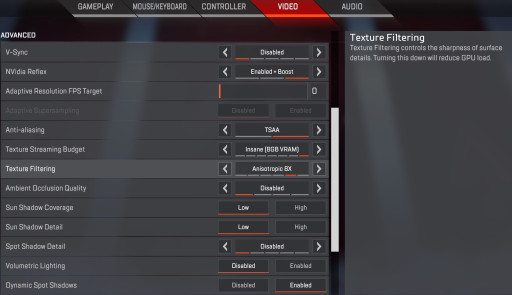
Located under the Video tab, Texture Filtering is affect the sharpness of your environmental details.
Texture Filtering is used to raise the definition and clarity of your game. Unlike some settings on this list, Texture Filtering is one that doesn’t draw an abundance of PC power, causing lower frames. Now this one has several choices to pick from, so it’s important to find out what works for you and your computer.
If you're shooting for nothing but frames, then 2x Anisotropic is probably the way you want to go. The truth is that the relationship between each level and the frames isn’t a great one. If you’re willing to sacrifice some FPS but get better visuals, I would go with either 4x or 8x. Selecting one of these will give you a slight boost in frames without losing much in terms of graphics.
Recommended: 8x Anisotropic
4-Damage Closes Deathbox
By default, Apex Legends has this setting turned on, and while the idea was to help inexperienced players from getting killed while looting a box, it prevents a key tactic most advanced gamers use, Shield Swapping. Shield Swapping is the strategy of switching your damaged or broken shield in the middle of a fight for a new one.
If you were to watch any number of Apex pros, you’ll notice they use this in almost every fight, regardless of how much damage they have. I’m sure throughout your games you’ve even experienced this, you cracked someone’s shield and when you went to push, they had a fully healed one. Chances are they swapped it.
Recommended: Off
3-Ambient Occlusion
Another important and crucial setting to change in terms of PC performance, is Ambient Occlusion. Ambient Occlusion can be described as the lighting effect, or shadows, in the corners of rooms. This seemingly unimportant setting can make a world of difference for your game.
Once Ambient Occlusion has been disabled, you’ll notice a big uptick in your FPS, granting you a smoother game. FPS is considered to be the biggest benefit of disabling this, but it’s not the only one. The removal of shadows prevents you from overlooking players who are trying to camp or hide in corners too.
Recommended: Disabled
2-Field-Of-View
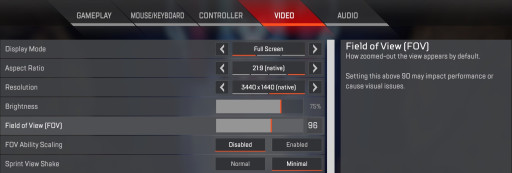
Field-Of-View is meant to increase your vision helping you see more in the game.
Considered by many as one of the most significant changes you can make to your game, Field-Of-View helps improve your visibility by increasing what you can see. In a game where a split second can make the difference between winning and losing, what you can see and how quickly you see it matters. By increasing your Field-Of-View (FOV), you increase your chances of seeing an enemy before they see you.
FOV is a setting, like most of these, that depends heavily on your system and hardware capabilities. While most PCs can handle a wide array of different FOVs, it’s best to play around with it and figure out what works best for your particular computer.
Recommended: 96
1-Audio
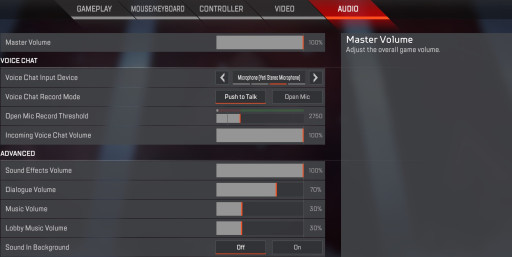
The audio tab provides you with multiple sliders to have full control of your volume settings.
Audio is probably one of, if not the, most important setting in the game. Audio allows you to hear everything that goes on during a fight or even when you are just walking around. Apex gives you several ways of adjusting your audio since the default values are all set to 100%.
There are two audio sliders that don’t need adjustments, Master and Sound Effects. Master audio is the overall volume of your audio, while Sound Effects are footsteps, gunfire, and healing. It’s important to have these at their highest while setting other audio levels lower so there is no overlapping of key sounds.
Recommended: Master-100%, Sound Effects-100%, Dialogue-70%, Music-30%, Lobby-30%
You May Also Be Interested In:
- [Top 15] Apex Legends Best Audio Settings That Give You An Advantage https://www.gamersdecide.com/articles/apex-legends-best-audio-settings-3
- [Top 10] Apex Legends Best Vantage Skins That Look Freakin’ Awesome https://www.gamersdecide.com/articles/apex-legends-best-vantage-skins
- [Top 10] Apex Legends Best Lifeline Skins That Look Freakin’ Awesome https://www.gamersdecide.com/articles/apex-legends-best-lifeline-skins