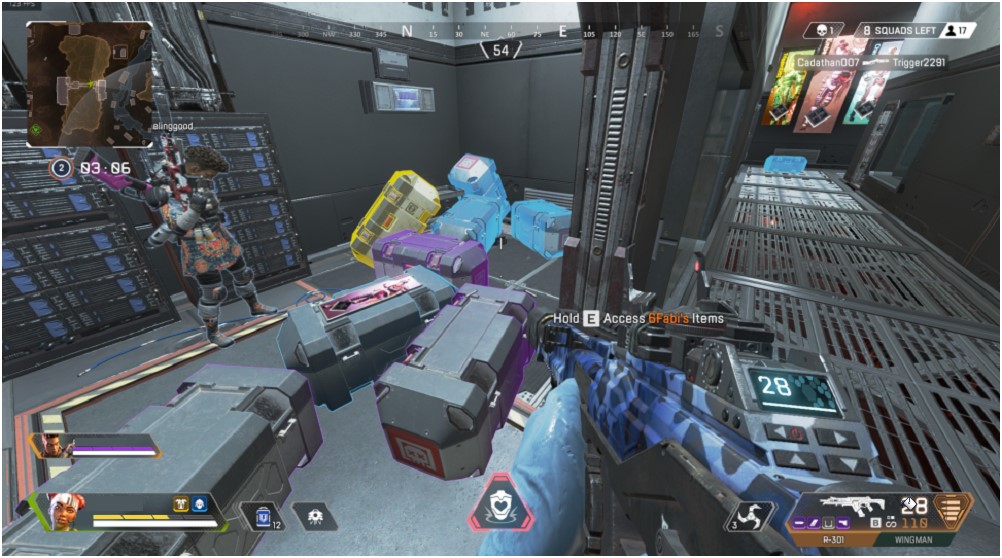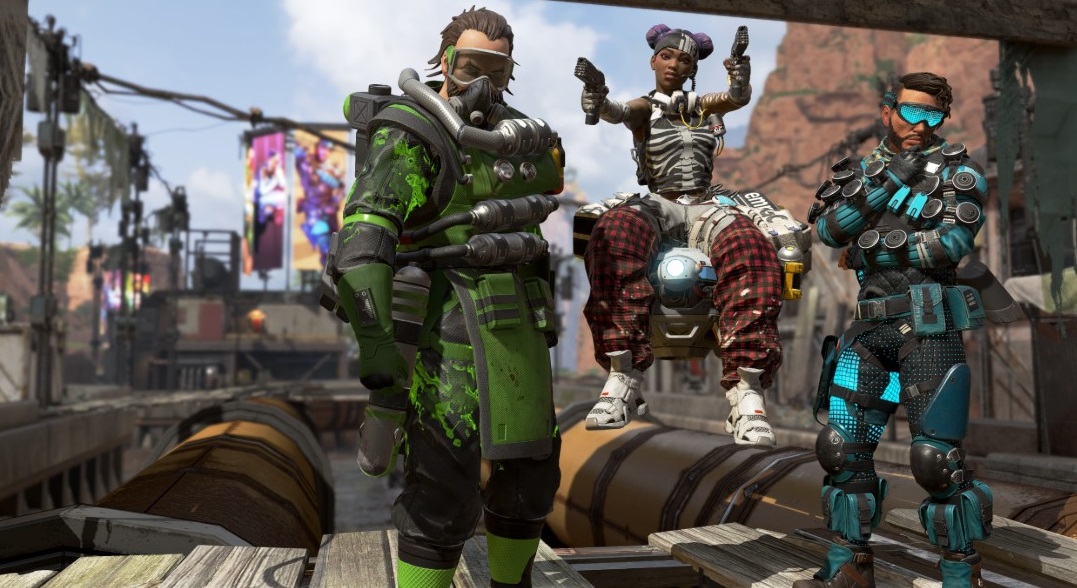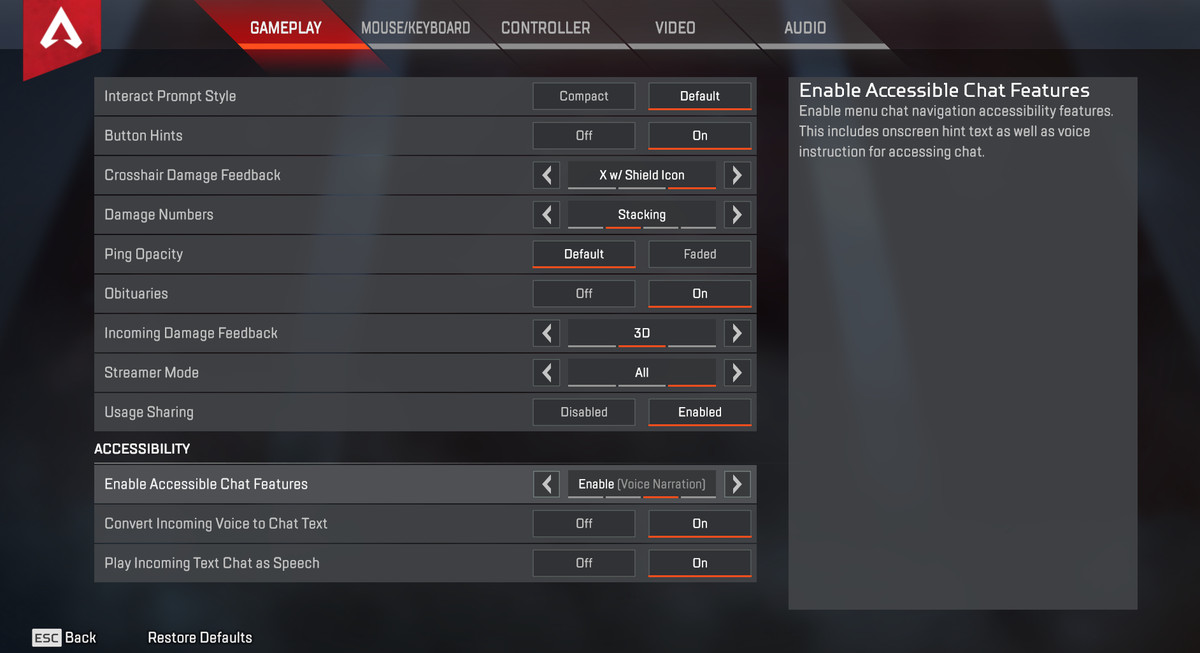Are you ready to adjust your Aim Settings in Apex Legends to maximize kills?
Hello Future Apex Predator to-be, you’ve come with questions and I have the answers. You want the secrets of the professionals. You’re ready to cross the abyss, to become a champion. No- You’re ready to become a kill leader AND a champion.
Going through the advanced settings in an FPS is pretty intimidating, and that’s why I’m here. I want to help you optimize your performance, taking you further in Apex Legends than you’ve ever been. I’ve put together a list of the ten best settings to adjust to improve your aim, and I promise you will see dramatic improvement making these adjustments.
Here are the Top 10 Best Aim Settings for Apex Legends.
[Note: This article is intended for Apex Legends on console. Sorry PC Buds.]
10. Color Blind Mode- Tritanopia
No, I’m not colorblind and never would I have thought adjusting the color schema would improve my aim. Then I started playing on Tritanopia and felt the difference first hand.Tritanopia sounds like a mythical underwater city filled with all the extras who didn’t make The Little Mermaid but actually Tritanopia modifies the color scheme in your game for a blue-yellow deficit.
Primarily this is going to adjust everything you see in the game that is red (Enemy pings, sight reticles, Wattson fences) to a yellow.The softer color is easier for our eyes to register, allowing better visibility in ranged gunfights.
“It really comes in handy when you’ve got the Skullpiercer attachment on your Longbow as you run to the second circle” Testimonial from author.
Why should you be playing in Tritanopia?
- Increased visibility, particularly with long range targeting.
- Yellow Wattson fences are easier to shoot through because of....you guessed it- the easier visibility of yellow over red.
How to access Color Blind Mode
- Go under Settings
- Scroll towards the bottom of Gameplay to the Accessibility section
- Toggle Color Blind Mode to the fourth bar (last bar)
9) Field of View
What you can see, you can shoot. Your field of vision is ] tantamount to squad success. The Field of View adjusts how zoomed-out the view appears andthe game defaults this to 70- Which is nice if you want to feel like a horse wearing blinders. I’ve been tweaking this setting constantly since learning about it.
For optimal vision, adjust your Field of View between the 100 and 110 range. Of course this is where personal preference becomes a factor. If you are a Halo fan, keep the FOV closer to 100; the opposite way, towards 110, wil produce Call of Duty style vision.
Why Should I adjust my Field Of View?
- You’re going to see enemies coming from the left and right quicker; hopefully meaning you can pivot and gain the advantage of first shot.
- Depending on preferance you can adjust the game to feel like either Call of Duty or Halo.
- Slight increase in close range hip firing.
How to adjust your Field of View
- Go under settings
- Go under the Video tab
- Adjust first box (100-106) Halo-esque experience, 106-110 Call of Duty-esque)
8) Vibrate
I turned vibrate off for the first time in a video game and I am never going back. It felt like turning my cell phone’s ringtone to silent. I felt improvements in my aim and in getting to my ADS faster when I turned vibrate off. I didn’t consider vibration a distraction, but I notice the faster response time in my thumbs with it off.
Professionals agree and many play without vibrae because they feel it is a removed distraction. After four or five games with vibrate off, I felt comfortable with it and didn’t want to go back.
Why should I turn off Vibrate?
- Removes possible distraction
- Slight increase in firing accuracy
- Possible try hard placebo
How to turn vibrate off
- Go to Settings
- Click Controller tab
- Scroll down to Movement/Aiming
- Switch vibration to off (located at bottom of page above Advanced Look Controls)
7) Crosshair Damage Feedback
In Apex Legends you want to create the most visible line of sight possible. The crosshair damage feedback controls the crosshair indicator- That little ‘x’ that appears when dealing damage.
Get, Rid. Of. It. Throw it out with last night’s leftovers. You don’t need it. Crosshair feedback is ultimately pointless.You’ve got a damage stacker above the enemy to tell you your shots are hitting. The only thing the crosshair feedbackindicator can do is affect your ability to clearly see your target when they are strafing.
Why do I need to turn Crosshair Damage Feedback off?
- Provides a cleaner visibility when engaged in a gunfight.
- Removes a potential distraction obrstructing your field of view.
How to adjust my Crosshair Damage Feedback
- Go to settings
- Under the Gameplay tab
- Access the third box from the top titled Crosshair Damage Feedback and slide it to the left until it says ‘off’
6) Yaw, Pitch and Ramp-up
No, those aren’t the names of new Legends although if Respawn Entertainment wants to use them tell them to write the check. I combined these together as they appear together in the Advanced Lock Controls (ALC). I know this area of settings can feel a bit intimidating. No worries, fam.
Yaw controls your speed turning your point of view left or right. I think it’s also cowboy slang for Yee-haw. *Ba dum tis* Nothing? Your pitch is going to control the speed of moving your viewpoint up and down while Ramp-up affects your stick’s input at maximum- Whatever that means.
What you need to know is where to calibrate your yaw and pitch speed. The quicker turning is going to help improve reaction time and hipfire faster than you’ve ever been able to before.
This section in ALC includes six boxes. We will be activating the first two and turning the next four off.
- Why should I adjust my Yaw and Pitch speed while turning Ramp-Up off?
- This is going to give you the jump when spinning to hip fire on someone.
- You’ll notice tighter and faster movements
- Greater hip fire accuracy
How to adjust my Yaw, Pitch and Ramp Up
- Go to settings
- Click the Controller Tab
- Scroll to the bottom for Advanced lock controls
- Set Yaw Speed all the way to the right
- Set Pitch Speed 13 clicks past the line
- Set Turning Extra Yaw, Turning Extra Pitch, Turning Ramp-up Time, Turning Ramp-up Delay all the way to the left
5) ADS Settings
Aim Down Sights Settings. These are more Yaw, Pitch and Ramp-up settings, except they apply specifically when, you guessed it, you’re aiming with optics. These settings are important because you want your speed while in ADS to be slower than when you are running around regularly. On top of that, different guns are used for different gunfight ranges, right? You want your sniper optics to be able to slowly scan a landscape while an assault rifle you’d prefer to move quickly across a strafing target. And nobody likes playing with the wild spray and pray artist who hasn’t fine tuned their optics.
If you’ve survived this far congratulations. You’re halfway to becoming a kill leader.
Why should I adjust my ADS settings?
- You should feel comfortable when aiming, and sometimes slower is better.
- It will allow you to zero in on your shot and not overcompensate.
How to adjust your ADS settings
- Go to settings
- Click the Controller Tab
- Scroll to the bottom for Advanced Lock Controls.
- Scroll towards the bottom of Advanced Lock Controls
- Set ADS Yaw Speed two clicks to the right of the line
- Set ADS Pitch Speed one click to the left of the line
- Set ADS Turning Extra Yaw, ADS Turning Extra Pitch, ADS Turning Ramp-Up Time all the way to the left
- Set ADS Turning Ramp-up Delay four clicks to the right of the line
4) Deadzone, Outer Threshold and Response Curve
You want to be a lean, mean, well-oiled killing machine, right? In order to get there, you’re going to have to adjust your deadzone; an area on your thumb pad secretly filling with the corpses of fallen enemies trying to plague your gameplay from the abyss!
Wait- *checks note* Sorry about that, Deadzone is actually the small area in the middle of the thumb stick and if it’s not calibrated correctly- you’re probably missing a couple shots. When adjusting your Deadzone and your Outer Threshold together, your gun recoil is going to decrease dramatically. It’s \ pretty neat how quickly you see results! I’ve included them, as well as Response Curve together for a reason. By adjusting these three together, your gameplay integrity is going to remain intact.
Why do I need to cleanse my deadzone of the souls of fallen Legends?
- Deadzone affects your fine motor movement, which directly affects your shots.
- Fine-tuned aim movement
- Major reduction in recoil
How do I fix my Deadzone?
- Go to settings
- Click the Controller Tab
- Scroll to the bottom for Advanced lock controls
- Set Deadzone right on the line
- Set Outer Threshold all the way to the left
- Set Response Curve four ticks to the left
3) Trigger Deadzones
Let’s step out of the ALC for a second to talk turning off your Trigger Deadzone and greatly reducing your recoil. There are two main benefits to turning off your Trigger Deadzone. One, you’re going to get the first shot off in any gunfight where your Trigger Deadzone is set lower than the person you are engaging. Two, there’s a massive decrease in recoil with this setting off.
Now, unless you use a new controller every other day, you are going to experience the wear and tear of your controller with all Deadzone settings set to zero. It may feel like the souls I talked about earlier, and it may very well be vanquished Legends possessing your sticks but If the stick drift requires too much overcompensation set your Deadzone to low instead of zero. Take some runs in the firing range before hopping in a lobby with this setting adjustment.
Why do I need to turn Trigger Deadzones to none?
- Massive recoil reduction
- Faster firing of first shot
- How to fix Trigger Deadzones
- Go to settings
- Click the controller tab
- Halfway down the menu is Trigger Deadzones
- Adjust to none or Low if your stick drift is too intense.
2) Per Optic Settings
This is the real nitty gritty where you are individually adjusting your ADS view turn speed by what optic you have equipped to your gun. I have been tweaking these as I lobby with randoms, so I haven’t spent extensive time at the firing range fine tuning them but I put together a list of sensitivities per zoom I have found success with. The important thing to remember when aiming fown the sights is you are going for fluidity of motion. By customizing each optic to the correct sensitivity, your all around ability to aim is going to improve.
Why should I do Custom ADS Controls Per Optic?
- Customized sensitivity for optics will increase aiming at mid to long range
- Helps Compensate for typical range of motion for weapons you’d use each optic on.
How to adjust my Per Optic Settings
- Go to settings
- Click the Controller Tab
- Click ALC
- Click Per Optic Settings
- 1x- 1.0
- 2x, 3x- 1.2
- 4x- 1.4
- 6x, 8x, 10x- 1.6
1) Advanced Look Controls
Alright, you’ve made it Legend. There’s only one place you can master your aim settings to fine tune a custom feel for your gaming experience and we’ve been covering it this whole time. It’s the Mecca of aim settings.
There are settings that will improve your aim indirectly whether it be providing better visibility in a gunfight or turning off vibration so there are absolutely no distractions. But ultimately, if you want to be better at aiming and at Apex, you have to really dig into the ALC areas we’ve covered today. There’s always an option to restore defaults, so don’t get discouraged if you’re struggling with new settings. Give your adjustments about two weeks to become muscle memory before deciding they aren’t right for you.
Why do I need to use what i learned in this article today to make a more custom game feel which will provide greater accuracy and more champion squad moments with the boys?
- Everything you can do to directly affect your aiming is located here except Trigger Deadzones.
- The more comfortable you are with your range of motions, whether hipfiring or aiming down sights is going to increase your accuracy.
- Adjusting to fit your play style will lead to better aiming.
- How to adjust Advanced Lock Controls
- Go to settings
- Click the Controller Tab
- Go to the bottom to open ALC
Future Apex Predator! Continue grinding and remember this- whenever you change your settings there’s an adjustment period. The game is going to feel a looooot like you’re playing with Octane’s ability. If it’s too fast for you, ease the sensitivity back or disable ALC and run default until you’re comfortable again.. This is about providing you with a custom professional set of aim settings to take your gunfights in the popular free to play Battle Royale to the next level.
Have fun out there Legends. I’m signing off for now.
Want to optimize the attachments on your weapons? Check this out!
Want some more settings info or a different perspective? Got you, fam!
What settings have you adjusted to improve your aim? Let me know in the comments below!