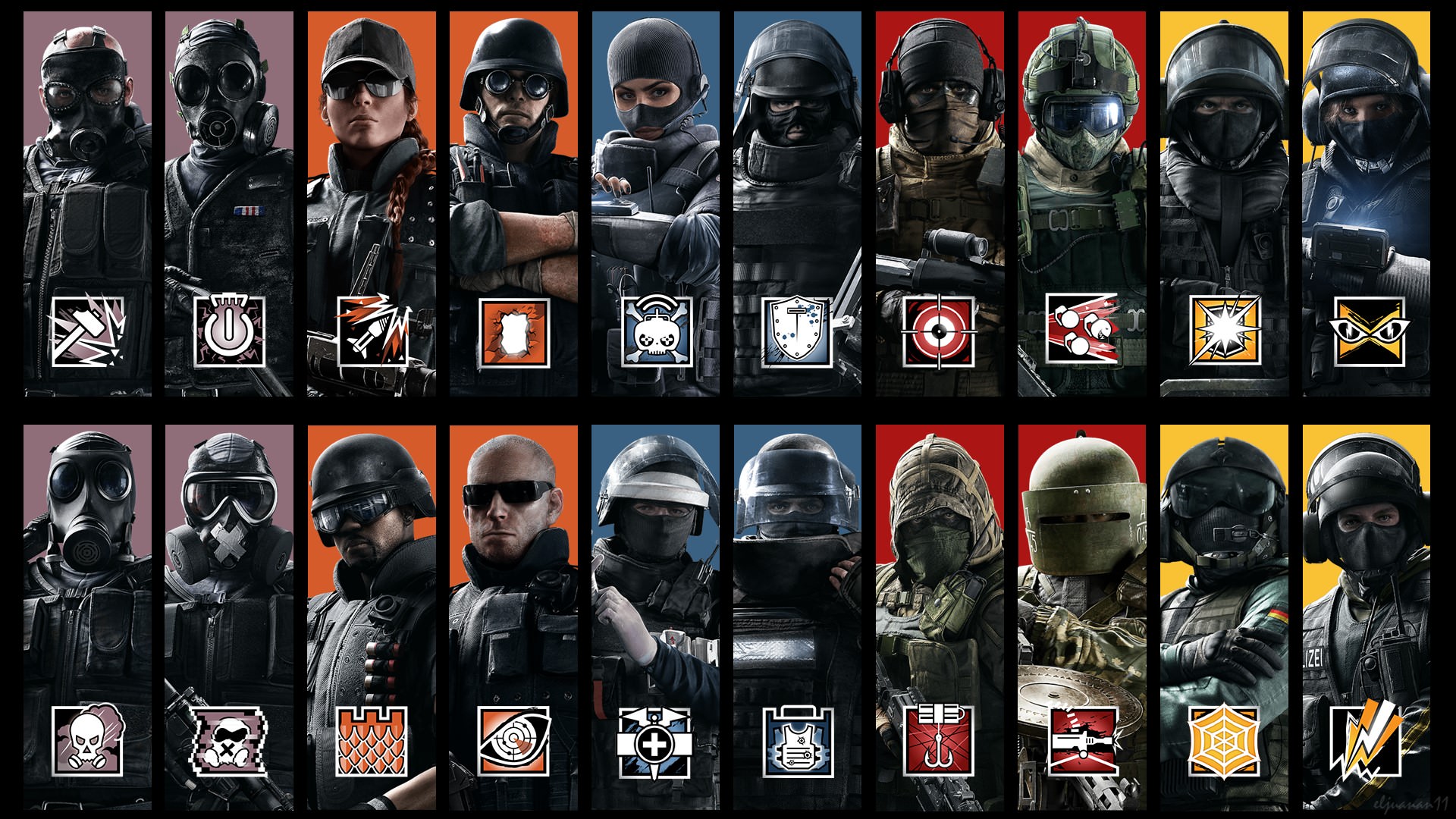15. Analog Stick Extenders
It is the fastest way to improve your aim. With these, your sensitivity will feel a bit higher, but you’ll get used to it in no time, or of course, you can just lower your sensitivity settings. With analog stick extenders, you’ll be able to have better control and feel of your actions in-game. It’ll also be easier to press the L3 and R3 buttons.
How to apply setting:
- Go online stores like Ebay
- Order some Analog Stick Extenders which are only around $5
14. Vibration – Disabled
I prefer to have this disabled because the vibration can sometimes affect my aim negatively and it just tires my hand faster. It’s not good, especially when you’re planning to play R6 for a long time.
How to apply setting:
- Go to Options
- Controls
- Disable Vibration
13. Aim Assist – Disabled
It only works in Terrorist Hunt/Training Grounds and it’s really not good for practicing your aim if there are times that you’ll have a T-Hunt/Training Grounds run with Aim Assist enabled. T-Hunt is a good place to train your cursor placement, especially if you enable Headshots Only, so better practice there with the same aim settings as in multiplayer.
How to apply setting:
- Go to Options
- Controls
- Disable Aim Assist
12. Vertical Sensitivity – 33
Always keep this value lower than the Horizontal Sensitivity because most of the time in R6 encounters, you won’t really need drastic changes in your vertical look. Keep this low and it’ll help you keep your cursor placement in place.
How to apply setting:
- Go to Options
- Controls
- Adjust Vertical Sensitivity
11. Horizontal Sensitivity – 46
This is where you would want a high value because most encounters in R6 will require you to have fast reflexes when it comes to looking left or right. That’s also where most enemies will appear on your sight. So, give this setting as high a value as you can control.
How to apply setting:
- Go to Options
- Controls
- Adjust Horizontal Sensitivity
10. Left Stick Dead Zone (%) - 8
Dead Zone in controllers is kind of like their sensitivity. It’s basically the amount your analog stick can move before the command is recognized in the game. And because in R6, the left analog stick is usually for moving, keep this value a bit higher to lessen the moments you move by mistake.
How to apply setting:
- Go to Options
- Controls
- Adjust Left Stick Dead Zone (%)
9. Right Stick Dead Zone (%) - 5
Since the right analog stick in R6 is for looking. You would want it to be as sensitive as it can be. Meaning you would want your aim to move as soon as you move your right analog stick. So, keep this setting at its smallest value which is 5.
How to apply setting:
- Go to Options
- Controls
- Adjust Right Stick Dead Zone (%)
8. Standard ADS sensitivity – 26
Keep this as low as you can. It is not recommended to make the value of ADS sensitivity higher than 45, because when you’re on ADS, it would be very rare for you to have to adjust your aim drastically. Usually when you’re aiming down your sights, you’re already expecting to fire in one direction, so having a high value for this will only affect your recoil negatively.
How to apply setting:
- Go to Options
- Controls
- Adjust Standard ADS Sensitivity
7. Shoot – R3
Bydefault, R3 is for leaning right. But putting pressure on the right analog stick just to lean can affect your quick lean negatively. That is why it’s best to assign R3 for shooting. With this, you can shoot while also adjusting your aim.
How to apply setting:
(PS4)
- Go to Settings
- Accessibility
- Change Button Assignments
(Xbox)
- Go to Xbox accessories
- Configure
- Change Button Assignments
6. Unique Ability/Primary Gadget - R2
By default, R2 is for shooting, but since it’s better to put the shooting action in R3, I recommend just putting the unique ability/primary gadget action into R2.
How to apply setting:
(PS4)
- Go to Settings
- Accessibility
- Change Button Assignments
(Xbox)
- Go to Xbox accessories
- Configure
- Change Button Assignments
5. Aim – L3
By default, L3 is for leaning left, but since it’s better to put the lean left action to L1 because that’ll be much easier. You should put the aim action into L3 instead. With this and the other recommendations below, your aim will be more in sync with your shooting.
How to apply setting:
(PS4)
- Go to Settings
- Accessibility
- Change Button Assignments
(Xbox)
- Go to Xbox accessories
- Configure
- Change Button Assignments
4. Lean Left – L1
By default, this move is set to L3, but by setting it to L1, you’ll be able to perform quick leaning to the left much easier, because you won’t need to put pressure on the left analog stick anymore.
How to apply setting:
(PS4)
- Go to Settings
- Accessibility
- Change Button Assignments
(Xbox)
- Go to Xbox accessories
- Configure
- Change Button Assignments
3. Lean Right – O
By default, this move is set to R3, but with O, you’ll be able to do a quick lean and perform a quick scan without having to put pressure on the right analog stick. This will allow for easier and quicker right leaning.
How to apply setting:
(PS4)
- Go to Settings
- Accessibility
- Change Button Assignments
(Xbox)
- Go to Xbox accessories
- Configure
- Change Button Assignments
2. Change Stance Prone – R1
By default, this move is set to O, but by putting it on R1, you’ll be able to change stances without having to take your thumb off the analog stick. This will allow you to change stances while shooting and be harder to hit.
How to apply setting:
(PS4)
- Go to Settings
- Accessibility
- Change Button Assignments
(Xbox)
- Go to Xbox accessories
- Configure
- Change Button Assignments
1. Generic Gadget/Secondary Gadget – L2
By default, this action is on L1, but since you will need L1 for fast left leaning. Set this action to L2 instead. It’s just behind the L1 so there’s not much change in there, and with this you’ll be prioritizing leaning which requires faster reflexes so having it nearer is better.
How to apply setting:
(PS4)
- Go to Settings
- Accessibility
- Change Button Assignments
(Xbox)
- Go to Xbox accessories
- Configure
- Change Button Assignments
Attention operator, please be advised. There is a new directive from Six. Read up on these related articles, and prepare for deployment:
You May Also Be Interested In:
- Rainbow 6 Siege Tier List 2021 [Rainbow 6 Siege Best Operators]
- [Top 10] Rainbow 6 Siege Best Weapons
- [Top 7] Rainbow 6 Siege Best Attackers
- Rainbow 6 Siege Attachment Guide (R6 Best Attachments For Every Weapon)
- [Top 25] Best R6 Settings That Give You An Advantage
- [Top 15] Rainbow 6 Siege Best Graphic Settings
- Rainbow 6 Siege Best Weapon Attachments
- Rainbow 6 Siege Best Operators 2021
- [Top 7] Rainbow 6 Siege Best Defenders
- Rainbow 6 Siege Roles Explained And How To Play Each One
- [Top 10] Rainbow 6 Siege Best Players
- [Top 5] Rainbow 6 Siege Best Nomad Loadouts
- [Top 5] Rainbow 6 Siege Best Jackal Loadouts
- [Top 5] Rainbow 6 Siege Best Glaz Loadouts: From Worst to Best
- [Top 5] Rainbow 6 Siege Best Finka Loadouts
- [Top 5] Rainbow 6 Siege Best Lion Loadouts
- [Top 5] Rainbow 6 Siege Best Castle Loadouts
- [Top 5] Rainbow 6 Siege Best Dokkaebi Loadouts