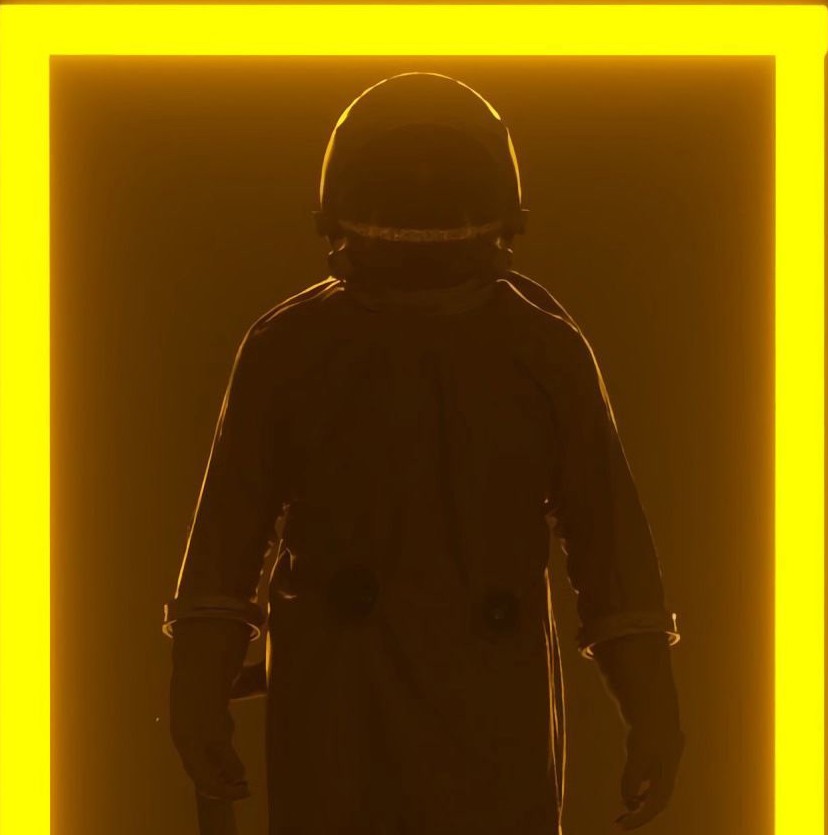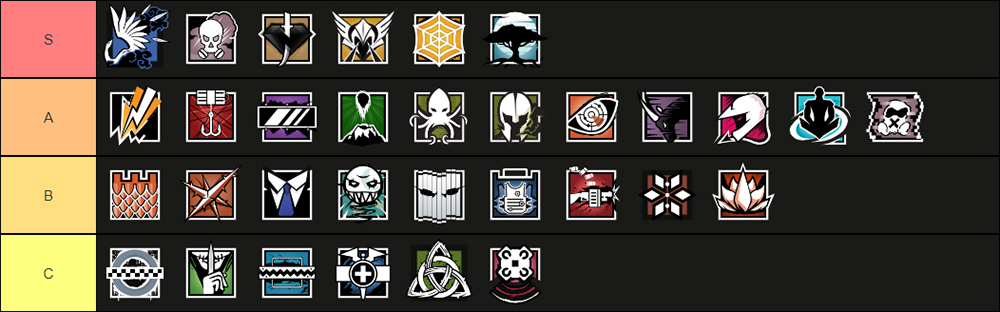Settings are often the most overlooked part of a game, it is the one big mistake even the best of the best players make. Even the tiniest bits and bobs worth of changes can change the outcome of one’s match. For instance, a simple outline of your own teammate could make you ignore the enemy if he’s standing collaterally to him. Things as small as these are often ignored and could cause a lot of havoc.
10. Show Teammate Names
One of the more simpler settings on this list, highly preferred to be turned off by the high rank players as the longer names could easily block one’s vision. Even the normal names have a high probability of distracting you and likely blocking your vision at certain distances.
‘Show Teammate Name’ (Off) Advantages:
- Less probability of getting your vision blocked
- No more distractions by the unnecessarily long usernames
How to turn off ‘Show Teammate Names’
- Go to options
- Select ‘Interface Settings’
- Slide to ‘Off’ on ‘Show Player Names’
9. Show Battleye Bans
One of the good parts of Rainbow Six Siege is it’s good surveillance system which keeps the game free of hackers. Though this can be a huge distraction when a really big ban wave goes through. Hence it could be a better choice to turn the ability to see the individual names completely off.‘Show Battleye Bans’ (Off) Advantages:
- No more list of huge banwaves will appear on your screen
- Much better experience this way
How to turn off ‘Show Battleye Bans’
- Go to options
- Select ‘Interface Settings’
- Slide to ‘Off’ on ‘Show Battleye Bans’
8. Show Teammate Outlines
‘Show Teammate Outlines’ (Off) Advantages:
- Lower probability of losing the firefights in certain situations as stated above
- Lower amount of distractions overall on the screen
How to turn off ‘Show Teammate Outlines’
- Go to options
- Select ‘Interface Settings’
- Slide to ‘Off’ on ‘Show Teammate Outlines’
7. Show Scoring
This setting would only be suggested to be turned off once a player has gained a lot of experience, until then everyone should play with scoring on only. This is often done by the competitive players to minimise all the distractions, having a lot of experience themselves, they are able to tell all the things by nature ultimately having no need of the scoring system.‘Show Scoring’ (Off) Advantages:
- Removes the unnecessary information regarding every point scored
- Much cleaner gameplay
How to turn off ‘Show Scoring’
- Go to options
- Select ‘Interface Settings’
- Slide to ‘Off’ on ‘Show Scoring’
6. Show Health
Coming in the trend only a little while back, health is preferred not to be shown by many of the players these days as it can often ruin one’s confidence in a firefight. Solely for the purpose of improving one’s aggression, it is preferred to be kept off.‘Show Health’ (Off) Advantages:
- Improves morale and aggression
- Much more likely to win firefights even at low health
How to turn off ‘Show Health’
- Go to options
- Select ‘Interface Settings’
- Slide to ‘Off’ on ‘Show Health’
5. FOV
Often preferred to be kept around the 80’s, FOV is an essential part of Siege on PC. The field of view should never be too high nor too low too. It should be at a really sweet spot just in the middle. Commonly it is preferred to be kept at 85.‘FOV’ (around 80) Advantages:
- Improves the limit of your view greatly
- One can see much more at once on their screen as compared to someone on 60 FOV for instance
How to change ‘FOV’
- Go to options
- Select ‘Display’
- Slide to your desired number on ‘FOV’
4. Graphics
Depending on one’s hardware, this can often vary a lot from player to player. Though Siege being 6 years, even the lower end hardware could run it way smoother than you can think. Mainly even by the pros, everyone prefers medium to low settings for the best possible results. Obviously one could also enjoy the game at Ultra settings on 100 FPS but it really ends up to the player. Either he can go for the quality or better performance.
‘Graphics’ (Low - Medium) Advantages:
- Really good frame rates, depending on the hardware
- Low probability of stutters and better response time on one’s keyboard and mouse
How to change ‘Graphics’
- Go to options
- Select ‘Graphics’
- Slide to your desired option on the kinds of textures
3. Brightness
Brightness is really low by default according to the majority of players, hence it is sensible to turn it up according to your preference. Sometimes those dark corners can quite literally be impossible to check for the new players. Hence it is commonly considered really good at around 60.
‘Brightness’ (On Increasing) Advantages:
- Better gameplay overall, much better visibility
- Dark corners aren't a problem anymore
How to change ‘Brightness’
- Go to options
- Select ‘Display’
- Select brightness and change it as you desire
2. Optic Colour
Being added as part of Siege’s new season, the option to change your optic colour was only added recently. It isn’t anything super game-changing but could be greatly beneficial in some situations.
‘Optic Colour’ Advantages:
- Colour could be greatly visible in some areas, initiating easier firefights
- There are many colours available
How to change ‘Optic Colour’
- Go to options
- Select ‘Accessibility
- Select your desired colour
1. Optic Opacity
Recently being added with the colour change only, opacity could have some minor changes every once in a while. Depending on the people mostly, some keep it at 60 whereas some keep it at 100, there is a lot to choose from.
‘Optic Opacity’ Advantages:
- Better visibility
- Lower chance of missing pixel peaks
How to change ‘Optic Opacity’
- Go to options
- Select ‘Accessibility
- Select your desired opacity
You May Also Be Interested In:
- Rainbow 6 Siege Tier List 2021 [Rainbow 6 Siege Best Operators]
- [Top 10] Rainbow 6 Siege Best Weapons
- [Top 7] Rainbow 6 Siege Best Attackers
- Rainbow 6 Siege Attachment Guide (R6 Best Attachments For Every Weapon)
- [Top 25] Best R6 Settings That Give You An Advantage
- [Top 15] Rainbow 6 Siege Best Graphic Settings
- Rainbow 6 Siege Best Weapon Attachments
- Rainbow 6 Siege Best Operators 2021
- [Top 7] Rainbow 6 Siege Best Defenders
- Rainbow 6 Siege Roles Explained And How To Play Each One
- [Top 10] Rainbow 6 Siege Best Players
- [Top 5] Rainbow 6 Siege Best Nomad Loadouts
- [Top 5] Rainbow 6 Siege Best Jackal Loadouts
- [Top 5] Rainbow 6 Siege Best Glaz Loadouts: From Worst to Best
- [Top 5] Rainbow 6 Siege Best Finka Loadouts
- [Top 5] Rainbow 6 Siege Best Lion Loadouts
- [Top 5] Rainbow 6 Siege Best Castle Loadouts
- [Top 5] Rainbow 6 Siege Best Dokkaebi Loadouts