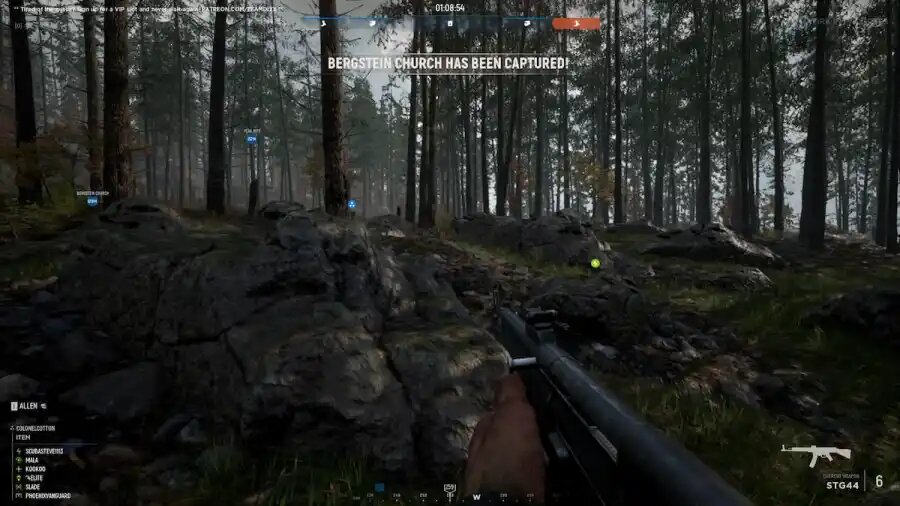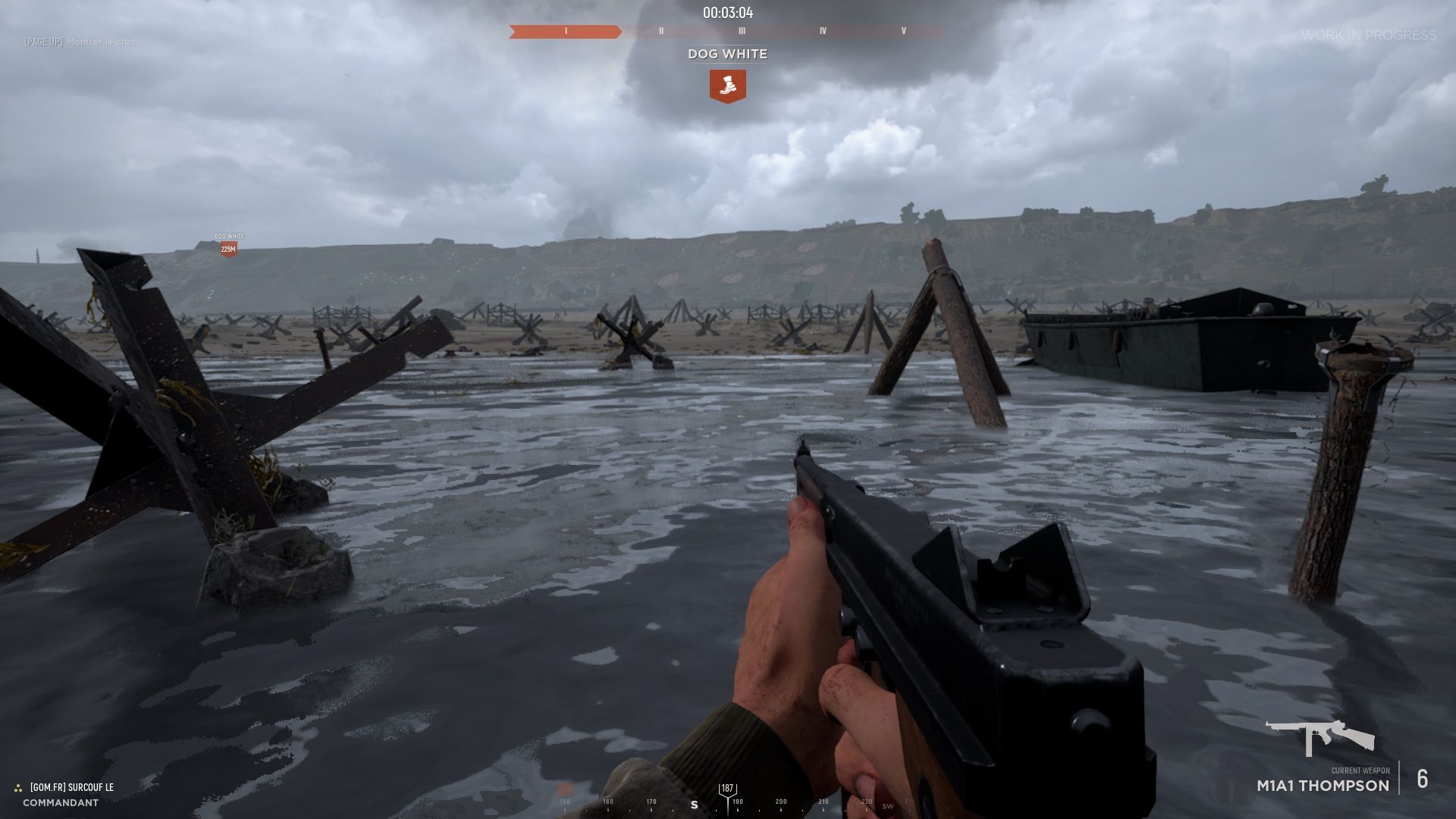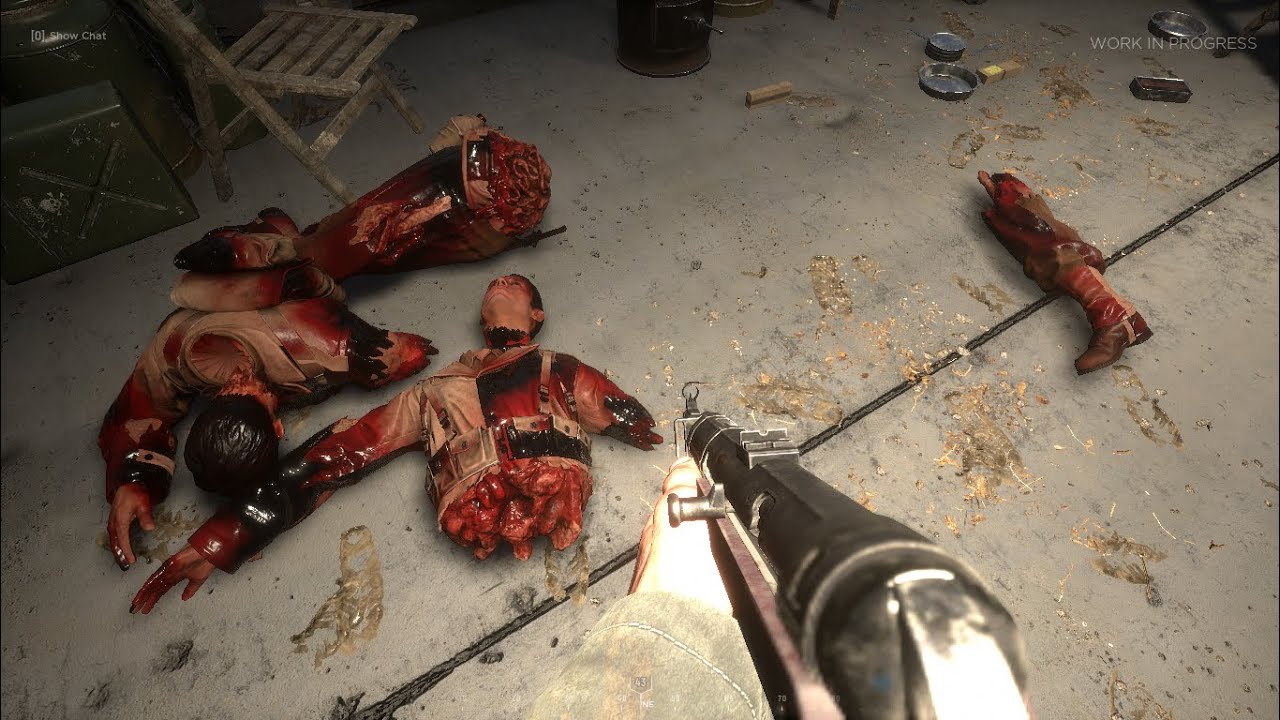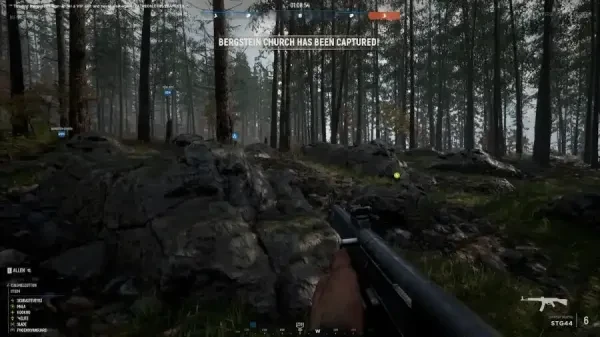
Graphical settings in Hell Let Loose can be manipulated in such a way as to give you an advantage over your enemies - it’s like cheating but it’s legal. These settings will help you get more kills, have improved vision over your enemies, and generally have an easier time playing HLL!
Now that we know what we’ll talk about, I think it’s about time we started talking about our first setting, let’s go:
16. SSAO
It’s a minor setting that slightly improves lighting and shadows, although some players complain about FPS drops while switching this option on.
Why this setting is cool:
- Adds more detail to effects like shadows and lighting, although to a little extent.
What you should set it to:
- Like I said before, if your PC can run it, then why not - if not, then switch it off.
15. Resolution Scale
You can switch this setting to any value from 1% to 100%, the less you select, the more zoomed in and blurry the image is gonna look.
Is this setting beneficial?
- Sure, if you set it to 100% you’re gonna get the most clearer image…
What you should set it to:
- Either 100% or less if you want to have a slightly zoomed-in screen - maybe there are some advantages to this but it will make your gameplay look slightly odd.
14. Texture Quality
This improves the textures of faction models, tanks, trucks, houses - pretty much everything. This is one of the most crucial settings that will decide whether your game will look like crap or not.
Is this setting beneficial?
- Setting it to low will make your game look terrible but oddly enough it will make your enemies look more clear.
What should you set it to:
- It’s hard to answer - by playing on low, your game won’t look that great but it will make your enemies easier to spot, while the higher settings will make you feel like you’re playing Hell Let Loose.
13. Master Quality
This setting automatically sets the other options mentioned above to either low, medium, high, or epic, as well as custom.
Is it beneficial?
- Well, it makes things simpler and shorter to deal with, if you select custom you’ll have to fiddle around with every setting individually.
What should you set it to:
- You should set it to custom and adjust each setting by yourself - some of the settings should be set to high, while the others ones to low.
12. Fullscreen Mode
You can pick fullscreen, windowed, or borderless - if you don’t want to alt+tab, go with windowed/borderless; if you want higher FPS, go with fullscreen.
Why picking fullscreen is beneficial:
- Playing on fullscreen gives you slightly more FPS
You should set it to:
- Whatever you want - windowed or borderless screens synergize with multi-screen setups, while fullscreen gives you slightly more FPS.
11. FX Quality
Things like explosions, flames, and smoke are the point of this setting - it improves the quality, at the same time damaging your frame rate.
Why FX Quality is beneficial:
- Again, it’s supposed to make your game look more spectacular - explosions and everything to do with carnage look better.
What you should set it to:
- To whatever your PC allows
10. Motion Blur
This setting causes your screen to be slightly blurred while running or taking cover, maybe when you’re being fired at - it makes your game look more exciting and immersive, at the cost of your frame rate dropping.
Why picking Motion Blur is beneficial:
- Makes the game a lot more realistic and intense, which is a massive thing in a game like Hell Let Loose
What you should set it to:
- Disable it, as it drains your FPS and blurs out your screen, worsening your vision while playing the game.
9. Shadow Quality
Objects, people, buildings and pretty much everything can cast a shadow from now on. It’s important because you can tell your enemy’s location by detecting his shadow.
Why picking shadow quality can be useful:
- The ability to tell where enemies are by watching their shadows, although rare, can be beneficial at times
What you should set it to:
- Set it to medium - that way you won’t complain about FPS issues too much and still be able to see some average-quality shadows
8. Brightness
This setting becomes useful on night maps, where it allows you to see enemies from afar away by making this game bright as hell.
Why brightness can be useful:
- Gives you more vision on night maps, a significant advantage over players who have normal brightness
What you should set it to:
- Set it to 200% if you feel like “cheating” and to a normal value if you value immersion.
7. View Distance
This setting on the other hand allows you to spot enemies and vehicles from afar away, due to you being able to see more of the map.
Low = low distance
Epic = you see massive chunks of map
Why view distance can be useful:
- By setting it to epic you can see more land in front of you, allowing you to get a better understanding of how the terrain is shaped, plus what objects you can see.
What you should set it to:
- This setting also causes FPS issues, so set it to whatever your PC will allow it to.
6. Foliage Quality
Green areas, trees, grass, bushes - setting it to epic will allow you to see more detailed and plentiful greenery but that’s a mistake - you’re supposed to see your enemies, not goddamn grass!
Why setting foliage quality to low can be beneficial:
- Less grass/bushes, higher chances of you detecting enemies.
What you should set it to:
Keep in mind that your HLL will look like an ass if you set it to low, at the same time it will give you a massive advantage - so in the end, it’s up to you.
5. Vertical Sync
This setting prevents screen tearing, as well as FPS issues for some computers - if it doesn’t affect your gameplay negatively, then you can keep it on.
Why switching on vertical sync can be beneficial:
- Prevents screen tearing and oddly enough sometimes fixes or breaks your frame rate…
What you should set it to:
- Set it to whatever you think is best and beneficial for you.
4. Anti-Aliasing Method
Anti-Aliasing causes edges to be less sharp and more smooth. There are different methods that you can select:
- FXAA
- Standard TAA
- Clarity TAA
- Community TAA
Why disabling anti-aliasing can be beneficial:
Although it will make your game look a bit weird from a distance, it will make your targets somewhat more clear to shoot, as their outlines will be more visible.
Which one should you pick:
- If you’re interested in using this setting, I highly advise you to read this article and pick one for yourself:
https://www.digitaltrends.com/computing/what-is-anti-aliasing/
3. Anti-Aliasing Quality
This is related to the setting above and it just allows you to change the quality of your anti-aliasing method. It goes from LOW>MEDIUM>HIGH>EPIC.
Does it benefit you in any way?
- The epic quality will make the edges very smooth, at the cost of your FPS going down the toilet. While the low quality/disabled will make objects(including enemies) boxier.
What you should set it to:
- Again, do whatever you wish - if you value realistic graphics, set it to high, and if you want more ass-quality for the sake of FPS, then go for it.
2. Fullscreen Resolution
Most players set this option to native, although you can set it to whatever you want - sometimes picking a higher resolution will make your screen zoom in.
Does it benefit you?
- Higher resolutions will zoom in on your screen, thus giving you a bit of an advantage, although this will also prove to be troublesome - sometimes you won’t be able to click tabs in the main menu or other options.
What should you set it to:
- Probably the native resolution of your screen, although you can fiddle around with higher resolutions if you want to check whether a zoomed-in screen will improve your gameplay.
1. Post-Process Quality
From my experience, this setting always made things more bright/colorful, both at short and long distances.
Does it benefit you?
- Sure, it does - it makes things clearer and bright, which helps in detecting players from certain distances. Although it improves effects like the volumetric fog, so please keep that in mind.
What you should set it to:
- Effects like improved lighting and color can be beneficial, although the volumetric fog can be a pain in the ass - there are not too many maps with fog, so I’d keep this setting on.
You may also be interested in