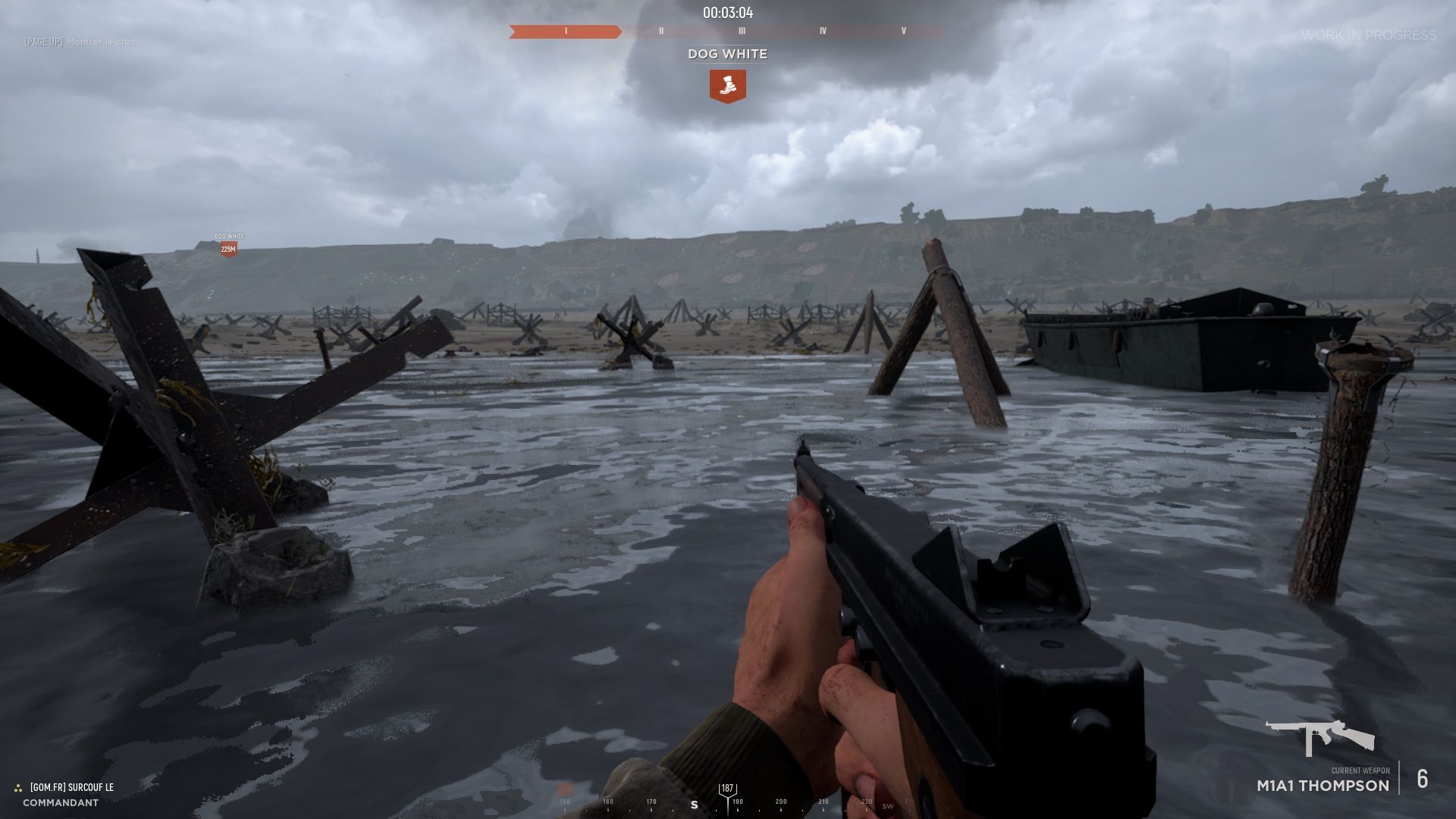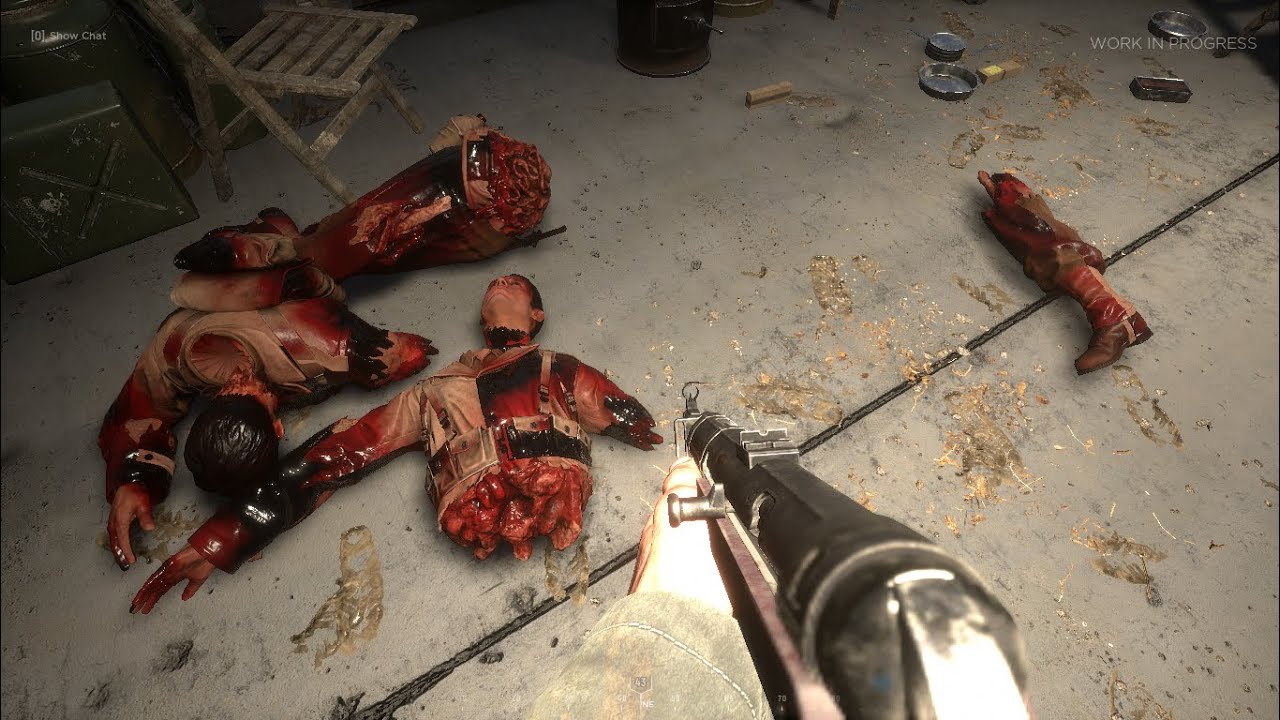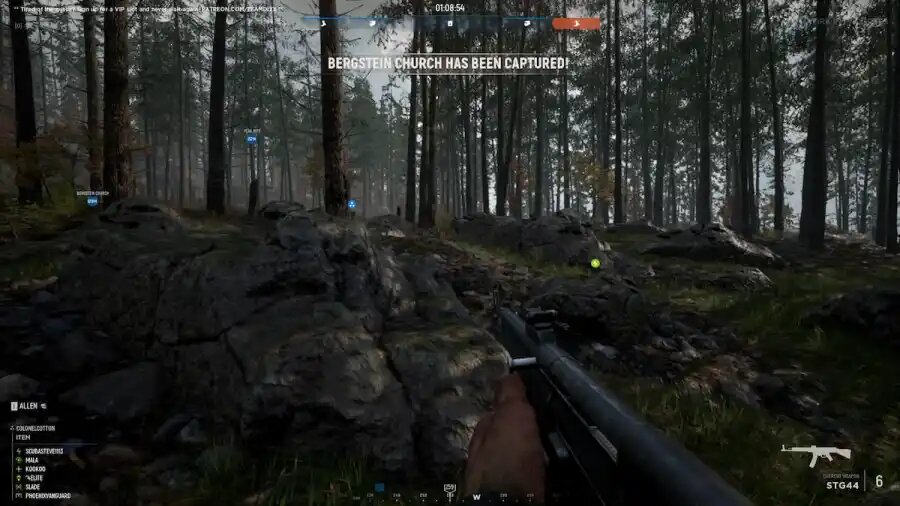Hell Let Loose might sometimes require you to look for targets from afar away, that’s why it’s important to change some of your settings for a better KDA. Furthermore, running 200 meters only to get head-shotted by Ivan might be slightly upsetting for you, so let’s try to prevent that!
That’s why I’ll talk about the best settings that will improve the visibility of targets and make it easier for you to spot them. Let’s roll:
12. Show Hints
Hints can be useful if you’re a newer player but if you don’t want some stupid pop-ups to appear on your screen, then disabling this option can benefit you by seeing more of what’s happening in front of you.
Why it’s beneficial:
- The middle-right part of your screen won’t be bombarded with mostly useless hints.
11. Show Chat For New Messages
While most people in Hell Let Loose don’t pay attention to the chat and only focus on running 400 meters just to die, you might consider disabling it, as it’s just taking a small portion of your screen. You’ll be able to see new messages by pressing the default chat button.
Why it’s beneficial:
- Just like with the Show Hints option, disabling it will make your screen less covered.
10. Show Command Messages
Command messages are what your team leader is going to say. It’s primarily “My team fu***ng sucks” or “how do i play commander???”. Sometimes he’s not going to say anything, just play as regular infantry without even knowing that he’s a commander but that’s beside the point - this setting will limit your screen vision, further decreasing your chances of spotting the enemy.
Why you should disable it:
- 95% of the time your commander will suck and if you’re a beginner, you won’t pay attention to what he’s going to say anyways
9. HUD Display Duration
HUD in HLL is the map, your weapons, your squad members, kill feed, and the objectives - you can pick any amount of time before the HUD disappears, which is 0 to 30 seconds.
What you should set it to:
- Frankly, this is totally up to you - you can set it to 5, 13, 17, 30, or whatever is most comfortable for you.
8. Motion Blur
While this might give you a more realistic/immersive feeling, it blurs your screen and makes it surprisingly difficult for you to see your enemies. For some people, it might also lower the frame rate.
What you should set it to:
- You should disable it, it might make things look spectacular but it’s not worth it when it comes to getting on top of the scoreboard.
7. Brightness
This setting comes in handy while playing night maps, setting it to high can make it far easier to spot enemies from afar, although while playing on day maps, it might mess with your colors and make it harder to detect enemies.
What you should set it to:
- In my opinion, change your brightness to 200% while playing on dark maps. It gives you a ridiculous advantage at the cost of your Hell Let Loose looking a bit weird.
6. Shadow Quality
Objects leave shadows, which also applies to enemies. You can detect someone if they cast their shadow, giving you the possibility to get a kill. If there are no light sources(sun, lights), then this setting might not be too useful.
What you should set it to:
- Keep in mind that a high shadow quality can seriously affect your FPS, thus setting it to medium should be good enough.
5. Foliage Quality
Things such as grass, bushes, leaves, and pretty much everything related to nature can be changed to low, medium, high, or epic - setting it to low might make your game look crappy but it will greatly improve your chances of spotting enemies nearby and from afar.
Why you should set it to low:
- It will worsen your graphics but improve your vision of the terrain in front of you
4. Master Quality
This option will automatically set the previously mentioned settings to low, medium, high, epic, or custom. It might mess with what you’ve previously selected, so be careful.
What you should set it to:
- Set it to custom and fiddle around with the settings like shadow quality, brightness, or foliage quality by yourself - you might want to have different settings, not everything set to low or whatever.
3. Anti-aliasing
Anti-aliasing makes edges more smooth, which might make your HLL look slightly better at the expense of your FPS. Playing without it will make various objects look sharper.
What you should set it to:
- I play with this setting turned off, as it boosts my FPS and I prefer sharp edges over blurred-out ones.
2. FOV
The field of view spreads the area of vision in front of you, allowing you simply to see more. Of course, this setting also kills your frame rate!
What you should set it to:
- It all depends on your hardware, if your PC is beefy, set it to the max(110) and if you own a piece of crap PC, set it to low for a higher frame rate.
1. View Distance
View distance causes you to see the map, enemies, objects, buildings, and vehicles from further distances. Playing with high view distance can be very beneficial, although it could affect your FPS.
What you should set it to:
- Set it to whatever your PC allows - if you start having a bad frame rate, that’s a sign that you should lower the view distance.
You may also be interested in