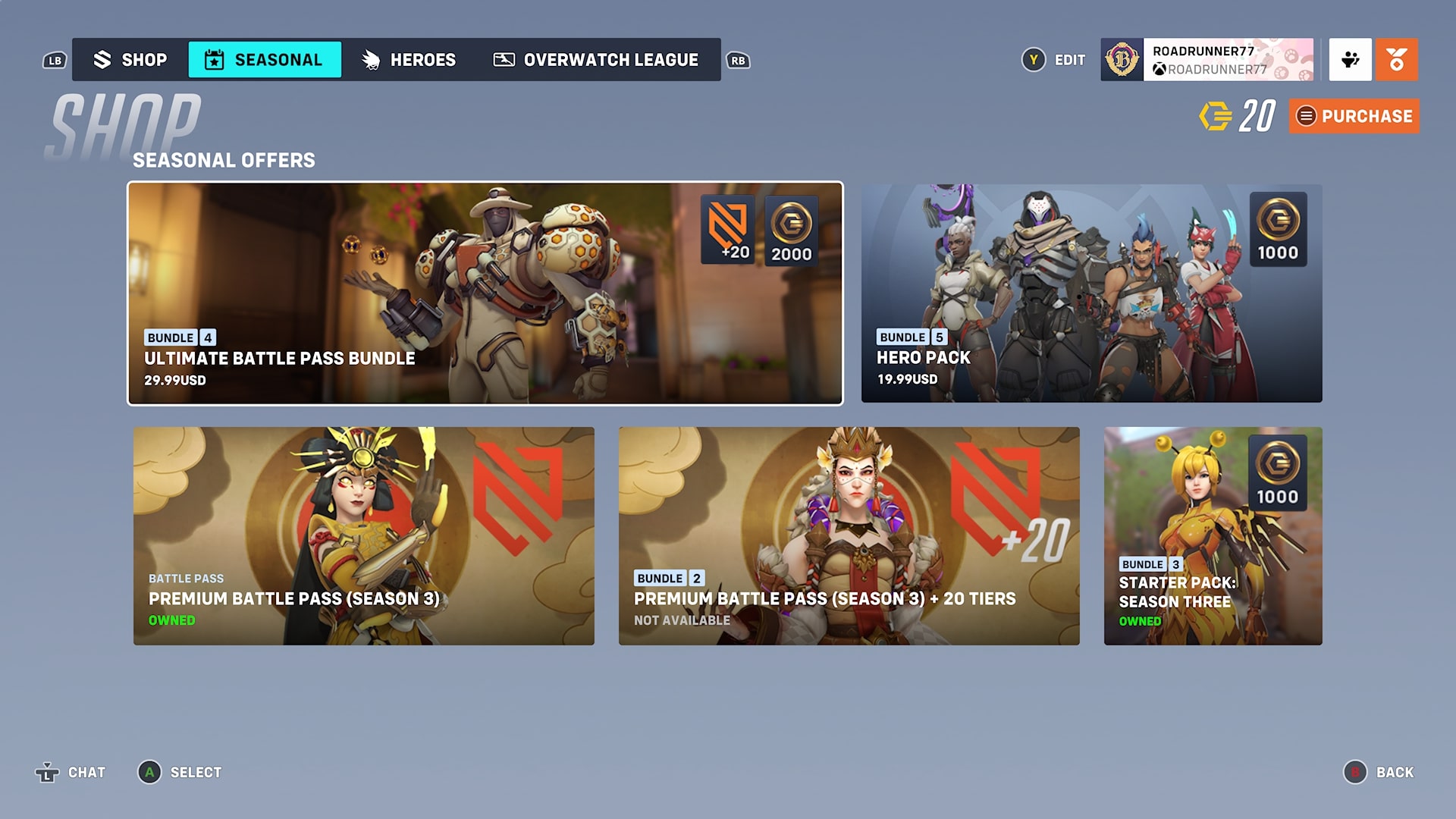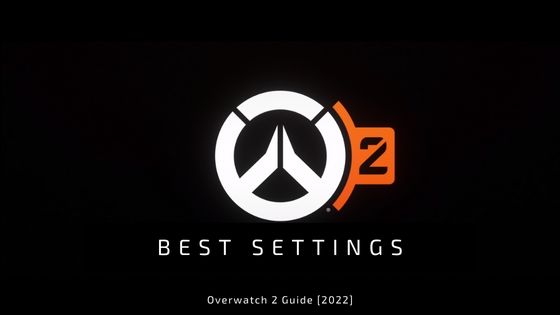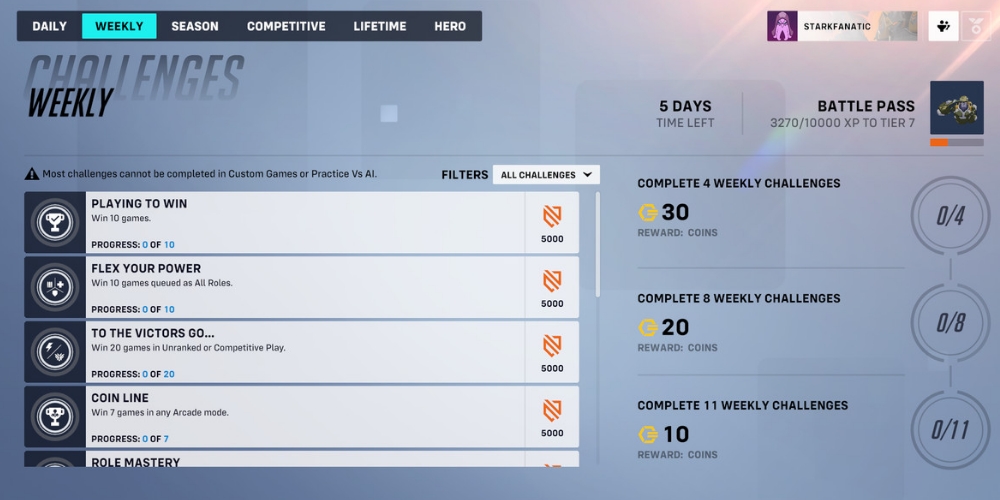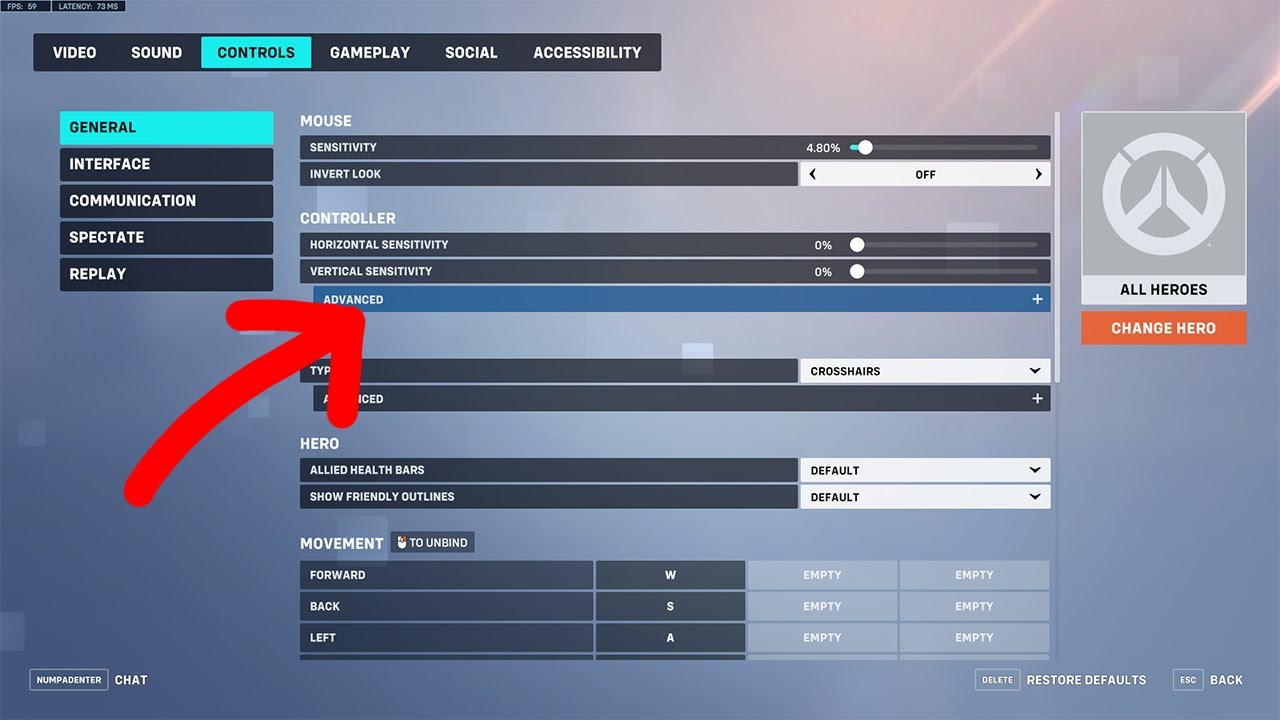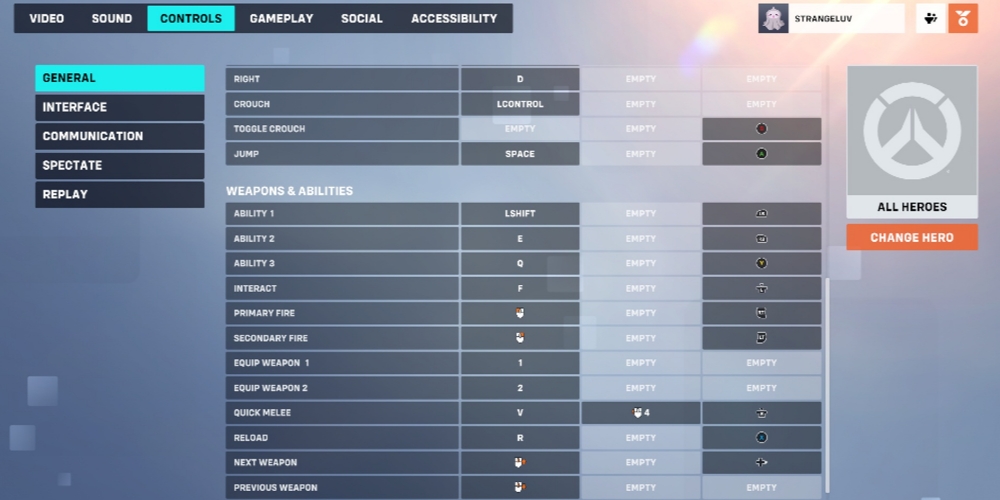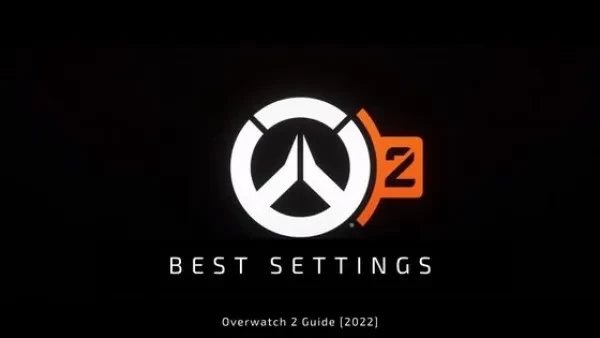
[Top 15] Best Overwatch 2 Competitive Settings
If you’ve been playing Overwatch 2 for a while, then you might have noticed that certain settings aren’t as good as you may want them to be. And as the title suggests, this article will show you 15 of the best Overwatch 2 competitive settings to give you the best gameplay possible.
1. Resolution
Resolution is one of the most important settings for all gamers. It’s the quality of the graphics that you’re playing with at any given moment.. It’s important because low resolution means that you’ll be playing Overwatch 2 with graphics straight out of 2007.
- Your resolution for Overwatch 2 should be set to 1920 x 1080p
2. Field of View
In addition to good graphics, making sure that your field of view is very large is equally important. Field of View is the setting about how much visual input you have on your screen at any given time. t’s important because a low field of view means you’ll be playing with tunnel vision, only allowing a narrow line of sight to come through your screen.
- Field of view should be set to the maximum available so you can see as much as possible
3. Camera shake
In the heat of battle, you may get shot from time to time, and when that happens, your screen might flinch. Camera shake is when your screen shakes after a hit or knockback. And it’s an important setting because having camera shake will make it much more difficult to keep your shots straight while you’re being shot at, as the moving screen will throw off your crosshair.
- That’s why camera shake should always be turned off.
4. Master volume
Aside from the visual aspect of Overwatch 2, the audio aspect is also something to keep optimal. Master volume refers to the overall volume of things like music, sound effects, voice lines, etc. It’s important, obviously, as it’s the setting to control all of the collective audio’s volume for the game.
- That being said,, keep the master volume below 50, as anything higher will make it hard for you to focus as everything is blaring into your eardrums.
5. Voice chat volume
If you decide to play with people who have the ability to speak to you through microphones, then take a look at this setting. Voice chat volume allows you to control how loud the voices of those communicating with you will be. The reason it’s important to change this setting is because having the voice chat volume too high will hurt your eardrums if your teammates talk loudly or scream from being killed.
- For me, I prefer to keep this slider at 80, as it allows me to still hear my teammates clearly without them being too loud and distracting.
6. Sensitivity
This is arguably one of the most important settings in the game. Sensitivity is the setting that determines how much your character will turn or move depending on how much you move the mouse or controller in real life. Low sensitivity means you’ll move the controller a lot for your character to slightly move, and high sensitivity is when you move the controller a little bit and your character turns a lot.
- Since this setting is largely based on preference, I’ll leave it up to you to decide, but I personally prefer higher sensitivity and have it at 2.85%.
7. Reticle
All characters in Overwatch 2 have a reticle for their weapon, and it’s important that you pick the one that works best for you. Reticle refers to the dot, circle, or plus sign crosshair that is on your screen and is used for your weapon. It’s important because having a crosshair that is too small or too big can make it harder for you to land your shots.
- Personally, I have mine set to crosshair, but others might prefer something different, as this one is also more about personal preference, so it’s really up to you to decide what works best.
8. Show friendly outlines
Your teammates can make or break a game, and knowing where they are is very important. “Show Friendly Outlines” is where the game puts an outline on friendlies, letting you see them better in battle. This is important, as without an outline, it’d be really hard to tell who’s a teammate and who isn’t.
- That’s why for this setting, leave it on default, as having it on anything else will make it hard to distinguish who’s your friend..
9. Frame rate
If you’ve ever had a conversation about advanced gaming, you’ve probably heard the term “Frame Rate” mentioned. Frame rate refers to the number of frames per second that the console or PC is making. It’s an extremely important setting to get right as having a low frame rate will make everything laggy.
- So to combat this, set frame rate to custom, and adjust the slider to be what your computer’s refresh rate is plus 10. For example, if your PC refreshes at 165Hz then adjust the slider to 175Hz.
10. Enemy UI color
If you want to make sure that your enemies stand out more to help with eliminating them, then listen up. Enemy UI color refers to the hazy outline that is on each enemy that helps in identifying them. This setting is definitely important, as having a color for enemies is extremely important for distinguishing friends and foes.
- The best color for this setting is yellow, and I’ve found that from personal experience as well as research and video footage of professionals discussing the subject.
11. Play sound when enemy eliminated
This setting is pretty self-explanatory, but it serves a purpose. As the name suggests, “Play Sound When Enemy Eliminated” is the setting that plays a sound when an enemy is eliminated. And this setting is important because even if you aren’t looking at all the enemies at once, having those audio death cues in the background might help you to know how many enemies are being killed or are on the field at any given time.
- So, obviously, you’re going to want to turn this setting on..
12. Waypoint opacity
This setting won’t necessarily guarantee a win, but it definitely helps. Waypoint opacity refers to how obvious or see-through the icons about the point will be. And the reason it’s an important setting is because having waypoint icons that are too opaque might make it hard to see the enemy that could be behind it.
- The best point to put it at is 30%, so that you can still see the icons, but they don’t get in the way of whatever is behind or around it.
13. Display Mode
Since your screen is arguably one of the most important parts of gaming, this setting is important. Display mode refers to the way the screen will be presented, and it can be full screen, with a border, windowed, etc. It’s important that this is done correctly as messing this setting up will make playing Overwatch 2 much harder.
- And so, for the best experience possible, put this setting on full screen, for a maximum field of view.
14. Dynamic Render Scale
This setting is in the same group as resolution, and having this setting wrong will make you notice for sure. Dynamic Render Scale is the setting of letting the game constantly change your resolution based on enemies killed and hits taken. Why it’s important is because if you have it on, the game’s resolution will be inconsistent, making it hard to focus on just about everything.
- Obviously, you’re going to want to turn this setting off.
15. Audio mix
Even though it’s the last setting, it’s not less important than the others. Audio Mix refers to the overall mixing of all the sound effects, background noises, weapon noises, and music audio. But having this wrong will make certain things too loud or too quiet.
- For this setting, it’s recommended that you turn it to headphones if you have headphones, and if not, turn it on to television or soundbar so the sounds can come from your monitor, speakers, or tv.
You May Also Be Interested In:
[Top 10] Best Overwatch DPS For Beginners
[Top 10] Best Overwatch Heroes For Competitive Play
Overwatch DPS Tier List [Overwatch Best And Worst DPS Revealed]
[Top 5] Overwatch Best Heroes For Solo Carry
[Top 10] Best Overwatch Heroes For Beginners That Are Powerful