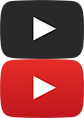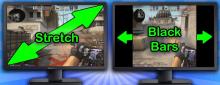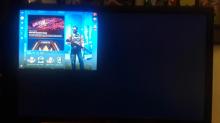[Top 5] CS:GO Best Resolutions - Which Should You Use?

In-game resolutions dictate what you’re looking at. For example, do you prefer a full screen or a 4:3 display? Or how about a stretched 4:3 display with larger images versus something smaller, but more clear such as the 1920 x1080 | 16:9 display? Both of these have their ups and downs, but instead of just telling you which one is the best, I’d rather just describe a few and let you decide.
Before I move on, I’d like to mention two things. One, if you’re playing on a laptop, a stretched display is possible from your Integrated Graphics Card’s settings (such as Intel). Conversely, your GPU (such as NVIDIA or AMD) might not have the option to do so.
Two, if you wanted a stretched display/resolution, from a desktop or laptop, CS:GO’s in-game settings won’t suffice. Instead, you’d have to go to your GPU or integrated graphic card’s settings (usually it’s either Intel, NVIDIA or AMD) under display, more or less. From there, you can create a custom resolution and import it to the game.
For more details on how to get a stretched display, feel free to check out the videos below, depending on your GPU and IGC. I can’t list all of them, but here are a few examples nevertheless.
Let’s move on to a few examples.
5. 1280x960 | 4:3
If you don’t mind black bars and prefer something a bit more narrow, try this.
If you’re wondering why some players prefer 4:3 over a stretched or widescreen display, consider the following.
For starters, using an aspect ratio that doesn’t cover the whole screen may shift your attention (moreso) towards the middle. Why is that a good thing? Well, with a potential enemy coming towards you, you want to zone in on your target. If you’re constantly looking astray (at your surroundings), there’s a good chance you’re not reacting in time when the encounter does come. Losing focus even for a split second often means life or death.
In other words, with a 4:3 AR, you might look more towards the middle of the screen because there’s less to look at on each side.
Nevertheless, it’s okay to check your surroundings as long as you don’t wander too far off, which the 4:3 AR may keep in check.
It’s also possible that a 4:3 AR forces you to be more accurate over time. So even though it might be harder to see enemies, the more you get used to it, the easier it becomes. And if you ever went back to widescreen, it might just be easier thereafter. This idea, although speculation, is similar to the notion of adapting to a smaller crosshair over time.
As for the quality, the images look clean-cut, but condensed.
You might also experience an increase in FPS, but always check in-game (and remember your old/default settings) just to be sure.
The video also mentions how some NAVI players in 2021 used a 1280x960 | 4:3 | stretched resolution.
Stretched, compared to 4:3, may give the appearance of an easier target simply because it looks bigger.
So if you prefer something smaller and more narrow (to sort of condense your FOV), try the 1280x960 | 4:3 display.
Otherwise, if you want something more spacious, try the 1280x960 | 4:3 stretched display. Keep in mind that you need to go to your computer’s and/or graphic card’s settings for a stretched display.
4. 1280x800 | 16:10
If you’re not completely comfortable with a full-screen display, but don’t want it too narrow either, try these settings. The black bars on each side are very thin, making the display a bit more compact. Objects appear slightly larger compared to a basic 4:3 AR. Depending on your computer’s settings, a 16:10 AR can also stretch some objects out while losing some clarity.
Use these settings then if you don’t want to lose too much quality from a stretched display while the display itself isn't too small. Of course, check in with your computer’s settings and native resolution to ensure the best results.
3. 1024 x 768 | 4:3
Another 4:3 alternative. This time, however, the screen’s a bit smaller while the black bars thicken. Depending on your computer’s settings, the image quality either deteriorates or remains roughly the same compared to a higher resolution. What’s really nice about these settings is that your player model seems to be in the center of it all. Sure, some objects or small areas are cut off, but the 4:3 combination really narrows the image down so that your gun stands out. Using a 4:3 AR may also increase your FPS as well. Keep in mind though that your teammates and opponents may appear slightly smaller compared to a 16:9 or 16:10 AR.
Use these settings then if you prefer a much smaller 4:3 AR that tends to gravitate your attention towards the center. Or you can use it to see what a different 4:3 AR looks like, depending on the resolution.
2. 1920 x1080 | 16:9
The native resolution for most monitors. It usually offers the highest quality and clearest display. However, targets might seem a bit smaller versus a 4:3 stretched AR. Also, the latter tends to be less demanding on your computer, thereby allowing the game to run more smoothly. Nevertheless, stretched images can feel a bit distorted at times, which is why some players prefer a 1920 x1080 | 16:9 display.
Overall, it’s a give-and-take relationship, but nothing too extreme. Do you prefer higher quality images with slightly “smaller” targets or lower quality images with slightly “bigger” or stretched targets? Sometimes, you might even be able to obtain both (or close to) depending on your settings.
1. 1280 x 960 | 4:3 | Stretched
Think of it as full screen, but, “zoomed in.” Depending on your computer’s settings, the quality either remains about the same, or deteriorates. But, as I’ve mentioned before, objects using a stretched display often appear, “bigger” than they normally are.
It’s as if you're completely immersed in the map with you in the center of it. I also like to think of it as playing a first-person shooting game in an arcade.
Assuming your fps is fine (it actually might increase), try this setting for a much bigger and immersive FOV. Ideally, the quality doesn’t go down much with a stretched display, but I’ll leave that to your discretion.
Even though your aspect ratio and resolution are important gameplay factors, your practice routine, consistency, and progression (like a learning curve) are much more crucial. So find the resolution you like, stick to it, and most importantly, keep working on your in-game skills.
You may also be interested in:
- [Top 15] CSGO Best Knife Skins That Are Freakin Awesome!
- The Best CS:GO Tips - How to Become a Killing Spree Machine
- [Top 10] CS:GO Twitch Streamers
- The 10 Best Riflers In CS:GO
- [Top 15] CSGO Best Aimers
- [Top 10] CSGO Best AWP Skins That Are Freakin Awesome!
- CSGO Cases Guide: CSGO Best Cases To Open
- Top 5 CSGO Best Betting Sites in 2020
Image Gallery
- Log in or register to post comments
 Home
Home PC Game Trailers
PC Game Trailers News
News Menu
Menu