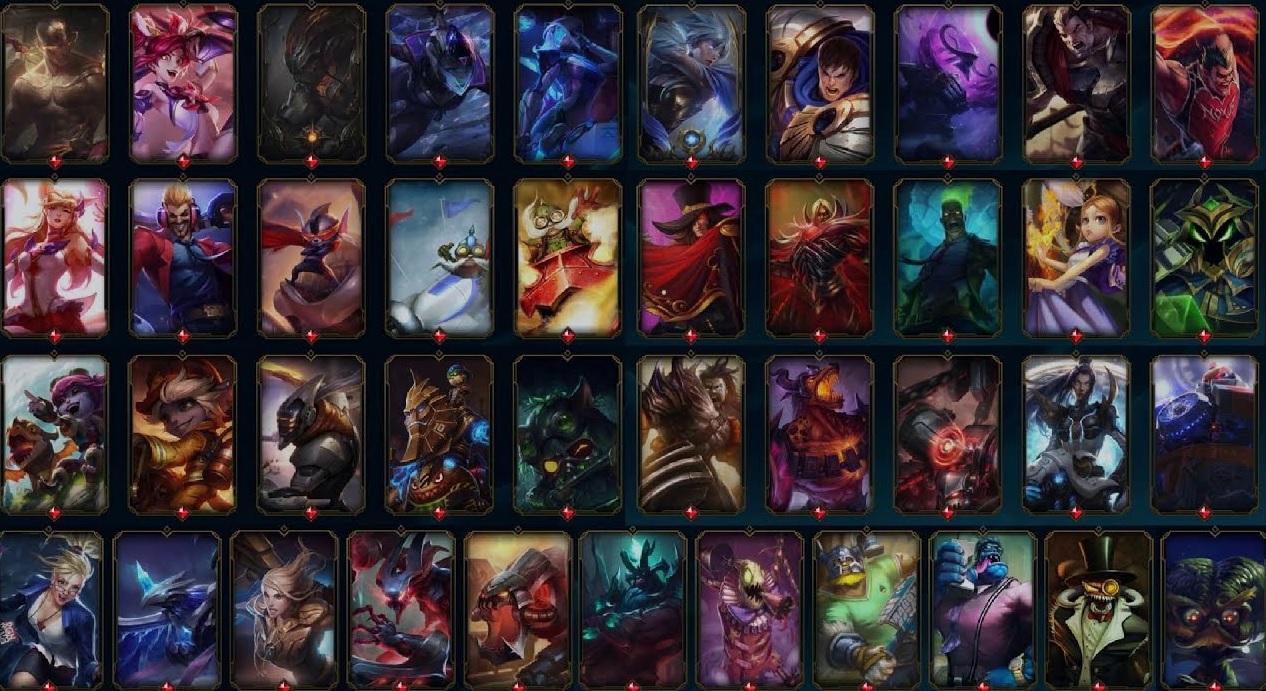![[Top 25] LoL Best Settings That Give You An Advantage [Top 25] LoL Best Settings That Give You An Advantage](/sites/default/files/styles/responsive_image_600xauto/public/2022-07/lol_cms_113_article_01-min.jpg.webp?itok=eNKHrN8u)
There are multiple ways to get better at League of Legends. Some people master 1 champion, some just get good at their role and don’t play anything else but what all of these people have in common are great custom settings that they set up for themselves.
Of course, everyone has different tastes in their League settings and no one is the same. For example, you won’t feel comfortable using the same mouse speed as a pro player. But what you can have in common with the pro players are some of the toggleable settings.
Such as attack move click and disabling auto-attack. Today I’ll be helping you out with the best League of Legends settings that you can use to improve your gameplay. So let’s get into the article!
25. Abilities on Q-W-E-R
This is self-explanatory. Using the stock settings for your abilities is the best way to improve so that way you have your other key binds for other settings to utilize. If for some reason you don’t have it set as Q-W-E-R you need to change it back to normal. That way you have more keys to work with. The best key bindings in my opinion are those that your left hand can handle alone and that are within the reach of your fingers.
Abilities on Q-W-E-R is good for:
- Easy memorization.
- Each key is in the reach of your fingers.
- You’ll develop fast reflexes by using Q-W-E-R.
How To Apply Setting:
- Press escape once in-game.
- Go to hotkeys.
- At the top, you’ll see a tab that says abilities and change them to Q-W-E-R.
- Done
24. Summoner spells key binds
Your basic summoner spells will be set on D and F. If you don’t feel comfortable using D and F change them to something else. For me flash is on G and ignite is on F. I use D specifically for kiting as that way it’s easier for me.
Summoner spells key binds is good for:
- Easy hand-to-eye coordination.
- You can use D or F for something else.
- It’s all about the preference and what you’re most comfortable with. The more comfortable you are, the better your performance.
How To Apply Setting:
- Press escape in-game.
- Go to hotkeys.
- At the top, you’ll find a tab that says summoner spells.
- Change them to your liking.
23. Quick level-up spells
Don’t use your mouse to level up your abilities. Use the quick level-up setting. That way if you level up while fighting an enemy and need to unlock a new ability it will be much faster and easier for you to win the fight.
Quick level-up spells is good for:
- It’s faster and easier to do.
- Great when you need to level up an ability quickly for extra damage or unlock a new ability.
- Using your mouse to level up your abilities takes a lot of time.
How To Apply Setting:
- Be in-game.
- Click escape
- Go to hotkeys.
- Click Abilities and Summoner Spells and scroll down.
- You’ll see the option to level up abilities and set them to your liking.
22. Quick cast abilities
Since League of Legends is all about timing and reflexes it’s important to shoot out your abilities as quickly as possible. So enabling quick casting on all abilities is the way to go! Long gone are the days of slowly casting your abilities.
Quick cast abilities is good for:
- Improving your timing and reflexes.
- You don’t have to take your time aiming the abilities.
- You’ll be much faster with this option turned on.
How To Apply Setting:
- Be in an ongoing match.
- Go to the hotkeys tab.
- Enable quick cast for all your abilities.
- Enjoy quicker reflexes.
21. Quick cast items
It’s the same as with abilities except you can quickly cast items. This only works for items that have an active use so keep that in mind.
Quick cast items is good for:
- Using items quickly on a target. You don’t have to aim your item, you just have to press it and activate it instantly.
- Especially useful on items that deal AoE damage.
- Great setting to use if you have 2-3 active items in your inventory.
How To Apply Setting:
- Press escape while in a match.
- Click the hotkeys tab.
- Press the quick cast all button for items.
- Done.
20. Show minimap on the left side
This is a simple setting that can give you more clearance while looking at your monitor. Sometimes when you have your minimap on the right side it can block your vision of an enemy that entered the bush. That way you’ll have no way of knowing it and it may end in you dying because of that. While having on the left side there is nothing much to block and it’s great for visual clarity.
Show minimap on the left side is good for:
- Visual clearance.
- Doesn’t block your sight of the enemy when they’re trying to be sneaky.
- Having it on the left side doesn’t block anything and it’s easier to see.
How To Apply Setting:
- Be in a match.
- Press escape and click interface.
- Scroll until you see a section called “Minimap”
- Click the option that enables you to have the minimap on the left side.
19. Colorblind mode
You can use this setting even if you’re not colorblind. This setting changes the colors of the health bars and abilities that have been cast making them much easier to see and spot. This setting is especially great for a game like League of Legends.
Colorblind mode is good for:
- Makes it much easier to spot skill shots.
- Changes the colors of health bars.
- It can improve your reaction time since the colors pop up more against the dark green terrain that LoL has.
How To Apply Setting:
- Press escape in a match.
- Go to video settings and under general.
- Enable colorblind mode.
- Enjoy the new colors.
18. Attack move click
For our next setting, we have the attack move click. This ability is great for kiting as it’s much faster than pressing right-click. Before you can use it you have to set it up on a key bind. I recommend that you use it somewhere where your left hand can click it easily. I have mine set on D.
Attack move click is good for:
- Kiting. Especially if you love playing ranged champions.
- It’s faster than pressing the right-click.
- Make sure to set it on a key bind that can be pressed by your left hand.
How To Apply Setting:
- Press escape.
- Go to hotkeys under player movement.
- Find attack move click and set it to your comfortable key.
- Enjoy kiting.
17. Attack move on cursor
This setting is an extension of the last setting. This setting makes it so your attack move click won’t attack the closest target to your champion but the closest target to your mouse cursor. Great when you’re in a team fight and need to kite someone while dealing damage to another person.
Attack move on cursor is good for:
- Extension of the attack moves click.
- This way you only have to move your mouse cursor while kiting.
- Enables you to attack the target that’s closest to your mouse cursor.
How To Apply Setting:
- Press escape in a match.
- Go to game settings.
- Enable attack move on cursor.
16. Camera speed
No one has the same camera speed so don’t try copying your favorite pro player. Each player has a comfortable camera speed and so should you. This setting determines how fast your camera will move.
Camera speed is good for:
- Controls the speed of the camera.
- You need to find your perfect camera speed. Do not try to copy pro players.
- 30-50 is the sweet spot for camera speed but if that’s too fast or too slow for you feel free to change it.
- It determines how fast your camera moves while your cursor is on the edge of the screen.
How To Apply Setting:
- Go to the game settings while in a match.
- Find camera speed and set it to your liking.
- Enjoy having more control over your screen.
15. Mouse speed
This setting determines how fast your mouse speed is. Having it too fast and you’ll miss all your skill shots and having it too slow means you won’t be able to aim in time correctly. Again do not try to copy other players' mouse speed as everyone has their unique one. This setting does not have a sweet spot and you should experiment until you find the setting that suits you the most.
Mouse speed is good for:
- If you are comfortable with your mouse speed then you will hit more skill shots.
- The lower the mouse speed the more precise you are.
- This setting is useful for creating your own pace at which your mouse cursor will move.
How To Apply Setting:
- Go to the game setting by pressing escape.
- Find mouse speed.
- Put your most comfortable mouse speed.
14. Pet move click
This specific setting only applies to people who love playing champions that have a pet. Someone like Annie, Yorick, Ivern, and so on. With this setting, you’ll be able to move the pet that they spawn at your will. No longer shall they just act like a mindless fly.
Pet move click is good for:
- You’re able to move your pet with your mouse and you can make them more useful than they are since a human is controlling them.
- Your pet can either block incoming damage or run to someone to finish them off.
- You have to only hold the right ALT and press right-click to move your pet with this setting.
How To Apply Setting:
- Press escape while in a match.
- Open the hotkeys tab and go-to player movement.
- The last option is the setting you’re looking for and set it for yourself.
13. Select allies
With this setting, you’re able to see what your allies are doing with the press of one button. The buttons are from F2-F5 but I recommend that you change them to Y, X, C, and V. That way it’s much easier to press.
Select allies is good for:
- If you’re a jungle main. It’s way faster than using your mouse and minimap to check for lanes that are gankable.
- Changing the key binds to Y, X, C, and V is way faster and easier than pressing the F2-F5 keys.
- Gives you knowledge of where your partners in crime are and if they can come quickly to help you out.
How To Apply Setting:
- Go to the hotkeys tab again and open camera control.
- Set up your key binds for allies as I said.
- Enjoy knowing what your team is doing.
12. Player stop position
This setting is useful for champions that gain a huge movement speed buff or champions that are invisible. Sometimes you won’t be quick enough to move the champion to a correct spot with your mouse so pressing a single button to stop them from moving completely solves that problem.
Player stop position is good for:
- When playing invisible champions such as Evelynn and Twitch.
- It’s good for champions that have a huge movement speed.
- In certain situations, it’s faster to stop your champion with the key instead of using your mouse.
How To Apply Setting:
- Go to the hotkeys tab and go-to player movement.
- Under player, movement search for the option “Player Stop Position” and set a key bind for yourself.
11. Toggle FPS and PING display
This setting allows you how much ping and fps you have. It's particularly useful if you want to know why you’re lagging so damn hard. You can also alert your teammates that you have a high ping or low fps so that they know you can’t do much in the next team fight. Saves you and your team the headache.
Toggle FPS and PING display is good for:
- Alerting your teammates if they can count on you or not.
- You know the reason why your game is lagging and saves you the frustration of figuring out what’s wrong with your game.
- Having a higher FPS and a lower PING is always better.
How To Apply Setting:
- While in a match go to hotkeys and search for a tab called display.
- While in this tab set yourself the key bind to show FPS and PING.
10. Key bind for opening the shop
Since we already established that timing in League is everything and that every second counts you should also consider buying your items quickly. I recommend that every time you start recalling you plan out the items that you need to buy. The quicker the better. Also pressing the default button which is “P” takes time so try putting it somewhere where your left hand can reach it without having to extend your whole hand across the keyboard.
Key bind for opening the shop is good for:
- Shortens the amount of time you spend in base. The quicker the better.
- Having a key bind in the reach of your left hand's fingers is much less straining on your hand.
- Time is everything in League of Legends so strive to be faster. A single second matters in the higher ranks.
How To Apply Setting:
- Press escape.
- Go to hotkeys.
- Under a tab called shop find the option open shop and set a comfortable key bind for yourself.
9. Video settings for higher FPS
The next setting is changing the video settings until you get a stable 60+ fps. If it goes down below 60 bumps it up again until it’s better than ever. Why should you do this? Well, the higher the FPS the better the performance of course.
Video settings for higher FPS is good for:
- Better performance.
- Doing better in the game since your game won’t lag anymore.
- Having a smooth 60 FPS constantly.
How To Apply Setting:
- While in a custom game open your video settings by pressing escape.
- While in the video game settings tab set everything to medium or low.
- Enjoy high FPS!
8. Disable Vsync
There are a few people on this earth who would keep this option on during gameplay and those people own an RTX 3090. So they don’t even care about it. While us plebs have to deal with the horrible Vsync I suggest that you disable it and enjoy the smooth gameplay.
Disable Vsync is good for:
- You reduce input lag.
- Vsync limits your FPS to your monitor's refresh rate. It can be sometimes useful but most of the time it’s not.
- Gives you a boost in FPS.
How To Apply Setting:
- Be in a custom match.
- Open the video settings tab.
- Find an option that says VSYNC and disable it.
7. Lowering interface sizes
There are multiple settings in the interface sizes but most of them should be kept low. You can still read your numbers while having a small HUD. It doesn’t change much except it only clutters up your screen. This way by lowering the size of the whole interface you get more vision and you can see what your character is doing.
Lowering interface sizes is good for:
- You can see more on the screen.
- Even if the interface size is small you can still clearly read your HUD while having more vision of what’s happening.
- It won’t get in your way of doing good in the game and it won’t distract you.
How To Apply Setting:
- Go to the interface settings while in League of Legends.
- Set your HUD sizes too small.
- Enjoy having more screens.
6. Map size
Now while you can lower everything else in the interface I suggest that you keep your map to somewhat medium to large. That way you can spot if someone is coming to roam or if the enemy jungler is coming to your lane. Of course, you need to place wards to have that kind of vision but at least it gives you a higher game sense and you’re aware of your surroundings.
Map size is good for:
- Your game sense improves.
- You’re more aware of your surroundings.
- You can see if someone is coming to roam, gank or help you.
- If you start being aware of what’s going on in your minimap you’re improving.
How To Apply Setting:
- Press escape while playing League of Legends.
- Go to the interface and find an option that says minimap size.
- Set it to medium or large.
5. Target champions only
One of my favorite settings in the whole game is the target champions only. This setting allows you to only hit champions and nothing else. So you can’t miss click on a minion or their pet accidentally.
Target champions only is good for:
- Long gone are the days of you miss clicking your auto-attacks.
- You’re unable to target a minion or a pet with this setting active.
- With the press of a button, it can be enabled and disabled quickly.
How To Apply Setting:
- Go to hotkeys.
- Under abilities and summoner spells find target champions only.
- Set the appropriate key bind for yourself.
4. Treat target champions only as a toggle
Now, this is an extension to the previous setting and it’s pretty damn good. Instead of constantly holding the button to target champions only this makes it so it’s a toggle. It makes it much easier for your hand as you can focus on other things then. Such as casting abilities or being a nuisance to your team.
Treat target champions only as a toggle is good for:
- You don’t have to focus your brain to hold the button. Press it and it works.
- Your hand is free to cast other abilities.
- You only target champions while this is enabled.
How To Apply Setting:
- Go to a setting called “Game”.
- Scroll to the end.
- Enable the option that says “Treat target champions only as a toggle.”
3. Alert pings
Now you might be questioning yourself why I have pings on number 3. Well, you see, pings can either save your team or completely kill them. If you know that the enemy has warded a bush and your jungler is sitting in it. Ping them. If your team is going to be ambushed, ping them. You have a ping for every situation and you should use it!
Alert pings is good for:
- Alerting your team of imminent danger.
- Pinging if there is a ward nearby.
- Telling your team not to do something idiotic.
How To Apply Setting:
- Go to hotkeys.
- Find a tab called “Communication”.
- Set the appropriate keys for your alert pings.
- Enjoy pinging your team.
2. Disable chat
Now, this is the most useful setting of them all. It’s not number one because I have something even more useful but we’ll get to that later. When you disable chat in League of Legends you ascend to another plane of existence. That’s all I’m gonna say.
Disable chat is good for:
- Focusing on the match.
- Nobody will be annoying you.
- The enemy team won’t be able to anger you.
- You ascend to another plane of living.
How To Apply Setting:
- Go to the interface settings.
- Scroll down until you see a tab called chat.
- Disable all of the options that you find there.
1. Disable auto-attack
This is the number one reason people keep dying in League of Legends and it’s because this option is enabled. You see if you have this enabled your champion will attack anyone that gets close to your character. Which isn’t good if you’re hiding in a bush or playing a stealthy character. So do yourself a favor and disable this. I don’t even know if there are any PROs to having this enabled there are only cons.
Disable auto-attack is good for:
- Your character won’t randomly start attacking.
- The champion won’t attack someone if you click near the ground.
- You’ll be able to play your favorite sneaky champions without a problem.
- There are no PROs to having this setting enabled.
How To Apply Setting:
- Go to game settings.
- Scroll to the bottom.
- Disable the option that says “Auto-attack.”
- Enjoy being sneaky.
- LOL New Champions (Ranked Worst To Best)
- LOL Best True Damage Champions That Are Powerful
- LOL Best Champions Against Tanks
- LOL Best Champions For Pentakills
- LOL Most Annoying Champions To Play Against
- LOL Most Popular Lanes Ranked (And Why Each Lane Is Important)
- [Top 10] LOL Most Popular Roles You Need To Understand
- [Top 10] LoL Most Gold Efficient Items That Are Excellent
- [Top 10] LOL Most Fun Junglers That Are Great
- [Top 15] LOL Most Popular Mains That Are Great
- [Top 10] LOL Strongest Mage Champions That Are Feared
- [Top 10] LOL Strongest Late Game Champions That Are Feared
- [Top 10] LOL Strongest Early Game Champions That Scale Well Into Late Game
- [Top 10] Reasons Why LoL Is Toxic (Yet Fun)
- [Top 15] LOL Strongest Champions According To Lore